How to turn off notifications in Chrome?Similarly asked questions:
Notifications are alerts or reminders that a user gets from various websites, applications or extensions. In Chrome, every website asks the user if they want to allow notifications from that site. In incognito mode, the user is not notified at all. 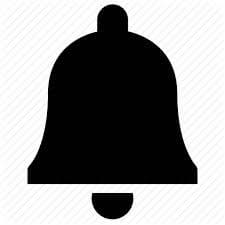
For a hustle free browsing experience, the user may want to partially block some sites from sending notifications while allowing others to notify. This is also possible while using Chrome. Google Chrome provides the feature of blocking notifications from certain websites and allowing them from others. If one wishes so, they can also block/allow notifications from all sites or applications. Though for some specific website, notifications can be useful still sometimes it becomes necessary to block the notification from Chrome. In this article, we will be discussing the important steps to block notifications in Chrome on your Desktop as well as mobile. Steps to Block Notification from Chrome on Desktop/MobileStep 1- Launch the Google Chrome app already installed on your system. Once it loads completely and the home page is open, search for the "Customize and control Google Chrome" menu denoted by ⁝ at right top-most corner. Step 2- Click on the "Settings" option from the Dropdown menu. 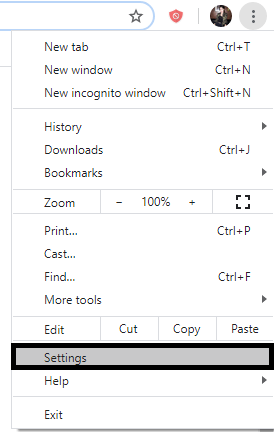
Step 3- Then search and open the "Privacy and security" tab. A number of options are available to secure your browser from these buggy notifications. These include Clearing the browsed data, controlling information used and shown by websites via Site settings, etc. 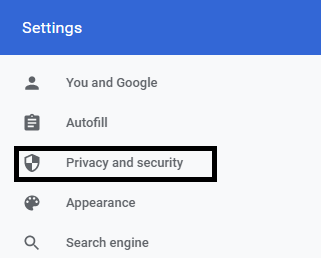
Step 4- From the list of available options, click on the "Site settings" button. 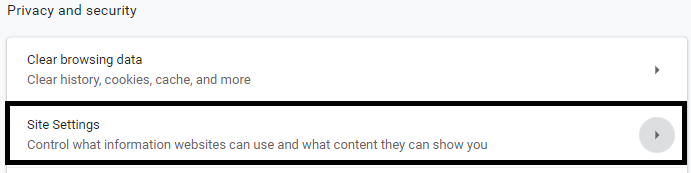
Step 5- Select the "Notifications" 🔔 option from the given options. 
Step 6- Now, there are multiple ways to block/allow notifications on your browser.
It will disable notifications from a website if the user ignores multiple notifications from that site. It will also block the coming useless notifications if other server usually doesn't allow notifications from a visited website. Similarly, any application or extension sending you notifications can also be blocked. 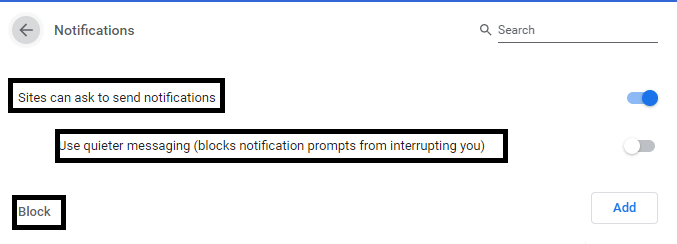

Click on the "Remove" option to stop notifications for that website. You can follow and repeat the process for any websites or services you wish to stop receiving Google Chrome notifications for.
Next TopicHow to take a screenshot on Chrome
|
 For Videos Join Our Youtube Channel: Join Now
For Videos Join Our Youtube Channel: Join Now
Feedback
- Send your Feedback to [email protected]
Help Others, Please Share









