How to block websites on Chrome?Similarly asked questions
While browsing on the internet via a web browser like Google Chrome, a user might encounter websites, which he/she does not wish to access again. The user may find these websites inappropriate in terms of content or amount of data they drain or may feel that the website's nature is malicious. These websites could be distracting during the work span or causing abnormal behavior to your system. 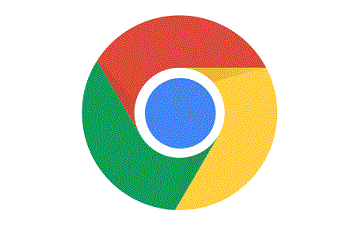
The annoying advertisements which keep popping on a website may also make you want to block them. There might be numerous personal or professional reasons for blocking access to a website on a browser. This article covers the easiest method to block a website on Google Chrome. This will be done using the Block site. Steps to Block a Website on Chrome on your systemStep 1- Open Chrome and go to the Block site Page where it can be installed. Block Site extension is used to block individual pages or entire websites. Along with this, it authorizes you to control the access to your block list in order to sustain its integrity by setting a password. 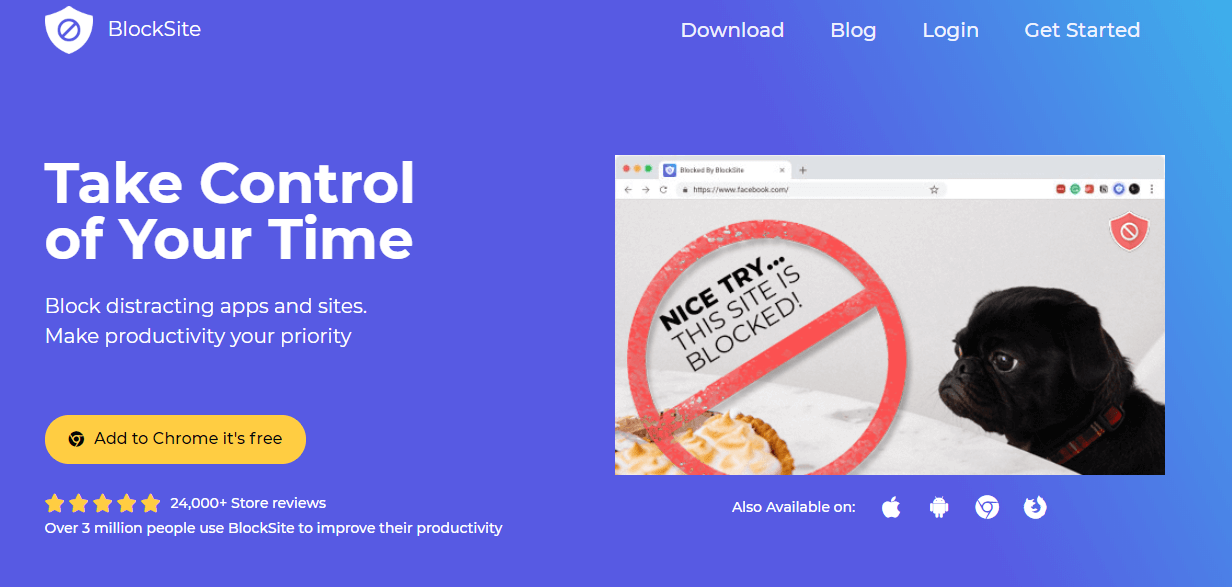
Step 2- Click on "Add to chrome." It will then redirect you to a new address where you have to Click "Add Extension" in the pop-up options. This prompts the installation of Block Site. 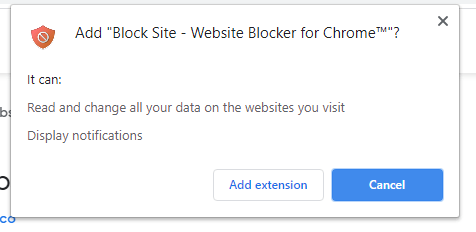
After the installation is completed, you are redirected to the following page where you need to click "Agree." 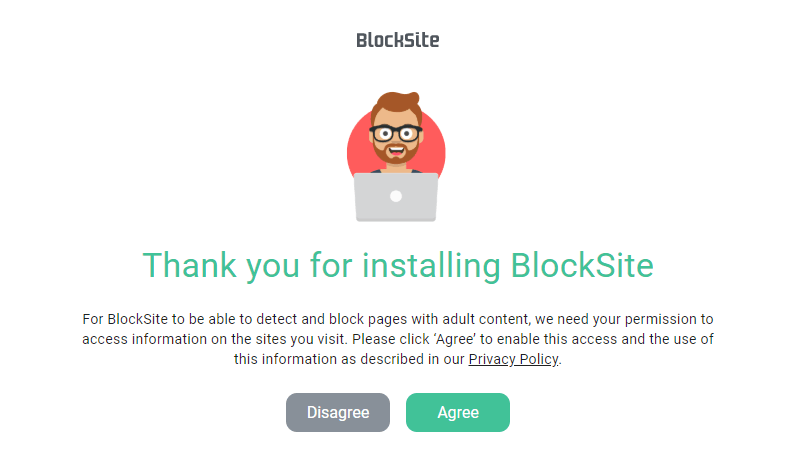
Step 3- In this step, a page loads where you can enter the websites or specific webpages you want to block. You have to copy-paste the URL of the website/website to wish to add to the blocklist. After filling the input field click on the 
The button next to it. The website will be successfully added to the block list. 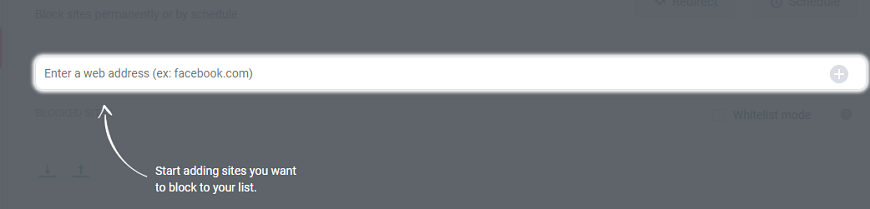
Step 4- Now, this step is for securing your blocklist from any unwanted access or modification. Go to the "Password Protection" tab. Amongst the four choices, tick check the box next to the option "Protect your preferred Blocksite options and Chrome extension page with a password." As soon as you check the box, you will be asked to enter an email ID and set a password. Click "Save" after filling the input fields. Make sure you enter an ID which is active because its verification is required. 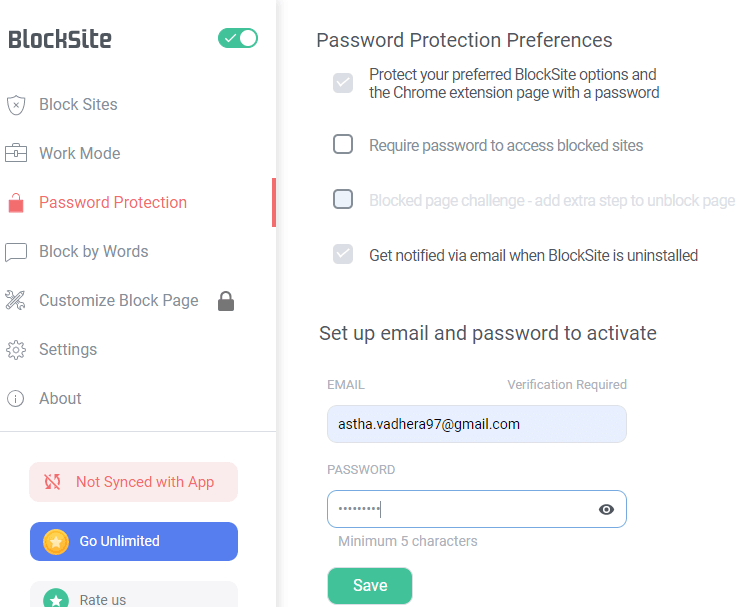
Step 5- You will be asked to verify the entered email ID. Click, "OK." Now open your email and click on "Verify Now." 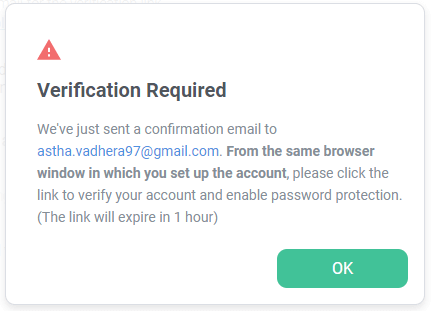
Step 6- Last, but one of the most crucial steps is to enable it for the Incognito mode. If this is not done, anyone can access the blocked websites by opening the Incognito mode. Hence no use of restricting the sites/pages. To do this-
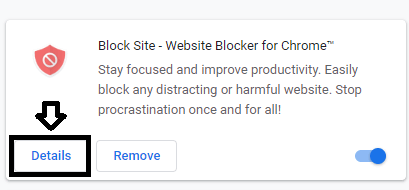
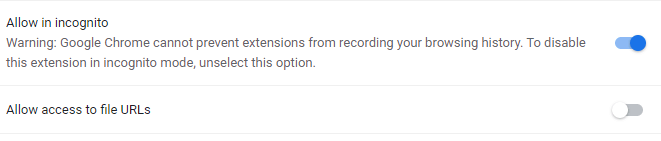
Blocking Websites on Chrome for Android MobileThe above process is described for Windows desktops. However, the process of installing and use Block Site almost the same for Android mobiles too. The only points of difference are mentioned below:
Next TopicHow to delete cookies on Chrome
|
 For Videos Join Our Youtube Channel: Join Now
For Videos Join Our Youtube Channel: Join Now
Feedback
- Send your Feedback to [email protected]
Help Others, Please Share











