How to change the navigation bar color in Bootstrap?There are two ways to change the navigation bar color in Bootstrap: Method1:As we know that we have inbuilt classes in the Bootstrap where each class is defined in the documentation. So, we can change any text color by changing the class name to the appropriate color class name. For Example:
Example 1:Output: 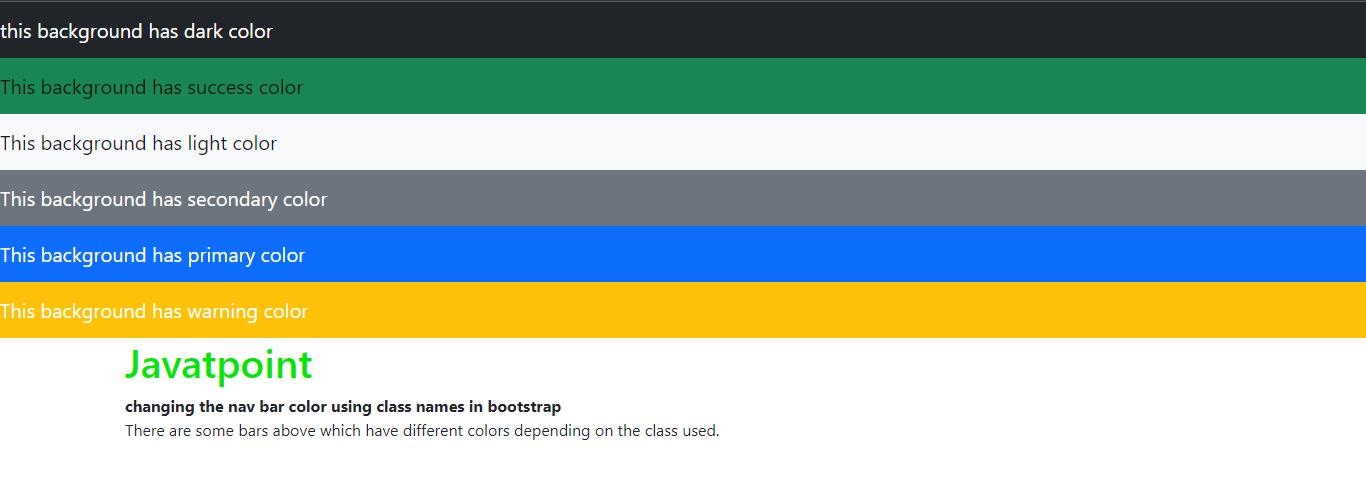
Explanation In the above article, we have taken different bars and set the different colors by changing their class names. For each nav bar, we have defined inbuilt class names, which will set their colors accordingly. Method 2:We can manually style the navigation bar using the background color property of CSS. Example 1:Output: 
Explanation: In the above code, we have created a navbar using nav tag and given it a class name. Then, in the style tag, we have defined its background color and text color and changed it successfully.
Next TopicHow to create chart using Bootstrap
|
 For Videos Join Our Youtube Channel: Join Now
For Videos Join Our Youtube Channel: Join Now
Feedback
- Send your Feedback to [email protected]
Help Others, Please Share









