Log in to SharePointIn order to access the SharePoint Online, there is no need to install any software on your computer because the SharePoint 2019 provides a web-based platform that can be easily accessed using the web browser. There are the following steps to access SharePoint Online (Enterprise level SharePoint and Office 365) on your computer. Step 1: Go to Internet Explorer, Chrome, or any other browser and copy-paste the following link given below or you can simply click on the following link: https://www.microsoft.com/en-in/microsoft-365/business/office-365-enterprise-e3-business-software?rtc=1&activetab=pivot%3aoverviewtab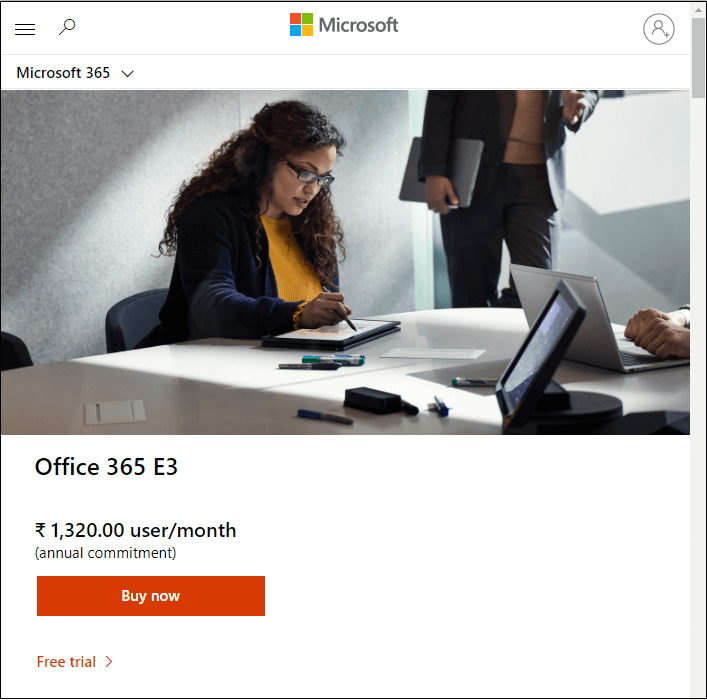
Step 2: The following window appears click on the Free trial. 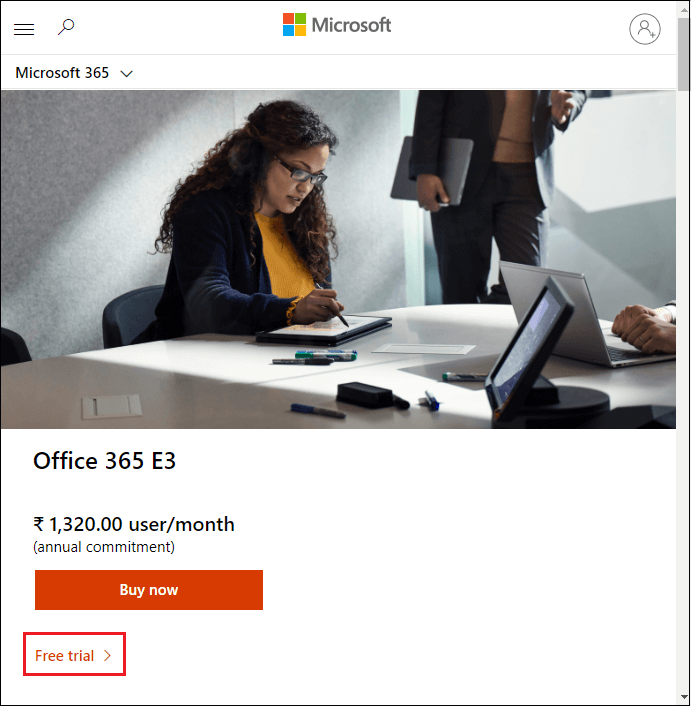
Step 3: Once you click on Free trial, the following page appears in which Enter your email address, then click on the Next. 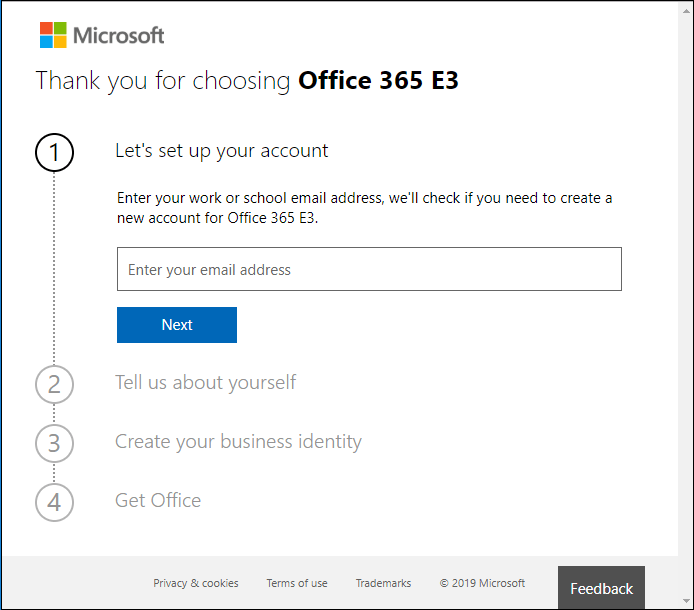
Step 4: Now, verify your e-mail address. If it is correct, then click on the Set up account. Otherwise, click on the Not you? And re-enter your e-mail address. 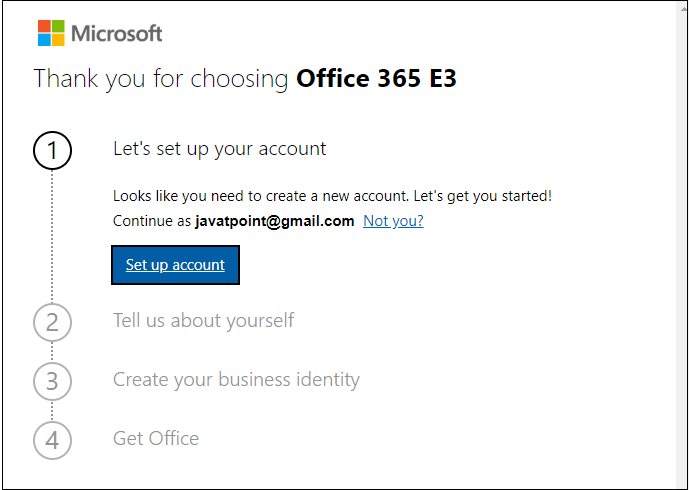
Step 5: After clicking on the Set up account, you will see the following page in which fill the required information and click on the Next. 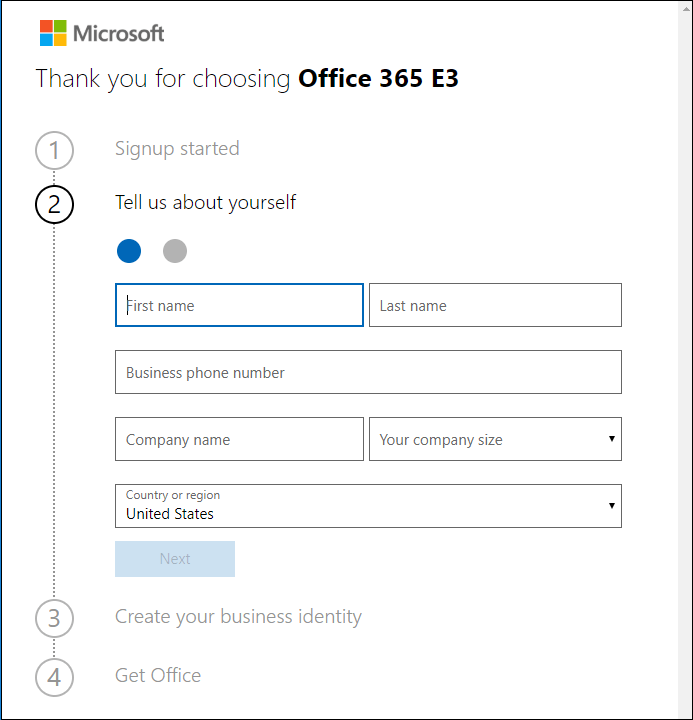
Step 6: To prove that you are not a Robot, select either text me or call me to receive the OTP then click on the Send verification code. 
Enter the generated OTP and click on Next. Step 7: Now, create your business identity by providing the name for your domain, followed by onmicrosoft.com and click on Check availability. If the name is available, then you will see the message "your domain name.onmicrosoft.com is available" in this case, you just simply click on the Next. Otherwise, an error message will appear. Note: In our tutorial business name is onlinetutorial.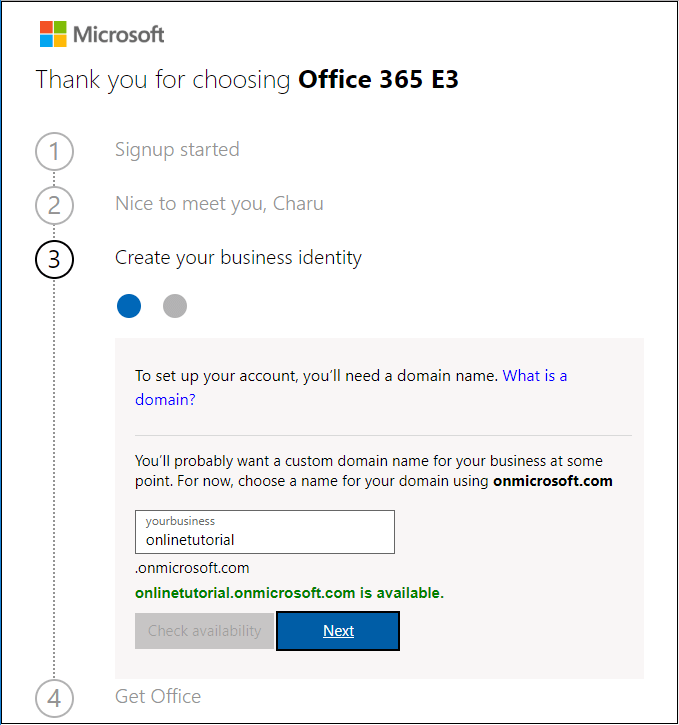
Step 8: Create your user ID and password to sign in your account and click on the Sign up. 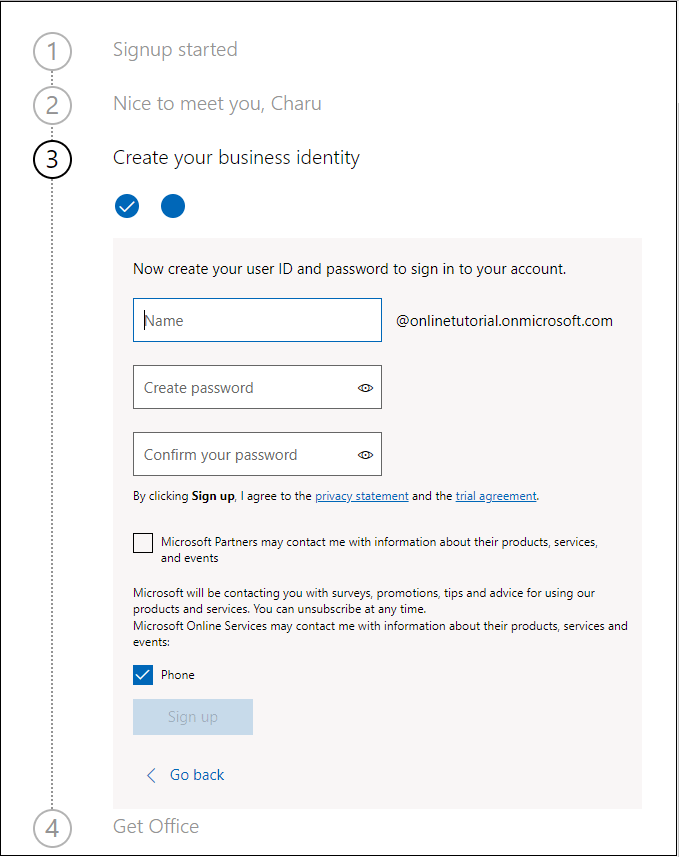
The below screenshot shows your Sign-in page id and your user ID click on the Go to Setup. 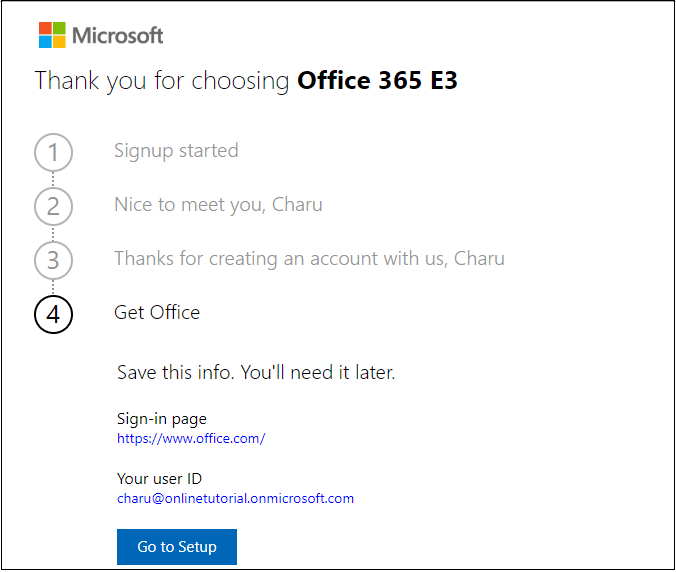
Step 9: Open the Internet Explorer, Chrome, or any other browser and type the link https://www.office.com to enter in Sign-in page. 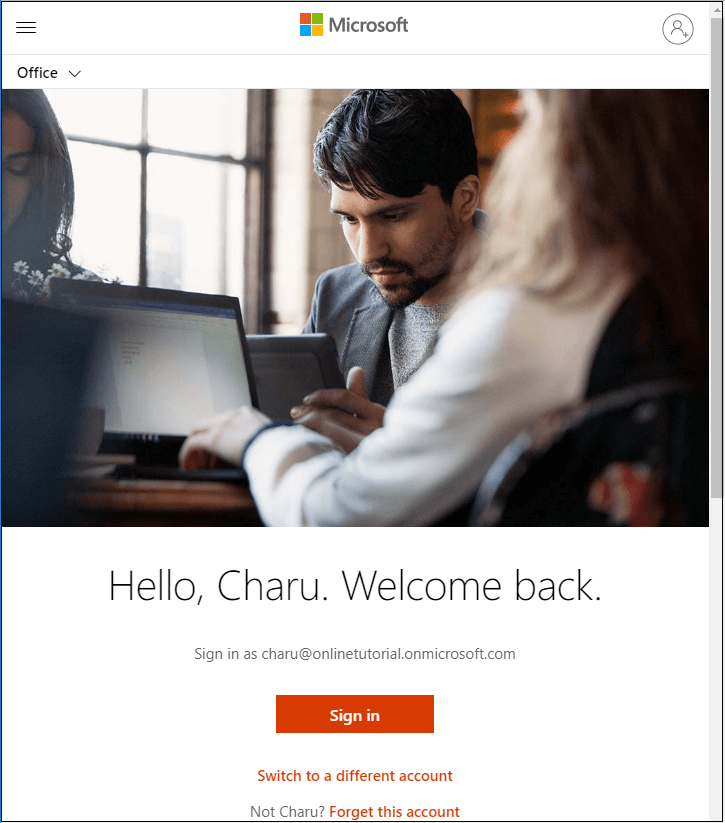
Step 10: Enter the password then click on the Sign in. 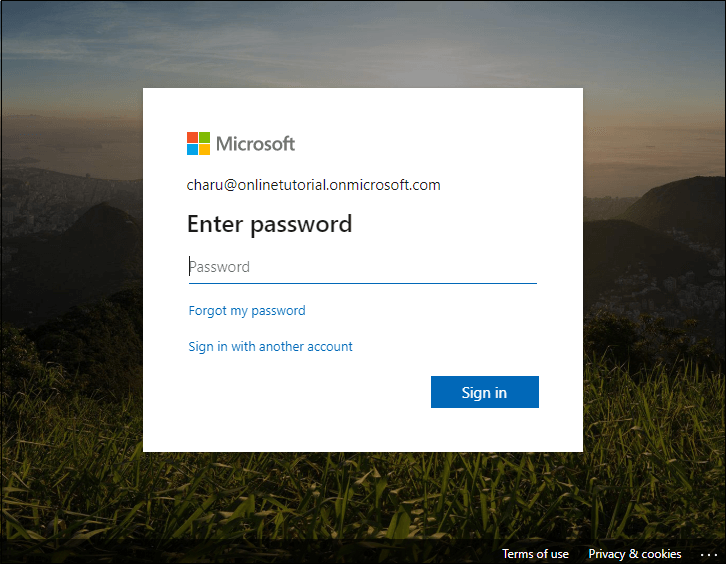
Step 11: Once you Sign in successfully, you will be present at the Office 365 Home page. 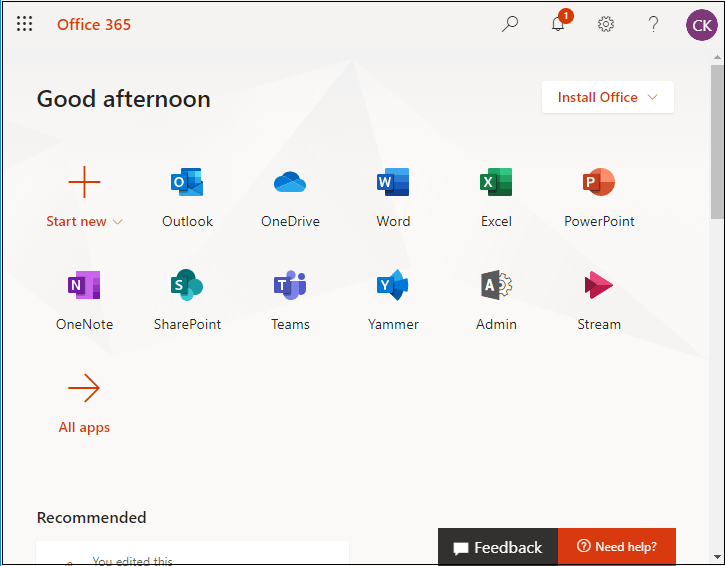
Note: The Enterprise level SharePoint includes various software together like SharePoint OneDrive, Office suite (Microsoft word, Microsoft Excel, Microsoft PowerPoint), and many other software.
Next TopicCreate a site collection in SharePoint
|
 For Videos Join Our Youtube Channel: Join Now
For Videos Join Our Youtube Channel: Join Now
Feedback
- Send your Feedback to [email protected]
Help Others, Please Share









