Images in MarkdownImages are the graphics that creates a document more engaging and attractive. It is essential of a document, report, newspapers, etc. The images convey a message better than the text. The syntax for images is similar to the links except the exclamatory symbol at the beginning. Images in Markdown can be created by inserting the image name inside the square brackets and image link URL inside the parenthesis with an exclamatory symbol at the beginning. [ ] - Square Brackets ( ) - Parenthesis ! - Exclamatory symbol Syntax We can insert the images from various sources, such as Internet and PC. In case of inserting images from the internet, we need to specify the image address of any image. In case of inserting images from our PC, we need to specify the path. Images from InternetThe steps to insert an image from Google are as follows:
For example, The link inside the parenthesis is the image address, which is directly copied from the Internet. Output: 
Images from PCThe images from PC can be easily inserted using Visual Code. We need to specify the path of the image saved on our PC. For example, If image is saved with the name 'Javatpoint.png', we need to specify: Output: 
ExamplesLet's consider an example. Example 1:Output: 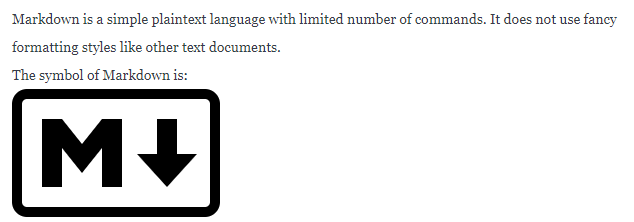
Next TopicBlockquotes in Markdown
|
 For Videos Join Our Youtube Channel: Join Now
For Videos Join Our Youtube Channel: Join Now
Feedback
- Send your Feedback to [email protected]
Help Others, Please Share









