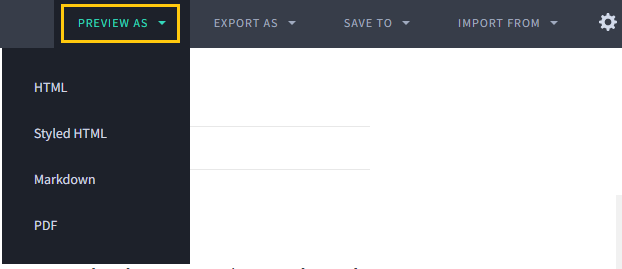Markdown EditorMarkdown is a simple plaintext language with a limited number of commands. Markdown code can be operated using visual studio or any online editor. Here, we will discuss the importance and method of using online editors to run the Markdown code. What are online Markdown editors?Online Markdown editors help the developers, scientists, and writers to prepare a document, report, and research papers to upload online on the web. It is a no-cost editor designed specifically for editors to create the content online. Some online editors are also available with a monthly or yearly subscription. Types of online Markdown editorsHere, we will discuss some of the no-cost Markdown editors. The types of online Markdown editors are as follows:
StackEdit MarkdownStackEdit is a Markdown editor with some predefined buttons on the menu bar. It acts as a shortcut for some of the most common commands, such as bold, italics, strikethrough, and lists. It is used as a text editor by Stack Overflow. We can upload the StackEdit file in markdown, and HTML. We can access the editor in both modes (online and offline). It also has extended features, such as Latex Mathematical expressions, UML diagrams, and Emoji. The link to open the StackEdit Markdown is: Steps to use Dillinger1. Open the link https://stackedit.io/. 2. Click on the 'START WRITING' button on the top of the screen, as shown below: 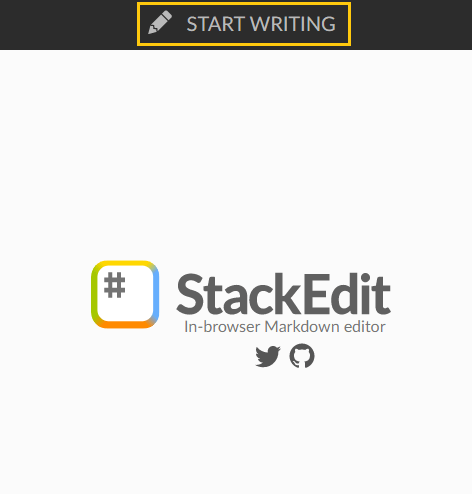
3. A screen with two sections will appear. 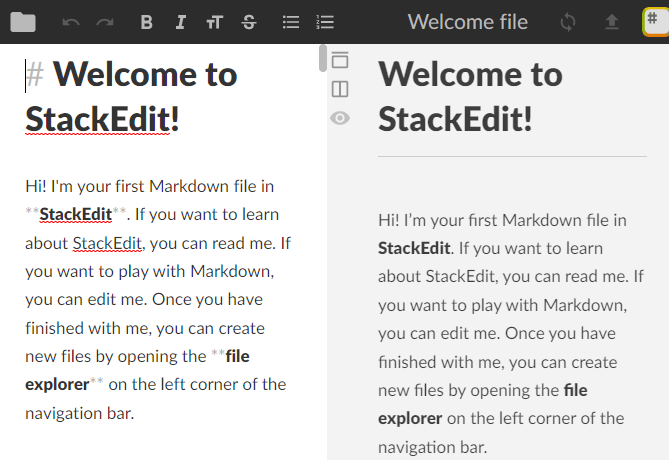
4. Write the code on the left section. The output will appear on the right section of the page. 5. The files will be saved with the extension '.md'. 6. StackEdit has some predefined commands, such as bold and italic on the menu bar. Select the text and click on the specific button to convert it into the desired format. Dillinger MarkdownIt is one of the most common online Markdown editor. It is simple and easy to operate. The screen of the Dillinger Markdown is divided into two parts. The first part is the coding section or the input section and the second part is the output section. The output of the code and the input code are visible on the same screen. We can easily link the markdown file on Dillinger to github, dropbox, googledrive, onedrive and Bitbucket. The link to open the Dillinger Markdown is: Steps to use Dillinger7. Open the link https://dillinger.io/. 8. A screen with two sections will appear. 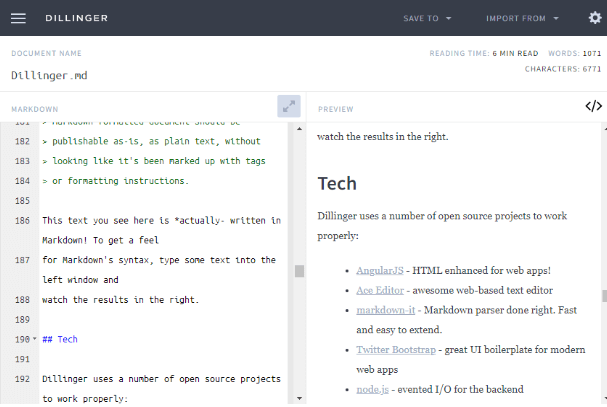
9. Write the code on the left section. The output will appear on the right section of the page. 10. The files will be saved with the extension '.md'. 11. We can export, import, and save the files. We can also convert the markdown files created in Dillinger to PDF, HTML, etc. Conversion in DillingerTo convert the Markdown files, follow the below steps:
Ghost writer MarkdownIt has a full-screen mode with a clean interface to write. It has various features, such as a built-in light screen, dark screen, focus mode, navigation, HTML preview, and statistics tab. It also supports the shortcuts like Microsoft Word. The official link of the Ghost writer Markdown editor is https://wereturtle.github.io/ghostwriter/. We are required to download and install the Ghost Writer from the link https://wereturtle.github.io/ghostwriter/download.html.
Next TopicMarkdown in Visual Studio
|
 For Videos Join Our Youtube Channel: Join Now
For Videos Join Our Youtube Channel: Join Now
Feedback
- Send your Feedback to [email protected]
Help Others, Please Share