Create Multiple Ledgers in TallyIn this section, we are going to see how to create multiple ledgers in Tally. Step 1: Goto Gateway of Tally and then choose Accounts Info as follows: 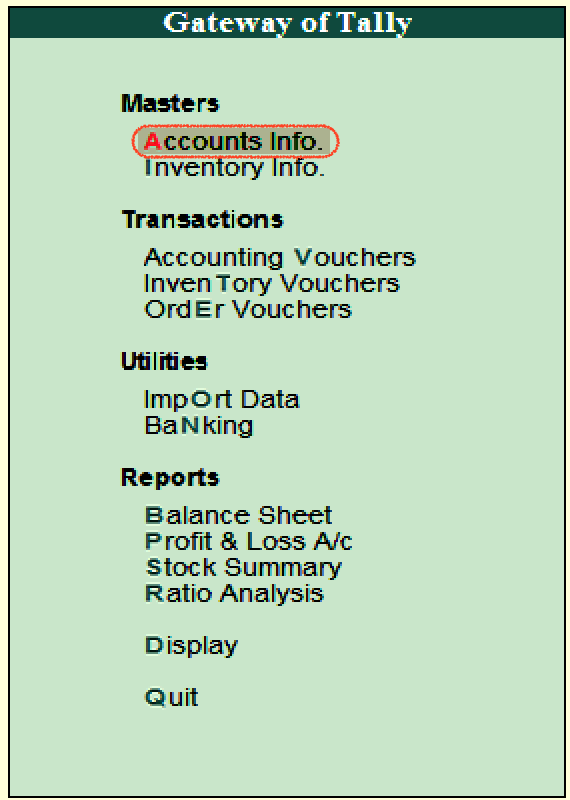
Step 2: Choose the option Ledgers under Accounts Info. 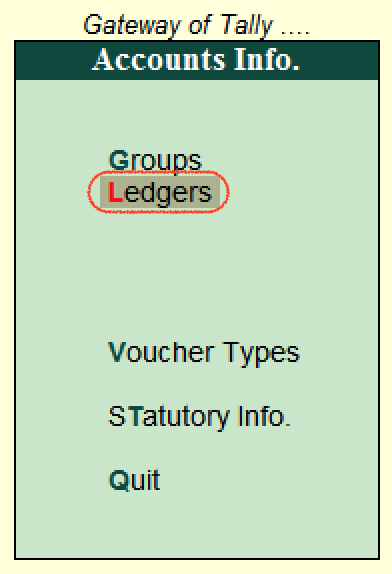
Step 3: Under multiple ledgers, click on Create option to create multi ledgers in Tally. 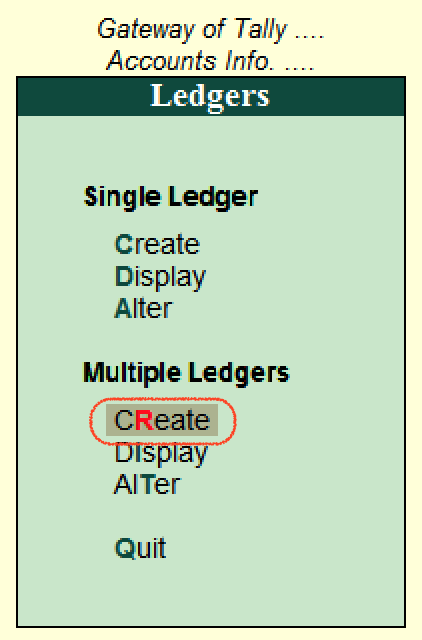
Step 4: Enter the following details under a multi ledger creation screen. Under Group: Under the list of Groups, choose the Bangalore Debtors. However, we can search the group by entering the group name under the group text field. 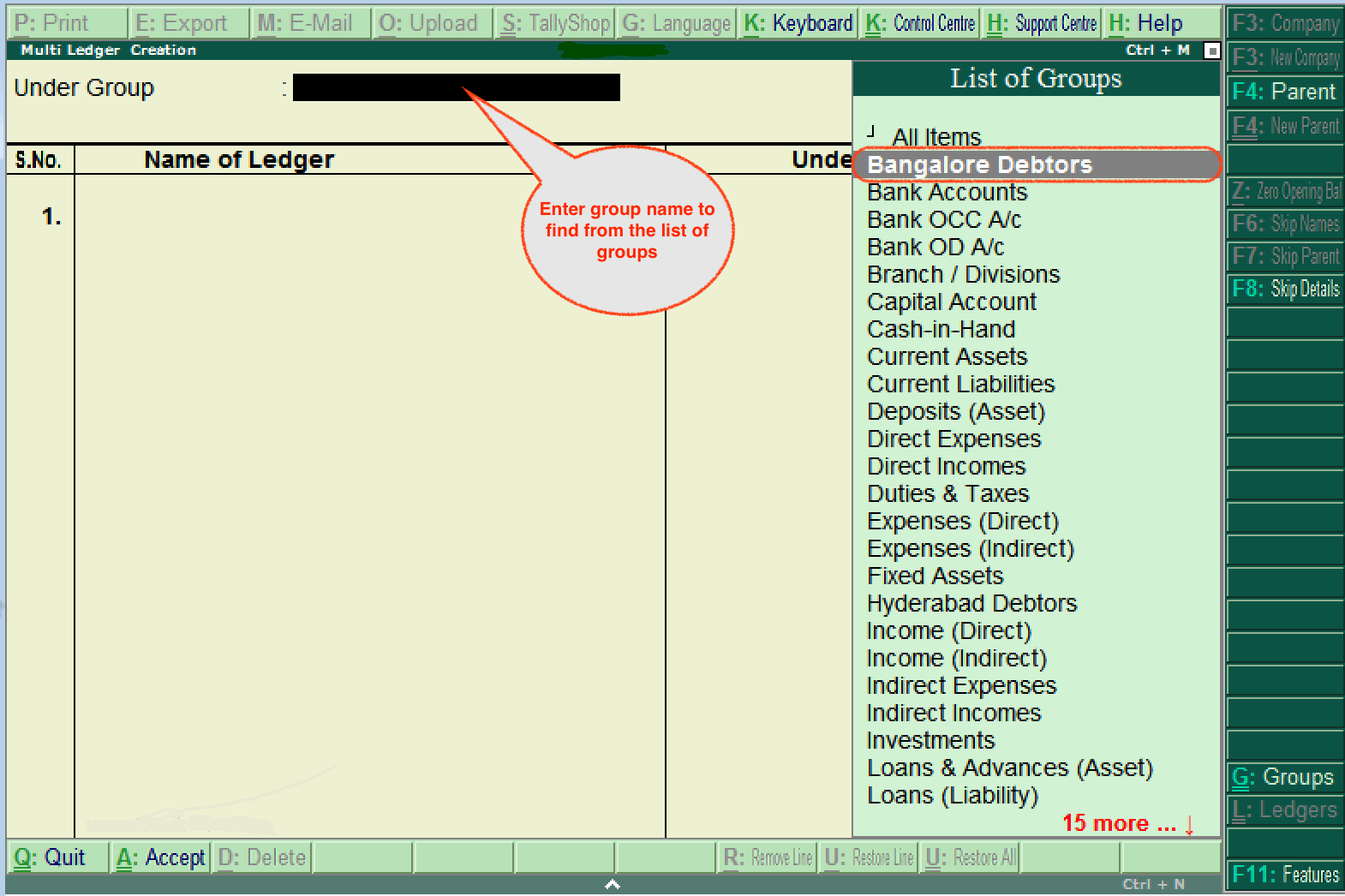
Step 5: Update the following details under the Group Bangalore Debtors screen.
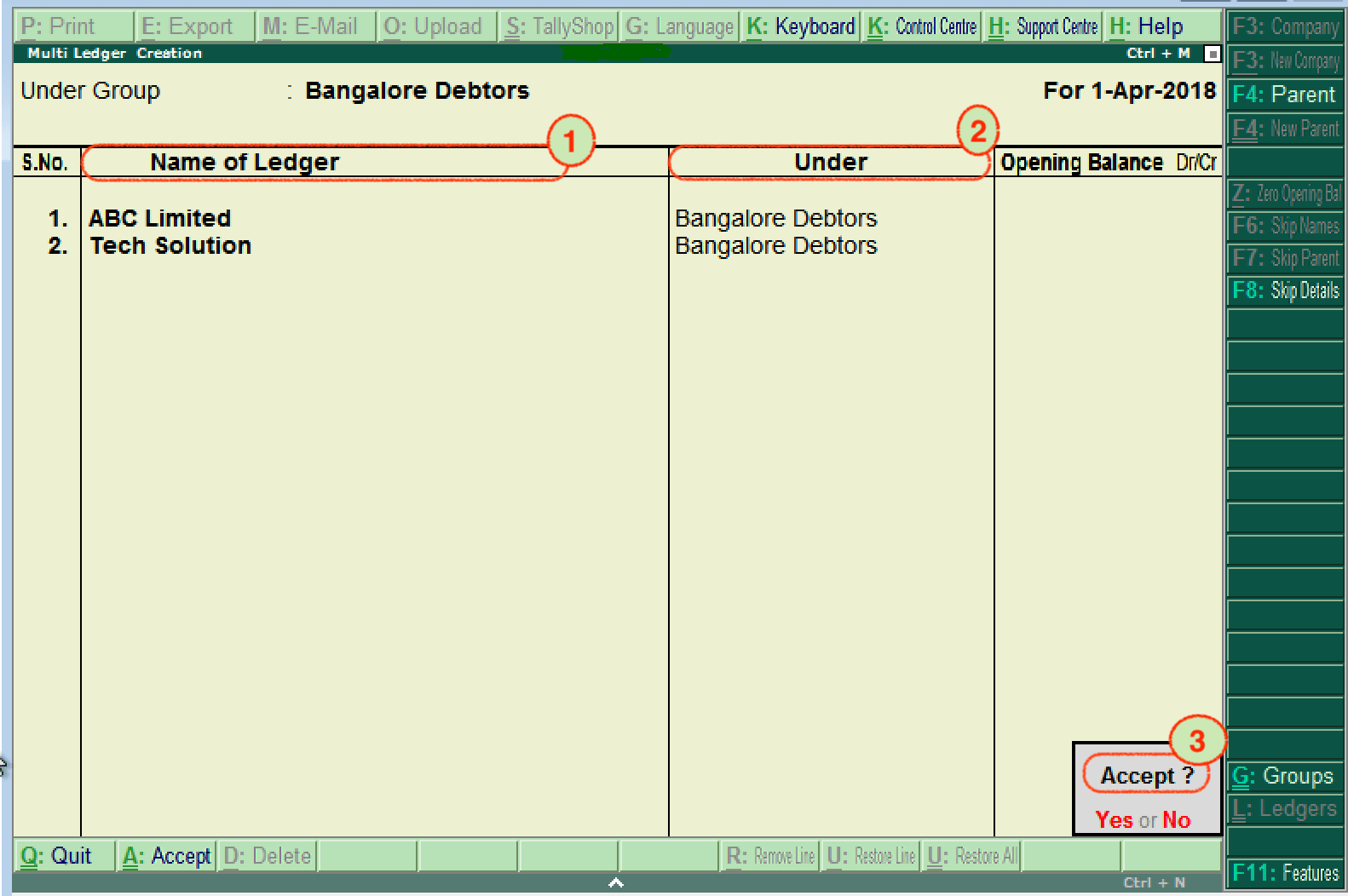
Now we have successfully created multiple ledgers in Tally ERP 9. How to Display Multiple Ledgers in TallyIn Tally application, after ledgers are created, we can check multiple ledgers by choosing the display option. Step 1: Use the following path to display multiple ledgers. Gateway of Tally → Accounts Info → Ledgers → Multiple Ledgers (Display) 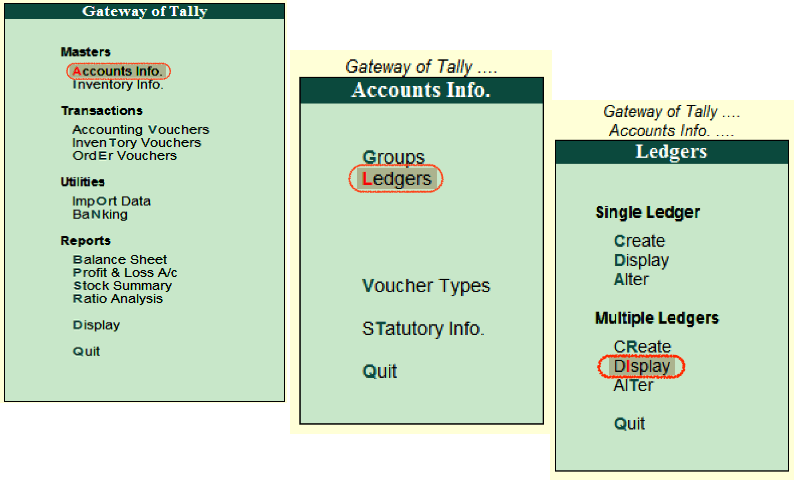
Step 2: Under the List of Groups, choose the group name as "Bangalore Debtors". 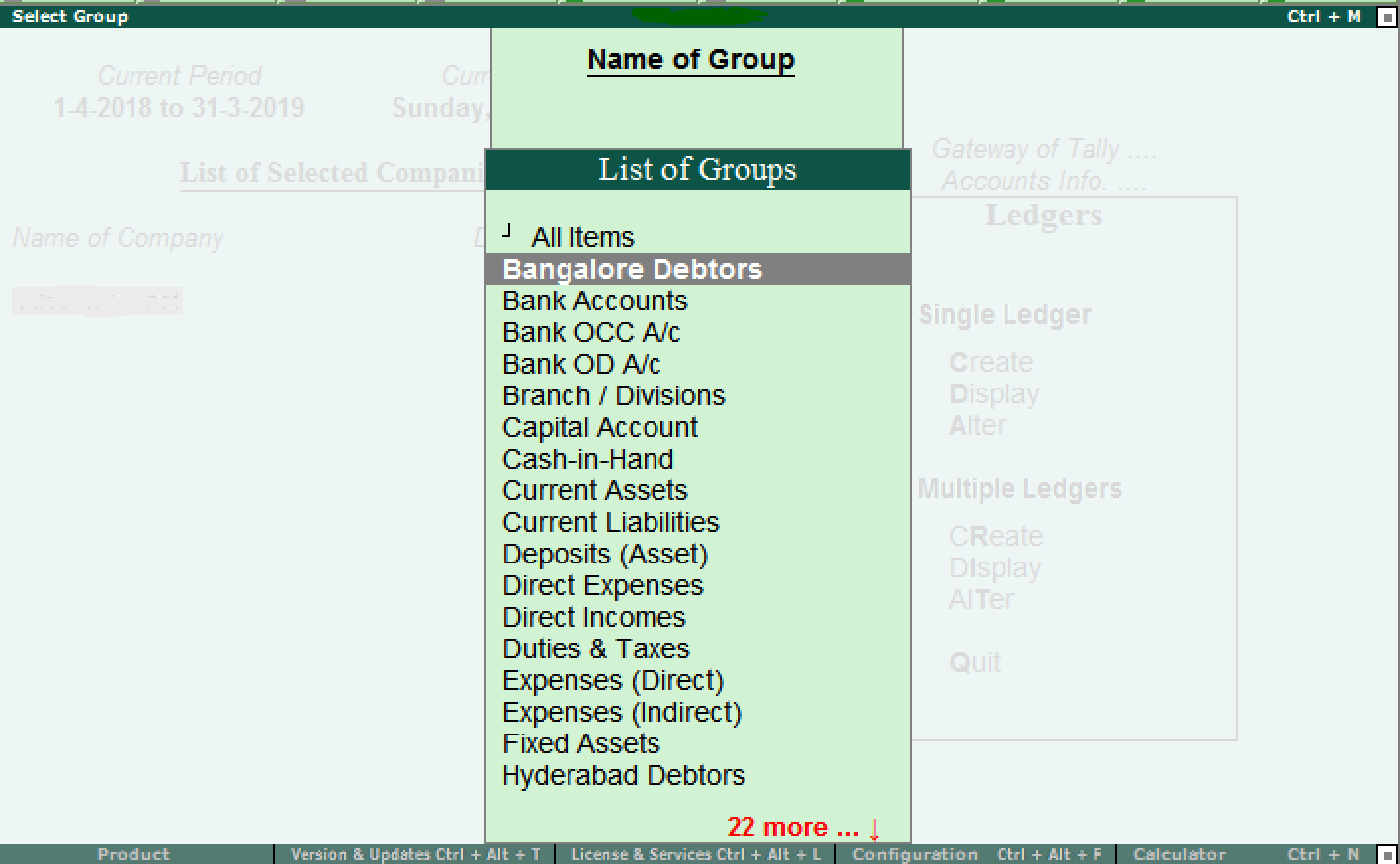
Step 3: Now, the multi ledgers screen displays, as shown below. 
Note: Users are not allowed to modify any changes in this display mode. For this, users are required to choose the alter option.How to Alter Multi Ledgers in TallyUse the following step to alter the multi ledgers in Tally. Step 1: Using the following path, we can alter the change the details as per the requirements: Gateway of Tally -> Accounts Info -> Ledgers -> Multiple Ledgers -> Choose Alter 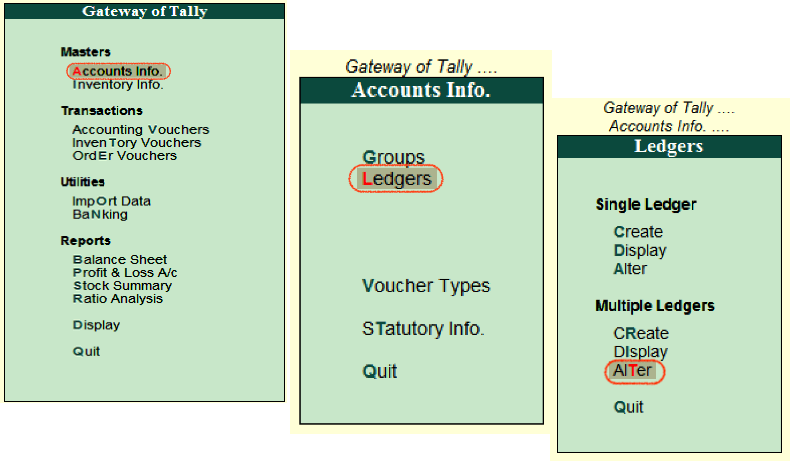
Step 2: Choose the required group name under the list of the groups. 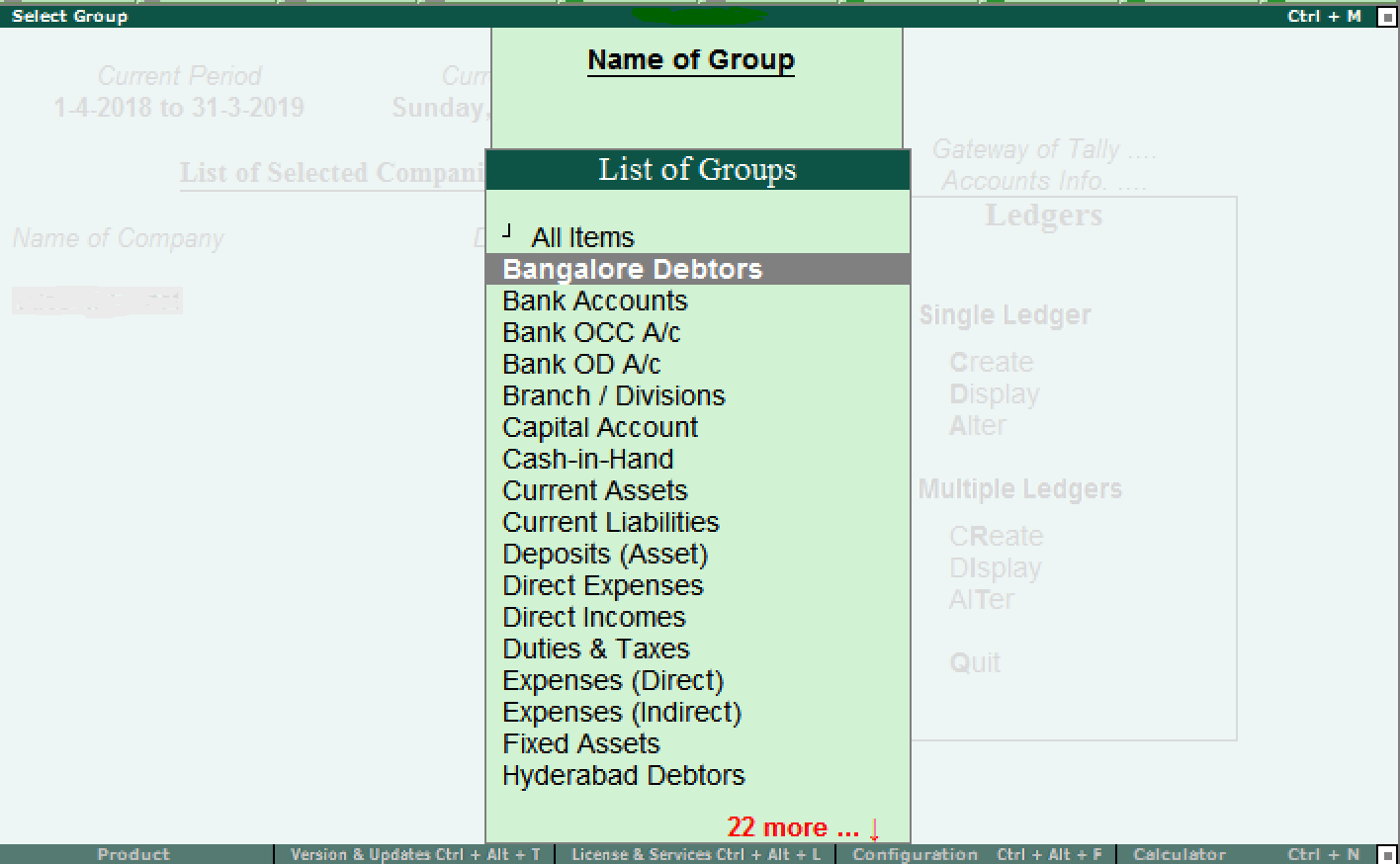
Step 3: We can update the following details on multi ledgers alteration screen:
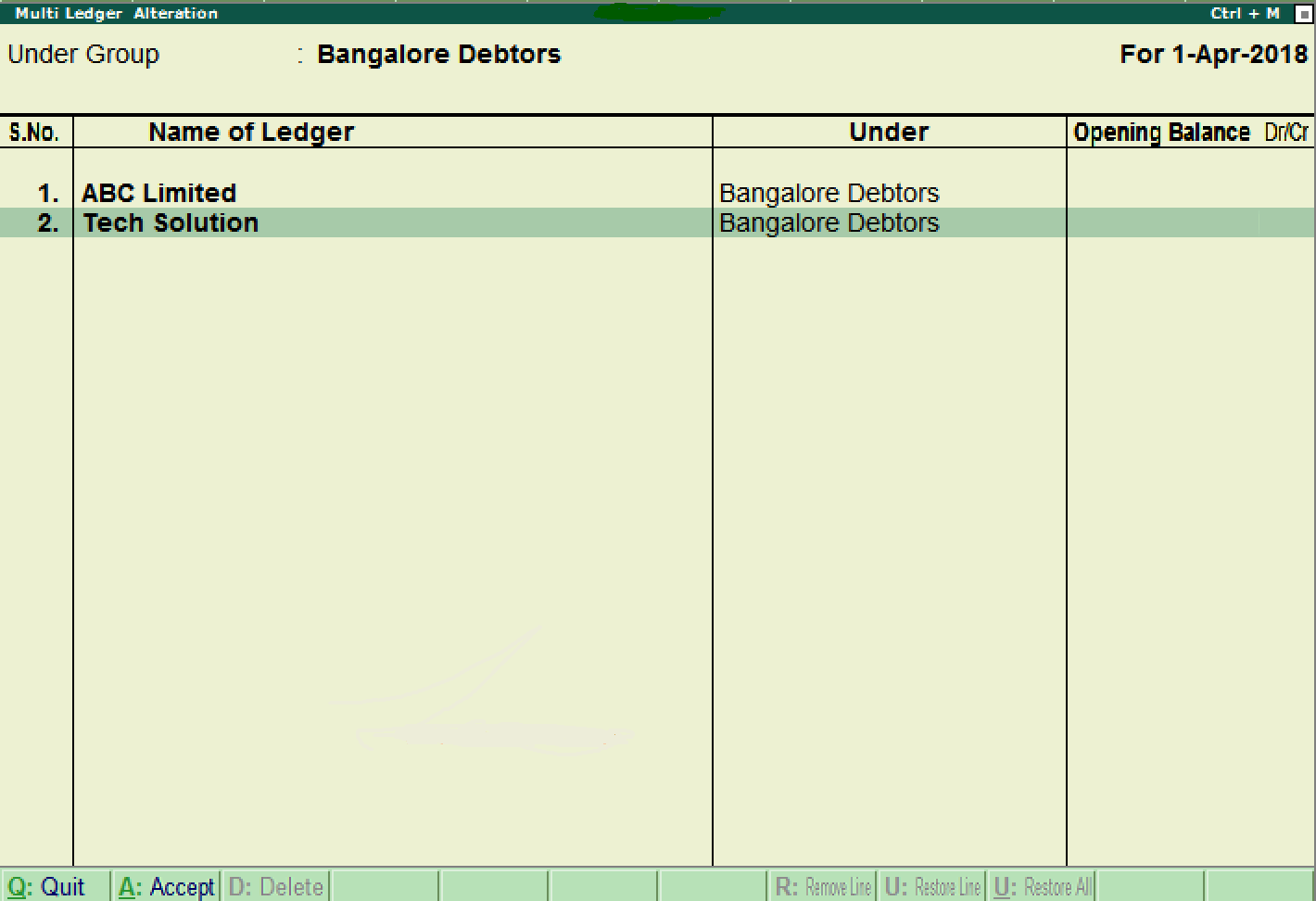
In Tally, to save the details, press Enter and then Accept.
Next TopicCreate Cost Centre
|
 For Videos Join Our Youtube Channel: Join Now
For Videos Join Our Youtube Channel: Join Now
Feedback
- Send your Feedback to [email protected]
Help Others, Please Share









