Stock Group in TallyIn Inventory, the stock groups are similar to groups in accounting master. In Tally, the stock group is used to help in the classification of stock items according to their behavior. In Tally, the grouping of stocks enables us to identify and report in a statement as per stock wise. Under stock groups, the stocks can be grouped according to their product type, characteristics, and brand, etc. Example of Stock GroupsSuppose Javatpoint sells Music systems, PCs and Laptops, the following structure shows the stock items that being sold.
Here, all the PC's and laptop are grouped under computers. The computer of the main stock group will be created in Tally.
Here, music products are grouped under the music system. Music system of the main stock group will be created in Tally. How to Open Stock Groups in TallyStep 1: Go to Gateway of Tally & Inventory Info After opening the Tally application, choose the inventory info under the master tab. 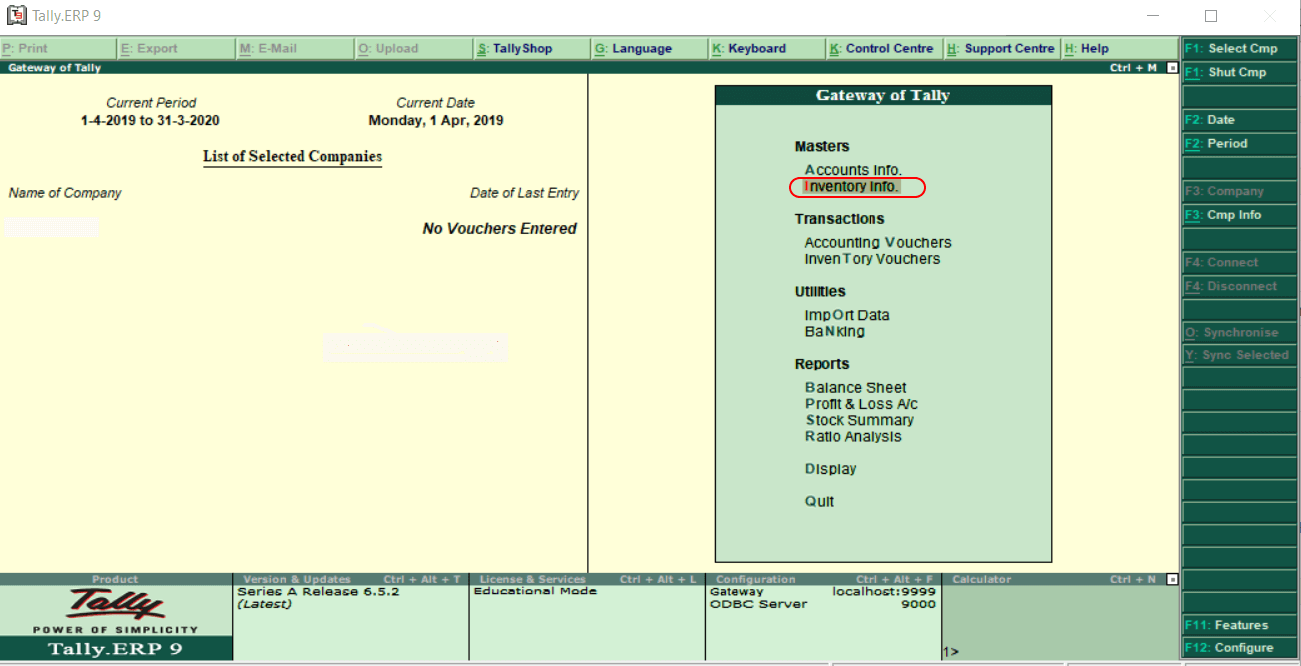
Step 2: Display the list of Inventory Masters under Inventory Information, where we can maintain inventory master data.
In Tally, to work with stock groups, click on the option stock groups. 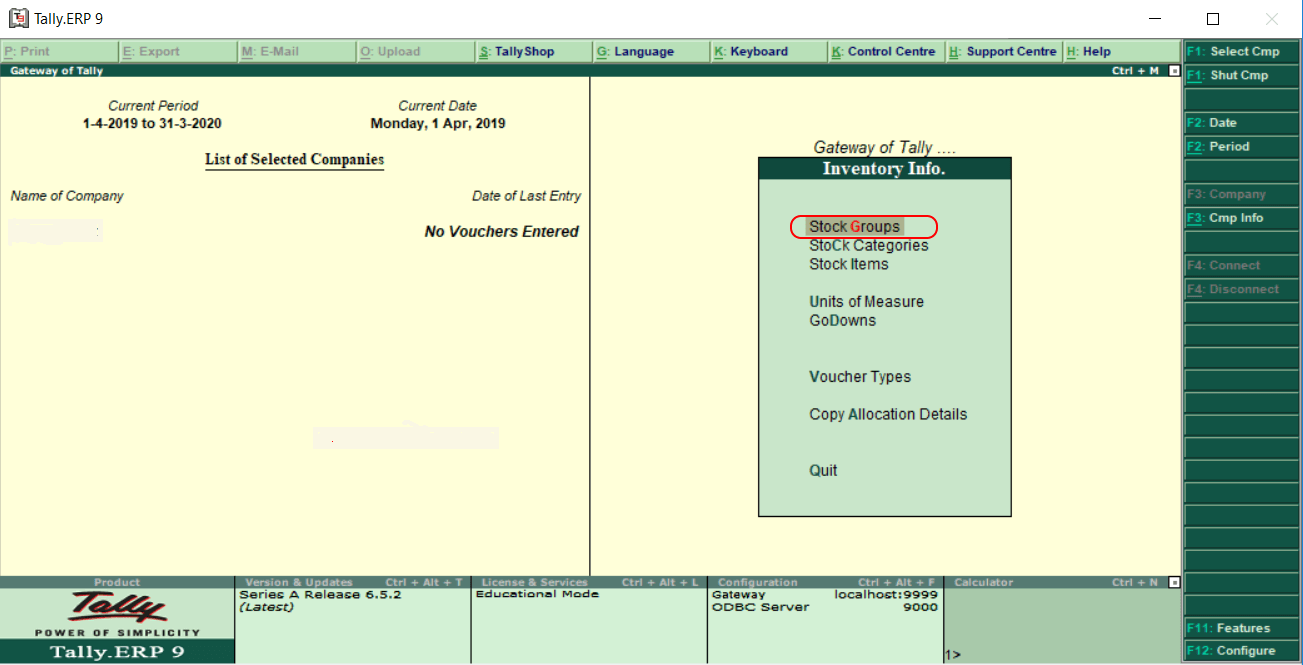
Step 3: It displays the two types of stock groups under stock groups.
In Tally, we are allowed to create, modify, and display single and multiple stock groups. In a stock group, we can find the total sales, as per the brand-wise at a particular period of time.
Next TopicCreate Single Stock Group
| ||||||||||||||||
 For Videos Join Our Youtube Channel: Join Now
For Videos Join Our Youtube Channel: Join Now
Feedback
- Send your Feedback to [email protected]
Help Others, Please Share









