How to start TallyWhen we successfully installed Tally on Windows or Mac OS, we can start Tally ERP 9 by using one of the following methods. Now, double click on Tally ERP 9 icon from the computer as follows: 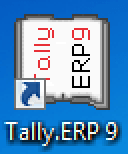
Or we can follow the path: Start > Program > Tally.ERP 9 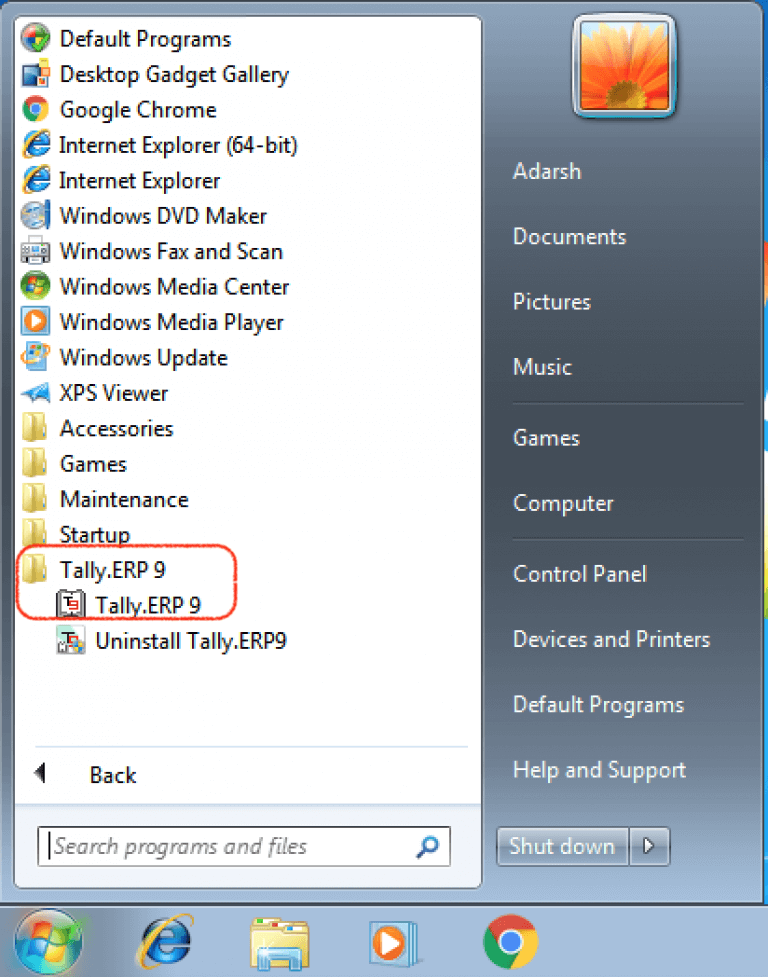
The following options will appear on the startup screen:
Here we are going to use Tally ERP 9 software for educational practice purposes. So we will choose the work in education mode option as follow: 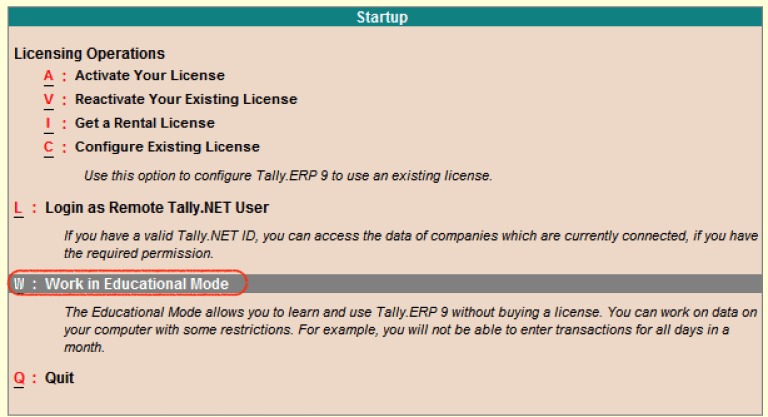
Note: If we want to use Tally for business purposes, we have to purchase the license and activate it using the purchased license key.When we login into Tally, the welcome screen of Tally ERP 9 will display on the system. 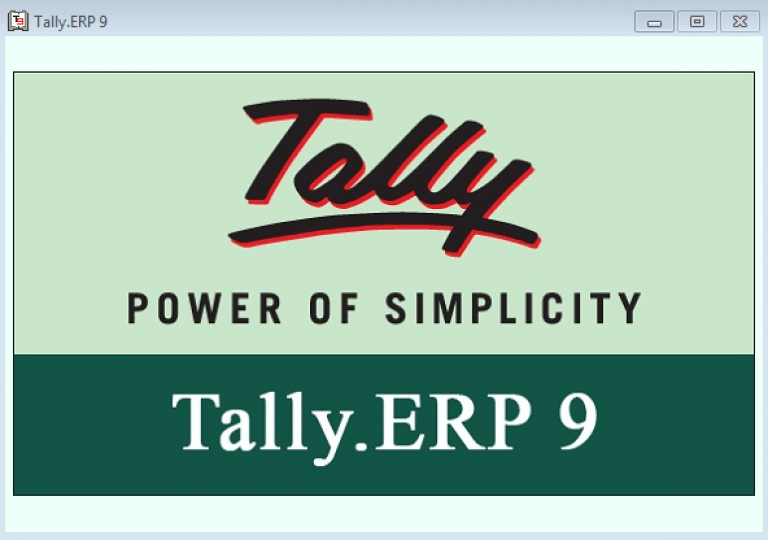
After loading the Tally software on our system, the gateway of tally displays on the screen as follows: 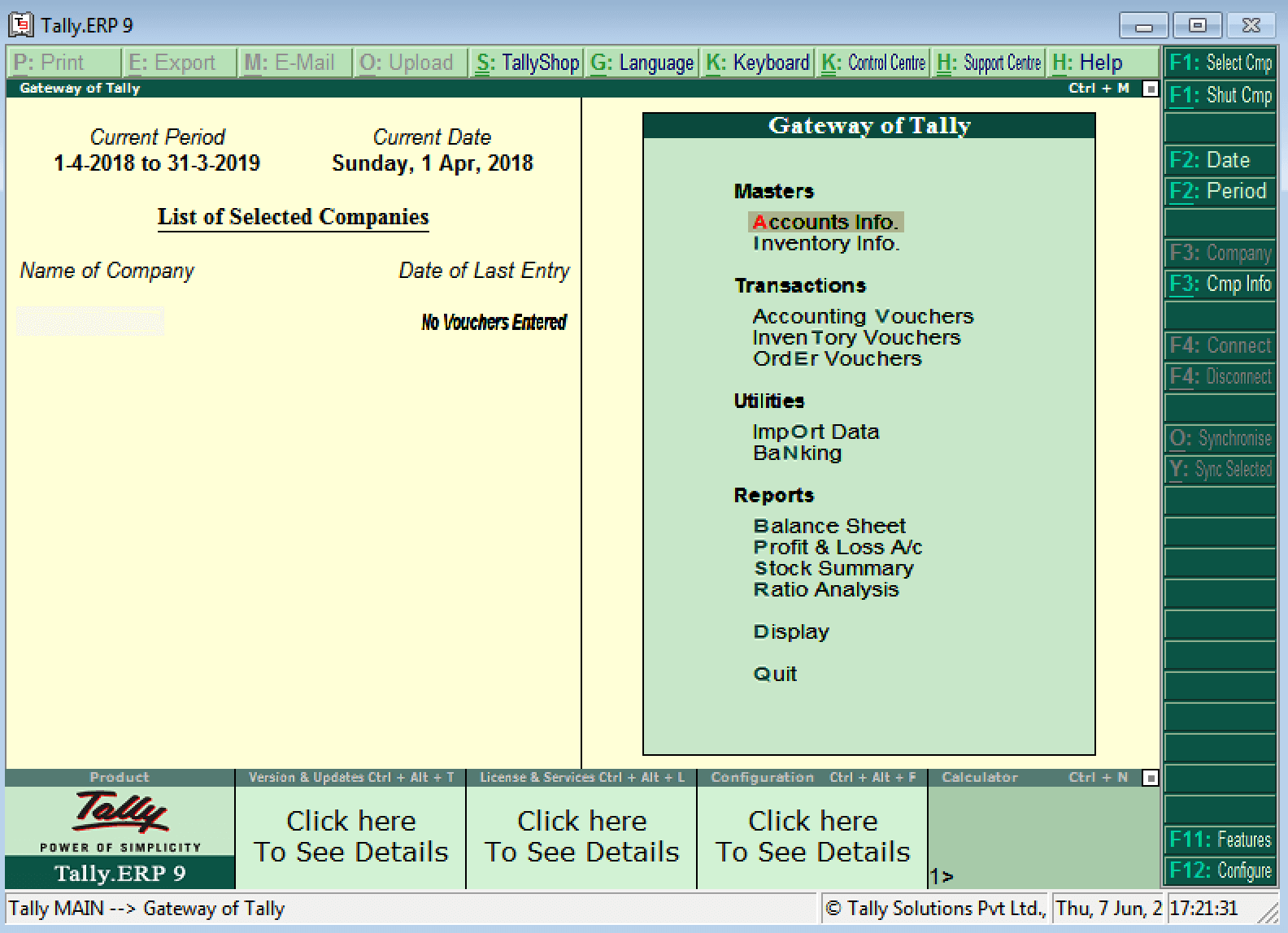
From the above screen, we are allowed to work with Tally ERP 9 Software. How to close Tally ERP 9 SoftwareAfter working with Tally ERP 9, we can quit the Tally ERP 9 screen. But we have to close all the screens before shut down the Tally ERP 9. To quit Tally software, we can use one of the following methods as follows:
Next TopicScreen Components in Tally
|
 For Videos Join Our Youtube Channel: Join Now
For Videos Join Our Youtube Channel: Join Now
Feedback
- Send your Feedback to [email protected]
Help Others, Please Share










