Creating Single Stock Group in TallyIn Tally, Stock Groups can classify the products according to their common behavior. Use the following navigation paths to create a single stock group in Tally ERP 9: Gateway of Tally → Inventory Info → Stock Groups → Single Stock Group → Create In Tally ERP 9, use the following step by step procedure for the creation of a single stock group. Step 1: Choose Inventory Info under the Gateway of Tally. 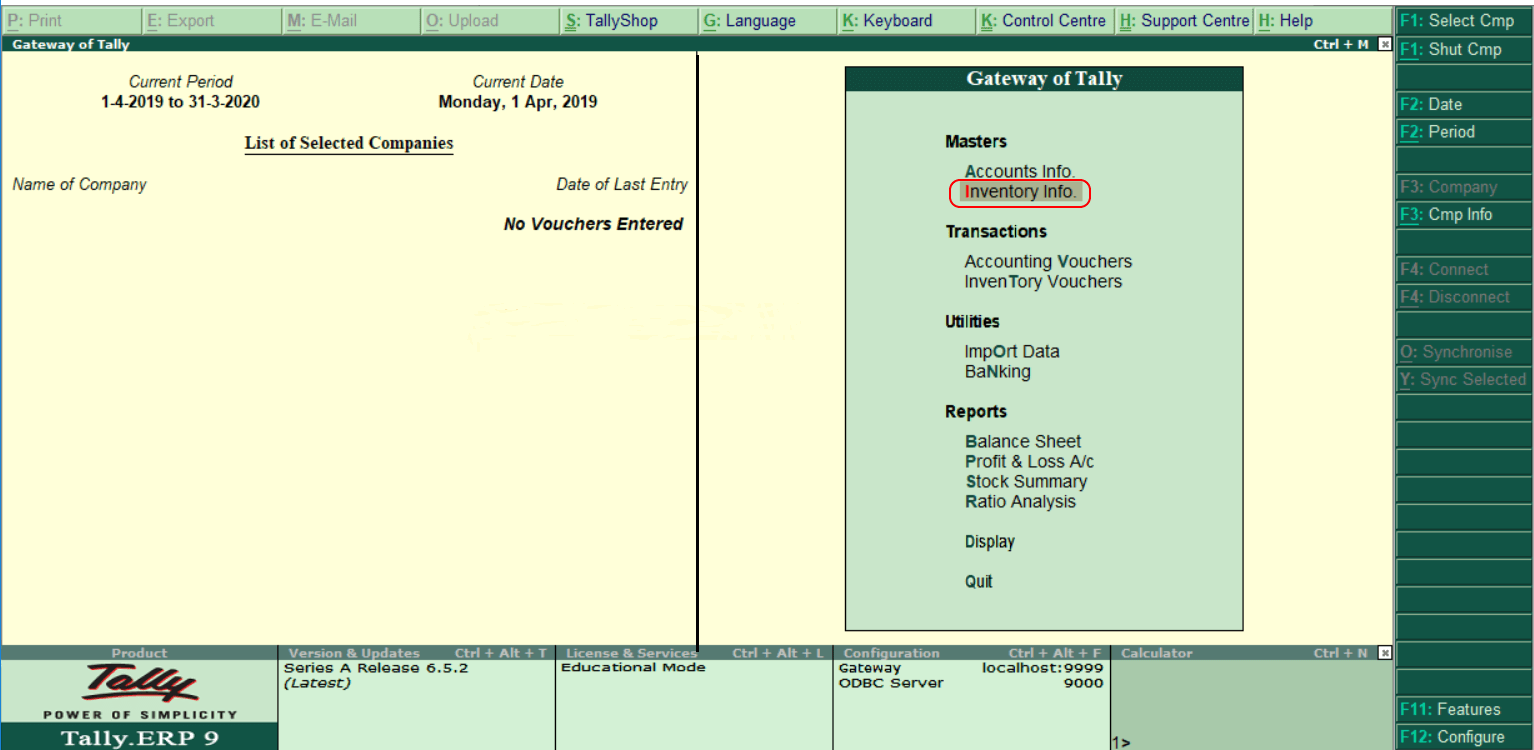
Step 2: In the next section, choose Stock Groups under Inventory Info. 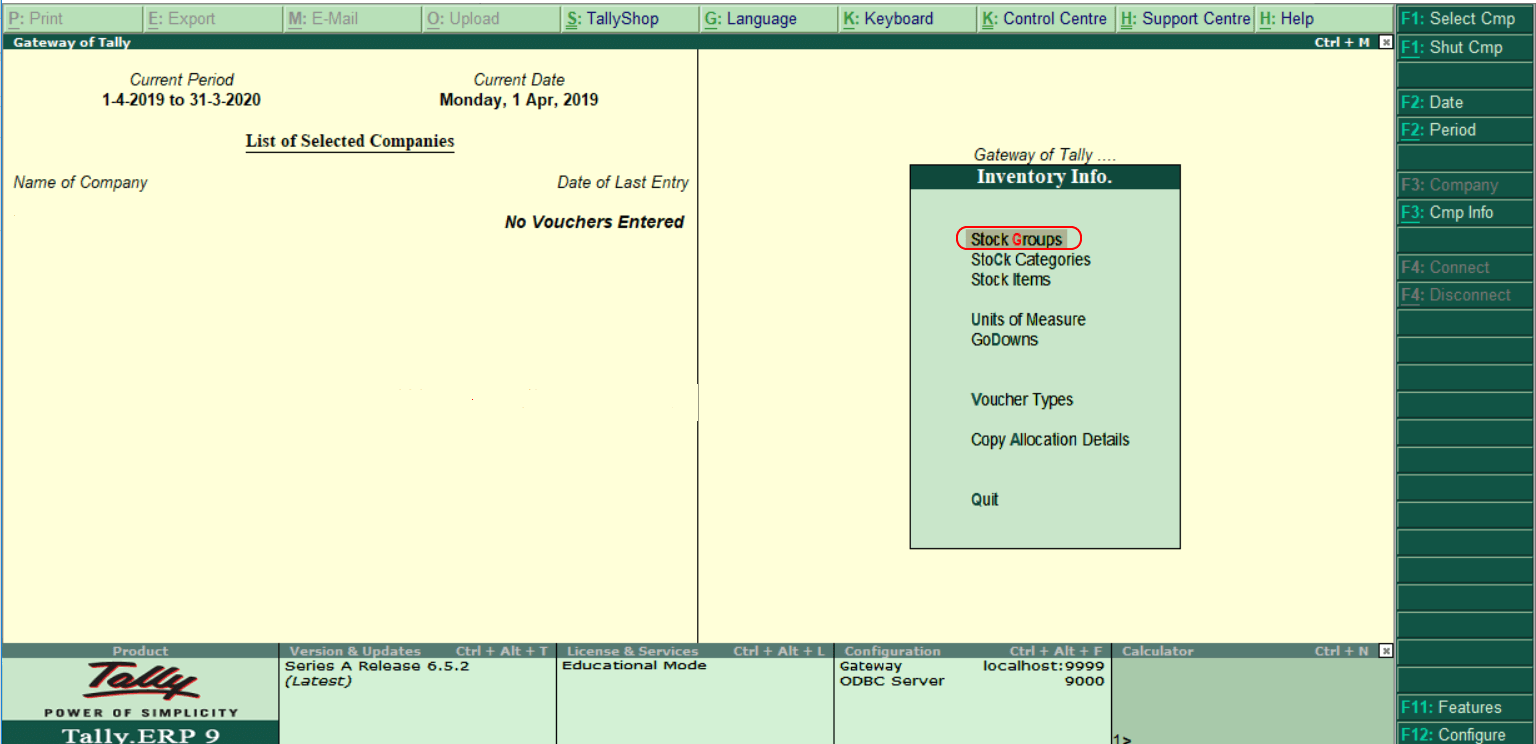
Step 3: Choose 'Create' option under a single stock group to create a single stock group as per the company requirement. 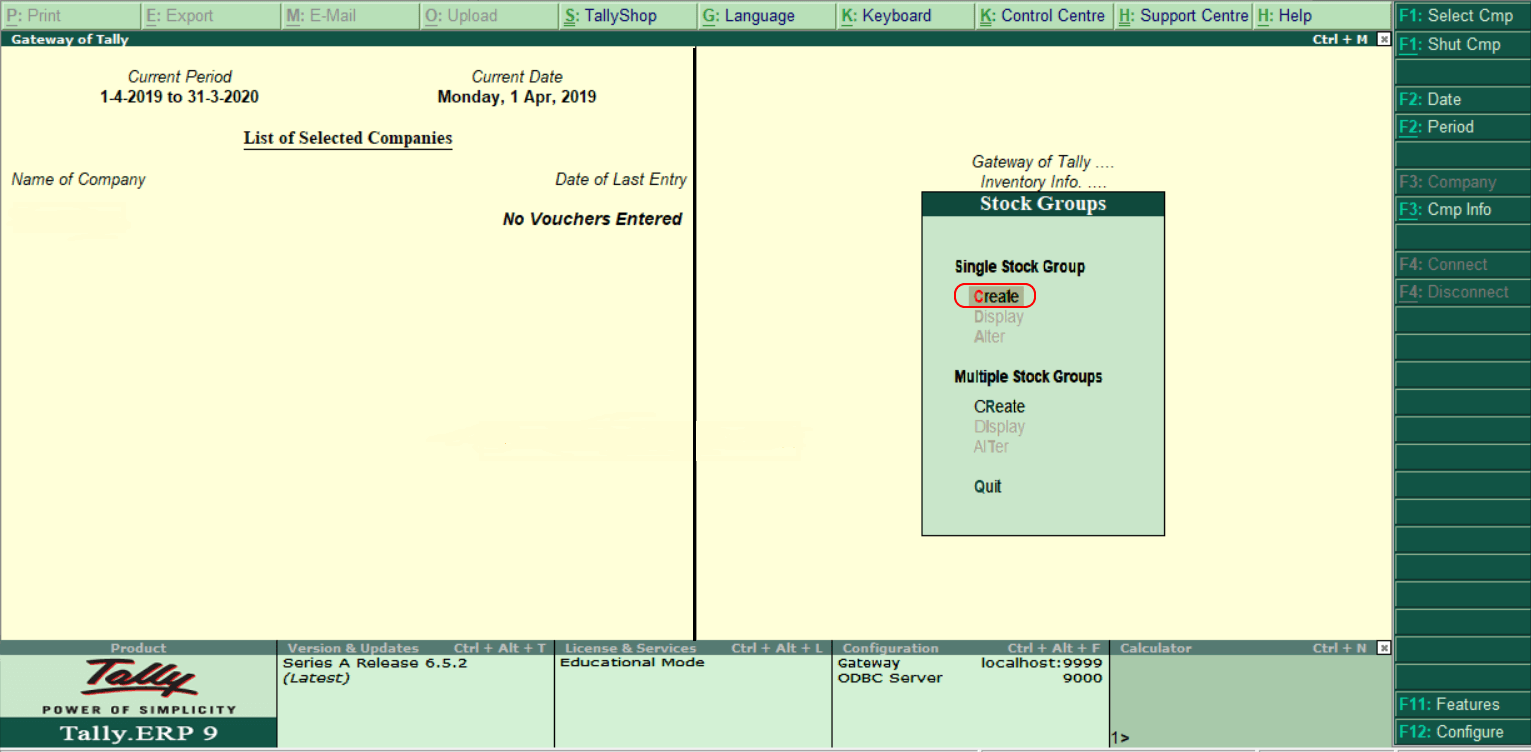
Step 4: Enter the following details in the next screen "Single Stock Group Creation".
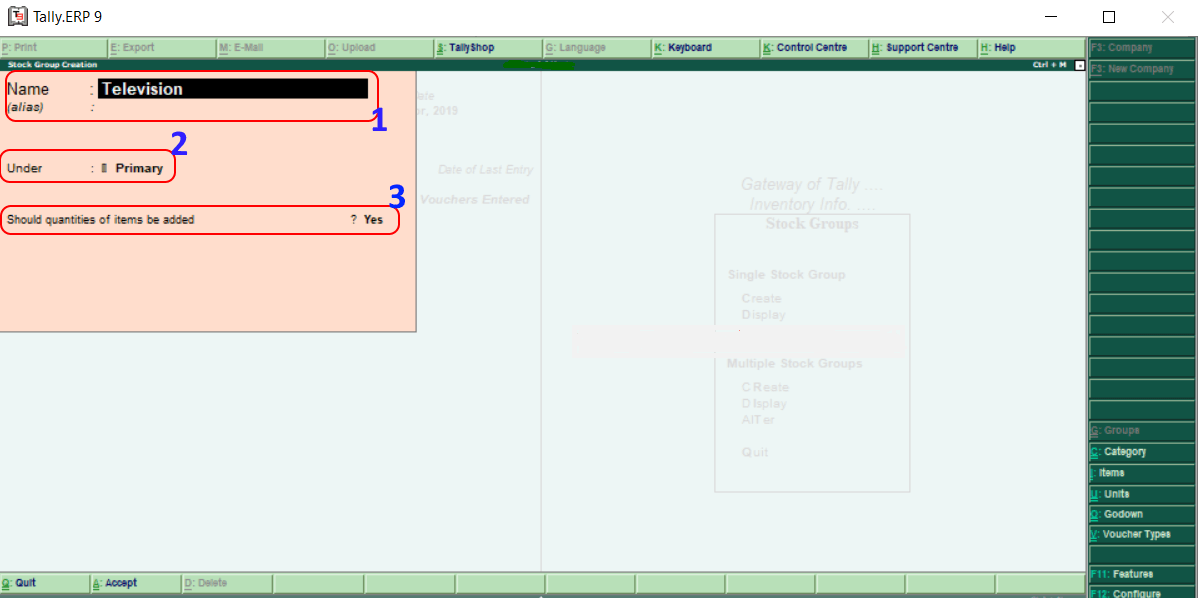
Choose A: Accept after entering all the required details to accept the updated details. In Tally, we have successfully created a single stock group.
Next TopicCreate of Multiple Stock Groups
|
 For Videos Join Our Youtube Channel: Join Now
For Videos Join Our Youtube Channel: Join Now
Feedback
- Send your Feedback to [email protected]
Help Others, Please Share









