Payroll Configuration in Tally ERP 9In this section, we will discuss the step by step process to enable payroll configuration in Tally ERP 9. Step 1: Use the following path to enable payroll configuration. Gateway of Tally → F12: Configure → Payroll Configurations Step 2: Under Gateway of Tally screen, choose F12 function key or F12: Configuration option. 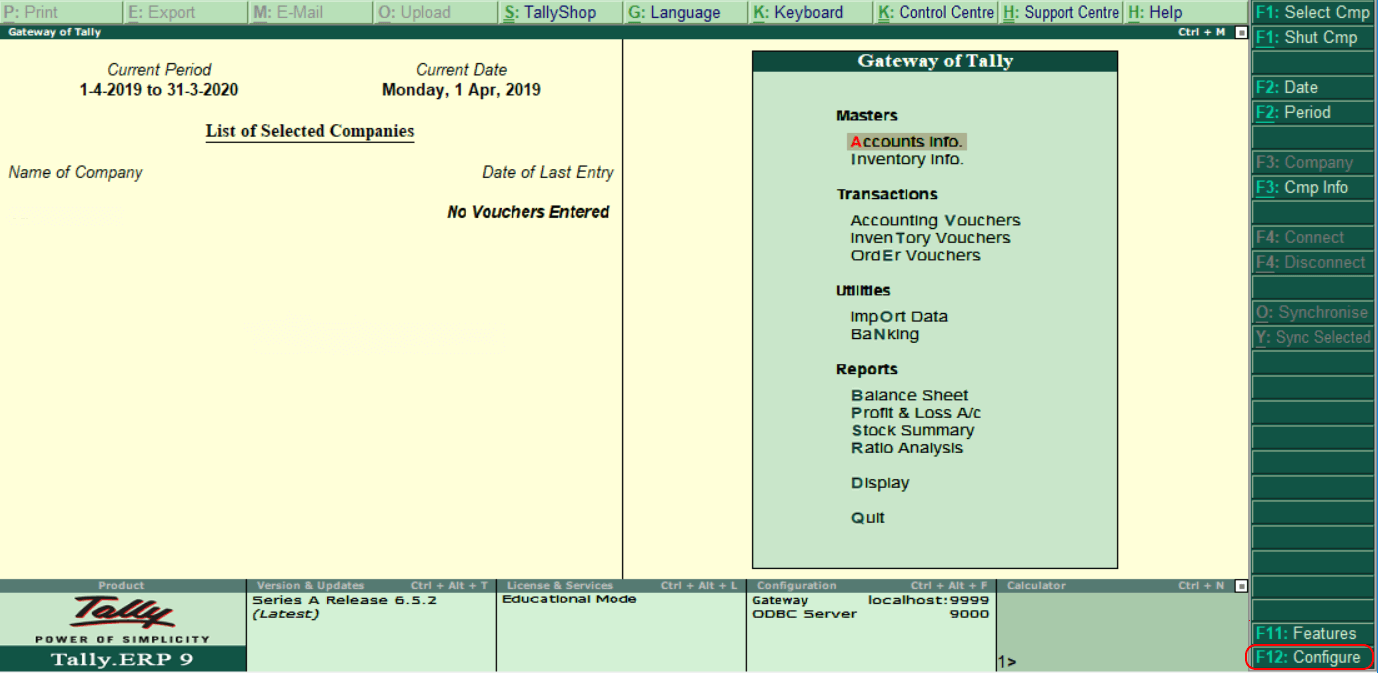
Step 3: Choose the option "Payroll Configurations under the configurations menu. 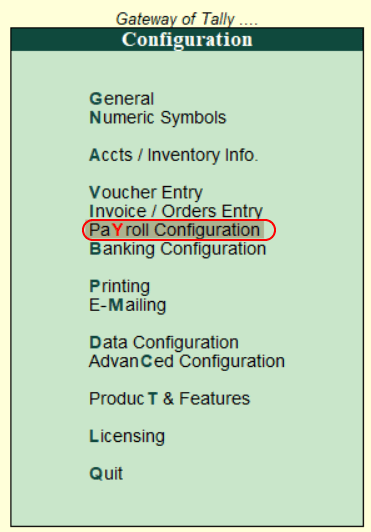
Step 4: Update the following details in the next screen "Payroll Configuration". Add notes for employees: To add notes for employees, choose "Yes". Show statutory details: To enter ESI, PF, and PF PAN details in the employee master record, choose "Yes". Provide passport and visa details: To record the information regarding the passport and visa details of employees, choose "Yes". Show contact details: To display contact details of employees, choose "Yes". Show resigned/retired employees: To show the retired and resigned employees in payroll configuration, choose "Yes". Show employee display name: To display an employee, choose "Yes". 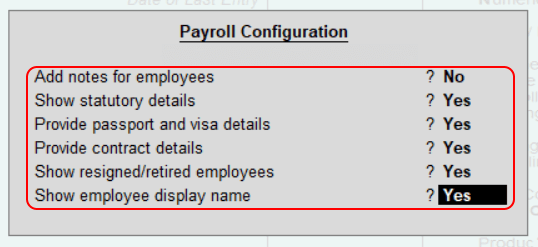
In Tally ERP 9, we have successfully configured payroll.
Next TopicEnable Payroll
|
 For Videos Join Our Youtube Channel: Join Now
For Videos Join Our Youtube Channel: Join Now
Feedback
- Send your Feedback to [email protected]
Help Others, Please Share









