How to Alter/ Delete/ Shut Company in TallyIn this section, we will learn how to alter, delete, and shut the company in Tally ERP 9 software. How to Alter CompanyAfter the company creation in Tally, the given information of the company can alter/ modify/ change as per requirement. Use the following steps to alter company in Tally: Step 1: Gateway of Tally → Press Alt+F3 → Alter 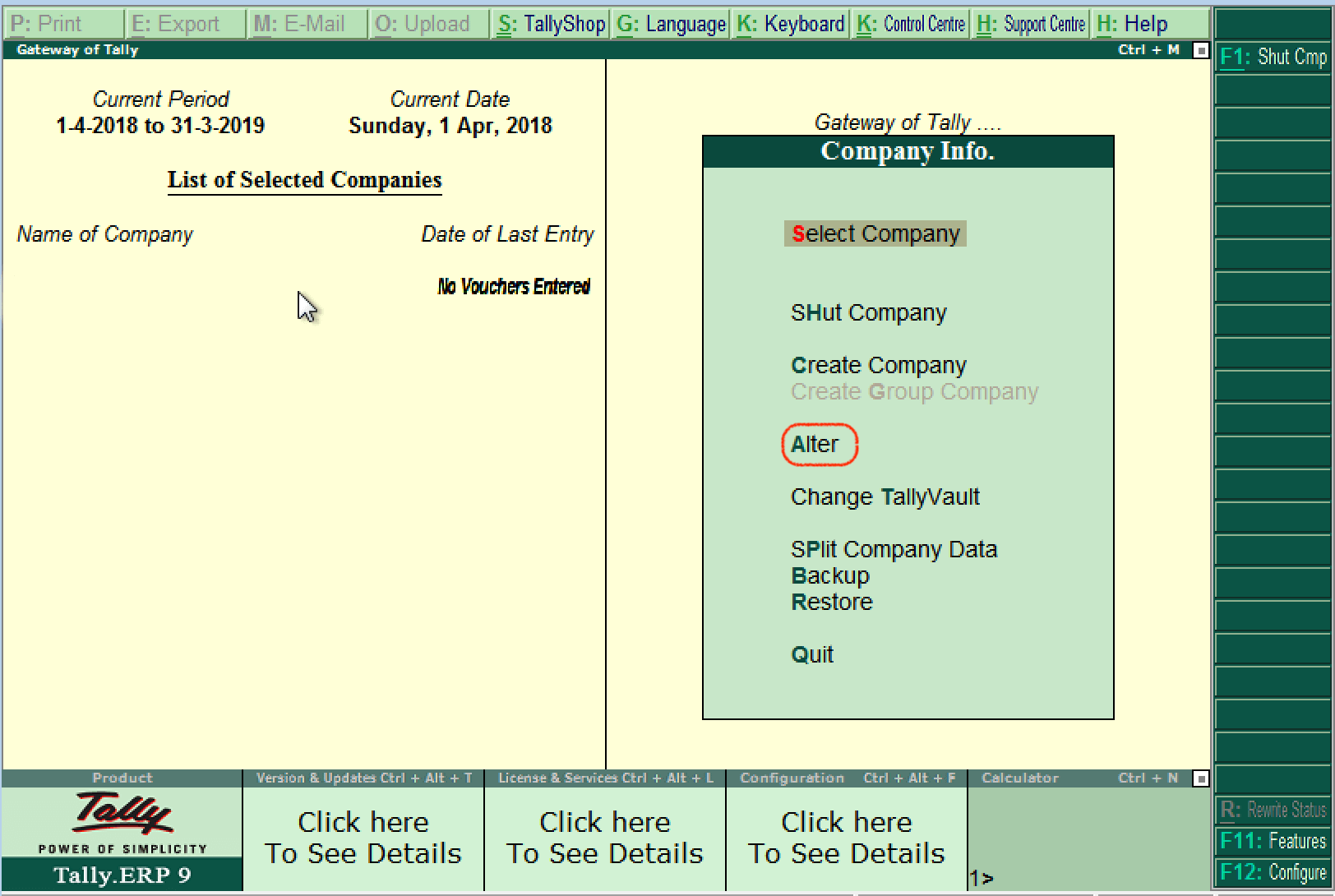
Step 2: Under "List of Selected Company", select the company name and click on the name of company to alter as shown below: 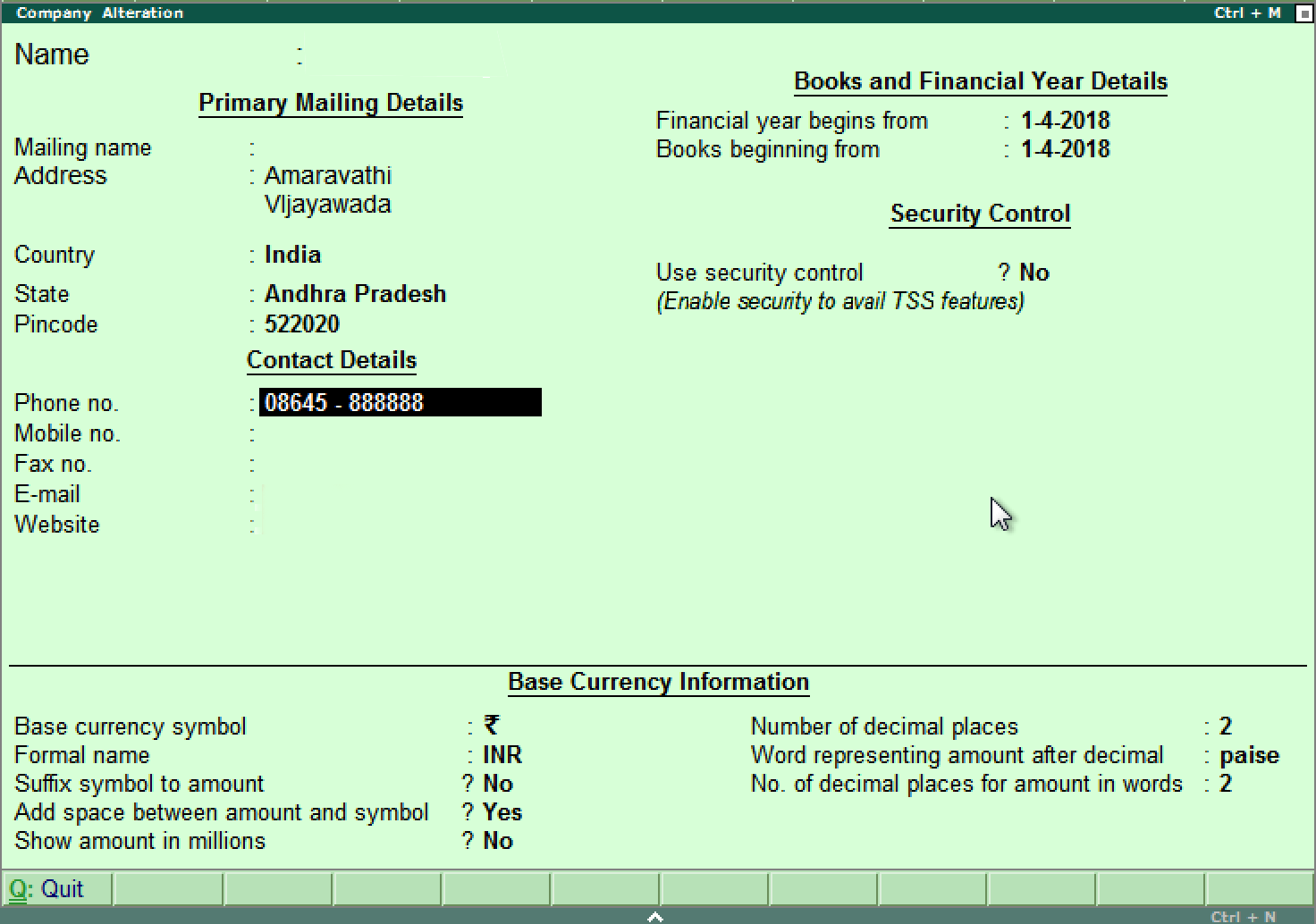
Step 3: On the screen of company alteration, add and modify the required details. To save the details, use the Ctrl+A option. Here we are going to add contact details of a phone number. 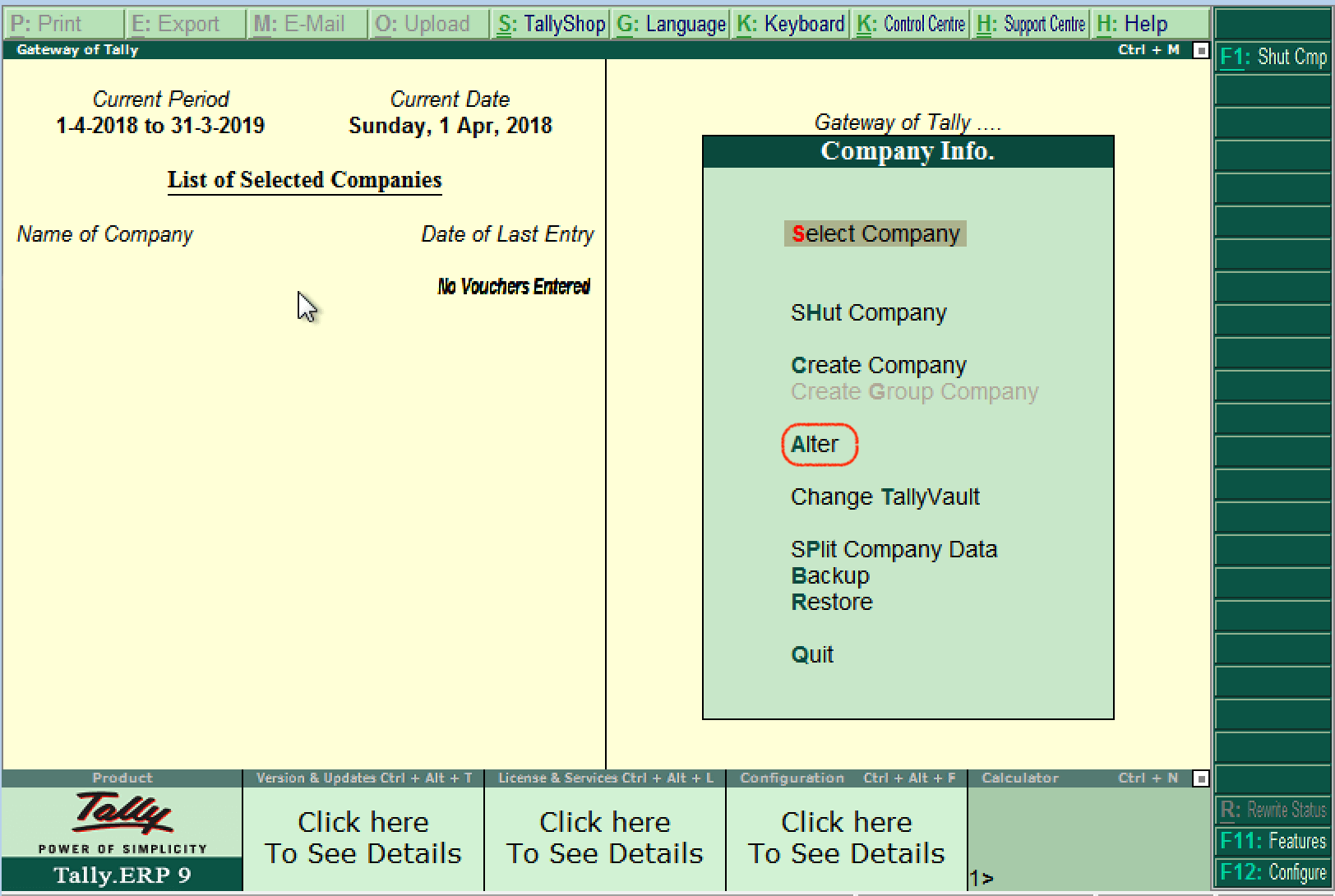
How to delete companyIn Tally, if we delete the company, it can remove the company's complete information from Hard disk. All the directories and files that are associated with the company will be permanently deleted. This information cannot be reserved. In Tally ERP 9, use the following path to delete the company: Gateway of Tally → Alt+F3 → Alter → Alt+D Step 1: The company information will display on the screen after using Alt+F3 keys. Here, the delete option will not be available. Now, click on the alter option. 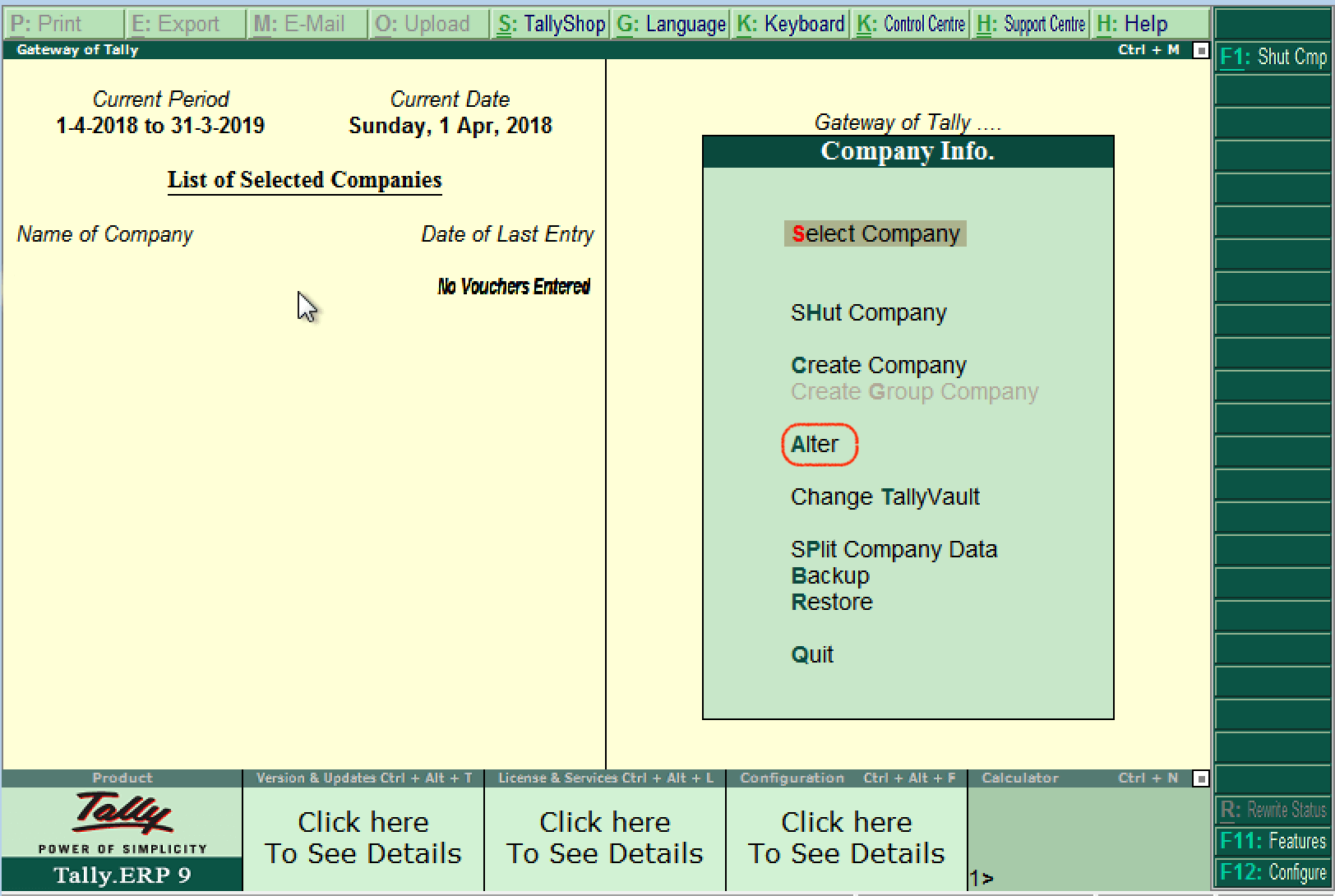
Step 2: Now, click on Select Company and then click Alt+D. After this, click on the YES option to delete the company. 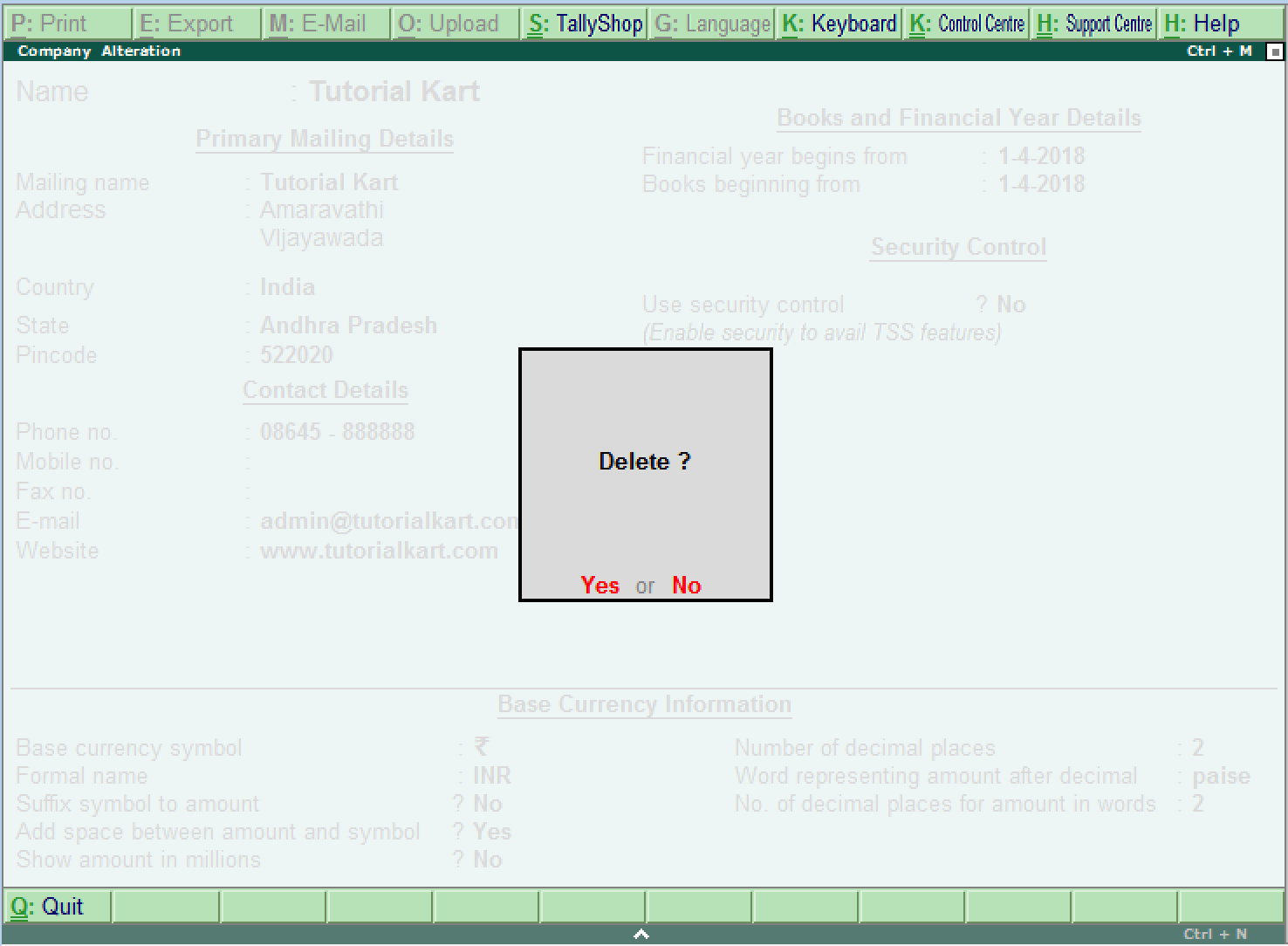
How to Shut Company in TallyIn Tally, shut a company does not mean that delete a company, it means close. After working with the company, choose the "Quit" button to close the present company or press Alt+F1 if we chose more than one company.
Next TopicWhat are Groups
|
 For Videos Join Our Youtube Channel: Join Now
For Videos Join Our Youtube Channel: Join Now
Feedback
- Send your Feedback to [email protected]
Help Others, Please Share









