What is a Touchpad?
A touchpad, also called a trackpad, is a common input device used in laptops, netbooks, and other portable devices. It is a small, flat, rectangular surface that is sensitive to touch, allowing users to control the cursor on the screen by moving their fingers over the pad. The touchpad typically has two physical buttons at the bottom or a clickable surface that can be used to perform additional functions.

The purpose of a touchpad is to provide a more convenient and portable way of controlling the cursor on a computer screen. Unlike a traditional mouse, which requires a flat surface to work effectively, a touchpad can be used on any flat or slightly textured surface, making it ideal for use on the go. In addition, touchpads are generally more compact than traditional mice, making them easier to carry and store.
Touchpads typically use a variety of gestures to control the cursor and perform other functions. For example, tapping the touchpad with one finger can select an item or open a menu, while swiping two fingers up or down can be used to scroll through a document or web page. Pinching two fingers together or spreading them apart can zoom in or out, while other gestures may be used to switch between applications, minimize windows, or perform other tasks.
History
The history of touchpads dates back to the late 1970s when they were first developed as a replacement for the traditional mouse. However, it was in the mid-1990s that touchpads became widely available in portable computing devices, such as laptops and netbooks.
The first touchpad was developed by George E. Gerpheide in 1988 and was known as the "Trackpad". This early touchpad used resistive technology, requiring users to apply pressure to the pad to control the cursor. While it was an innovative concept, it was not widely adopted due to its limited functionality and the availability of other input devices at the time.
In the early 1990s, the Synaptics Corporation developed a new touchpad technology that used capacitive sensing to track the movement of the user's finger. This new technology was more precise and reliable than the resistive touchpads of the past and quickly gained popularity among computer manufacturers. By the mid-1990s, touchpads had become a standard feature of laptops and other portable computing devices.
Over the years, touchpads have continued to evolve and improve. Multi-touch technology was introduced in the mid-2000s, allowing users to perform a wider range of gestures and functions with the touchpad. Today's touchpads are also more responsive and accurate, thanks to advances in sensor technology and software algorithms.
In recent years, touchpads have become more versatile, with some models offering pressure sensitivity, haptic feedback, and other advanced features. Some touchpads even incorporate biometric sensors, allowing users to log in to their devices using their fingerprints or other biometric data.
Types of touchpads
Touchpads come in a variety of different types and configurations, each with its unique features and advantages. Some of the most common types of touchpads include those with physical buttons, those with clickable surfaces, and those with multi-touch gestures.
- Physical Button Touchpads: Physical button touchpads are among the oldest and most basic. These touchpads feature two or more physical buttons at the bottom of the pad, which perform additional functions, such as clicking, scrolling, and right-clicking. Physical button touchpads are still used in some older laptops and portable devices but are becoming less common as newer technologies become available.

- Clickable Surface Touchpads: Clickable surface touchpads are a newer type that does away with physical buttons. Instead, the touchpad's surface is clickable, with different areas of the surface corresponding to different functions. For example, tapping the bottom of the touchpad may simulate a left click, while tapping the top may simulate a right click. Some clickable surface touchpads also support multi-touch gestures, allowing users to perform a wider range of functions.
- Multi-touch Gesture Touchpads: Multi-touch gesture touchpads are the most advanced type of touchpad available today. These touchpads use advanced sensor technology in order to detect and interpret a wide range of finger movements and gestures, allowing users to control their devices in new and innovative ways. For example, swiping two fingers up or down may be used to scroll through a document or web page, while pinching two fingers together may zoom in on an image or document. Some multi-touch gesture touchpads also support three-finger swipes, four-finger taps, and other complex gestures.
Other touchpads include pressure-sensitive touchpads, which can detect how hard the user is pressing down on the pad's surface, and haptic feedback touchpads, which provide tactile feedback to the user in the form of vibrations or other sensations.
How touchpads work?
Touchpads are input devices that use sensors to detect the movement of a user's finger on a flat surface. They are typically used as a substitute for a traditional computer mouse, providing users with a more intuitive and streamlined way to interact with their devices.
Touchpads use various technologies to detect the movement of the user's finger, including capacitive, resistive, and pressure-sensitive sensors. Capacitive sensors are the most common type of touchpad sensor and work by detecting changes in an electrical field caused by the user's finger. Resistive sensors work by detecting changes in pressure applied to the touchpad surface. In contrast, pressure-sensitive sensors can detect changes in pressure applied to the touchpad's surface.
Users can interact with touchpads in various ways, depending on the specific touchpad technology and the software being used. Users can interact with touchpads by tapping, scrolling, swiping, and pinch-to-zoom.
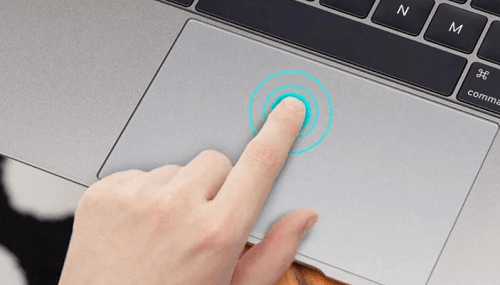
- Tapping: Tapping is one of the most basic ways to interact with a touchpad. Users can tap the touchpad with one or more fingers to perform various functions, such as selecting an item, opening a link, or opening a new window. Tapping can also simulate a left-click or right-click function, depending on the software and settings used.
- Scrolling: Scrolling is another common way to interact with touchpads. Users can scroll up or down on the touchpad surface to move through documents, web pages, and other content. This is typically done by dragging two fingers up or down on the touchpad surface.
- Swiping: Swiping is another way to interact with touchpads. Users can swipe left or right on the touchpad to navigate between open applications, files, or other content. Swiping can also reveal hidden menus or options, depending on the software used.
- Pinch-to-Zoom: Pinch-to-zoom is commonly used on touchpads and other touch-enabled devices. This gesture involves placing two fingers on the touchpad surface and moving them apart or together to zoom in or out on the viewed content. This is particularly useful when viewing images, maps, and other visual content that requires zooming in for more detail.
Users can interact with touchpads by using multi-finger gestures to perform more complex functions, such as rotating images, resizing windows, or performing other advanced tasks. Some touchpads also offer haptic feedback, providing users with tactile feedback when performing certain functions or gestures.
Tips for using a touchpad
A touchpad can be a convenient and efficient way to navigate your computer or laptop. However, it does require some practice to get the most out of it. Here are some tips to help you use your touchpad more effectively:
- Adjust your touchpad settings: Most touchpads come with customizable settings that allow you to adjust the sensitivity and other features. Take some time to experiment with these settings and find the ones that work best for you.
- Use keyboard shortcuts: While touchpads are great for basic navigation, some tasks are faster and easier to perform using keyboard shortcuts. For example, you can use Ctrl+C to copy and Ctrl+V to paste. Learning these shortcuts can save time and make your computing experience more efficient.
- Practice your gestures: Many touchpads support multi-touch gestures, such as pinch-to-zoom, scrolling, and swiping. These gestures can make it easier to navigate through your documents and applications. Take some time to practice these gestures until they become second nature.
- Keep your touchpad clean: Over time, it can accumulate dirt and grime, interfering with its sensitivity. Use a microfiber cloth to clean your touchpad and remove any debris causing problems gently.
- Try different grips: There are many ways to hold and grip your touchpad, which may work better for different tasks. Experiment with different grips and find the most comfortable and efficient for you.
- Take breaks: Using a touchpad for extended periods can cause strain on your wrists and hands. Take regular breaks to stretch and relax your hands and wrists to avoid fatigue and injury.
- Use software tools: There are many software tools available that can enhance the functionality of your touchpad. For example, some programs allow you to assign custom gestures to specific tasks, while others can improve the accuracy and responsiveness of your touchpad.
Advantages of Using a Touchpad
- Portability: One of the main advantages of using a touchpad is its portability. Touchpads are built into most laptops, so you don't have to carry an extra device. This makes them ideal for people who are always on the go.
- Convenience: Touchpads are also convenient to use. They are easy to operate and can be used with just one hand. This frees up your other hand to perform other tasks, such as holding a cup of coffee or a book.
- Multi-touch Gestures: Touchpads support multi-touch gestures, which can make it easier to navigate through your documents and applications. For example, you can use pinch-to-zoom to zoom in and out of your documents or pictures.
- Customizable Settings: Most touchpads have customizable settings that allow you to adjust the sensitivity and other features. This can make the touchpad more comfortable to use and improve your productivity.
- Durability: Touchpads are durable and can withstand heavy usage. This makes them ideal for people who use their laptops or computers for extended periods.
Disadvantages of Using a Touchpad
- Limited Precision: One of the main disadvantages of using a touchpad is the limited precision. Selecting small objects or performing intricate tasks with a touchpad can be difficult. This can be frustrating for people who require high precision in their work.
- Limited Sensitivity: Touchpads can also have limited sensitivity, making it difficult to perform certain tasks. For example, it can be hard to scroll through documents smoothly or select text with a touchpad.
- Learning Curve: Using a touchpad can require a learning curve, especially for mouse users. Getting used to the different gestures and movements required to operate the touchpad can take time.
- Ergonomics: Using a touchpad for extended periods can cause strain on your wrists and hands. This can lead to discomfort or injury if proper ergonomics are not practiced.
- Limited Customization: While touchpads offer some customization options, they are generally limited compared to a mouse. This can be a drawback for people who require a high degree of customization to improve their workflow.
Future developments
Touchpad technology has come a long way since its inception, and there are always new developments on the horizon. Here are some emerging touchpad technologies that are likely to impact the future of touchpad design:
- Haptic Feedback: Haptic feedback technology uses small vibrations to simulate tactile sensations, such as the feeling of pressing a physical button. Some touchpads already incorporate haptic feedback, but this technology will likely become more advanced and widely available. Haptic feedback can improve the accuracy and precision of touchpad input and provide a more immersive and engaging user experience.
- Pressure Sensitivity: Some touchpads already support pressure sensitivity, allowing users to apply varying pressure levels to the touchpad surface to control different aspects of their computing experience. For example, pressure sensitivity can be used to control brush size in digital art applications or to adjust the speed of scrolling in web browsers. As touchpad technology advances, pressure sensitivity will likely become more precise and responsive, opening up new possibilities for touchpad input.
- Gesture Recognition: Some touchpads already support multi-touch gestures, but the future of touchpad design will likely see even more advanced gesture recognition technology. For example, touchpads may be able to recognize complex hand movements and translate them into specific actions or commands. This could make touchpad input even more intuitive and efficient, especially for tasks that require complex or multi-step inputs.
- Advanced Materials: Touchpad designers constantly experiment with new materials and coatings that can improve touchpad sensitivity and durability. For example, some touchpads use specialized coatings to reduce friction and improve input accuracy, while others use advanced materials to improve durability and reduce wear and tear. As touchpad technology evolves, more advanced materials will likely be developed and incorporated into the design.
- Integrated Biometric Sensors: Touchpads are already commonly used for authentication, such as using a fingerprint scanner to log into a device. However, the future of touchpad design may see the integration of even more advanced biometric sensors, such as facial recognition or iris scanning technology. This could make touchpads even more secure and convenient, allowing users to access their devices quickly and easily without sacrificing security.
|

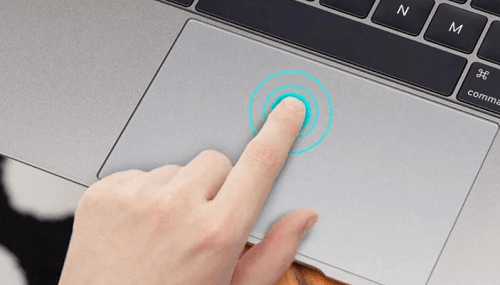
 For Videos Join Our Youtube Channel: Join Now
For Videos Join Our Youtube Channel: Join Now











