How to use a computerIf you are a complete beginner at learning how to use a computer, it can be daunting to learn it for the first time; however, it does not make compulsory. When you start to understand the fundamentals of a computer, it will help you overcome your fear of it. Simply being in front of the monitor and using the mouse and keyboard is the greatest method to learn how to operate a computer. It will become easier as you operate the computer more. You can start opening, saving, as well as closing the files without even thinking about it before you know it. This page contains information that will assist you in how to use a computer, its operating system, and other topics that each computer user should be aware of. Different types of computersIn modern times, various devices are labeled as computers, but this article is geared toward users of a netbook, laptop, desktop, and hybrid computers. 
Understanding the computerMake sure you are familiar with the hardware. A display will be built into every computer. The display is referred to as a monitor if it is independent of the computer. A keyboard is included with every computer, including a mouse or touchpad, in order to navigate. In addition, a shell is also involved in computers that connect everything. Optical drives, which can read DVDs or CDs and allow you to install programs on your computer, are now standard on most PCs. Furthermore, the computer is a wonderful gadget, and understanding how everything works together and how it works will help you comprehend it better. Setup computerBefore you can do anything else, first of all, you are required to assemble and connect your computer if you have recently purchased or received it. Follow the steps in the links below if you need assistance with how to set up a computer. Then, turn on the computer system. If you have Microsoft Windows installed, the computer will automatically boot into that operating system. Now, try to move the pointer across the screen with the mouse and double-click on the icons in order to learn what happens when you click on them. Also, you may find a Start button in the lower-left common of the computer screen, click this button and see what options are appeared on the list. Keyboard and mouse basicsA keyboard and either a mouse or a touchpad as input devices are included with all computers except for tablets and smartphones. Now, start to use the keyboard and mouse, navigate your way around the computer's various sections with the help of using a mouse pointer. 
Mainly go on the "Programs," as this is where the majority of the software you can use on your computer is stored. Opening programs and selecting "Help" from within them will provide you with more information about what they can do. Then, you may begin exploring the internet by using the web browser, Internet Explorer or others. The internet is your portal to get much information about anything. Understanding the operating systemAn operating system is software and hardware that allows the computer to communicate with itself, and it is required by all computers. Knowing what operating system is installed on your computer will help you out in locating assistance and determining what is compatible with your computer system. Here, you need to learn about what operating system and version are presently installed on your computer. Create user accountIn modern times, computers allow users to create several user accounts. Initially, when you set up your computer at that time, your computer may have created an account for you. You may want to create multiple accounts if you have more users in the house: separate accounts for everyone, as they can use the computer without interfering with others' experience. 
Installing, running, and uninstalling a programYou can utilize the games, programs, and other software that come pre-installed on all computers. For instance, for reading this article, you are using a browser that is also a program. Creating, saving, and opening filesWhen you have set up your computer and started using it, creating, opening, examining, and saving files is one of the most common tasks. You can create any kind of document by using M-S office, Excel, and PowerPoint software. Below is given a link for further understanding of the File. Make documents on the basis of your requirements and save them on the computer, which can be opened and viewed any time in the future if you have your computer. Next, manipulating the text within a file is also a common action that has to perform on the files. After creating a file, you can edit the file, such as modifying something that you have realized is wrong, inserting images if required, setting the header and footer, etc. Furthermore, it is possible that you may need to copy, move, or remove a file after it has been created. 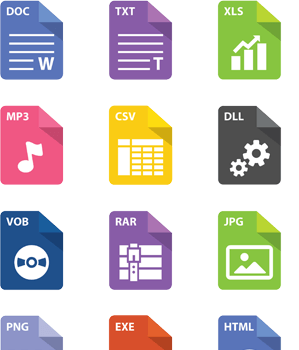
Back up filesWhen you store your data or information on the computers as well as hard drive, they may fail and the information can lose. Therefore, you can create a backup for your data in order to prevent to lose your information. A link is given below that helps you to know more about how to get back up a computer. Changing settingsOn a computer, there are millions of options that you may alter in order to make it function better for you. Many of these settings can be changed in the Control Panel on most computers. Connecting peripheralsConnecting peripherals adds to the functionality of a computer, as a peripheral is a hardware input or output device. For instance, a printer is used to print hard copies of documents; you may wish to attach this device to your computer. The page linked below contains instructions for connecting the printer. How To Connect Printer To Computer 
Connecting to the InternetIn modern times, the most often utilized computer feature, Internet is becoming a need for everyone. Internet is world-wide network that contains almost all types of information, which you can access on your computer system if your computer is connected to the internet. When you are going to connect the internet to the computer, you will need to have an internet connection. For example, you may need to use a wireless network, or may use router or modem in order to connect your computer directly to the network. All of this is contingent on the configuration of your network and the capability of your computer. Computer safetyIt is also critical to be aware of all potential security hazards to you as well as your computer after connecting to the Internet. There are some links are given below that will help you learn about how to be safe and Internet hazards. How to protect yourself while on the Internet How to prevent unauthorized computer access How to be anonymous on the Internet How do I know if my computer was hacked? Protect children from harmful material and people on the Internet Shutting down and turning off the computerYou should turn off a computer when you have finished using it for the day in order to save electricity while you are not using your computer. Cleaning computerA vital part is to always keep your computer clean and maintained, which helps keep your computer running at its best. Make sure your computer and its components are clean; if your computer and its components are getting dust, you may face problems with your laptop or computer in terms of its performance or speed, it can be decreased, and your computer can be slowed. Troubleshooting and dealing with problemsWhen you use a computer, your computer may get issues as all computers will have issues, and you will need to troubleshoot such issues at some point. You should be aware of how to fix and troubleshoot problems or figure out what's causing them when you are utilizing a computer. For more information, see our troubleshooting pages for some issues that are given below: Why does my laptop not turn on? Why does Windows restart without warning? Why is my Internet connection so slow? |
 For Videos Join Our Youtube Channel: Join Now
For Videos Join Our Youtube Channel: Join Now
Feedback
- Send your Feedback to [email protected]
Help Others, Please Share










