How to protect yourself while on the InternetOn the Internet, there is a lot of incorrect information, terrible people, and dangerous websites. Cyberthreats have grown so prevalent that the US government has established a research and development agency to come up with a strategy for developing technology and establishing rules in order to reduce the hazards in cyberspace. 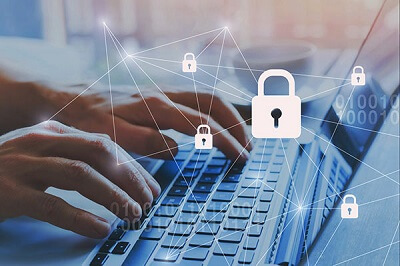
People are sharing more personal information to the internet world as they spend more time on social media sites and networks, which led to making it increasingly difficult to preserve valuable data. Fortunately, there are several steps and suggestions given below that should be followed by everyone for safeguarding your online identity and personal data while you have connected to the Internet. Note: All computer users can read and follow the following instructions, even if what type of device, computer or operating system using.Verify data is encryptedWhen you are connected to the Internet, send confidential information to others in a secure manner, like credit card numbers, full name, age, date of birth, usernames, or passwords. You can use a little lock, called Internet browser security lock, in order to verify this. This lock may be located in the bottom right corner of your browser window, close to the address bar. If the lock icon appears, it should be locked rather than unlocked. 
Data is encrypted when the lock is locked, preventing anybody from decoding it if it is intercepted. When the lock is unlocked or is not visible, all data is plain text that means it can be read by anyone or could be read if intercepted. Use a password you would not use on a secure site like your online banking website if a website is not safe, like an online forum. Use a safe passwordFor websites that store confidential data, such as an online bank, strong passwords are required. Also, we recommend using a different password for each website that requires a login. If you are facing a problem regarding remembering your passwords, there is also an available password manager that can help to overcome your problem. When establishing a password, choose a password that is tough to crack or decode. Never use your personal information like surname, first name, middle name, date of birth, phone number, child name, address, spouse name, employers, or other identifying letters or numbers that can be associated with you. To protect yourself from online security breaches, vary up the letters and numbers in your password; also, utilize symbols and a combination of upper and lowercase numerals when possible. Furthermore, you should never disclose your password to anyone. It is possible that you will need to update your passwords a few times a year. Install Security SuitesSecurity suites are programmes that protect your computer against harmful individuals or programmes infecting it and stealing your information and data. This includes preventing the installation of malicious software such as malware, viruses, and phishing schemes while you are online. Some of the most popular security packages are McAfee Virus Protection, Norton Antivirus, Ad-Aware Pro Security, and AVG Internet Security. Make sure to buy and install one of these suites on your computer to keep your personal information safe online. Turn on Web Browser BlacklistingThe browser you are using may be a part of the reason for the lack of internet security. Additional security features, such as blacklisting, are available in many online browsers. This allows you to choose which sites you want to access based on your criteria; you'll only be able to view sites that are safe and trustworthy. When available always enable two-factor authenticationBy requiring a second step in the login process, two-factor authentication adds an extra layer of protection. When you enter your password at the time of logging, and if the service does not recognize your device after verifying your password with two-factor authentication, it sends a text message to your phone with a verification code. It is a most appropriate approach because if someone tries to access your account with a valid password, but they had no phone, they would be unable to access your account, as the login process will require a verification code that would become on your phone. Tip Your e-mail account should have two-factor authentication set at the absolute least. The lost password tool may be used to reset most account passwords with the help of sending a link or a new password to change the password to the e-mail address on file. Your new password may be obtained by anybody with access to your e-mail account. Avoid Phishing ScamsA number of tactics are used by phishing scams in order to steal your identity and gain your personal information. There are many different sorts of phishing scams, but understanding how to spot them will help you avoid them. Never open emails or attachments from unknown senders, and never click dangerous links in odd communications in order to prevent becoming a victim of a phishing scam. Also, be cautious of strange job opportunities, offering money, or requests for charitable donations, as this could be a ruse to steal your online identity as well as personal information. Learn about phishing techniques and tactics that are used to trick you into disclosing your account information. Targets include Amazon, eBay, online banking sites, PayPal, and other famous sites that require logins. Keep your operating system and software up-to-dateDevelopers of operating systems release many of the updates for operating systems that are concerned with computer security vulnerabilities. Verify that your operating system is up to date and that the developer is still supporting it. Older operating systems, such as Windows XP, are no longer supported by Microsoft, and hence no longer get updates. Get Private Data ProtectionWhen you are connected to the internet and sharing your sensitive information, getting private data protection is another approach to protect your personal data. Any sensitive data includes social networking sites, emails, private message programmes, or many blogs, will be protected by this type of security suite. You can further safeguard your personal information from hackers by using a private data protection suite. E-mail is not encryptedCredit card numbers, usernames, passwords, and other confidential information should never be provided through email. Email may be read by a third party if it is intercepted as it is not encrypted. Password-Protect Your Wireless RouterPassword-protect a wireless router that is used to connect to the internet at your house or company. Anyone in your wireless network's range, including hackers, can use and access your internet if you do not set a password for your router. If cybercriminals getting access to your router, they x will take advantage of this with prior experience and steal data from your PC. Turn on the encryption function on your wireless router to better protect your sensitive data. This scrambles any data you send online. Hide Your Personal InformationIf you do not set up your web browser properly, you could unintentionally reveal your sensitive information to others, which can be harmful to you. When you get a new computer, you may customize it or download and install a new browser. For that, select "configure browser from the browser's "set-up" menu so that it will not display your personal information like email address, name, or other information". Use caution when accepting or agreeing to promptsMake sure you read and understand the agreement or terms and conditions before clicking the Ok button when requested to install a program or add-on. Cancel or close the window if you feel the software is not essential to install and do not understand the agreement or terms and conditions about the program. Additionally, keep an eye out for any checkboxes that ask if you want to install third-party software, toolbar, or another add-on. These are seldom necessary, and they usually cause more issues than they solve. These checkboxes should be unchecked. Be cautious where you're logging in fromBusiness When you are online on your workplace, your employer can monitor your computer with the help of using key loggers or other methods. These records could be viewed by someone with access to this information, and usernames and passwords might be gathered. Furthermore, if you share your computer with others, do not save any passwords in your browser. Wireless network When you are using a wireless network, you need to keep in mind that anyone nearby can read and intercept all of the information transferred to and from your computer. To avoid this, only use WEP or WPA when connecting to a secure network (use WEP if WPA is not available). Also, ensure it is a secure network if you are using a wireless network at home. Friend's house When you are using your friend's computer and logging into your account, be cautious in this situation in terms of security. A computer or network may log usernames and passwords, either purposefully or unintentionally, if you are using a computer or network with which you are not familiar. Finally, never save your password information on a friend's computer while logging in to a website or other account. Enable Cookies on Your Web Browser Only When RequiredSetting up your browser to only accept cookies when they are required by a website is another approach to secure data when you are online. Cookies are tiny pieces of data saved on your computer by websites, such as information about websites you go through and your activities performed on these sites. Although the majority of them keep the information to themselves, it is also a means for dishonest people to get your sensitive information. Cookies should be enabled only on websites that require them. Use an alternative browser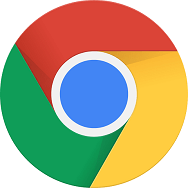
Internet Explorer versions before 11 are notoriously vulnerable. Consider using a different browser, like Mozilla Firefox or Google Chrome, if you are still using Internet Explorer. Microsoft Edge is a good alternative to Internet Explorer if you want to stick with a Microsoft browser and are using Windows 10 operating on your system. Be aware of those around youBe careful of anyone shoulder surfing at any public place such as at work, school, the library, or any other public area where others may be looking at your screen. At these kinds of places, someone may watch password when you type on the system to access your account. Consequently, they can gain access to your account. Consider using a privacy filter for the display if you require information displayed on the screen in order to stay private. Update Internet browser pluginsWith the help of using browser plugins, many attackers discover security flaws like Adobe Flash. Ensure that all installed Internet plug-ins are current. Secure saved passwordsPasswords and login credentials should be kept in a secure location. Never save your secret information in an unencrypted text file or a sticky note. The easiest way to preserve your passwords is to utilize a password manager, which keeps all of your login information and securely encrypts and password protects it. It may be possible to see your password by someone who has access to your browser if you save your password information in a browser. For instance, anyone with access to all saved passwords in Firefox can have the potential to access them without a master password. Make backups of important dataBecause there is no such thing as 100 percent computer security, making backups of important data is critical in order to prevent losing your essential data. Having a backup eliminates data loss if something happens to your computer while it is connected to the Internet. Verify the checksum of downloaded filesCheck that the file checksum matches the file you just downloaded if you downloaded software from a website that offers one. Verifying a downloaded application's checksum ensures that the program you are installing is exactly what you desire. Protect yourself against malware, spyware, and virusesWith the help of installing an antivirus on your computer, you can protect your computer from viruses, malware, and spyware. At least turn on Windows Defender if your computer is running a newer version of Windows and do not want to install antivirus software on your computer. Additionally, using a malware protection application like Malwarebytes in order to protect your computer rom malware and spyware is a smart idea. Don't always trust what you read onlineRecognize that anybody on the internet has the ability to establish a website for harmful reasons. A website could be designed, for example, to help spread fear, misinformation, or malware.
Next TopicIs Facebook safe
|
 For Videos Join Our Youtube Channel: Join Now
For Videos Join Our Youtube Channel: Join Now
Feedback
- Send your Feedback to [email protected]
Help Others, Please Share










