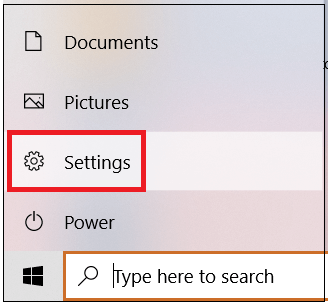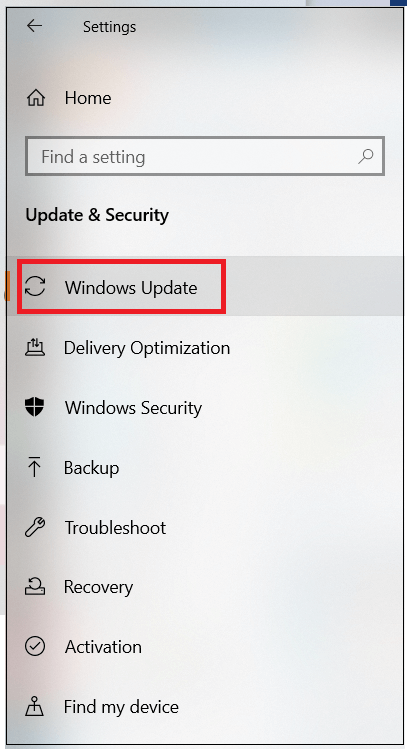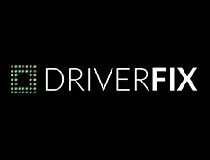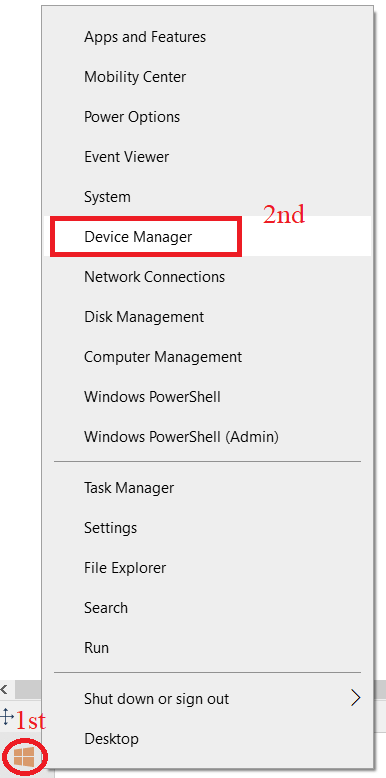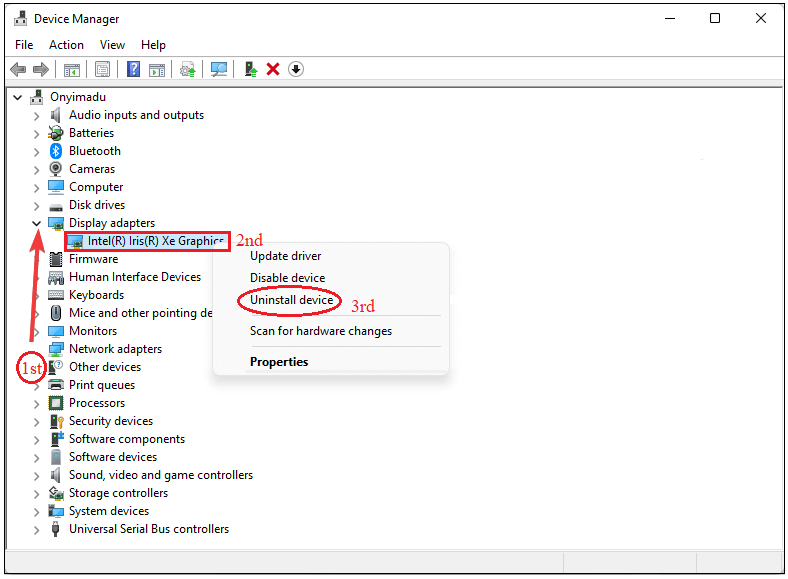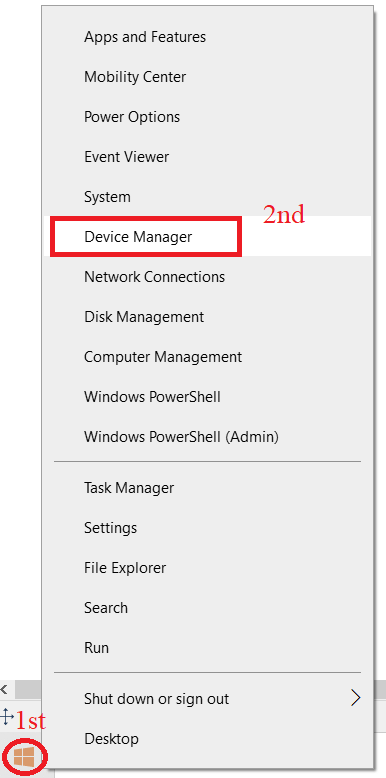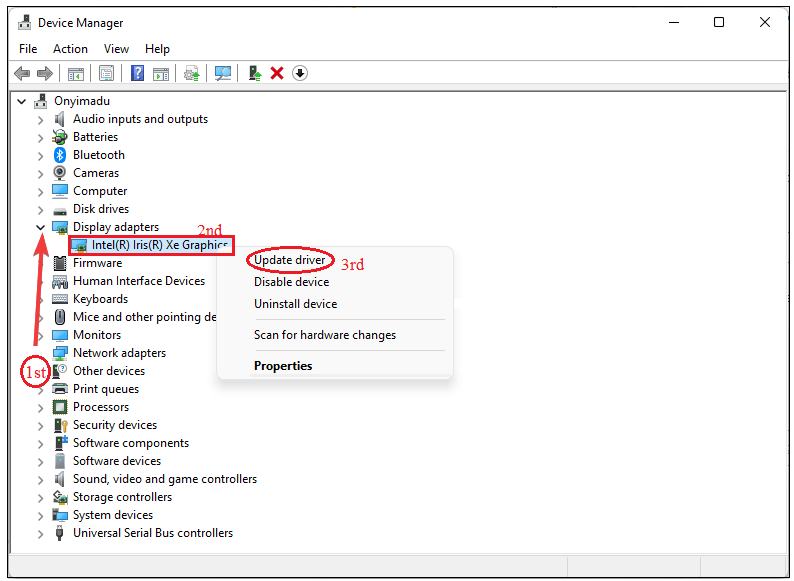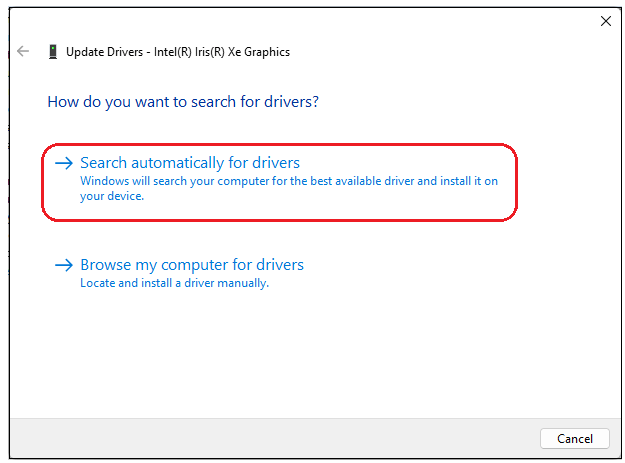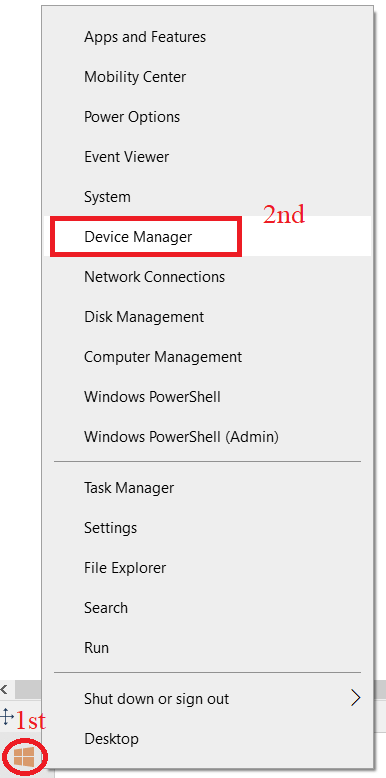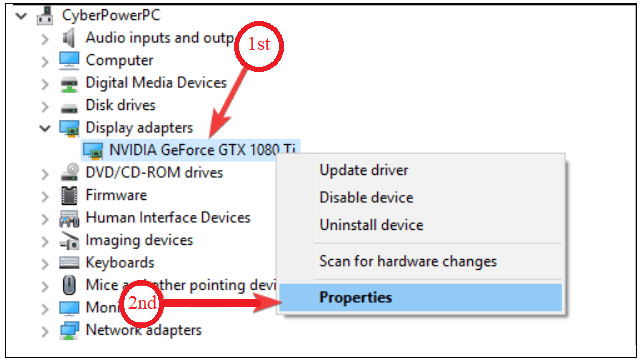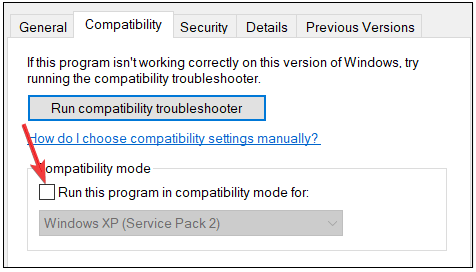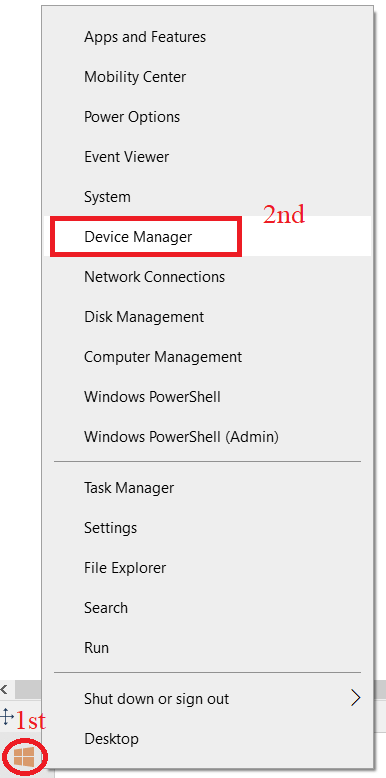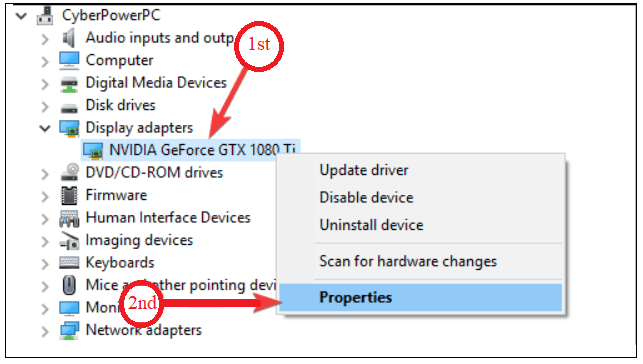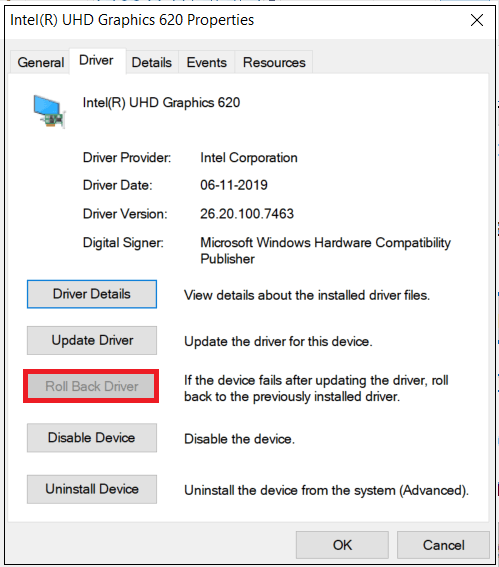Why am I unable to increase the resolution in Windows?
Resolution: It is a term that defines the precision of a picture. It is directly dependent on the number of pixels in an image, which means the more the number of pixels, the more the resolution. As the resolution of display increase, the pictures will contain more information and the image clarity also increases.
As the resolution is a more important factor for image clarity, we can increase it based on the user's requirement. But if you cannot increase the resolution of your Windows, do the following process.
Discovering and fixing the video driver problems
When you cannot increase the resolution of the display in Windows, the main problem is with the video drivers. If the video drivers in the system are worn out, you can face such problems.
The below steps will give reason for the problem.
- When you cannot log in to the Windows or don't see any image, text, or icons on the window, in such a case, restart the computer into Safe Mode.
- Go to the Device Manager and check whether you find any problems shown within the video card and any other devices within your system.
- When the device Manager displays the issues on the video card, remove and uninstall all the video cards within the Display adapter listing.
- If you do all the steps mentioned above again, restart the computer.
- Now Windows need to determine all the video cards and other devices or tools again. If Windows sends the message to install any files unavailable in the system, you must get the drivers as stated in the following steps.
- Even after following the above steps, if you cannot fix the issue, you should get the new version of video drivers compatible with your system from the computer manufacturer, video card manufacturer, or chipset manufacturer.
Alter video settings by using video card software.
Often video cards will have software to monitor and maintain the video card settings. Therefore, we can use the video card software to set the resolution if we cannot set the Windows display resolution. Most of the time, these video card software programs run in the background and will be displayed in the "Windows Notification Area" if the programs are available in your system.
Issue related to resolution change because of insufficient video memory
Tip
If your computer can adjust the display to demanded resolution, then the issue is not related to your computer's video memory.
When you try to increase the display resolution for Windows greater than 640 x 480 - 256 colors, you must check whether the computer has sufficient video memory. One advantage is that if the computer was manufactured within the past three years, then the computer will have sufficient video memory to upgrade the display to a higher resolution.
When you don't know the amount of video memory left in your computer or when you cannot determine the video memory left, you can visit the video card manufacturer or computer manufacturer to know the hardware information in detail.
What should I do if I cannot alter the resolution in Windows 10?
1) Update display adapter driver
1.1 By Windows Update
- Select the Start menu in the bottom left corner of the monitor and click on "Settings".
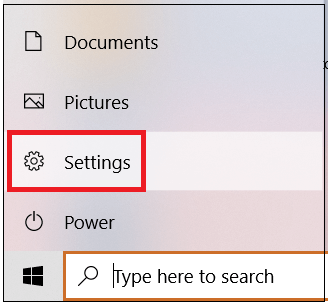
- Then click on the Windows Update option located on the left side of Window.
- If any updates are shown, you should install them by clicking the "Download & install" button.
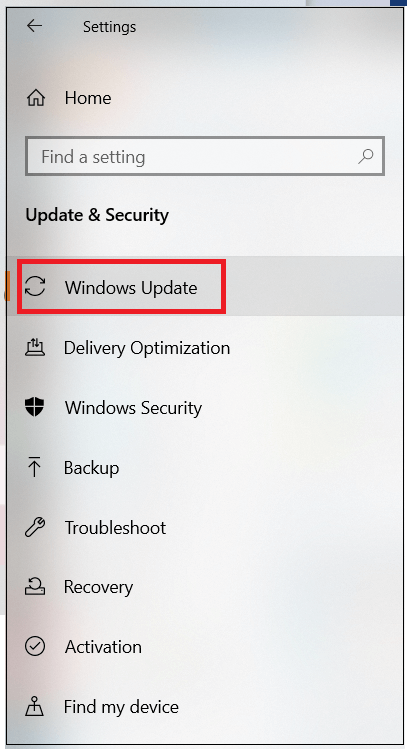
1.2 By Using the advanced software
If you are facing issues adapting the display resolution in Windows 10, you should get to newer versions of drivers by updating from time to time. For achieving this, you can use any tool or software program to know the correct issue.
- Install the DriverFix tool (it is a software tool that pops up the problems occurred due to faulty drivers on the PC and maintains the health of Windows).
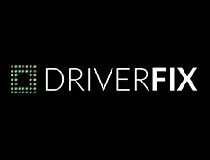
- Run the application.
- The software gets the list of drivers that cause the problems.
- Now choose one faulty driver at a time and fix it.
- After that, hold until the tool installs the newer drivers.
- Finally, please reboot the computer so that it will implement all the changes.
2) Uninstall and reinstall the display driver
- Move the cursor to the Start menu and right-click on it. Then choose the Device Manager.
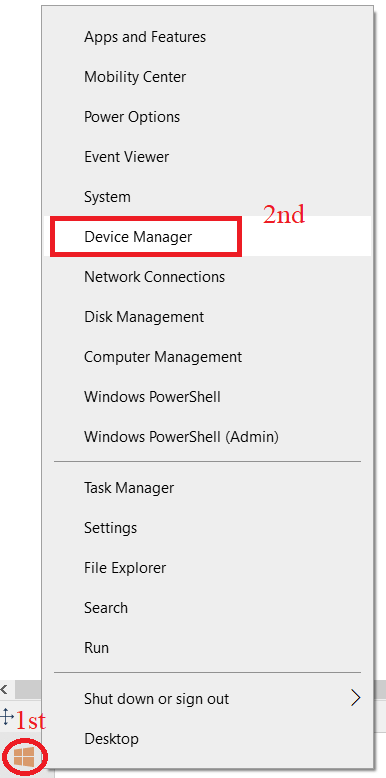
- Click on the Display adapters option and right-click over your display driver. Then select Uninstall device.
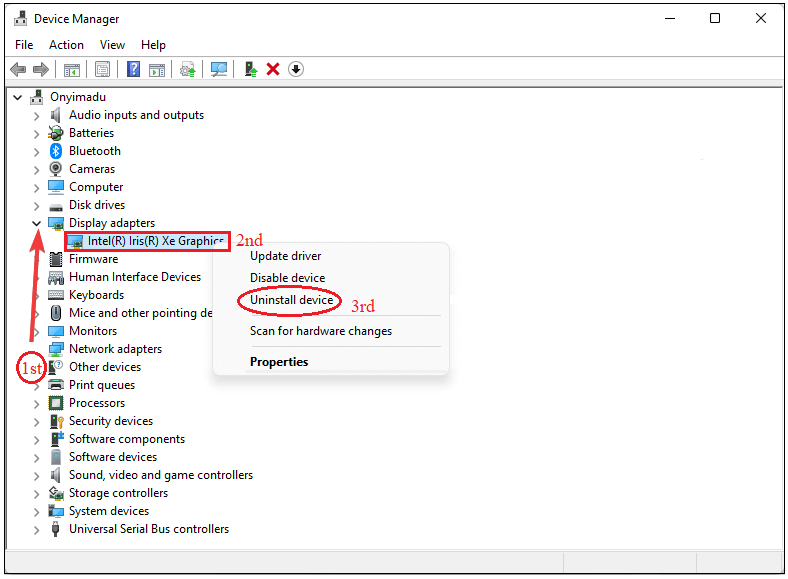
- Finally, click on OK to uninstall the driver.
- After removing the drivers, reboot your PC. By rebooting, the generic display drivers get installed by default. This is the most suitable method to fix the problems related to the resolution.
3) Update the Bluetooth drivers
- Move your cursor to the bottom left corner of your monitor, click on the Start menu, and choose the Device Manager.
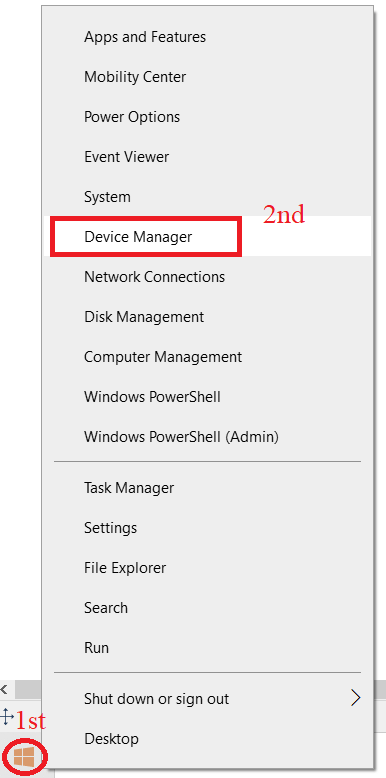
- Choose the Display adapters and right-click on your graphic devices. Then click on Update driver.
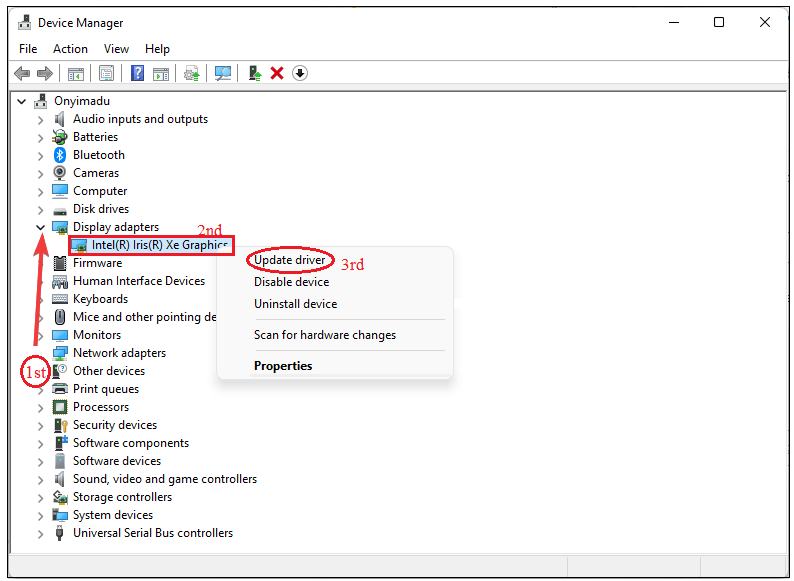
- Now click on the "Search automatically for drivers" option. It is located under "How do you want to search for drivers?"
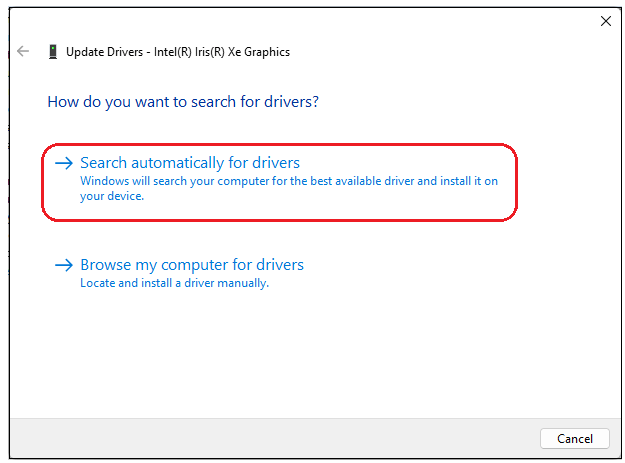
- Finally, reboot your computer to apply the changes made. Updating the Bluetooth drivers helps to change the resolution when the previously mentioned methods do not work on your PC.
4) Install the drivers in compatibility mode
- To use the drivers to fix the resolution issue, first, visit the manufacturer's website and install the drivers from there.
- Then move the cursor over the Start menu and do, right-click on it and select the Device Manager.
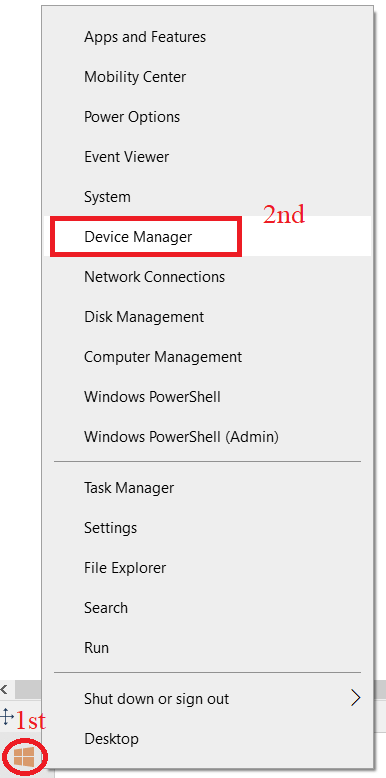
- Please select the driver and right-click over it and then click on Properties.
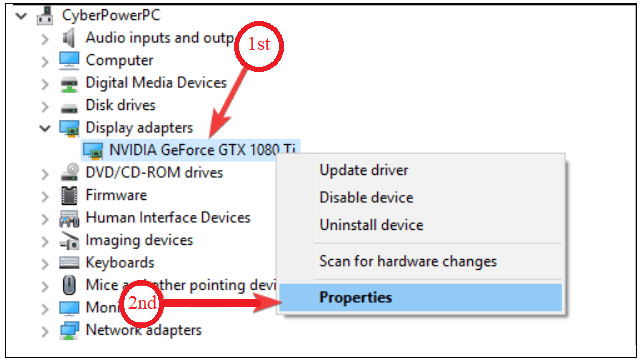
- A window appears in that click on the Compatibility option. After that, in the check box named "Run this Program in compatibility mode," select the Windows 10 option.
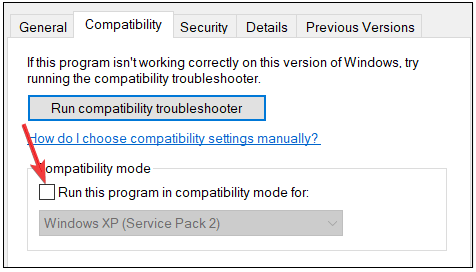
- Finally, restart the computer which sets all the changes made.
5) Roll Back Graphics Driver
- First, move the cursor over the Start menu and do, right-click on it and Choose the Device Manager.
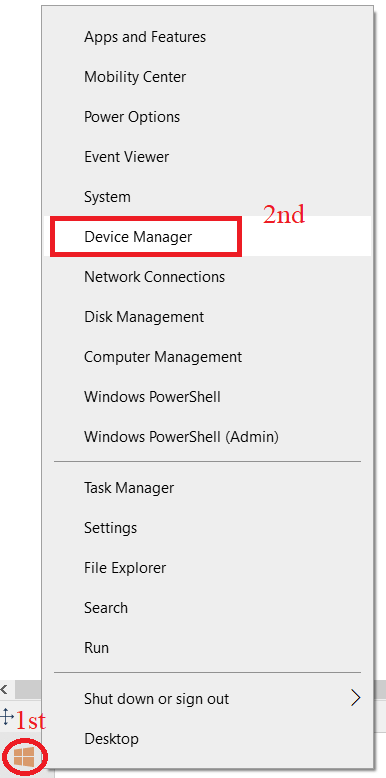
- Please select the driver and do, right-click over it and then select Properties.
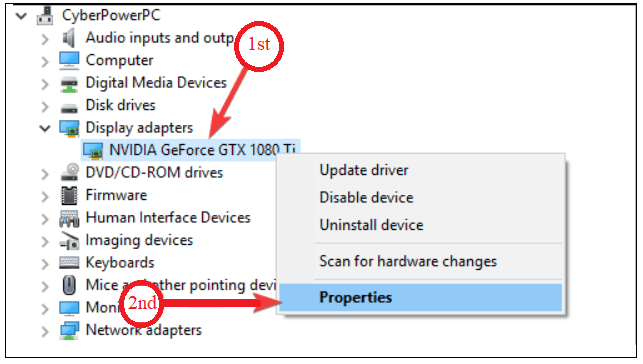
- Finally, choose the Roll Back Driver option. The method helps to get back to the last installed drive from the newly installed driver.
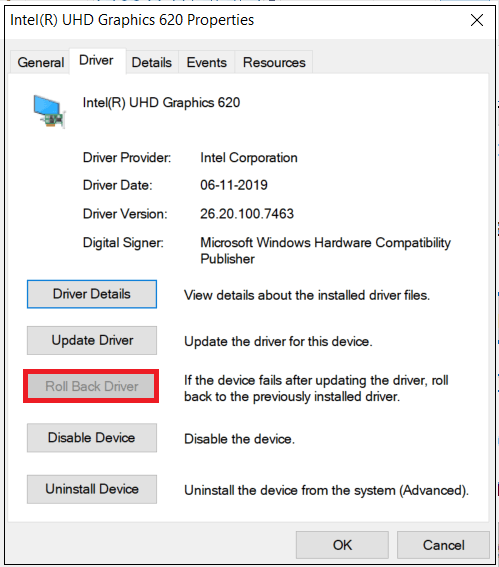
- In Windows 10, we observe that the screen resolution is grayed out.
|
 For Videos Join Our Youtube Channel: Join Now
For Videos Join Our Youtube Channel: Join Now