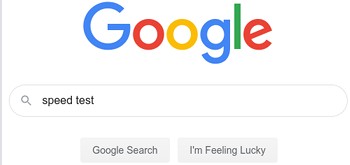How to Test the Speed of Your Internet ConnectionThe internet's speed is expressed in bits per second. Because an internet connection has the capacity to handle a large amount of data, we usually talk about speed in megabits per second (Mbps), also known as million bits per second. When speeds go extremely high, we talk about Gbps, which stands for a billion bits per second. Because download speeds are the most important for most users, most Internet connections are designed for them. As a result, it is fairly uncommon for your connection to have faster download speeds as compared to upload speeds. 
You may test the speed of your Internet connection in a number of ways. The tools for checking your Internet connection speed are explained below. The picture below shows an example of Speedtest.net findings, which indicate download and upload speeds (network throughput) in megabits per second (Mbps). Ping times (network latency) are also displayed in milliseconds. Google speed testA tool is provided by Google by which you can test your Internet connection speed easily.
Other services to test the Internet speed
Tip You may use the Speedtest.net app on your smartphone to check the speed of your cellular data connection. On your PC, installing a bandwidth monitor program is another wonderful approach to test your Internet connection averages. With the help of these tools, you can get an average of your speed in reports that can be prepared by day, month, or year. How fast should my connection be?Many individuals are concerned about whether or not their Internet connection is fast enough to do their everyday duties. Your Internet plans will determine the response to this question. The sections that follow provide examples of required speeds for various tasks.
Download speed vs. upload speedMegabits per second (Mbps) is the unit of measurement for both download and upload speeds (Mbps). Upload speed relates to how quickly data on your device can be sent to another location over the network (for example, how fast your vacation pictures post to Facebook). Furthermore, download speed refers to the time it takes for data from the internet to reach your device (for example, how quickly your Netflix video loads). LatencyAnother important indication of internet speed is latency, or lag. This is the time it takes for a signal from your computer to be transmitted and received by your service provider. High latency might cause additional buffering while streaming video, but it's considerably more irritating when doing activities like video chat or online gaming. What determines your internet speed?When it comes to internet speed, everyone knows that not all connections are created equal. A variety of speed plans are provided by most Internet Service Providers; however, these plans frequently use various technologies to link you to the internet. Despite the fact that, as compared to others, some are substantially faster, there are additional advantages and disadvantages to consider. Dial-up: The Internet is unsuitable for video streaming and is the slowest type of internet connection. It cannot reach internet speeds, with most services max out at roughly 50 kbps (0.05 Mbps), though it might be significantly slower depending on the service. It's normally inexpensive, although there are now far superior low-cost alternatives. Satellite: A satellite signal is used by the Internet in order to connect wirelessly to your home. Satellite is still a slow and expensive choice while it can provide the necessary internet speeds to do things like stream video. The speed of satellite internet varies between 5 and 25 megabits per second. Furthermore, due to the fact that your communication must reach an orbiting satellite, it has a very long latency. On the plus side, you can acquire it in practically any place in the United States, including isolated locations. DSL: DSL is a technology that leverages existing telephone networks to provide significantly higher rates as compared to dial-up, ranging from 0.5 to 75 megabits per second. As compared to satellite, it is not much faster, and the distance between your ISP's central office and your location impacts the speed. Cable: Copper cables are used in cable internet, just as they are in cable TV. Cable offers exceptionally fast speeds, ranging from 25 Mbps to 1,000 Mbps (1 Gbps), but there are some disadvantages. During peak hours, cable networks get busy since they are often shared among neighbours. Furthermore, cable download rates are far faster than upload speeds. This is not an issue with cable television because transmissions are always one-way, but it can be with some online activity on cable internet. Fiber: Fiber internet uses fiber-optic wires to link you to the internet. With speeds ranging from 50 Mbps to 2,000 Mbps, fibre is the quickest and most reliable type of internet connection (2 Gbps). It also offers the advantage of symmetrical upload speeds. To put it another way, you are uploads, and downloads are both lightning fast. Tips to get the most accurate speedTesting your speed is straightforward, but how can you obtain the most accurate assessment of your internet connection? Here are some things you can take to make sure your findings are as accurate as possible: Pause automatic downloadsTo begin, ensure sure no large files are downloading in the background. Use the Task Manager on Windows or the Activity Monitor on macOS to see whether any programmes are attempting to download updates or other big files. Close or turn off all of your computer's applications. You can still utilize the internet for some background tasks, but nothing that has a major impact. Get rid of freeloadersAfter that, see whether anyone else on your home network is using your bandwidth If you have individuals watching Netflix in three separate areas of your house while you test, you're not going to get very reliable findings. You can also alter your network password if there are other freeloaders on your network or you suspect someone is taking your Wi-Fi. Check for wireless router issuesMany individuals say that you should always use an Ethernet cable to connect your computer to your router before testing your internet speed. While this gives you a more accurate view of what your ISP is offering, it won't help if you're still experiencing slow speeds in areas where you use your devices frequently. We suggest testing your internet speed in the locations where you spend the most time on your computer. If the speed isn't fast enough for you, plug it into your router. If you see a significant speed boost, it's time to upgrade your router. There are chances to switch your internet providers or upgrade your internet connection in order to enhance your speeds and service on the basis of where you reside.
Next TopicShould I upgrade or buy a new computer
|
 For Videos Join Our Youtube Channel: Join Now
For Videos Join Our Youtube Channel: Join Now
Feedback
- Send your Feedback to [email protected]
Help Others, Please Share