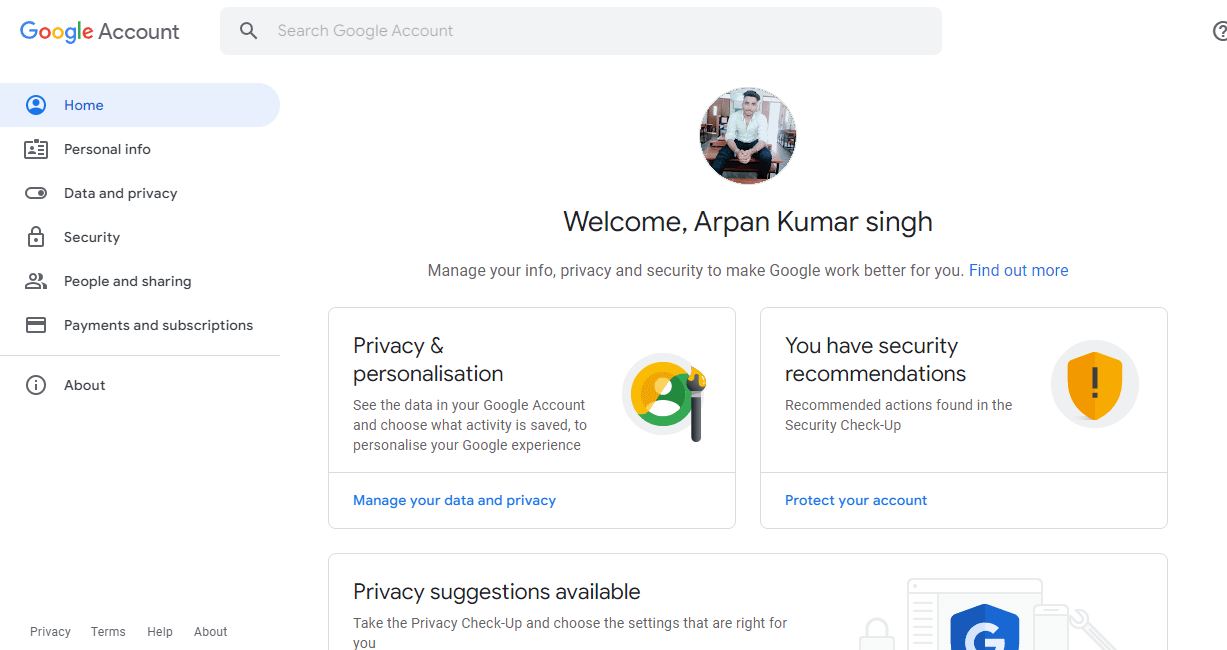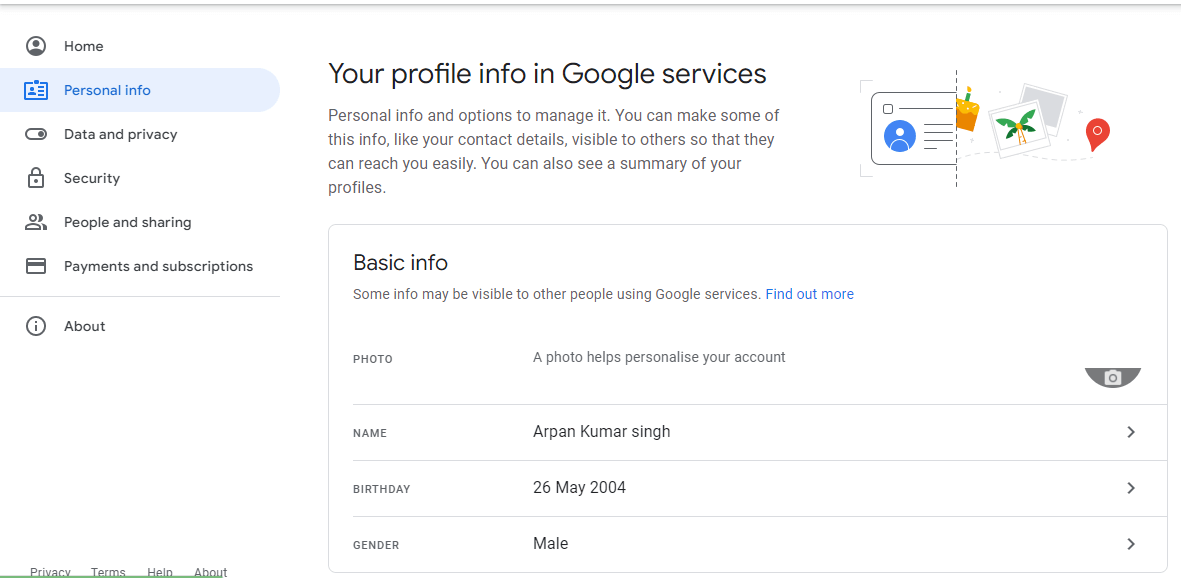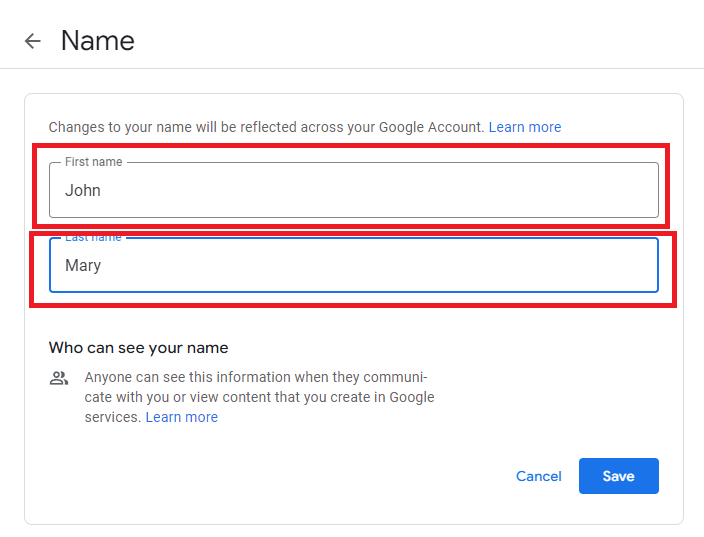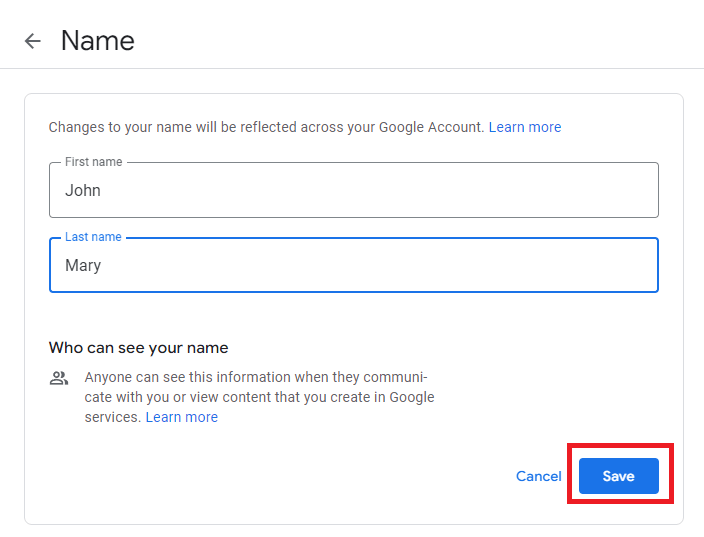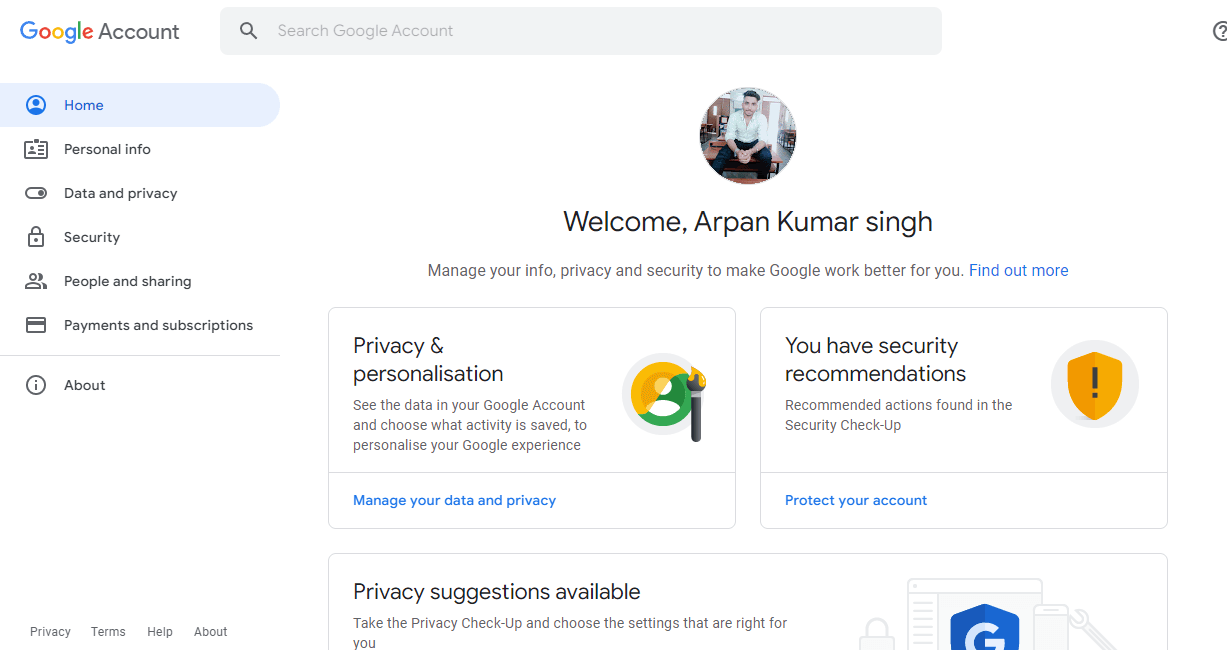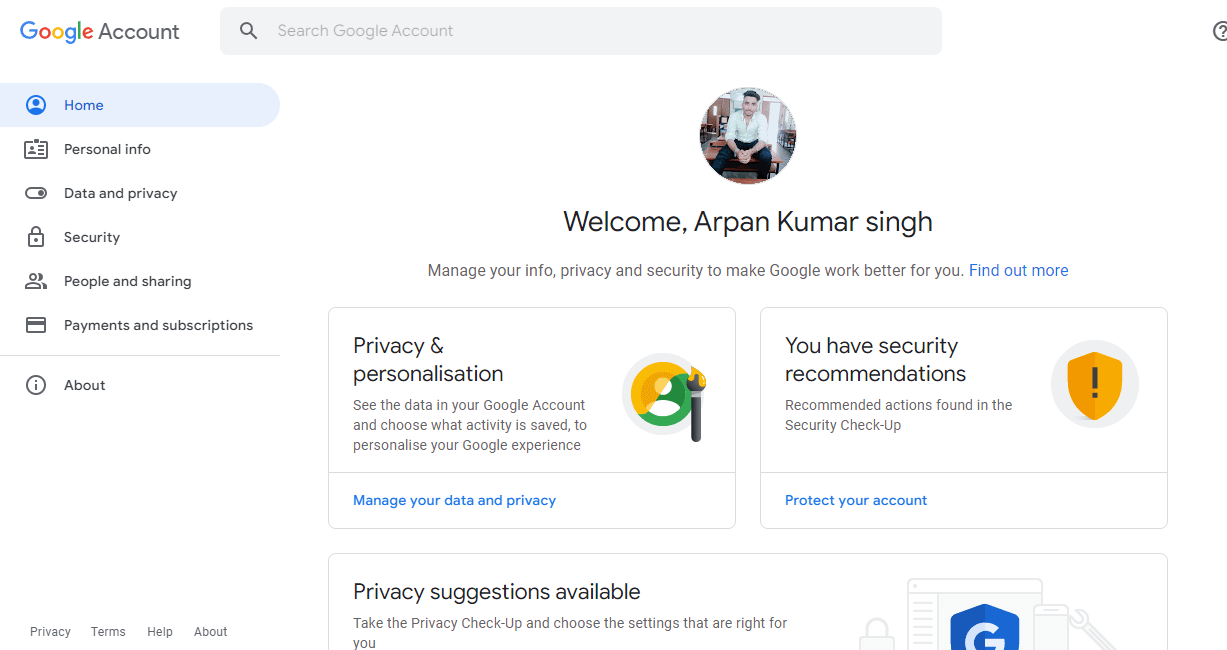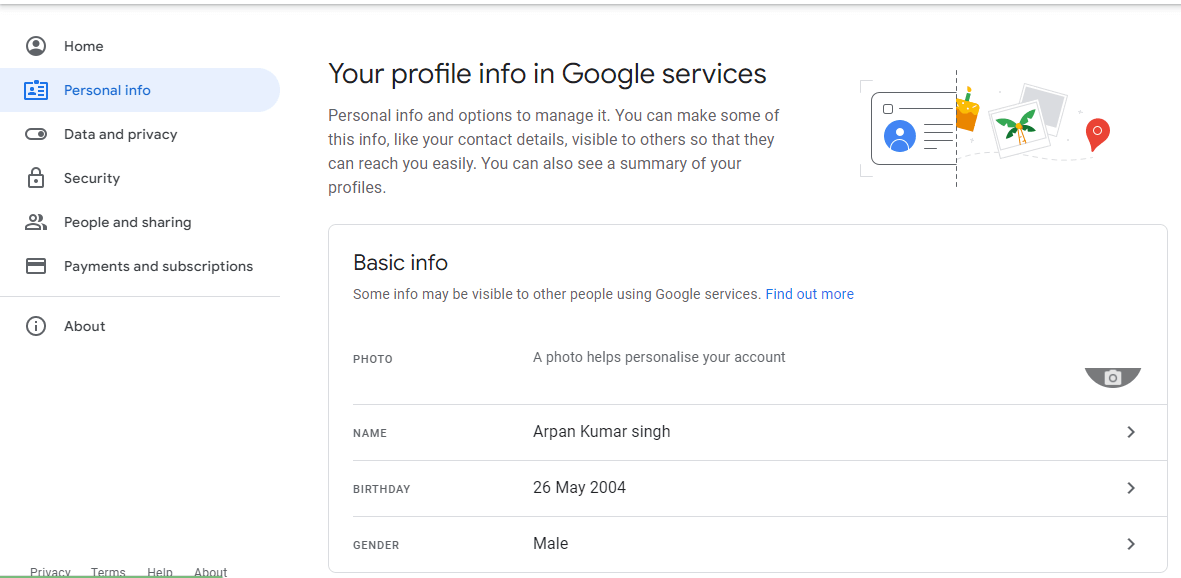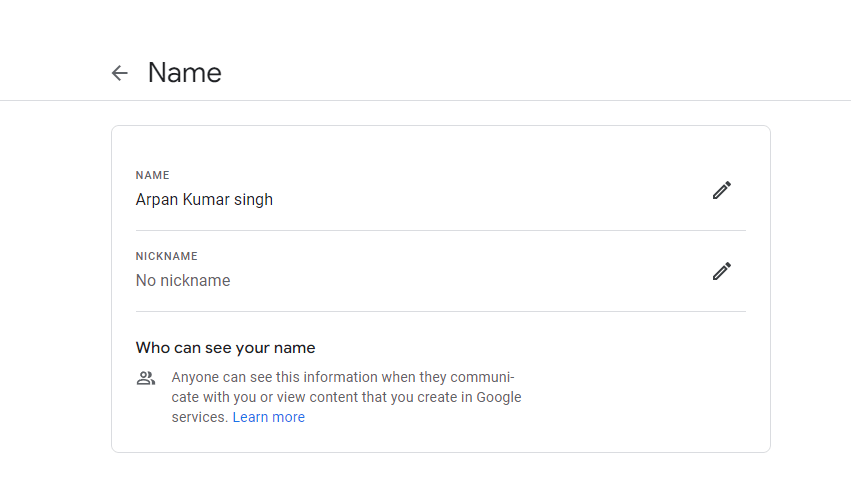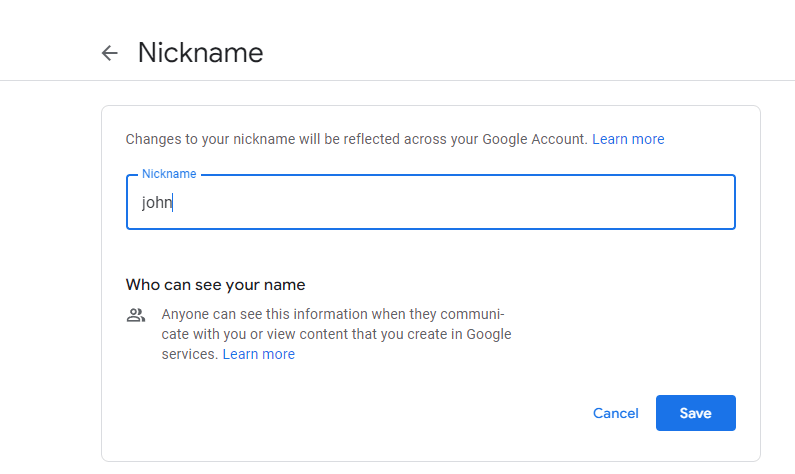How to Change name on GoogleIf you have a Google account, you will notice that many Google services, like Gmail, YouTube, Drive, Photos, and many others, automatically use your account name. Even though you can edit it separately for some specific Google services, when you change the name from Gmail, it's easier to make changes to your name on your Google Account so that they're reflected throughout all of your Google services. Reasons to Consider Changing Your Google NameThere is the following reason to change the Google name:
You may change your Google name via a web browser, the settings section of your Android device, or the Gmail iOS app. It's simple to change your account name on Google whether you've officially changed your name or if you want to use a new name online. From your desktop, Android device, iPhone, or iPad, you can perform this. How? Read on. How to Modify Your Online Google Name
Note: Try deleting your browser's cookies and cache if your name has been changed, but the old name continues to appear.On an Android device, how do you change your Google name?On an Android smartphone or tablet, you can change your Google name by going to the device's settings.
How to Change Your Google Name from Within the iOS Gmail AppThere is no need to access My Account using a mobile web browser when using the official Gmail app on your iPhone or iPad. Note: Changing your Gmail display name is not the same as changing the name of your Google account. Emails sent from your Gmail account will therefore display a name other than your Google account name. Furthermore, Google gives you unlimited opportunities to change the name of your account.
How to Add or Change Your Google NicknameIf you wish to display your first and last name together, you can set up a Google name (first and last) as well as a nickname. You can set your nickname to "Jam" to let others know that you prefer that name if your initial and last name are "James Mary," for instance.Next, you can decide how you want your name to be displayed: James "Jam" Mary; James Mary - (with no visible nickname). Note: The nickname you can create independently to use with the Google Home app is not the same as this one.
|
 For Videos Join Our Youtube Channel: Join Now
For Videos Join Our Youtube Channel: Join Now
Feedback
- Send your Feedback to [email protected]
Help Others, Please Share