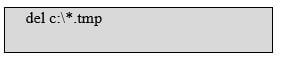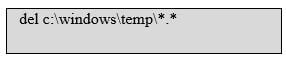What is a Temporary File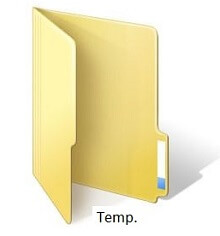
Temporary files are the type of files that are created to store data temporarily. The programs that users use or Windows itself create these kinds of files. When users use related programs or tasks, these files help the computer runs smoothly; it is also known as a foo file or temp file. The temporary file is deleted when you close the program. The files that have .temp extension are known as temporary files. However, these can be different on the basis of the program that are responsible to creat them. The temporary files are created for your work in progress when you are doing work on the editing software on the computer related to text writing, media, or graphics. These files are not beneficial only for your program in order to run faster and smoother; also, they help to create a recovery backup of your data if your computer shut down unexpectedly or automatically. A temporary file is created due to various reasons, like breaking up large chunks of data into more manageable pieces, or when a program is manipulating data larger simply as a dated way of performing inter-process communication. Microsoft's Office applications are a best instance of these files in terms of creating backup. For instance, Microsoft Word and Excel, associated with the currently open document, save a temporary file that indicates the computer has recovered from unexpected shutdowns or crashes. Although a temporary file is updated continuously, it may not often be that all work is always saved. Temporary files are also created by Internet browsers, which include frequently visited site information or cached information; these are called "temporary Internet files." These files help to load the page faster on the succeeding times they are opened. Usage of Temporary Files in PCThe ISO RAR files are used by numerous users on the computer; they may have seen the temporary extraction of files. In your temporary folder, they remove files automatically after extracting them; it is done when the process is completed, and then you will be able to use them installation or other purpose. When the task is completed, mostly temporary files are deleted automatically; However, some files stay in your storage in order to use in future. How are temporary files named?The name of the temporary file is dependent on the basis of the program and operating system used. For instance, often, a file is created with a .tmp file extension as a temporary file by Windows programs and Microsoft Windows. A temporary hidden file may be created by the programs like Microsoft Word; it is created with a tilde and a dollar sign (e.g., ~$example.doc). And, in Linux, a temporary file may be created by programs with a .foo file extension. Location of Temp FilesOn the basis of the operating system and program, the location of a temporary file is also dependent. As the drive is considered primary where Windows are installed, and often the system utilizes that drive for the basic utilization of a system. Therefore, the temporary files are saved in this primary drive as your other system files are also located in this drive. In the early versions of Microsoft Windows, the temporary files are stored in the C:\Windows\Temp directory, and in new versions of Windows, temp files are saved in the AppData folder. Also, the users who are using the recent versions of Windows like Windows 7, 8, and 10 can open the temp files by clicking on the Start button and then typing %temp%. Many programs may store temporary files in a folder in the programs folder as they may also not make use of the operating systems temporary directory. Computer users want to empty space in this drive so that the system can be able work rapidly without any lag or hanging. In contrast, if your primary drive has no more space, it can have some impact on the system. Is it safe to delete temporary files?Yes, it is safe to delete temporary files as there can be some files that you might need to use them daily basis, but most of them temporary files are worthless that will have no use, and they are only stored on the hard drive to take up memory space. Also, temporary files can slow down your PC when the folder that stores temporary files gets larger in most scenarios. The meaning of temporary files is to hold information temporarily. Also, temporary files do not depend upon the information stored in the file. However, if you are using a program and deleting temporary files, you may get errors due to the program in use. Many programs do not allow deletion of temporary files while they are in use, as they lock the files to help prevent problems and from being deleted. When a temporary file is created by the program, it is deleted after the program or document is closed from being using. If temporary files still exist after all programs are closed, they can be deleted safely. Therefore, it is safe to delete temporary files if you need a definitive conclusion about safety. The temporary files can be deleted easily, and it is better to restart your PC after deleting all temporary files. When you delete temporary files, you might notice some benefits with your computer system, but the benefits will not be so much observable. There is some third-party software like "CCleaner" available to clean up your system. However, these files can be deleted manually. If the temporary file has been deleted and anyone wants to again it, the file will be created automatically at the time of opening the program again. How to view and remove temporary program filesWindows 98, XP, Vista, 7, 8, and 10If you are using any of these versions of the operating system, like Windows 98, XP, Vista, 7, 8, and 10. You can manually delete all temporary files from your system, or can use the Windows Disk Cleanup utility that also helps you out to remove temporary files and clean up other portions of your computer system. Viewing and deleting temporary filesYou can open the temp files with the help of clicking on the Start button and then typing %temp% in the Search field. In Windows XP and previous versions, to open the temporary files, you need to click on the Run option in the Start menu and type %temp% in the Run field. Then press Enter or click on the OK; a Temp folder will be opened. Now, you can remove all files found in this folder by deleting them easily, and the files will be skipped if they are in use. Then restart your computer system, you will notice some improvement in the performance. Searching for .tmp filesThere are some instructions given below that can help to search for and delete any .tmp file for users who are using Windows NT, Windows 95, Windows 98, Windows ME, Windows 2000, or Windows XP.
When you completed all the instructions given above, now you need to make sure the temporary folder is empty with the help of given following steps below:
There are also given some steps for MS-DOS or Windows 3.x users that help to remove any temporary files presently on the computer.
Which temp files are safe to delete?All temporary files are safe to delete as the meaning of temporary files is to hold information temporarily. However, you may not be able to delete the file if a file or program is using that file. Unable to delete .tmp fileSometimes you are unable to delete a .temp file and get an error while deleting; the reason behind this is that the file is currently running that is using by Windows or another software program. In this situation, you should try again to delete files after closing all open programs and restarting the computer. Other Types of Temporary Files in WindowsOn a Windows computer, temporary files and other no-longer-needed groups of files are not only stored in the Windows Temp folder. In Windows, you will find the Temp folder where all temporary files are stored created by some of the operating systems; but a large number of other files that do not need to keep are contained by the C:\Windows\Temp\ folder. Check Your Browser CacheThe web browser also contains temporary files in order to speed up your browser when you revisit the web pages. On the other hand, temporary files are also contained by harder-to-find locations. In all versions of Windows, a utility named Disk Cleanup is included. This utility has the potential to delete the files of other temp folders automatically. To open that, first, you need to open the Run dialog box that can be opened by pressing WIN+R and type cleanmgr command.
Next TopicWhat is X86
|
 For Videos Join Our Youtube Channel: Join Now
For Videos Join Our Youtube Channel: Join Now
Feedback
- Send your Feedback to [email protected]
Help Others, Please Share