What are Arrow Keys?On computer keyboards, between the ordinary portion and the numeric pad, are located arrow keys, which are also known as cursor keys, direction keys, and navigation keys as well. The left arrow (back arrow), up arrow, down arrow, and right arrow are its four keys (forward arrow). The arrow keys on your keyboard are shown in the image as an illustration. Overview of a keyboardThe illustration below shows where the arrow keys are located on the Saitek gaming keyboard. The arrow keys on the numeric keypad can also be used when Num Lock is disabled. 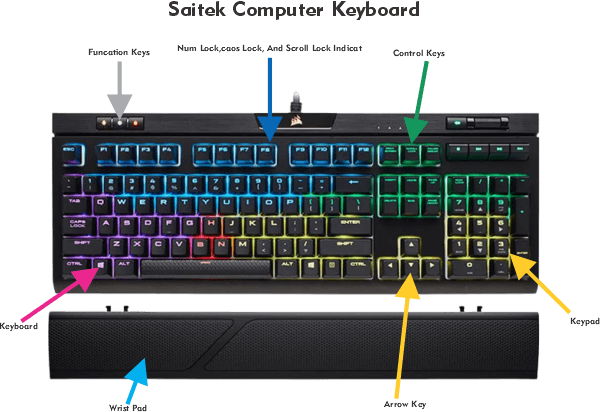
History of arrows keyBefore the computer mouse became widely used, moving the cursor around the screen was mostly done with the arrow keys. Arrow keys can be used to control the mouse pointer instead, thanks to a feature called mouse keys. While the Workbench (the operating system) allows users to move the cursor with the arrow keys while holding the Amiga key, most games still need the usage of a mouse or joystick. In games, arrow keys are now once again popular, unlike in the late 1980s and early 1990s when joysticks were required, and arrow keys were often not supported at all. [Reference needed] To play games that require the WASD keys, they can be used in their place. The 1982-era LK201 keyboard from Digital Equipment Corporation is credited with popularizing the inverted-T layout. Some Commodore 8-bit computers only had two keys, with the shift key being used to determine the direction. Steve Jobs insisted on having the arrow keys taken out of the first Apple Macintosh because he thought users should use the mouse instead of them. They were purposefully left out of the Macintosh launch plan in order to put pressure on programmers to adopt mouse-driven design rather than just porting older terminal-based programs to the new platform and accustom users to the new mouse input mechanism. Later, Apple keyboards had arrow keys. Later iterations added normal inverted-T layouts to the arrow keys that in earlier iterations lacked a central part, either in the middle block or as half-height keys at the bottom right of the main keyboard (Home, End, etc.). Where are my arrow keys?The arrow keys are situated between your keyboard and keypad, as shown in the above image. The arrow keys can be placed below entering and right Shift on some laptop keyboards and smaller keyboards. Additionally, some small keyboards allow you to swap between the keypad and arrow keys by pressing the Num Lock key and moving the arrow keys to the keypad. How are arrow keys used?The most frequent explanations for using the arrow keys on a keyboard are listed below:
Note: The cursor moves one word at a time rather than one character when you press the Left or Right arrow keys while holding down the Ctrl key.
What if the arrow key is not working?The arrow keys might be mapped to the W, A, S, and D keys if you are trying to control a character in a game. These keys are used because the nearby keys can also be used for other things. Remap the keys in the game's keyboard options if you want to use the arrow keys in this situation. There can be a keyboard issue if the arrow keys don't function in any program. Try the following to fix the problem: Here are six solutions that have been used by other people to repair the problem of their arrow keys not working. You don't have to give them all a shot. Simply scroll down the list until you locate the successful answer.
Alternative keysOn computers, the "arrow keys" offer one convention for cursor movement, but there are more traditions that make use of wholly different keys. 5678 keysThis design was originally used for Sinclair ZX80, ZX81, and Spectrum home computers. On the top row of these machines, there were number keys with various secondary uses, and certain ROM routines could only be enabled by simultaneously hitting the shift key (CAPS SHIFT in particular from Spectrum forward). The shift key's color-coordinated left, up, down, and right arrow labels were displayed just above the cursor keys, which ranged from 5 to 8. When the standard 5/6/7/8 keys had no other use, they were directly associated with direction control in some software for these machines (such as games), as this allowed for the adoption of less complex key press detection methods. There was no difference in the software between the two options, even though the QL-style keyboard on later Spectrum + and + 128K models added a number of dedicated keys, including arrow keys on either side of the space bar (left/right in a pair to its immediate left and up/down to its immediate right), and removed related labels. WASD keysA group of four keys called WASD (AOE on Dvorak keyboards; ZQSD on AZERTY keyboards) resembles the arrow key's inverted-T arrangement on a QWERTY or QWERTZ computer keyboard. In computer games, the player character's movement is most frequently controlled by these keys. A/D controls strafing left and right while W/S controls moving forward and backwards. In order to compensate for the fact that using a right-handed mouse and the arrow keys together is not comfortable, WASD is primarily employed. This was not an issue in the early days of gaming because the mouse was not used; instead, movement and gazing around were controlled by the arrow keys, and strafing was accomplished by using modifier keys (often Alt +). While smooth circular strafing was feasible with the keyboard, it was challenging to do and produced jagged movement. This changed with the introduction of the mouse look, a system that allowed the player to look around both vertically and horizontally while using the mouse. The keys for gazing were changed to become strafe keys since they would be redundant because the mouse was now used for looking. ESDF keysIn place of WASD, the ESDF variant is occasionally chosen since it gives the little finger access to movement-independent keys (Q, A, and Z), which typically enable more complex manual binding. The F key home row marker, which is present on the majority of ordinary keyboards, makes it possible for the left hand to stay in the home row and be readily repositioned. Crossfire (1981), a shooting game, may have been the first to employ ESDF because it took advantage of the keyboard's several firing directions. ESDF against "WASD" was popularized by Dan "vice" Larsen of the Quake Team Death match clan "clan Kapitol," who explained that the player obtains three extra keys to tie the Quake game's controls to. It is the default setting for a number of games, including Tribes. The arrow keys and ESDF were combined to control movement and actions in the video game Blackthorne. Additionally, if the game is also available in France or Belgium, these keys are compatible with both QWERTY and AZERTY keyboard layouts, which is a huge plus. DCAS keysDCAS is an alternative movement style to the WASD shooter movement technique (sometimes called ASDC). D and C govern forward and backward motion in this setup, whereas A and S control side-stepping (strafing). The Alt key is typically used for crouching instead of the Ctrl key since it is easier to reach with the hand in the DCAS position. When Bungie's first-person shooter Marathon was published in 1994, it featured up/down look control as well as the option to fully control turning and aiming by mouse (a feature later made popular by iQuake d's as mouselook/freelook). It lacked a set of standard controls, nevertheless, to deal with this. Because WASD was not yet a widely accepted standard, some people came up with their own control systems to manage combined keyboard movement and mouse aiming; one such system was DCAS. WQSE keysAnother similar option is the WQSE combination, which is based on the notion that the index and ring fingers should be in the ergonomically superior positions of Q and E rather than A and D when the middle finger is on W. The fact that the arrow keys were partially built with an inverted T shape to prevent the side buttons from potentially being directly below other keys is evidence of this. It also has the benefit of requiring less movement to get to the number keys. Some players employ the WQSD combination for comparable goals (which is WASD with the A key moved up to Q or WQSE with the E moved down to D). Since the index finger naturally rests above the D key when the left arm is resting to the left of the keyboard, players who prefer to keep the keyboard centered on the body report less wrist rotation. EWDF, which is ESDF with the right key swapped, is a different version. While SAZD is ergonomic and rotatable, it places the fingers closer to the Shift and SPACE buttons than WQSE and WQSD. SDF-SPACE and ASD-SPACEThe SDF-SPACE pattern is another retro version that came from games like Quake. In this arrangement, S denotes a left turn, D a forward motion, F a right turn, space a backward motion, E a left strafe, and R a right strafe. With this layout, the player can simultaneously sprint, backpedal, turn, and aim with the mouse, making for a little bit more complicated man oeuvres. There are two main reasons why this variant is no longer preferred. First, many players assign S and F to the side-step commands and leave the turn commands blank because they believe the turn commands are unnecessary because the mouse may be used as a turning device. The second, and most important reason, is that inexperienced players typically do not appreciate this key layout because performing moves and dodging can be significantly more difficult when both the turn and strafe commands are assigned. Many FPS veterans and tournament gamers still use this crucial configuration, despite it no longer being frequently used. This variation used in more recent games that use mouse-look eliminates the need to worry about the left and right turn keys. S is for left-strafe, D is for right-strafe, A is for backpedalling, and space or F is for forwarding. As your fingertips rest on the home row, the keyboard seems more natural in this position. The ESDF's comfort and usability criteria are applicable here. Because leap was typically controlled by the MOUSE2 in games like Quake, the jump is missing from this list. These days, there are more games that focus on alternative fire and aim-down sights, so you might have to fiddle with F, SPACE, and MOUSE2 to get them to perform what you want. ASD-SPACE has a similar design. ASD-SPACE is a common control scheme for 2D fighting games that assign A, S, and D to the left, down, and right movement, respectively, and the spacebar to up (jumping). This is more ergonomic than arranging all directions in a single row and provides easier access to "360-degree" motions than a typical inverted-T configuration (ex. ASDF). The Hitbox is an arcade controller built on the idea that it is "stickless." QAOP keysQAOP, sometimes known as OPQA occasionally, has roots in the Sinclair Spectrum era. Moving left or right was accomplished using the O/P keys, and moving up, down, or forward or backwards was accomplished with the Q/A keys. On the original rubber keyed Spectrum, the M or, sporadically, N key would be utilized for fire/action; on subsequent generations, the SPACE bar would be used. With versions like ZXKM or WELP, QAOP had its own. For left, right, up, and down in many BBC Micro games, the keys ZX*? were used (with "*" being the key above and to the right of "?", where "@" is on modern UK keyboards). Each time, one hand controls left, and right movement and the other hand manages up and down motion. A different variant is utilized when two players use the keyboard at the same time. For example, Gauntlet uses the combination 1QSD for Player 1 and 8IKL for Player 2. Uses of Arrow keyIn various programs, the arrow keys are used to perform a variety of tasks, including:
Next TopicWhat is FORTRAN
|
 For Videos Join Our Youtube Channel: Join Now
For Videos Join Our Youtube Channel: Join Now
Feedback
- Send your Feedback to [email protected]
Help Others, Please Share









