What is a Search key?A search key is a term commonly used in the context of databases and information retrieval systems. It refers to a specific piece of data, often a field or attribute within a dataset, which is used as a reference for locating or retrieving records or information within that dataset. The search key is typically a unique or distinguishing value associated with each record, making it easier to find and retrieve specific data quickly. For example, in a database of customer information, a customer's unique identification number (such as a customer ID) could be used as a search key to quickly locate and retrieve that customer's details. Search keys play a crucial role in improving the efficiency of data retrieval and searching processes, as they help identify and access the desired information without the need to scan the entire dataset. Search key may refer to the following:
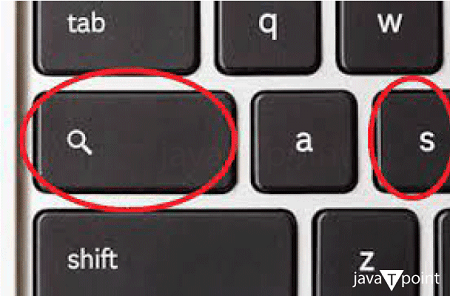
Chromebook Search (Launcher) KeyGoogle has a key on the keyboard that is commonly referred to as the "Search" or "Launcher" key. On most Chromebook keyboards, you'll find a key that looks like a magnifying glass or a circle with a small dot inside it. This key is designed to quickly launch the Chrome OS search functionality, which allows you to search for apps, files, settings, and even perform web searches. It's a convenient way to access various features on your Chromebook, similar to the Windows key on a Windows keyboard or the Command key on a Mac keyboard. When you press the Search key on a Chromebook, you can start typing your search query, and Chrome OS will provide you with relevant results, making it easy to find and access what you're looking for. This search functionality is a fundamental part of the Chromebook user experience, and it helps users quickly locate and open apps, documents, and websites. Google Chromebooks have gained popularity for their simplicity, speed, and efficiency. One of the standout features that enhances user experience is the "Search" or "Launcher" key. This key, typically adorned with a magnifying glass icon, plays a pivotal role in navigating the Chrome OS environment. In this guide, we'll explore the functions and benefits of the Chromebook Search key, along with tips and tricks to make the most of it. Understanding the Chromebook Search (Launcher) KeyThe Chromebook Search key is a prominent key on the keyboard. Usually, located where the Caps Lock key is traditionally placed on other keyboards. It is marked with an icon resembling a magnifying glass or a circle with a dot inside it. The key is strategically positioned for easy access and serves as the gateway to various functions within the Chrome OS ecosystem. Primary Functions of the Chromebook Search Key
Search Key's Role in Streamlining Chromebook UsageEfficient App Access: The Chromebook Search key accelerates the process of opening applications. Instead of navigating through menus or using a touchpad to locate an app icon, you can press the Search key and type a few characters of the app's name. This feature is especially handy if you have numerous applications installed. Web Browsing Made Easier: Browsing the web is one of the core activities on a Chromebook. With the Search key, you can instantly initiate a web search without opening the Chrome browser separately. This streamlines the search process and saves time. Simplified Settings Configuration: Chrome OS offers a range of settings for personalization and customization. The Search key makes it easier to access these settings, allowing you to tailor your Chromebook to your preferences. Tips for Maximizing the Chromebook Search Key:
Benefits of the Chromebook Search KeyThe Chromebook Search key offers several advantages for users:
Search key as a search string in Database retrievalIn the context of databases and information retrieval, a search key refers to a specific field or attribute used to query and locate records within a database. It serves as a criterion for searching and retrieving detailed data efficiently. The search key is a fundamental concept in database management, allowing users to pinpoint and extract the information they need from a vast collection of records. Here's a more detailed explanation of the search key in the context of database searching: Role of the Search Key in Database ManagementData Retrieval: Databases store vast amounts of structured information. To retrieve specific data from a database, users need a way to identify and locate the relevant records. This is where the search key comes into play. It provides a specific reference point for the database system to use when searching for and retrieving data. Uniqueness: A search key is often unique within a database, meaning that each record should have a distinct value for the search key attribute. For example, in a database of students, a unique student ID number can serve as the search key. Efficiency: The use of a search key improves the efficiency of data retrieval operations. Instead of scanning the entire database, the system can quickly locate the desired records based on the value of the search key. Types of Search Keys in a database retreival
Querying the Database with a Search KeySQL (Structured Query Language): In database management, SQL is a common language used to query databases. When you want to search for specific data, you write SQL queries that include conditions based on the search key. For example, to retrieve all records for a particular customer in an e-commerce database, you might use an SQL query like: SELECT * FROM customers WHERE customer_id = 12345. Indexing: Search keys are often associated with database indexing. Indexes are data structures that provide quick access to the data based on the search key. They serve as a roadmap to the data, significantly improving query performance. Indexes are particularly crucial for large databases. Real-World Examples of search key in a database
Challenges of search key in a database
Evolving Search Key Technologies in a databaseAs databases continue to grow in size and complexity, technologies for search keys and indexing are evolving. This includes the use of advanced data structures, distributed databases, and search engines to handle massive datasets and complex querying requirements. In addition, NoSQL databases provide alternative ways of searching and retrieving data that do not always rely on traditional search keys. In summary, a search key in the context of a database serves as a critical component for efficiently searching and retrieving specific information. It provides a structured and organized way to access data in databases, improving data retrieval speed and accuracy. Whether you're managing a library catalog, tracking inventory, or maintaining student records, the concept of the search key remains fundamental to database management. ConclusionIn summary, we've explored two distinct but related concepts: the "Search Key" on Google Chromebooks and the "Search Key" in the context of database management. Here's an overall conclusion that ties these concepts together: While the two concepts, the Chromebook Search Key and the Database Search Key, serve different purposes in different contexts, they share a fundamental role in enhancing efficiency and accessibility. The concept of a search key is an essential tool for quickly and accurately accessing the data you need, improving productivity and user experience.
Next TopicWhat is a Security Question
|
 For Videos Join Our Youtube Channel: Join Now
For Videos Join Our Youtube Channel: Join Now
Feedback
- Send your Feedback to [email protected]
Help Others, Please Share









