What is a Desktop?The desktop is a basic element of a personal computer that represents different types of objects, including project folders, reference sources, drawing tools, documents, writing tools, phone books, telephones. It is the primary user interface of a computer that might be found on top of a physical desk. The desktop display is that the default display and displayed once the startup process is complete at the time of booting the system. The icons of files and folders that you store to the desktop are displayed on the desktop, as well as the desktop wallpaper. In Windows operating system, it includes a taskbar located at the base of the display screen. In Mac OS X, at the top of the screen, it contains the Dock at the bottom and a menu bar. Both Windows and Macintosh computers have a desktop, but it will be visible if the display screen is not filling up by the application or file and folder icons. Just like a folder, users can drag items from and to the desktop. Accessing items from the desktop screen is very easy and can be accessed quickly, instead of navigating through several directories. Therefore, if you store frequently used application shortcuts, files and folders on the desktop, it may be helpful for you. Both operating systems (Windows and Macintosh) offer users the option to customize the presence of their desktop. In Windows 7, with the help of the "Personalization" control panel, you can select the default desktop icons and change the desktop background. Also, in Mac OS X 10.6, you can change the desktop background with the help of the "Desktop & Screen Saver" system preference. By selecting Finder → Preferences, you can select what items should be displayed on the desktop screen. The desktop has remained a common concept in design since it was developed by personal computers, from operating systems on the basis of the command line to more advanced GUI designs. The latest desktop designs include desktop-as-a-service and desktop virtualization, where desktop remote control may be part of an offered tech service. The remote interface works with cloud services, where all the data, file supply and more of the computer programming stores securely on the external location. Additionally, Microsoft introduced the Microsoft Windows desktop for the first time with Windows 95, and since then, it included with every edition of Windows. For example, the below image is of the Microsoft Windows 95 desktop. 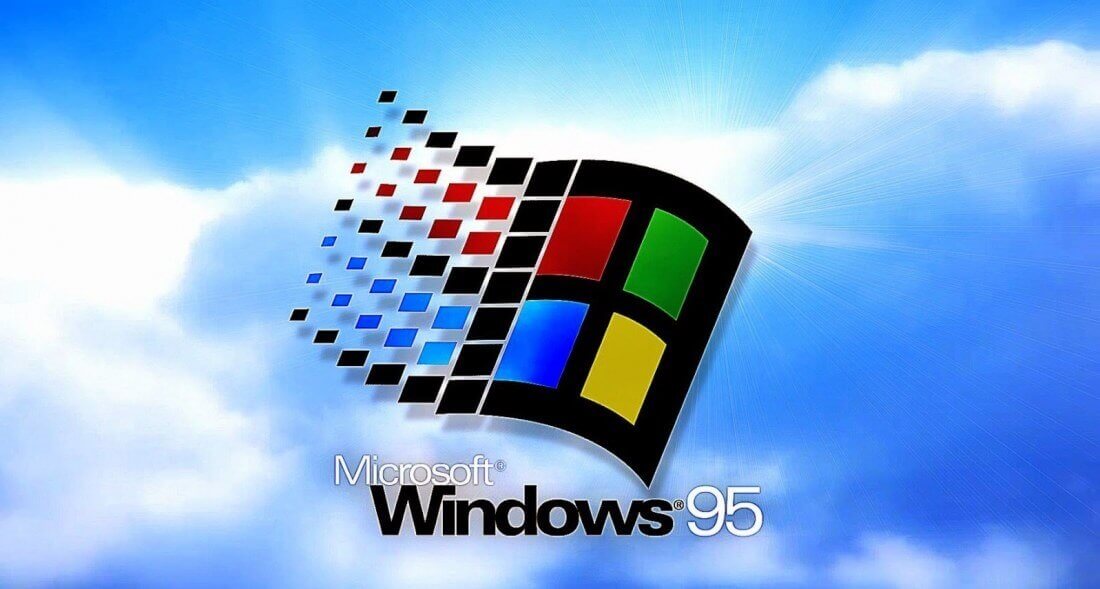
What items and icons are found on the Windows desktop?The desktop includes some of the most common icons, such as Internet browser, Recycle Bin, My Documents, and My Computer. Also, on the Windows desktop, you will see a Start menu button on the taskbar, as well as the Windows Notification Area; the Start button contains many installed applications and other functions based on the version of the Windows. Also, the date and time are included on the taskbar or in the notification area. Furthermore, the desktop allows you to change the date and time if these are incorrect. How to quickly get to the Windows desktopWindows first loads the desktop at the time it starts. However, the desktop becomes hidden when you start to open files on the system. But there are various methods to return on the desktop without closing any opened files. The methods are given below to get back to the desktop; you can follow any method that you find easiest. Desktop shortcut keysTo get back to the Windows desktop, you can use a shortcut Windows key and D together (windows + D). And, if you want to restore the hidden windows, press the same key again. Also, you can use Windows key + M; it will minimize all open files, and the desktop will be displayed. For restoring all minimized windows, you can use shortcut keys: Windows key + Shift + M. Aero Peek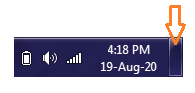
There is a feature in Windows 7, Windows 8, or Windows 10 that is called Aero Peek. It is a simple feature that enables you to get back to the desktop swiftly. You only need to move your mouse pointer to the bottom-right corner of the Taskbar and click the tab. You can repeat the same steps to undo the open windows. Minimize all open windowsMinimizing all open windows is another option to get to the desktop, which may be the fastest solution for getting back to the desktop if you have opened only one or two windows. However, if you have opened multiple programs, it can take more time to minimize all open windows. In this situation, you can use one of the previous methods, which would be appropriate than this method. Some related terms to the desktopDesktop virtualizationDesktop virtualization is a technique that allows you to separate an individual's PC applications from his or her desktop, which is also known as called client virtualization. Instead of hosting on the hard drive of the personal computer, a remote central server is used to host virtualized desktops. On a single, central server, it offers users the benefit of maintaining their individual desktop. With the help of LAN, WAN, on the Internet, the users may be connected to the central server. Furthermore, it allows users to access their desktop from any location by remotely connection. VDI is a common method of desktop virtualization, which stands for Virtual Desktop Interface or Infrastructure). With the help of hardware and software, this type of desktop virtualization is enabled; hence, it uses the server computing model. In a virtual machine (VM), VDI hosts the desktop environment, which runs on a remote or centralized server. Desktop virtualization offers multiple advantages, including centralized management, increased security, a lower total cost of ownership, reduced downtime and energy costs. It also has some disadvantages, such as, it increased downtime in case of network failures. Also, difficulty in maintenance and set up of printer drivers, and there are security risks in the event of improper network management and costs involved in VDI deployment. Desktop administrationDesktop administration can be defined as a client workstation deployment processes and technologies. It involves tracking, configuration, installation and maintenance. DA offers users benefit in terms of security management and enhance performance for organizations without desktop system administrator employees. DA support and the outcome are determined on the basis of given below critical workstation components:
Invested computers, software and network can evolve into a money pit quickly if appropriate DA processes and procedures are not enforced. Desktop as a service (DaaS)Desktop as a service is a cloud computing where VDI (virtual desktop infrastructure) is outsourced to a third-party provider. DaaS functionality depends upon the virtual desktop that is a dedicated machine or a user-controlled session, which transforms cloud services for organizations and users all over the world. It is a best model that allows service provider to manage all the back-end responsibilities offered by application software. The storage, network resources and all other necessary support infrastructure are also living in the cloud. DaaS offers features for laptops, desktops, handheld units, thin clients, as well as the management of various kinds of computer resources. DaaS uses remote execution or distributed execution on the basis of implementation type. DaaS used by organizations and enterprises as they require high levels of performance and availability, which is a cost-effective alternative to conventional IT solutions. DaaS have multiple advantages, which are as follows:
Desktop publishingAs far as desktop publishing is concerned that the use of a digital desktop for printing out and constructing documents are called desktop publishing. Documents are published when they are printed. When computers had not become commonplace, the publishing process needed large print presses that copied pages. For printing text and graphics; they need to cut out first and placed on a single sheet, then taped in place and in the last copied them and printed. Because they have to print separately. A computer can be considered desktop publishing when you use it to create a printable document. To create page layouts for documents, the programs like Adobe InDesign and QuarkXpress are used by desktop publishers. These programs can also be used for creating pamphlets, flyers, magazines, books, newspapers, and multiple other types of printed documents. Also, programs like Illustrator and Adobe Photoshop are used by publishers to create printable images. In modern times, there are many technologies that support DTP (Desktop publishing). For example, word processors enable users for the ever-more-sophisticated creation of communications templates and letter documents. With time, some other tools were also included in the word processor that allow users for the direct insertion of graphs, charts, pictures, tables and different other enhancements for tagging the functional elements or to a text document, such as author, title, etc., of a government or business document. Nowadays, desktop publishing has been more popular with new advancements, like DocuSign technologies in which DTP offers a feature of remote signatures.
Next TopicFirst Generation of Computer
|
 For Videos Join Our Youtube Channel: Join Now
For Videos Join Our Youtube Channel: Join Now
Feedback
- Send your Feedback to [email protected]
Help Others, Please Share









