What is CtrlCtrl is stands for "control". It is a modifier key that can be located in the bottom left and right of the main keyboard on IBM-compatible keyboards. An illustration of a Ctrl keyboard key can be found in the image. A computer keyboard's Control key is a key that can be utilised in combination with other keys to make other keys on the keyboard execute additional tasks. Ctrl is the usual label for it. 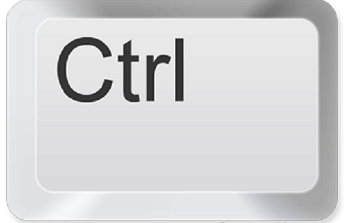
Two bits on the leftmost row of the seven bits used to create an ASCII character in early keyboards were zeroed by holding down the Control key while hitting another key. With the help of this keyword, the operator was able to create the first 32 characters of the ASCII table. These are non-printing characters that instruct the computer to perform a variety of tasks, including ejecting printed pages or screens, ringing the terminal bell, controlling where the next character will be displayed on the display device, and more. The ASCII code for the letter "G", which is 100 0111 in binary, which is equivalent to 71 in base 10 converted to 7 in decimal form, or the binary value 000 0111, is given to the bell character. These figures are also referred to as control characters, which is appropriate. Because holding down the control key grounds (zeroes the voltage applied to), the two wires that carry the leftmost two keyboard bits while ignoring the Shift key's modification of those bits, using the Ctrl key with either lowercase letters (for example, C, ASCII code 100 0011) or uppercase letters (for example, Shift+C, ASCII 110 0011) will result in the same ASCII code on a teletypewriter. The software on modern computers is typically in charge of interpreting keystrokes. The physical keys on modern keyboards may be distinguished from one another, and they report all key presses and releases to the software in charge. How should Ctrl be pronounced?The word control is pronounced as "ctrl". The key on a PC keyboard is spelt "Ctrl" but is actually pronounced "control" when discussing it, such as in a keyboard shortcut. As an illustration, you might enter "Ctrl+F" but pronounce it "control plus F". Control key for AppleAs seen in the image, the Control key is located between Option and Command on Apple computer keyboards, and the Control keys are located next to the Ctrl keys on an IBM computer. However, the command key's functionality is comparable to that of Windows' Ctrl key. 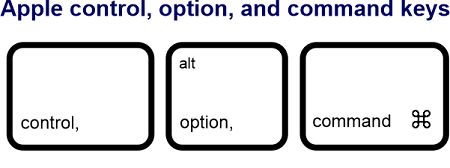
keyboard shortcuts for CtrlThe three-finger salute, commonly known as Ctrl+Alt+Del, is one keyboard shortcut that makes use of the Ctrl key. This key combination advises pressing and holding down Ctrl, Alt, and Del to launch the Task Manager or restart the computer. Here is a collection of the most popular Ctrl-related keyboard shortcuts. Ctrl In most programs, pressing Ctrl on its own has no effect. Ctrl is frequently used to crouch or fall to the ground in video games. Ctrl+0 The default zoom level can be accessed by simultaneously pressing Ctrl and 0 (zero). Ctrl+1 In a browser or other program that supports tabs, it changes to the first tab. Ctrl+2 In a browser or other program that supports tabs, it changes to the second tab. Ctrl+3 In a browser or other program that supports tabs, it changes to the third tab. Ctrl+4 In a browser or other program that supports tabs, it changes to the fourth tab. Ctrl+5 In a browser or other program that supports tabs, it changes to the fifth tab. Ctrl+6 In a browser or other program that supports tabs, it changes to the sixth tab. Ctrl+7 In a browser or other program that supports tabs, it changes to the seventh tab. Ctrl+8 In a browser or other program that supports tabs, it changes to the eighth tab. Ctrl+9 It shifts a browser's focus to the most recent tab. Ctrl+A These two keys choose every word or piece of additional content. Ctrl+B It is used to bold or highlights the text. A thicker stroke weight is used to give the letters in a strong, boldface or bold font the effect of being darker. Using bold text in a body paragraph is easier to accentuate a statement or observation. For instance, this text is bold. It should appear substantially darker if your browser supports bold text. Body paragraphs and headings can be distinguished from one another in the same font size by using the bold style. Ctrl+C Copy any text or other object that has been chosen. Ctrl+D Save a link to a current web page or active font window in word. Ctrl+Del In several applications, such as Microsoft Office programs like OneNote, PowerPoint, Word, and the text editor Notepad, clicking the word to the right of the cursor deletes it. Ctrl+E It aligned the text in the centre of the document. Ctrl+End A cursor is moved to the last page or the document. Ctrl+Enter It provides a URL suggestion in the address bar. Ctrl+Esc Activate the Windows Start button. Ctrl+F Launch the find window. Ctrl+F4 It closes a program's tab or window that is open at the moment. Ctrl+G Move on to the following result of a search in a browser or word processor. Ctrl+H Open WordPad, Microsoft Word, or Notepad's Find and Replace function. Ctrl+Home It brings the cursor to the beginning of a page or document. Ctrl+Ins Copy any text or other object that has been chosen. Ctrl+I It is used to italics the text. Italic is a type of font where the letters all lean uniformly to the right. Ctrl+J Downloads can be viewed in browsers, and Microsoft Word settings justify alignment. Ctrl+K You can create a hyperlink for the highlighted text in many HTML editors, such as Microsoft Word. Ctrl+L Choosing the address bar in a browser or setting text in a word processor to be left justified. Ctrl+M In word processing software and other applications, indent chosen text. Ctrl+N Make a new document or page. Ctrl+O Most apps allow you to open a file. Ctrl+P It prints the page you see and opens a print window. Ctrl+Q Microsoft Word should be free of paragraph formatting. Ctrl+R In a browser, reload the page or align the text to the right in a word processor. Ctrl+S It is used to save the file or document. The term "save" refers to writing data to a hard drive or another type of storage device, USB flash drive, CD-R, or floppy disc. Almost all programs have a "Save" option that may be accessed using the "File" drop-down menu or a floppy diskette-like icon. When the Save option is selected, the file is saved under its previous name. If the file is brand-new, the program prompts the user to give it a name and a location for saving it Ctrl+Space In an Excel spreadsheet, select the entire column. Ctrl+T In your web browser, create a new tab or change the tabs in your word processor. Ctrl+Tab Open tabs in browsers or other apps with tabs and switch between them. Ctrl+Shift+Tab advance a page (right-to-left). Ctrl+U Highlight the chosen text. Ctrl+V You can paste any copied text or other items. Ctrl+W Close a browser tab that is currently open or a Word document. Ctrl+X Select and cut the desired text or object. Ctrl+Y These keys allow you to reverse any action. Ctrl+Z Anything you just did, undo it. Ctrl+click Clicking and holding down Ctrl has distinct purposes. You can choose many files or objects simultaneously when you single-click while holding down the Ctrl key. What makes Ctrl F and Ctrl G different from one another?Control + F is used to quickly locate a specific or pertinent term associated with the topic on a web browser page, word document, or excel spreadsheet when the file is too big to scroll down to discover it. As an illustration, the top right corner of the computer screen displays a pop-up search bar when Control + F are pressed repeatedly. Where the brief description can be used to look for the pertinent topic or word. On the other hand, Control + G on Web browsers like Chrome and Mozilla functions to find the word or sentence in a similar way to Control + F. Control + G make it possible to jump directly to the sentence that is immediately after the cell number in Excel or any other spreadsheet. For instance, if you press Control + G and type M10 in the search box, you will quickly be redirected to that specific cell. In any other text editor, jumping to a certain line is helpful. For instance, by pressing Ctrl + G AND TYPING 100, the sentence can be located on line 100.
Next TopicWhat does Ctrl+E do
|
 For Videos Join Our Youtube Channel: Join Now
For Videos Join Our Youtube Channel: Join Now
Feedback
- Send your Feedback to [email protected]
Help Others, Please Share










