What is Zoom In and Out of a page?Zoom in and zoom out are related to resizing the page, document, or file you view. The process of enlarging a particular section of a web page, document, or file to get a bigger view is known as zoom-in. The procedure of decreasing the size of a page or document is known as zoom out.Zooming out a document allows users to view multiple pages at a time without shifting between them. Many applications and programs will allow you to zoom in and out of a page. Microsoft programs and browsers such as Chrome also allow the zoom in and out. How to zoom in or out using a Keyboard and Mouse?Press on Ctrl key on the keyboard and simultaneously use the mouse and scroll it up to make the part of the page bigger (zoom in) and scroll down on the mouse to make the page smaller (zoom out) on the web browser. 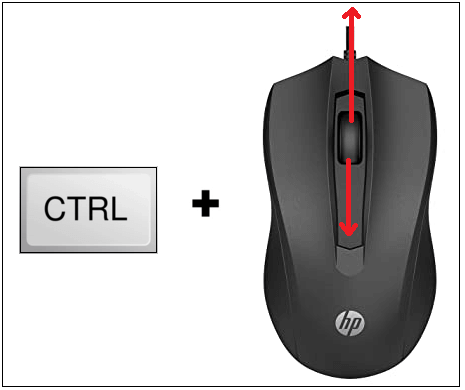
How to zoom in or out only through the keyboard?On a standard Windows keyboard, press the Ctrl key and hold it. Then press the plus or minus key on the keyboard to make the page bigger or smaller respectively. On a standard keyboard the minus ("-") plus ("+") keys are located left to the backspace key. Whereas the "control" key is located at the last row, as indicated in the below image with red colored rectangles. 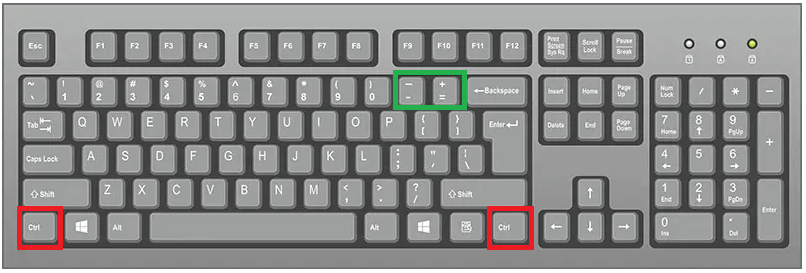
How to reset the zoom level?To set the zoom level again to the default value, use the "Ctrl" and "0" keys on the keyboard. First, press Ctrl and hold it till you press the 0 key. Zooming in or out in Microsoft Office programs1) Zooming in or out by using the zoom sliderYou can quickly zoom in to get the enlarged view of the specific file or document, or you may also quickly decrease the size to view the file at a smaller size by using the slider bar in Microsoft applications like Microsoft word or Microsoft Excel, etc. In Newer versions of Microsoft Office programs
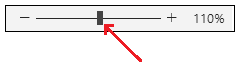
In Microsoft Office 2010 programs The whole process of zooming in and out is also the same in Office 2010. But the only difference is that the slider display is a little different, as shown in the figure. 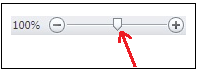
2) Selecting the specific zoom settingIn Word
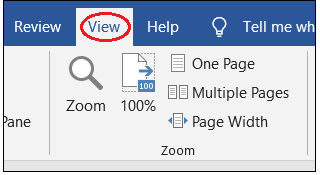
In Excel
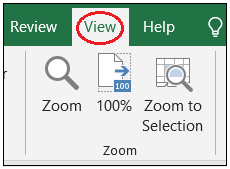
In PowerPoint
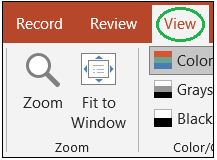
How to zoom in or out on Apple keyboards?Press on the Command key and hold it. Then press the plus or minus key on the keyboard to make the page bigger or smaller respectively. The minus ("-") and plus ("+") keys are located left to the delete key, whereas the control keys are present on the last row on a standard apple keyboard, as indicated in the below image. 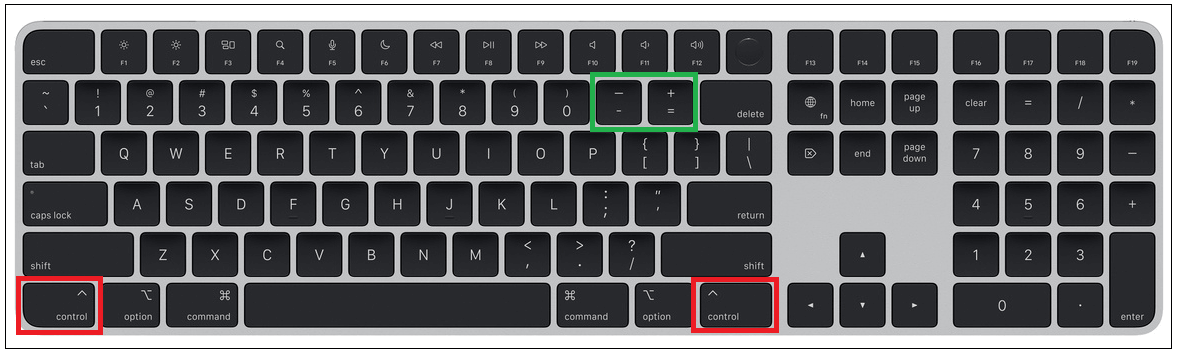
Zooming in and out in the Internet browsersApart from the methods mentioned above, you can also use the following to enlarge or decrease the web page size according to your choice. In FirefoxIf you visit any website in the Firefox browser, you can move to the address bar at the top of the Firefox. Then you can adjust the zoom in and out using the percentage button shown in the image below. 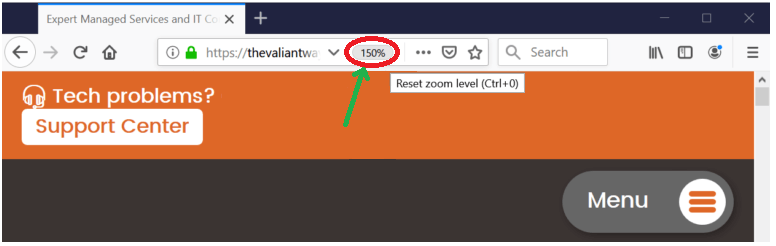
You may also use Ctrl + 0 keyboard shortcut to resize the zoom level. In Chrome1) On a computer Move the cursor to the top right corner over the kebab menu, called the three dots menu.
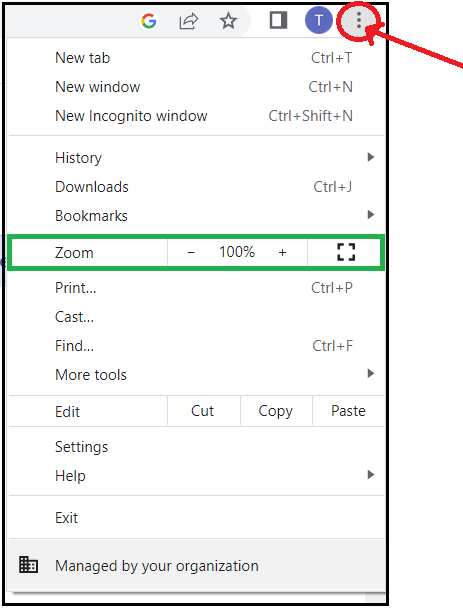
2) In iPhone & iPad Everything in the chrome browser web page can be enlarged or decreased on an iPhone or iPad using the procedure below.
Click on zoom in (+) to enlarge everything. Click on the zoom out (-) to decrease the size of everything. 3) In Android In the android operating system, everything can be made bigger or smaller by following the below steps.
4) In Opera In the Opera browser also, we can use Ctrl + minus (-) keys or Ctrl + plus (+) keys to zoom out or zoom in on the page, respectively. Or You can click Customize and control Opera, which is in the upper left corner. The button is represented by the "O" letter. A menu appears with a list of options that move to Zoom, and click on the minus or plus button to zoom out or zoom in, respectively. The present zoom percentage is indicated between the minus and plus buttons. 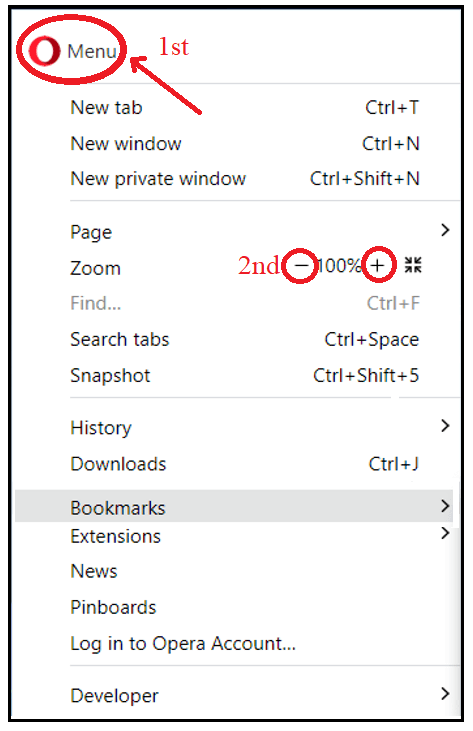
Next TopicHow to find out my monitor size
|
 For Videos Join Our Youtube Channel: Join Now
For Videos Join Our Youtube Channel: Join Now
Feedback
- Send your Feedback to [email protected]
Help Others, Please Share









