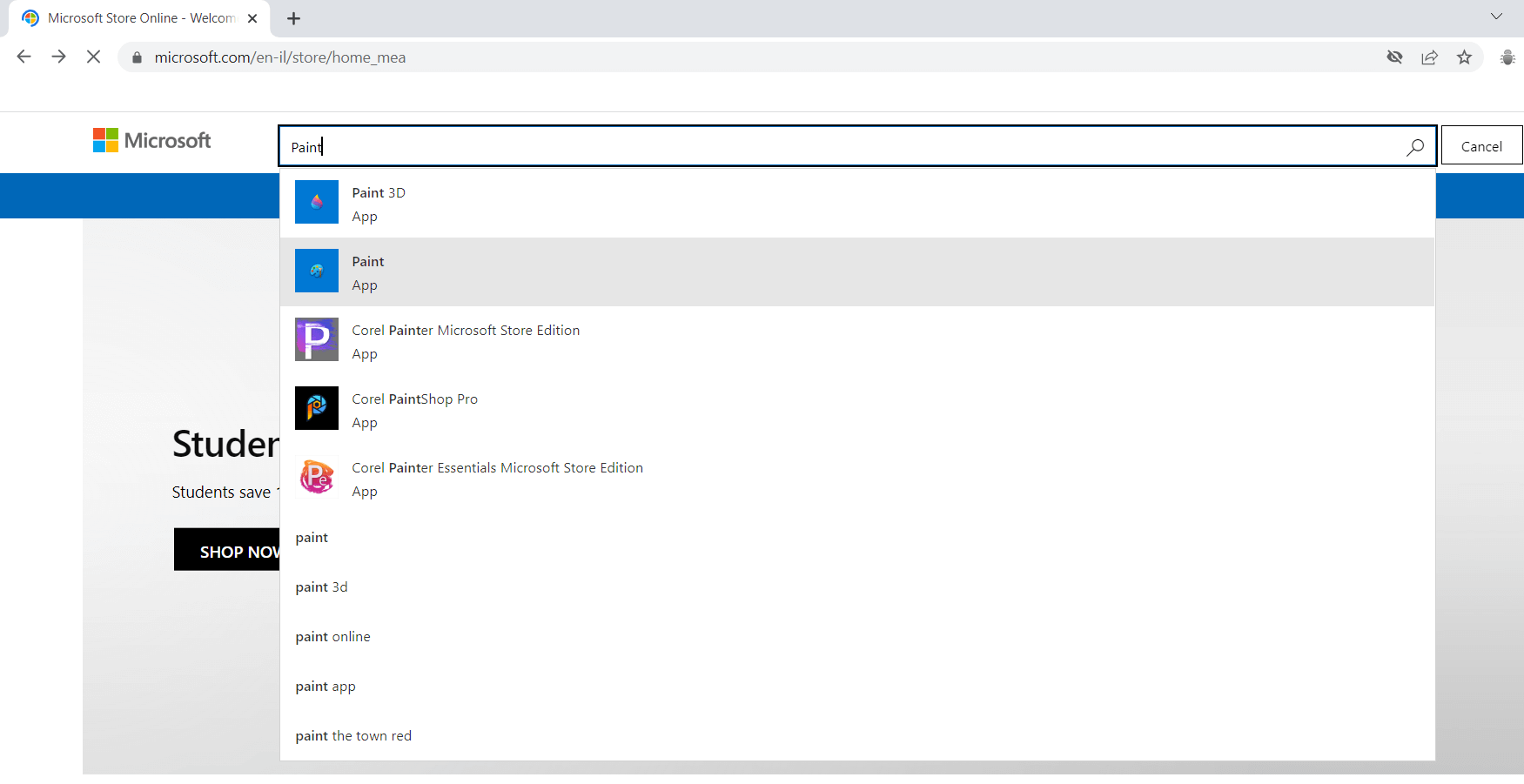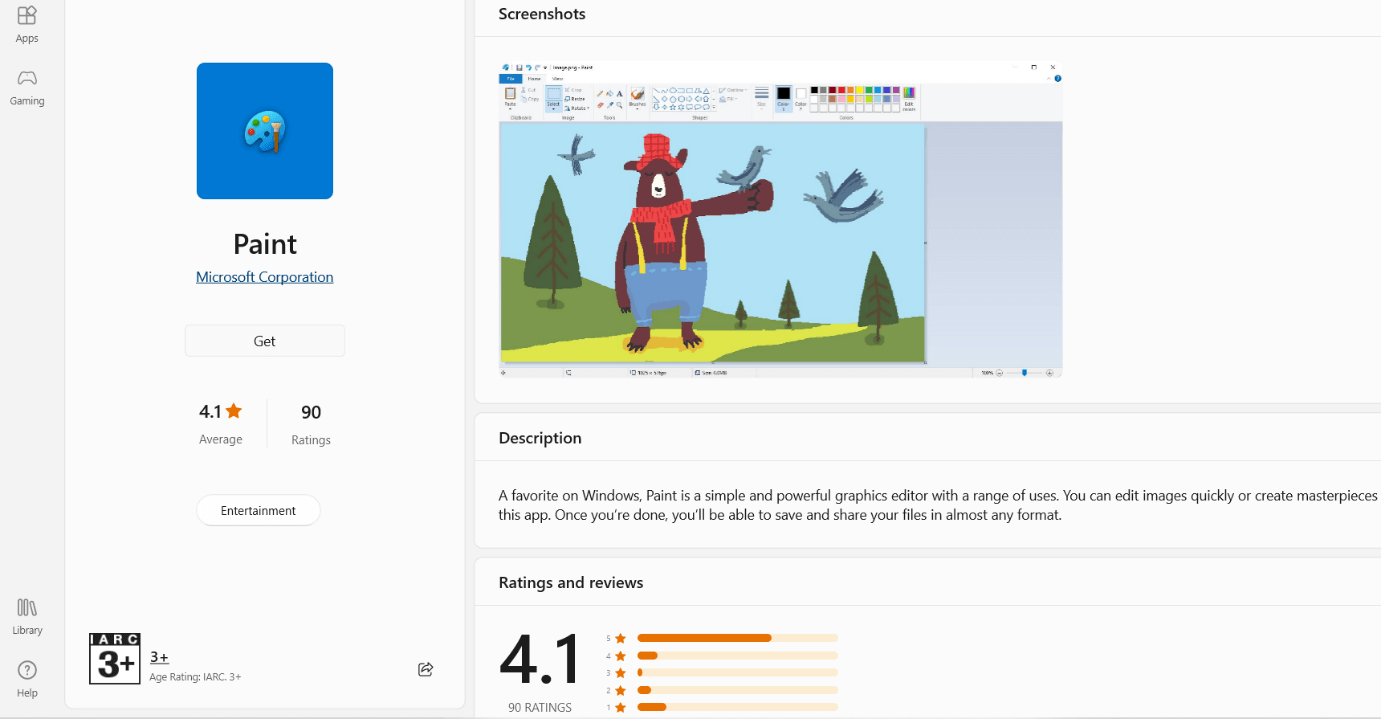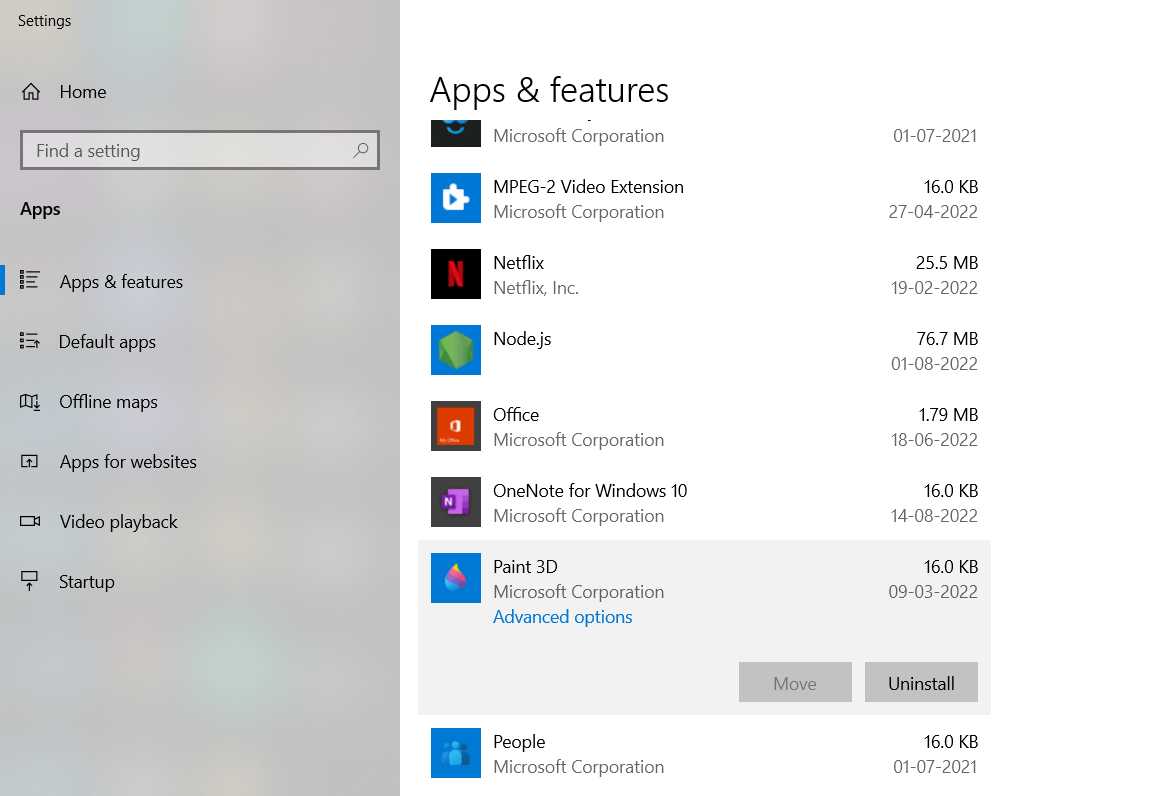How to install or uninstall Microsoft Paint?Microsoft Paint can also be referred to as MS Paint. It is also termed Paint on occasion. The initial version of Microsoft Paint was created by Dan McCabe, who also included this version of Paint with the first release of Windows. Simply put, Microsoft Paint is an editor for raster graphics that are included in practically all Microsoft Windows versions. The functions or tools that Paint offers include a brush, airbrush, and pencil tools. A magnifier is included with these tools. Tools for filling in color and wiping away mistakes, too, are available. In Windows 11, improvements like the font selector updated the user interface, as well as the dark tone, was upgraded over early versions of Windows. 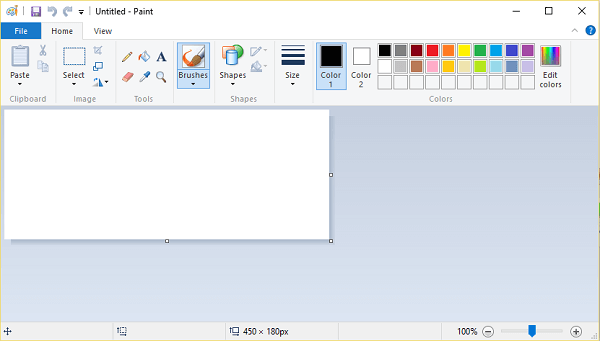
The tools are visible in the image above. One can quickly comprehend the working tools by seeing the tools. One need not become very knowledgeable about its application. One can grasp how Microsoft Paint functions only by looking at the geometric forms, colors, and tools; but one must have some computer-related understanding. This MS paint is made up of four major components: binder, liquid, additives, and pigment. Two tabs are seen in the picture above. The home tab contains all of the image editing tools, which can only be used to edit images. The second tab is for the view. Any form of the line can be drawn by the user with the help of a pencil tool. One can draw things like diagonal, vertical, horizontal, and straight lines. In addition to using drawing tools, the user can modify the color, width, and thickness of the lines. Users of the paint software may open and save pictures in a variety of formats, including PNG, Jpg, GIF, Windows bitmap (BMP), and single-page TIFF. The program is available in colors or two-color black-and-white, but it lacks a grayscale option. Due to its ease of use and quick rise to prominence in initial releases of Windows, it helped many individuals sketch for the very first time using a computer. It is still often applied to photo alteration. Microsoft announced Paint to its list of out-of-date Windows features in July 2017. Microsoft said that the paint program will also be offered on the Microsoft Store for no cost as a solo download. How do I launch MS Paint?Follow the below-mentioned steps to open MS Paint in Windows if it's already set up on the laptop or desktop.
Nowadays, the majority of users utilize the most recent releases of Windows, such as Windows 10 and Windows 11. If users have Windows 10, they are switching to Windows 11. Since Microsoft Windows 11 is the most recent version, it is now in use. Therefore, Microsoft Word is packed with new upgrades and features to increase user interest in their job. On Windows, how to install Microsoft Paint?This Microsoft Word must be installed on Windows by going through a few procedures mentioned in the following section.
How Can Windows Users Uninstall Microsoft Paint?You must follow a few procedures similar to those needed to install Microsoft Paint in order to uninstall Microsoft Paint as well. The procedure for uninstalling the Paint is as follows.
|
 For Videos Join Our Youtube Channel: Join Now
For Videos Join Our Youtube Channel: Join Now
Feedback
- Send your Feedback to [email protected]
Help Others, Please Share