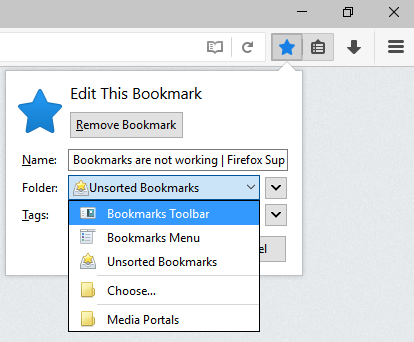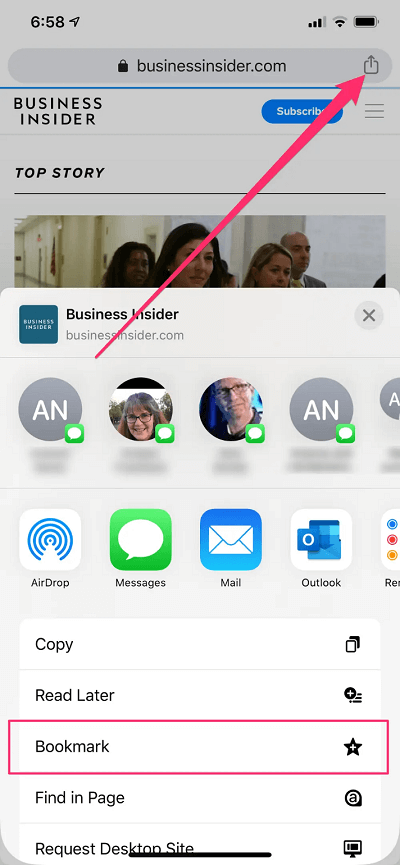How to create an Internet Favorite or Bookmark?
A bookmark is a function of a web browser that is used to store the URL of a website for later use. Creating a bookmark allows you to click an easily accessible link from your browser's menu rather than typing the address in. Bookmarks are particularly helpful for Web pages with lengthy URLs or when viewing a specific website section that isn't necessarily the homepage. Use a specific Moodle page rather than the Moodle main page, for instance.
You can create and retrieve bookmarks (also known as favorites) through your preferred web browser. Desktop shortcuts open the selected browser to the specified URL and are saved to your desktop. You can reach the web page fast by making a bookmark or desktop shortcut.
Here are some instructions on adding a bookmark or favorite in a few popular browsers.
Tip
If you need to reach the bookmarks creation menu rapidly, all major online browsers provide the Ctrl + D shortcut key combination.
Microsoft Edge Web browser
- Open the Microsoft Edge web browser.
- To visit the website you want to favorite, use the window's top-left address bar.
- Ctrl + D or the Add favorite icon in the Edge button on the right side of the address bar.
- Name the favorite, decide on the folder you want to keep it in, and then click the Done button in the menu that displays.
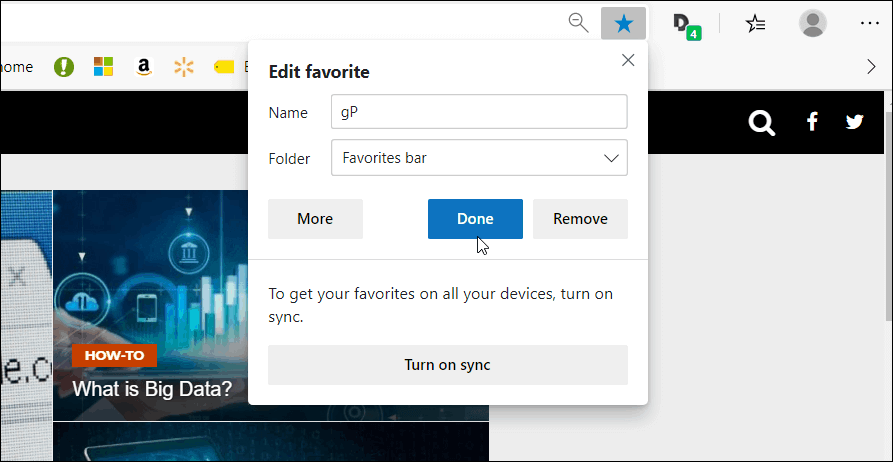
Microsoft Edge Legacy:
- Open the Microsoft Edge Legacy browser.
- To visit the website you want to favorite, use the window's top-left address bar.
- Click the Add button, give the favorite a name, then choose the folder where you want it to be saved.
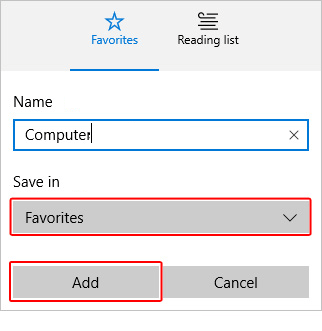
Internet Explorer Web Browser
- Launch Microsoft Internet Explorer.
- To add a website to your favorites, visit it.
- In Internet Explorer, press "Ctrl + D" in the top right corner of the URL bar or select the "Add to favorites" button.
- When the window appears, you'll be prompted to select your favorite.
- Choose a location for the favorite from the "Create in" drop-down option.
- Select "Add"
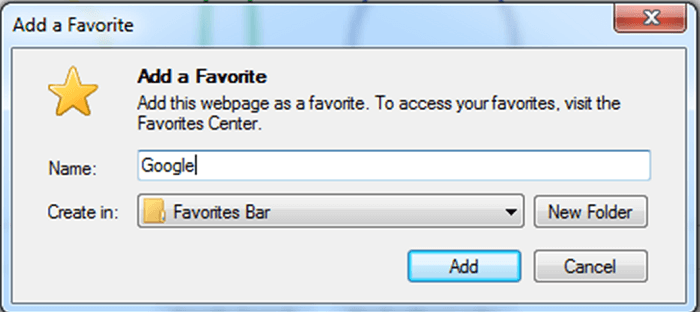
Google Chrome Web Browser
- Launch Google Chrome.
- Press Enter on your keyboard after typing your login URL in the address box at the top of your browser window.
- Click the star icon in the address bar's upper right corner after the website has fully loaded.
- The bookmark should have a name, and you should choose a location to save it.
- Select "Done".
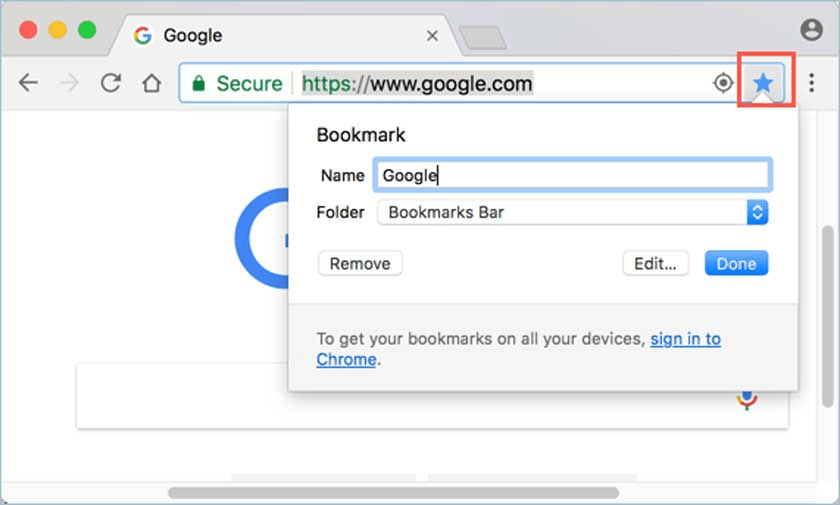
Mozilla Firefox Web Browser
- Launch Firefox.
- In the address box at the top of your browser window, type your login URL and hit Enter.
- Click the star icon in the address bar's upper right corner after the website loads.
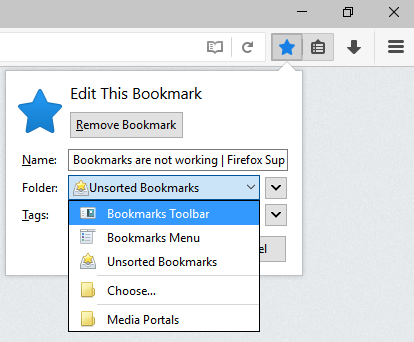
- You should select a location to store the bookmark and give it a name.
- Select "Done".
Opera Browser
- Open Opera.
- To access the website you want to bookmark, use the address bar at the top of the window.
- In Opera, click the Bookmark icon next to the address bar or press Ctrl + D.
- Click the Done button after giving the bookmark a name and choosing the folder where you wish to save it.
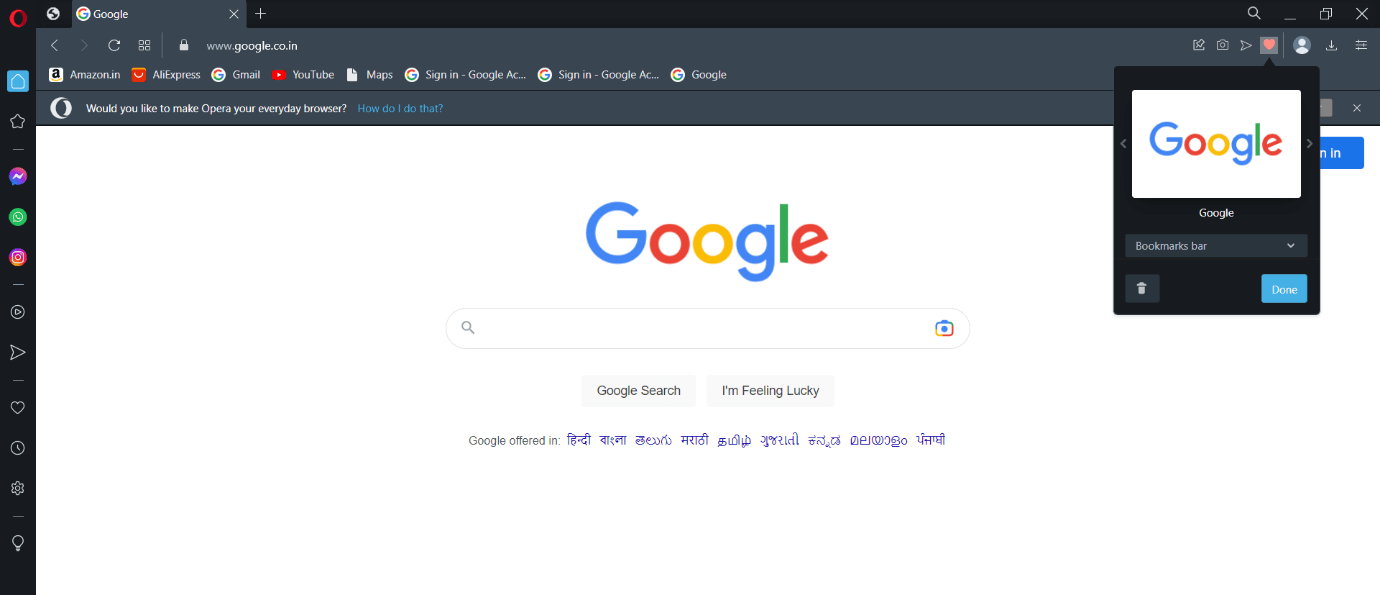
Safari Browser
- Open Safari.
- Press Enter on your keyboard after typing your login URL in the address box at the top of your browser window.
- Click the share icon at the top of the screen once the login page has loaded.
- Select Add Bookmark.
- In the pop-up window that appears, click Add.
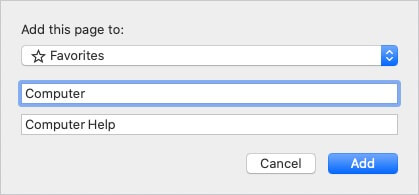
Android devices
The procedures listed below can be used to create a bookmark on an Android tablet or smartphone such as the Google Pixel.
- Open the Chrome browser.
- To access the website you want to bookmark, use the address bar at the top of the screen.
- In Google Chrome, tap the Menu symbol in the browser's top-right corner.
- Tap the star icon at the top of the screen.
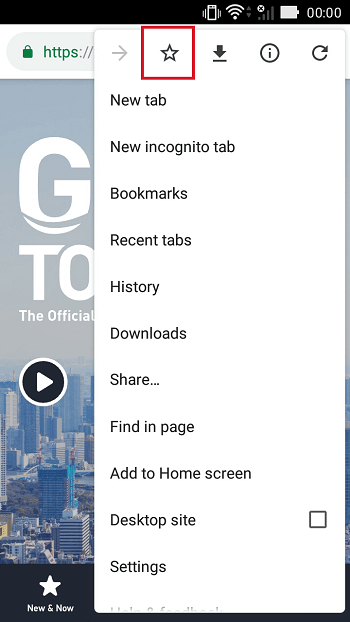
Tip
After creating a bookmark, you can modify its name by selecting Edit at the bottom of the screen.
Apple Devices
On an Apple iOS device, such as an iPhone or iPad, take the steps below to create a bookmark by pressing Ctrl + D or by clicking the Microsoft Edge favorites button to the right of the URL bar.
- To open Safari on iOS, go to your home screen and tap the Safari icon in the lower-right corner.
- Utilize the address bar at the top of the screen to get to the website you wish to bookmark.
- Tap the More icon located at the bottom of the screen.
- Then, choose Add Bookmark from the option that appears.
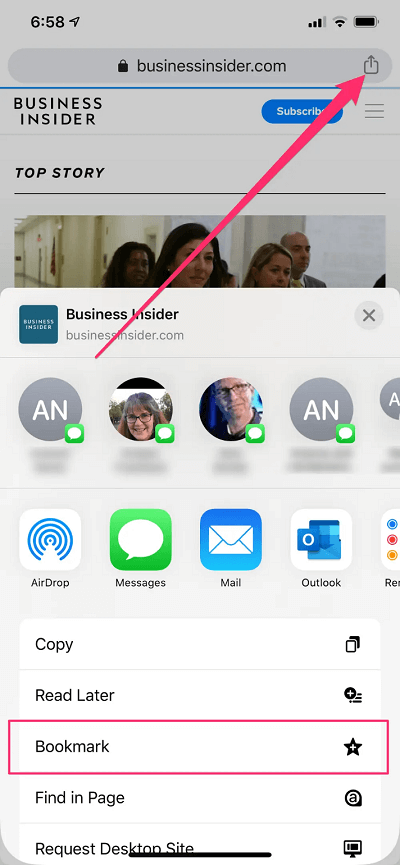
- Select the folder where you wish to save your bookmark on the next screen, make any necessary name changes, and then click Save.
How should you proceed if your bookmark is no longer functional?
Although it does not happen frequently, it can. A bookmark may stop functioning after a specific amount of time for various reasons. Your bookmark can expire within a few days or hours if the website asks for a login or has rapidly changing material. If this keeps happening, bookmark the website's home page rather than a subpage.
Save the main page of a website, such as https://www.javatpoint.com, rather than a specific subpage. Any website you bookmark could have moved or been deleted at any time.
|
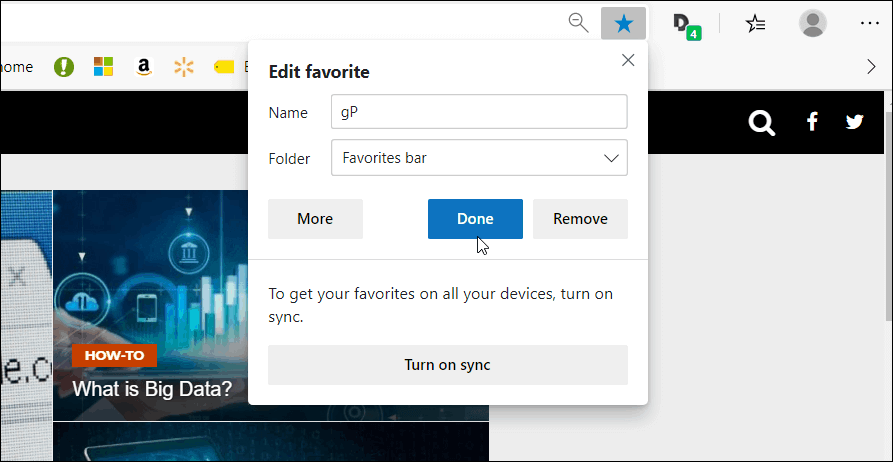
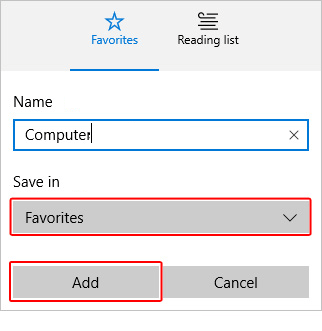
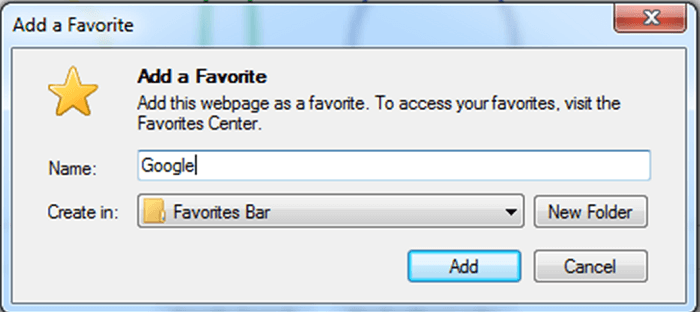
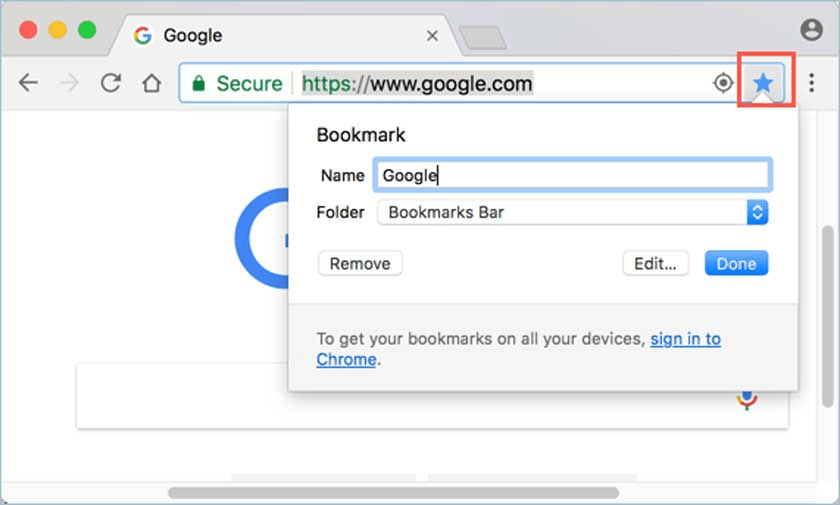
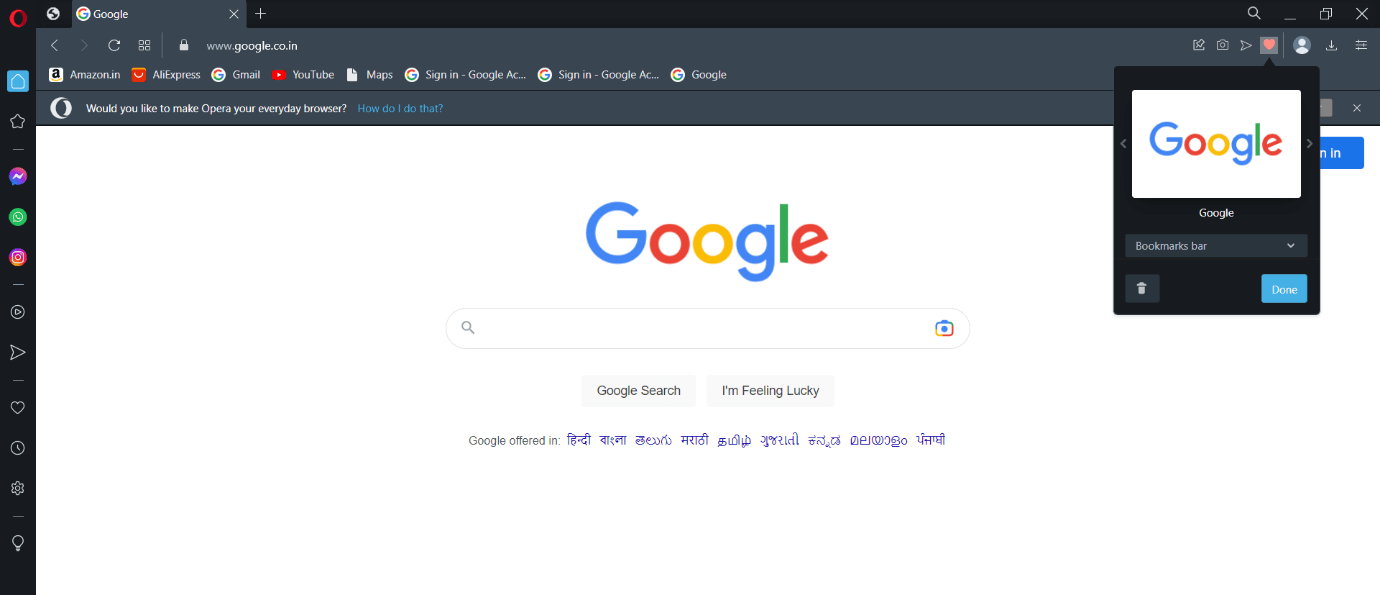
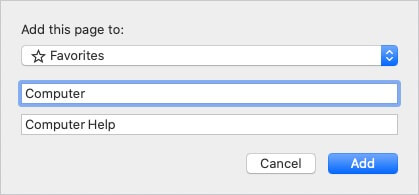
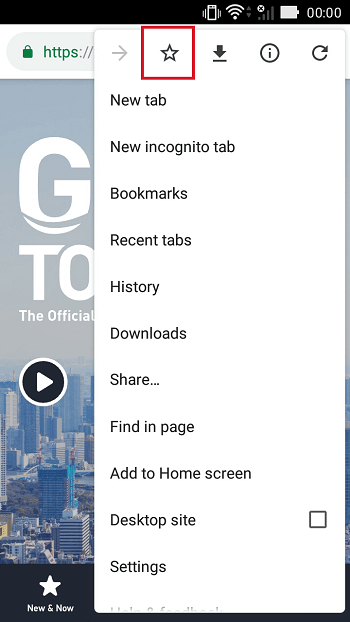
 For Videos Join Our Youtube Channel: Join Now
For Videos Join Our Youtube Channel: Join Now