How To Download Music To ComputerMusic is too strong and powerful that it can either make us happy, feel sad, excited, or emotional. Every day we hear different types of music, sometimes according to our mood or sometimes when we want to change our mood. Hopefully, there are certain varieties of music available, and plenty of online methods are available to hear them out. Earlier to hear songs, we need to purchase varieties of cassettes, CDs, DVDs, or depend on radios to listen out music. However, today we all are dependent on the internet, and for every task, we make use of the internet. Thus, for downloading music or listening to songs, we make use of YouTube, Google Play Music, Wynk Music, and many other software. Many of us want to save the music to our computer so that we can hear them out in an offline mode whenever we want. Therefore, there are several platforms available that enable us to download music on our computer. Here, we will discuss some methods to download music to our computer system. MP3JAM Music DownloaderMP3JAM is a music downloading software that is free to use. We can easily download and install it on a computer system and download numerous songs on our computer. It is a free MP3 downloader. Using MP3JAM, we can search for YouTube links also. It enables us to download either a single track or full album in MP3 format to our computer. MP3JAM supports the hashtag (#) features through which we can enter tags such as #love, #dance, #sad, and so on. Doing so, we get a list of the top songs available as per our given tags. It also has an in-built player that allows us to listen to songs before downloading it to the system. There are the following steps to download music using MP3JAM downloader: 1) Initially, you need to download and install MP3JAM software to your system. Do not need to worry. It is a lightweight and speedy software. You can download it from its official site or the link provided: https://www.mp3jam.org/. A snapshot is shown below: 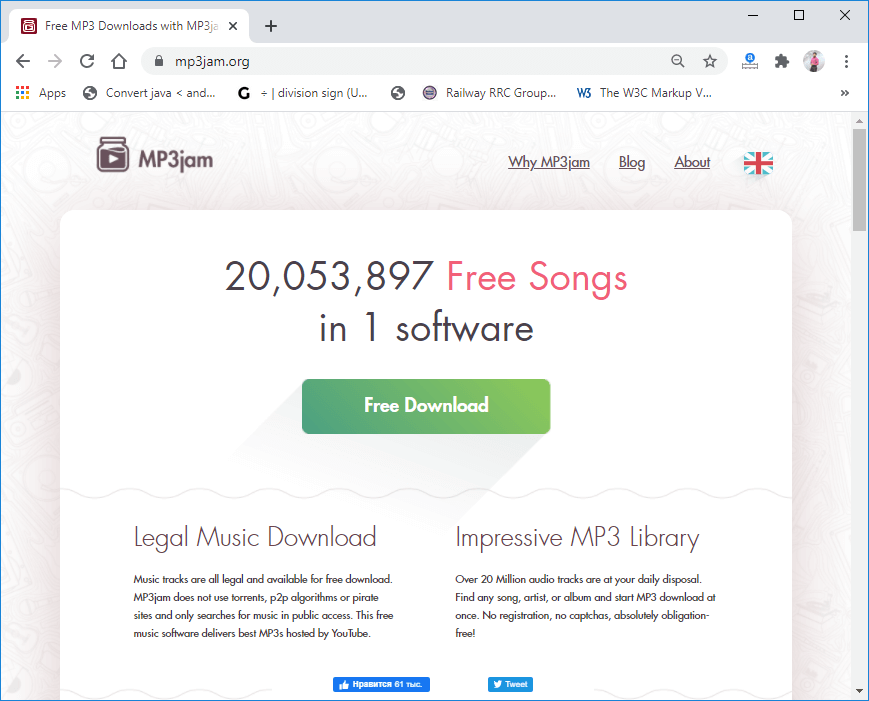
2) After the successful download of the software, move to the location where it is downloaded and double-click on it to install the setup. 3) Follow the instructions of installation and click on 'Next' and 'Next' and finally click on 'Finish' and the software will get installed to your computer as shown below: 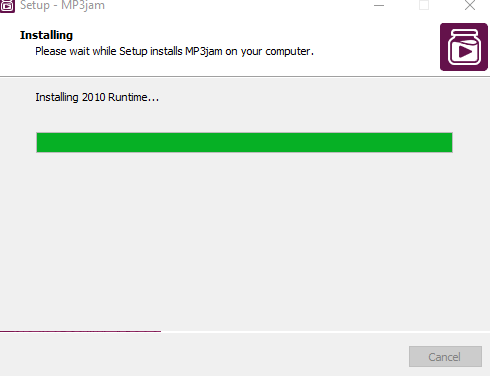
4) Finally, after the successful installation of the MP3JAM setup, the software will open, as shown below: 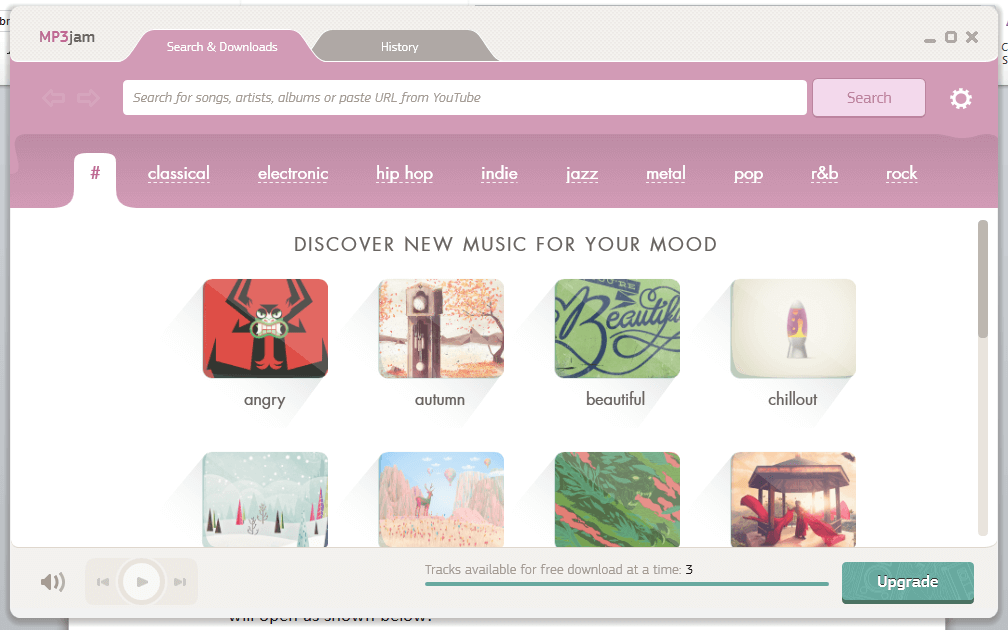
5) Search for the song or album that you want to download to your computer either by searching on the search tab or scrolling down the available music. 6) When the song is searched, you will see certain related searches for the one you provided, as shown below: 7) Just click on the 'Play' button for hearing the song for once and then click on the 'Download' button. Both buttons are present together, as shown below: 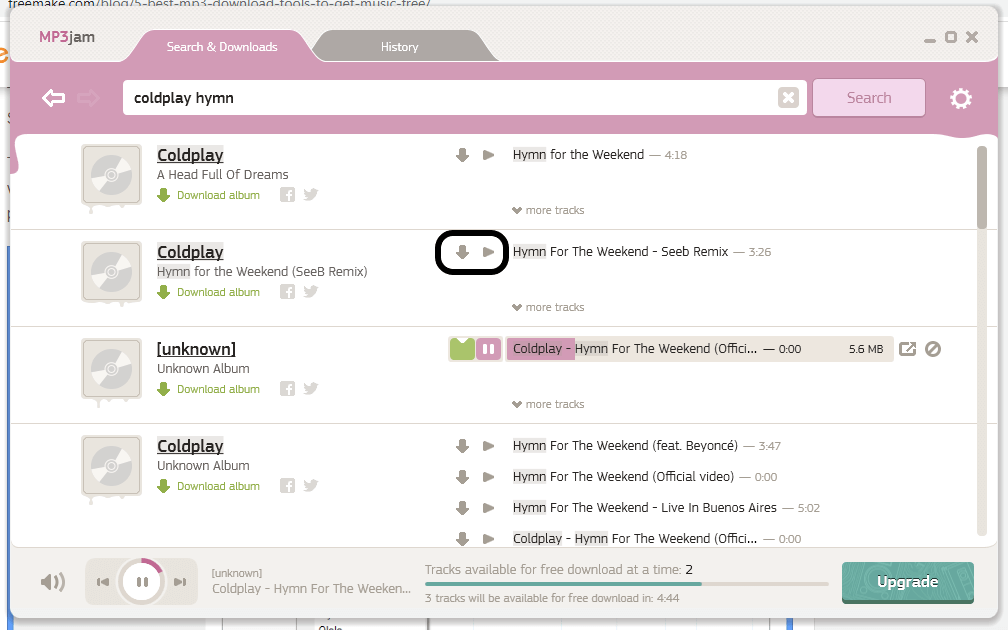
8) When the downloading of the song is completed, it gets saved in the 'History' page and in the 'Music' folder of the computer. To know the folder location, click on the 'Open Folder' option present below the name of the song. A snapshot is shown below: 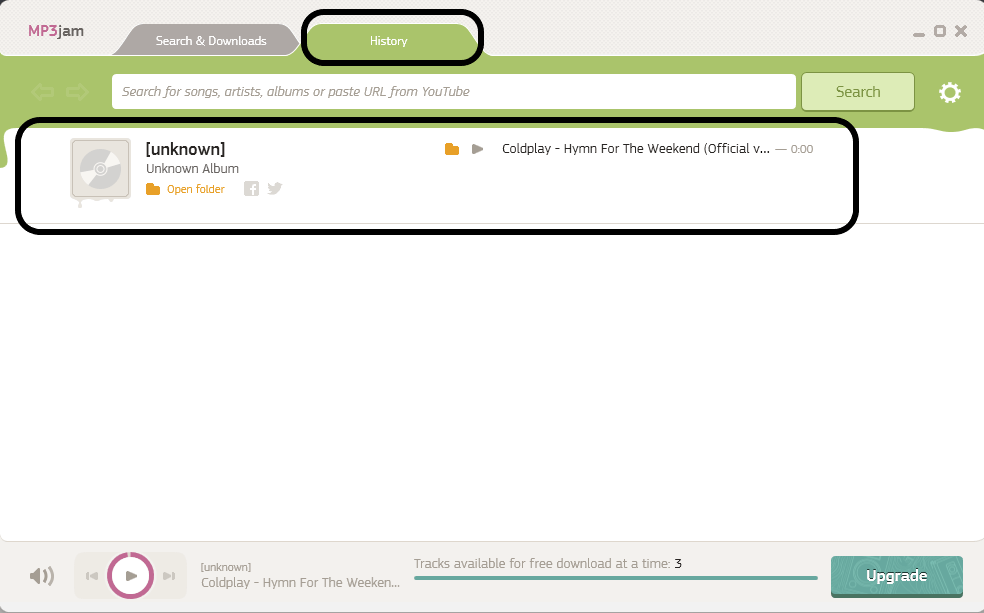
9) If you want to download music from the YouTube link, you can also do this using the MP3JAM software. Just need to open the particular song on YouTube and copy the link/address of the video. 10) Paste the copied address in the search tab of the MP3JAM setup window, as shown below: 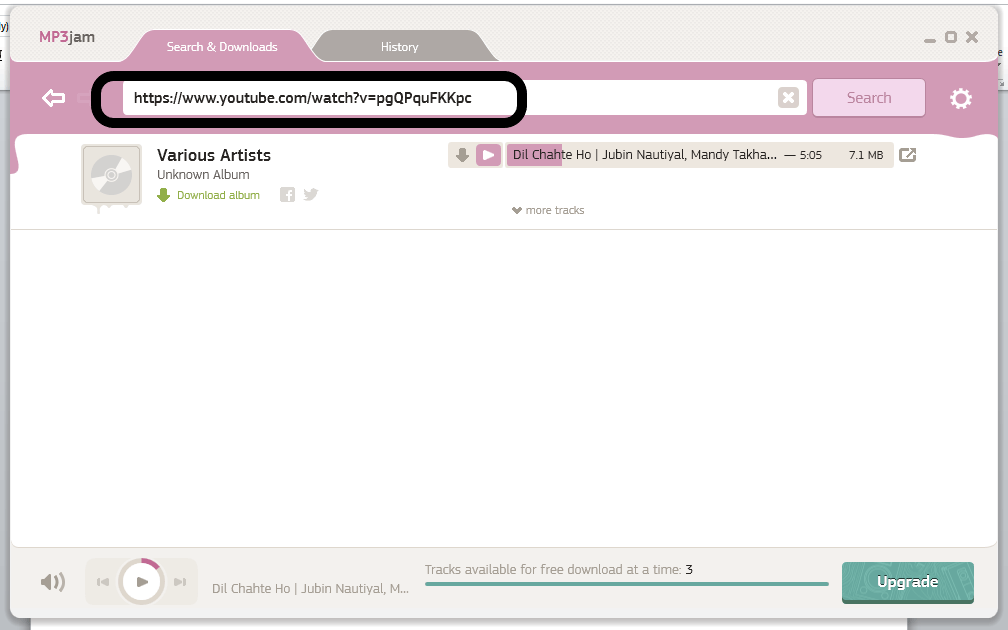
11) Hear out the song by clicking on the 'Play' button and when satisfied, click on the 'Download' button to download the song to the computer. Enjoy later whenever you want. Thus, we can easily download any music to our computer using the MP3JAM downloader. Note: We can download 3 tracks for free. Also, for downloading the full album to our computer, 1 day of lifetime subscription is needed that is chargeable.FROSTWIRE MP3 music downloaderFROSTWIRE is another type of music downloader that lets you listen and download music whichever you want. It is a free MP3 music grabber which follows peer to peer or p2p. Earlier it was not secured as some of its tools were virus-oriented, but in the year 2017, the ads were removed by the developers, and now it enables to securely enjoy real music. In order to download music using FROSTWIRE, you need to follow the below-mentioned steps: 1) Initially, you need to download and install the FrostWire software to your computer system, or you can download it from the provided link: https://www.frostwire.com/. The snapshot is shown below: 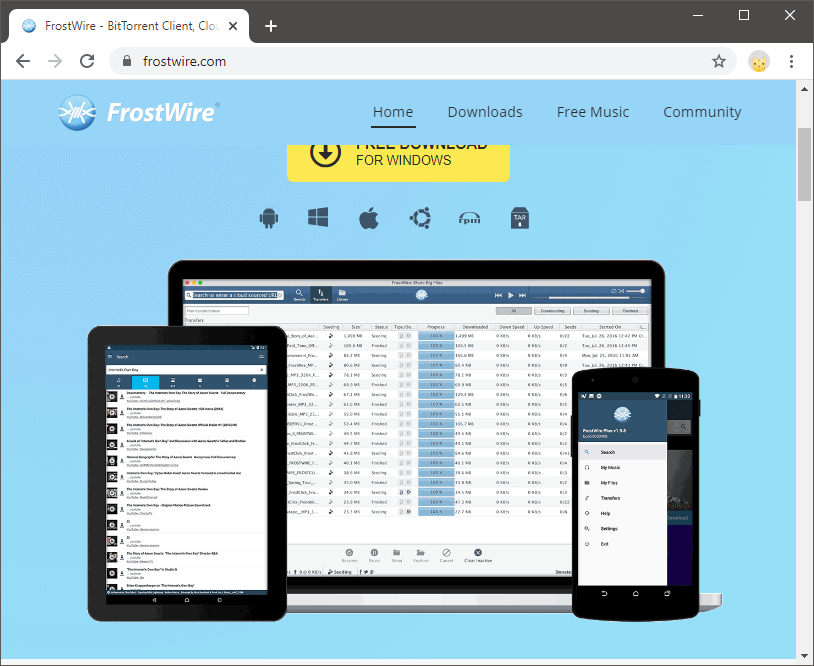
2) After the successful download of the FrostWire software, you need to install it on your computer. It will show a 'Welcome' screen, as shown below: 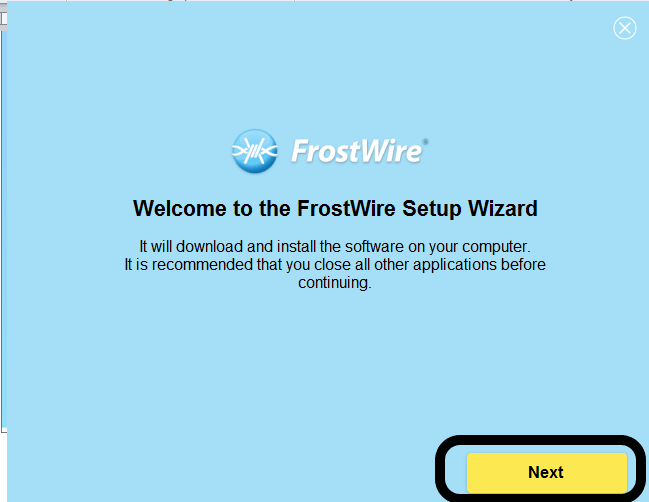
Just click on 'Next'. 3) Then, a 'License Agreement' page will open. Just click on the 'Accept' button for accepting the License Agreement. A snapshot is shown below: 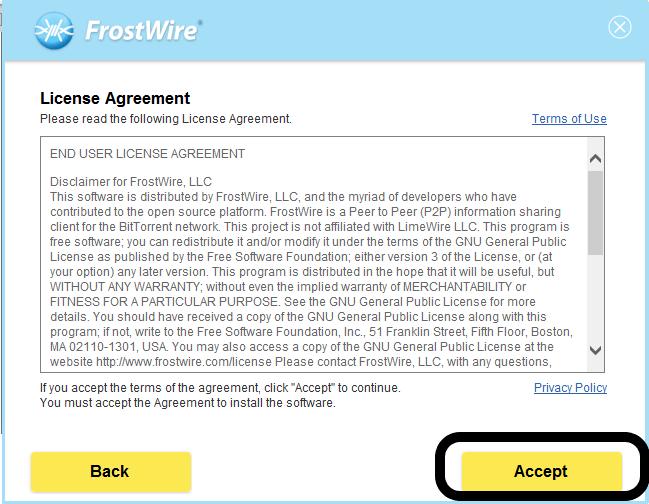
4) The installation of the FrostWire setup will begin, as shown below: 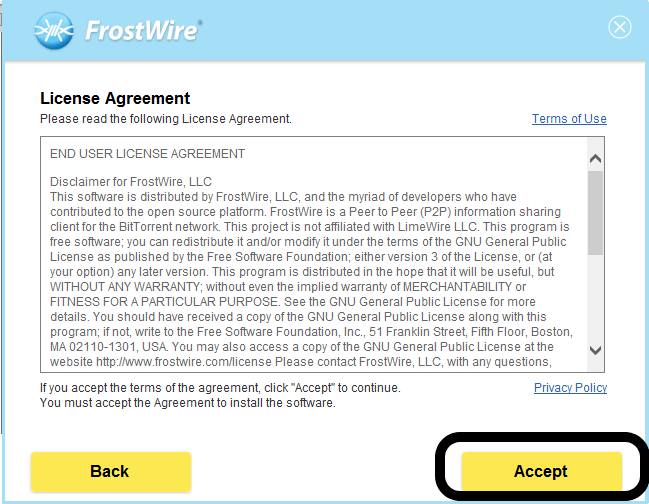
5) After the successful installation of the setup, click on 'Finish' and launch the software. A 'FrostWire Setup Wizard' welcome page will open. Click on 'Next' as shown below: 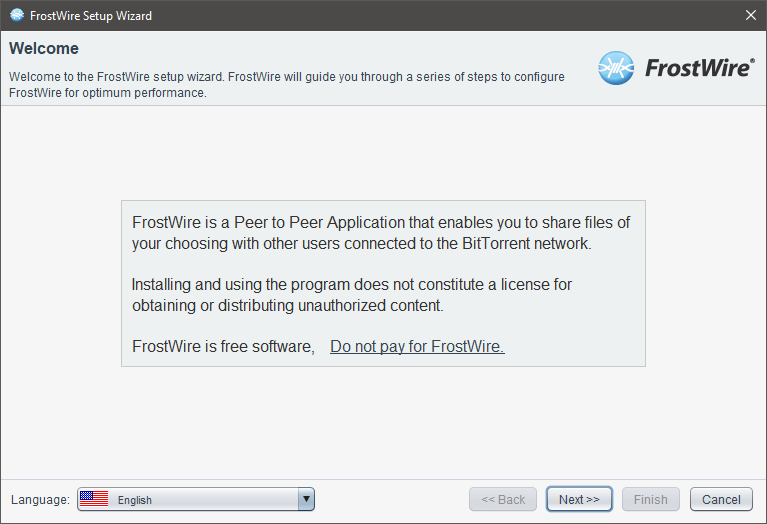
6) Now, choose the location where you want to save the data. Under the 'Seeding Settings', select 'Seed finished downloads' and click on 'Next' as shown in the below snapshot: 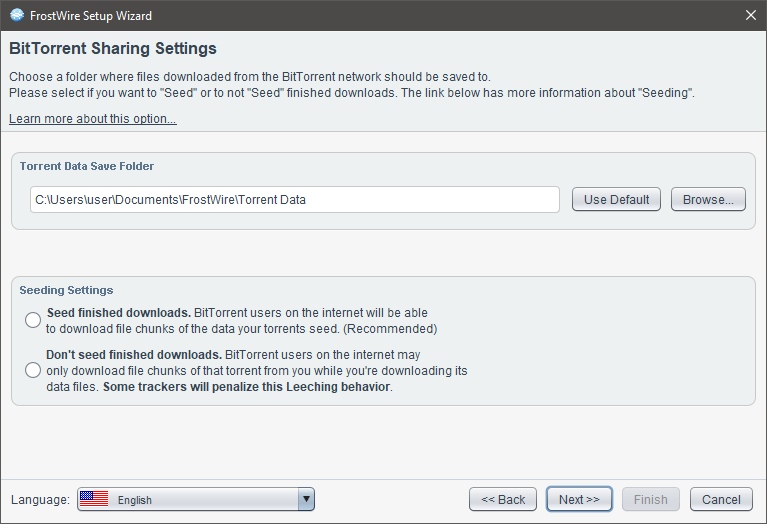
7) Click 'Next' then 'Next' and then click on 'Finish'. 8) The FrostWire setup will open, as shown below: 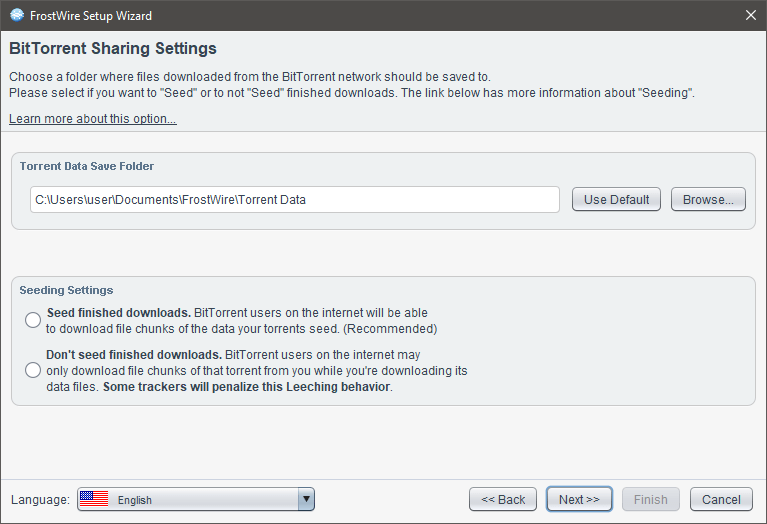
9) Now, choose the song that you want to download by searching its name in the search bar, and a list of related keywords songs will appear as shown in the below snapshot: 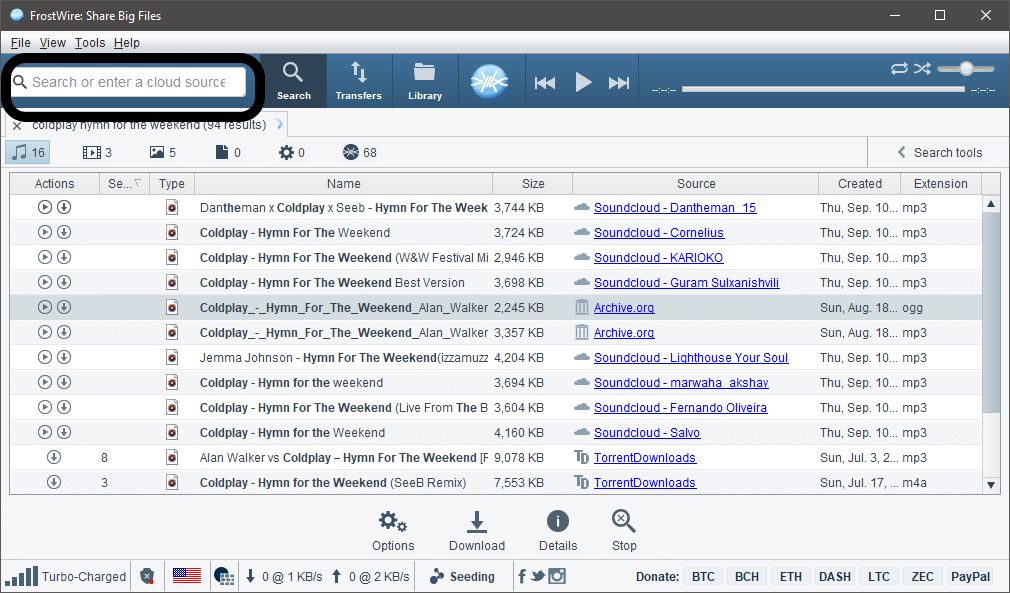
10) Choose the song that you want to hear and download from the list. To play the song, click on the 'Play' button and to hear the song, click on the 'Download' button as shown below: 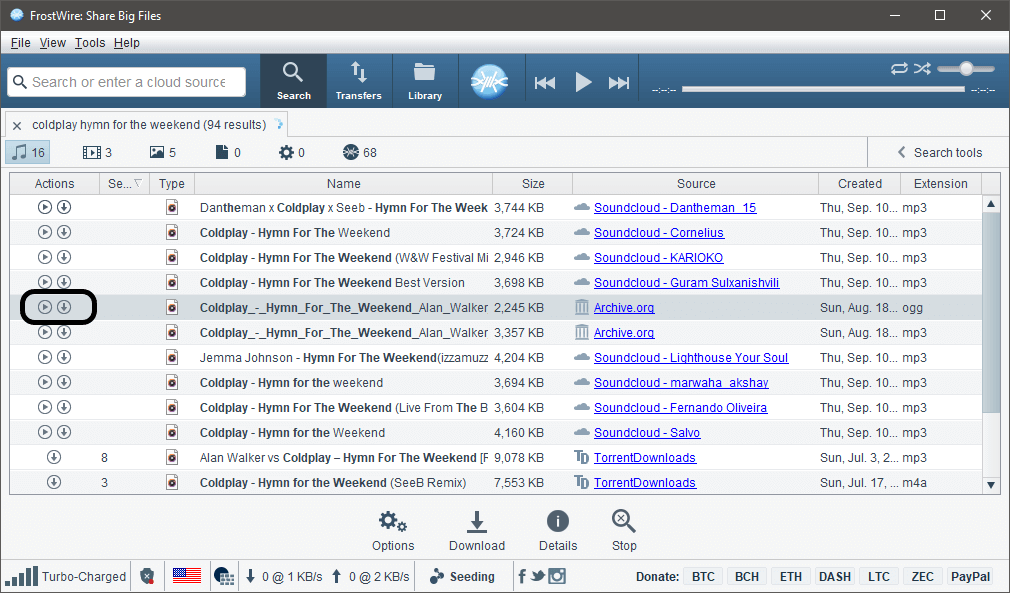
11) When you click on the 'Play' button, you will be redirected to the browser tab where the song will get loaded, and you can hear it as shown below: 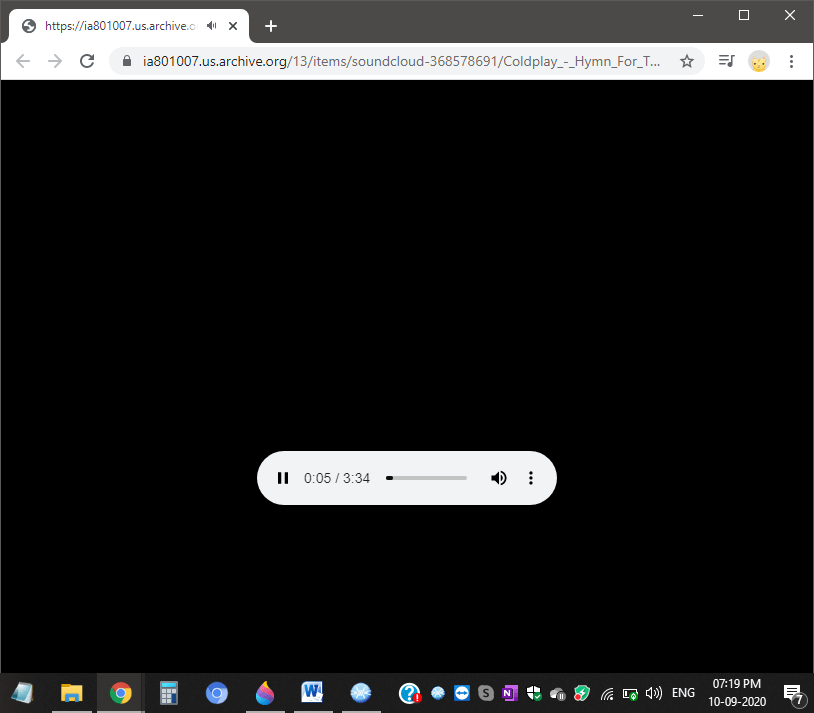
12) You will see three vertical dots. Click on the dots, and it will provide a 'Download' option. Click on it as shown in the below snapshot: 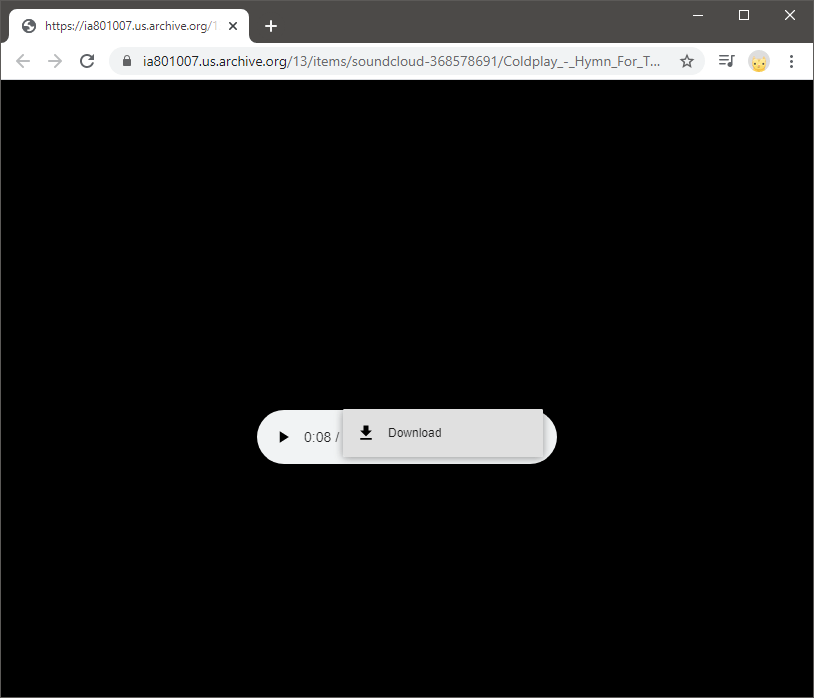
13) As soon as you click on 'Download', the song will get downloaded to your computer, and after the successful downloading of the song, it gets saved to your computer. You can enjoy listening to the song anytime you want. 14) When the download is finished, close the setup and 'Exit' from it. Apart from these methods, there are various other MP3 downloaders that will help you download and save music to your computer.
Next TopicWhat Does Compute Mean
|
 For Videos Join Our Youtube Channel: Join Now
For Videos Join Our Youtube Channel: Join Now
Feedback
- Send your Feedback to [email protected]
Help Others, Please Share









