What is the pause key?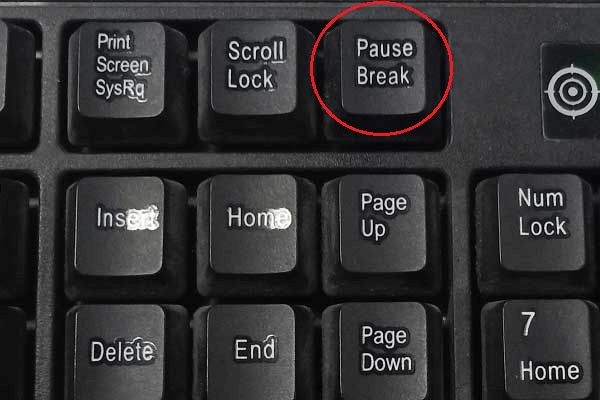
The pause key, which is shared with the break key and is often found towards the top-right of PC keyboards (as seen below), can be used to momentarily halt computer operations. A computer game like Deus Ex or Call of Duty, for instance, might be briefly stopped using the pause key while the user moves away. Note: Most portable laptops, such as Ultrabooks and netbooks, lack a pause key. Additionally, there is no pause key on Apple keyboards.Users may have to hit Shift or Ctrl and the pause key in order to pause an application or game, depending on the software or the precise action needed. The System Settings window may also be opened by pressing the Windows key while pausing on a computer running the operating system Microsoft Windows. Today, pausing a computer's BIOS screen display as it initially boots up is the most frequent application of the pause key. What is the history of the pause key?All the keys, sounders, and batteries are wired together in a single series loop using a typical telegraph circuit. Thus, the sounders only activate when both keys are depressed (sometimes referred to as "marking" ? just after ink traces formed on paper tape by ancient printing telegraphs). In order to allow the other operator to send, the receiving operator must either keep their key depressed or shut a built-in shorting switch. As a result, the receiving operator might deactivate the transmitting controller by opening their key, tripping the circuit, and putting the system into a "spacing" situation. The sender is alerted when the sounders cease playing in response to his keystrokes. The identical result would be achieved by physically rupturing the telegraph line. Similar principles apply to the operation of the teleprinter, with the exception that the transmitting station maintained the closed loop (logic 1, or "marking") also during brief gaps between characters. When a particular "break" key was depressed, the loop was forced together into continuous logic 0 states, sometimes known as a "space" condition. The all-0s character, which is the non-printing NUL in both Baudot and ASCII, causes the teleprinter mechanisms to repeatedly activate throughout this time without producing any output. The sending operator was drawn in by the resultant cacophony. This habit continued with the usage of teleprinters on time-sharing computers. Every acceptable character must include one or more logic 1 (marking) "stop" bits at the end, which is in violation of the continuous spacing (logical 0) criteria. This was identified by the computer (more particularly, the UART) as a unique "break" circumstance. The computer created an interrupt that generally required the computer system to request for login or stopped a program from executing. The Break key, previously used with terminal emulators, can still be utilized by software for comparable functions even if serial peripheral telegraphy is no longer used. Where on the keyboard is the Pause key?The keyboard's Pause key, which may also be referred to as Pa or Pause, is located beside the other control keys. 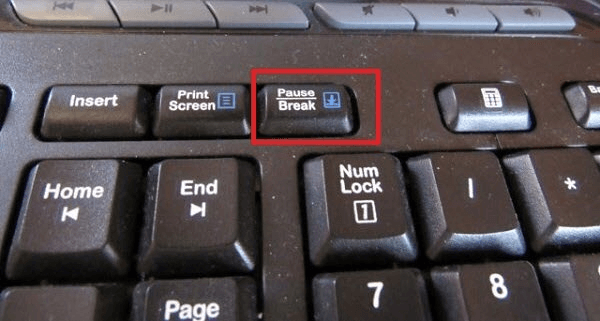
On a laptop keyboard, where is the Pause key?On a laptop, the Pause key is frequently a portion of another key located next to Backspace, as seen in the image. When using a laptop with two keys that function as one, you must hit Fn while using the second key. The Scr Lk, Pause, and Break keys on a laptop are typically combined with another key and have blue text. Press Fn and the desired key with the blue lettering to utilize these keys. Because Pause is a feature of the Insert key, you must press both Fn and Insert to use it. Note: A Pause key might not be present on smaller, more portable computers.How to continue after a pause?If you're using a software that stops the output or the application (e.g., pressing pause as the computer boots). By hitting the Enter key, you can continue from the pause. How to Use a Keyboard Pause Break Without a Key?For tiny and laptop keyboards, several manufacturers don't make them with the Pause Break key. The following techniques could be useful if you wish to utilize them in this situation. Approach 1: Employ other keysVarious computers may have multiple alternate keys. You can give these popular alternatives a try. You can press: to activate the Break key.
You should consult your laptop's user guide or reference manual if you don't know what key it has as an option. Approach 2: Use On-Screen KeypadUsing the On-Screen Keyboard, which is included with the Windows operating system, is another way to obtain the Pause/Break key. All you have to do is Step 1) To open the Run window, press Win + R. Step 2) Launch the On-Screen Keyboard by typing osk in the window and selecting OK. Step 3) Simply click the Pause key to activate it. Click Pause while holding down Ctrl or Fn to utilize the Break key. Alternate keys and the On-Screen Keyboard are options if you don't like your present keyboard. The issue may be fixed by buying a new keyboard with the desired key from any online eCommerce website.
Next TopicHeadset
|
 For Videos Join Our Youtube Channel: Join Now
For Videos Join Our Youtube Channel: Join Now
Feedback
- Send your Feedback to [email protected]
Help Others, Please Share









