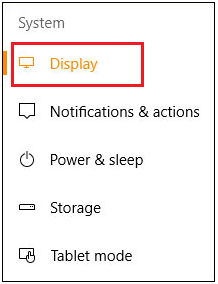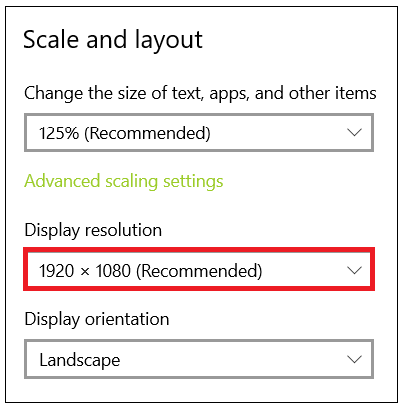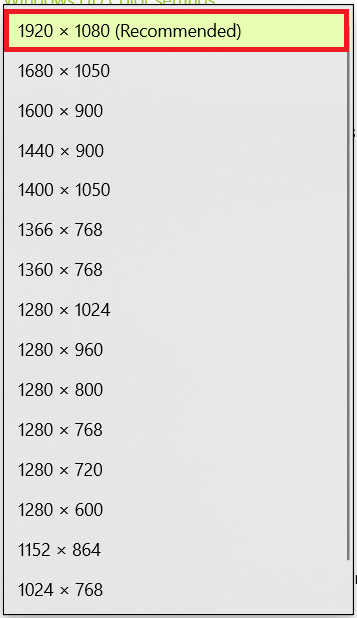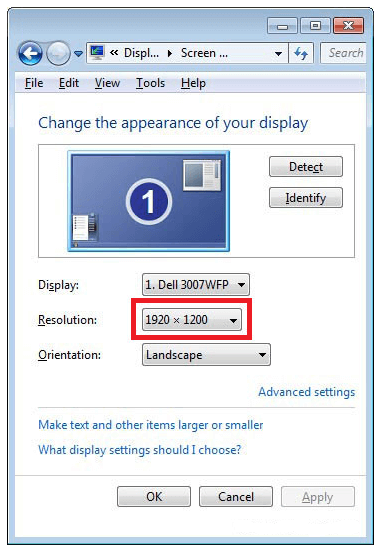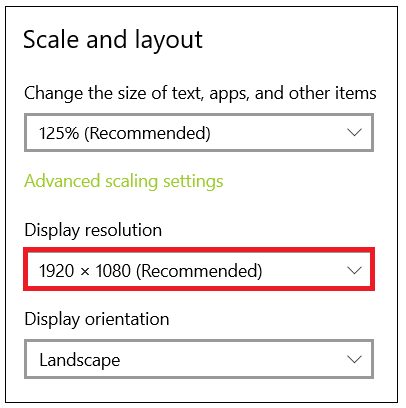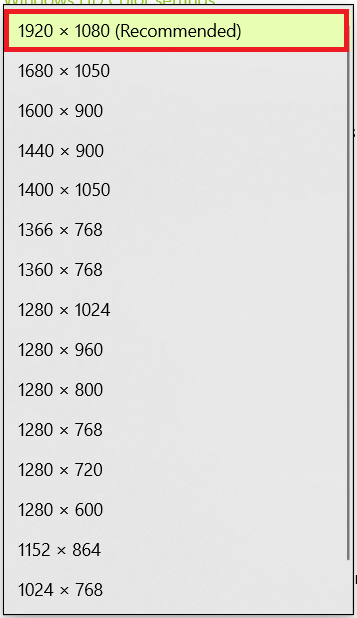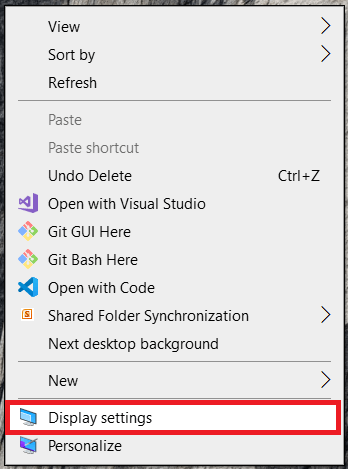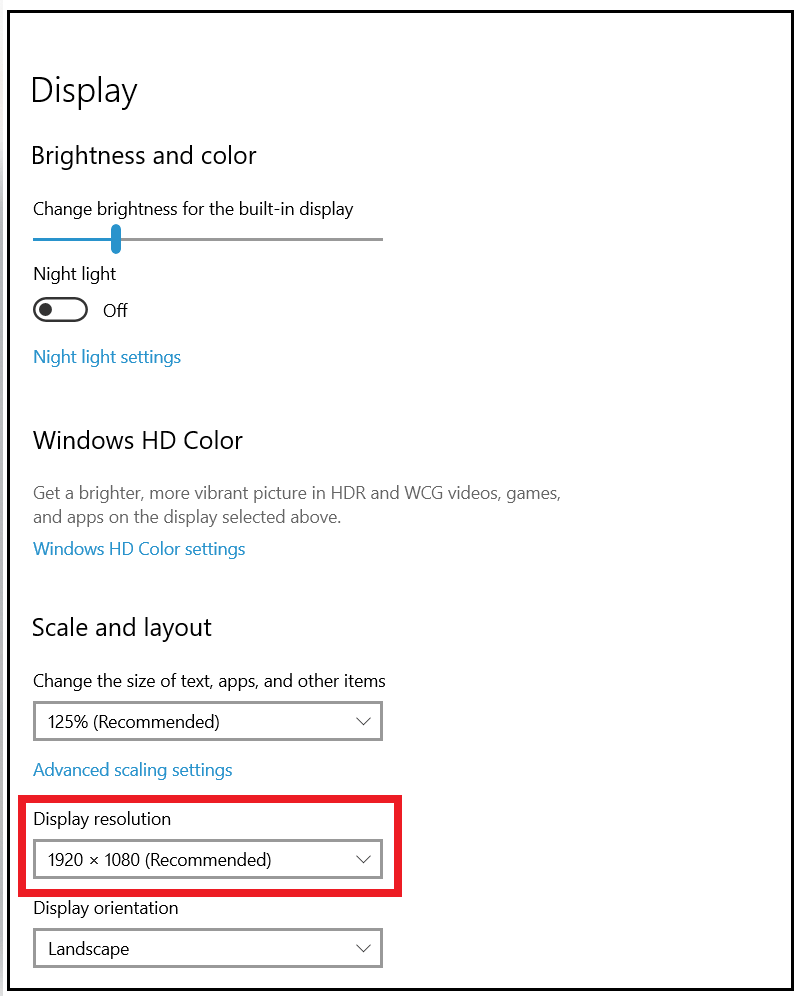What resolution should I set my monitor to?Resolution is a term used for determining the dimensions of the monitor for visual display. It contains the width and height of the display. For example, in a monitor of industry standard, the resolution is 1920 x 1080. The total number of pixels is 2,073,600. Here the 1,920 pixels represent the screen's width, and 1,080 pixels represent the screen's height. 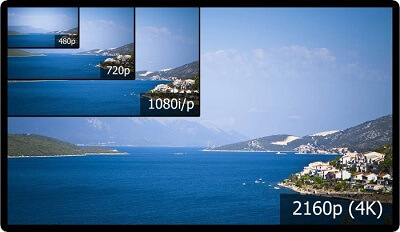
Screen resolution is important for getting the display especially anything that involves high detailing of pictures and videos: the more the resolution, the clear the image on the screen. The image with the maximum resolution will contain the greater number of pixels. The computer monitors can be set into different sizes and shapes based on requirements, and the screen's resolution needs to be set accordingly. What is meant by pixel?Pixels are very tiny points on the digital display. Pixels are the physical components and are the base elements for the display. These are the basic building blocks of the picture displayed. The millions of pixels together form an image or video on a digital screen. Every pixel is made of a subpixel that emits a red, green, and blue color, shown at different intensities. The resolution will be same, based on the screen size. But, as the screen size increases, the number of pixels per inch changes which means that pixels should be increased in size or spaced at more distance to keep the constant number of pixels on the digital display screen. What is the native resolution of a monitor?Native resolution in the monitor means the highest number of pixels the monitor displays. Every LCD (Liquid Crystal Display) will have a particular number of pixels. The pixel number will not alter while giving the signal of varied sizes, but the hardware of LCD will scale the picture by which the picture gets adjusted to its native resolution of the display screen. Therefore, when we scale the picture, it loses the one-to-one mapping of pixels, and the picture becomes blurred. Hence, one thing we should remember is that we need to configure the screen to the native resolution of the LCD. Method to set your monitor to its native resolution in Windows 10
Method to set your monitor to its native resolution in Windows 7 and Windows 8
Common Monitor ResolutionsThe most commonly used resolutions at present are as follows. 720p resolutionIt is also known as HD or HD Ready, or Standard HD. The dimensions of 720p resolution are 1280 x 720. The 1,280 pixels represent the screen's width, and the 720 pixels represent the screen's height. The p in 720p represents the "progressive scan." It defines that the lines in the digital display are refreshed in sequential order from top to bottom. The 720p resolution is used mostly for a smaller display whose size is less than 32 inches. It consumes fewer data when compared to 1080p and higher resolutions. It is used mostly by widespread HDTV broadcasters. 1080p resolutionIt is a "Full HD" resolution. The dimensions of 1080p resolution are 1920 x 1080. The 1,920 pixels represent the screen's width, and the 1,080 pixels represent the screen's height. It is more convenient up to 65 inches of display. It is a standard resolution for TVs, internet streams, video games, and smartphones. 1440p resolutionIt is also known as 2K, WQHD (Wide Quad HD), and QHD (Quad HD). The dimensions of 1440p resolution are 2560 x 1440. The 2,560 pixels represent the screen's width, and 1,440 pixels represent the screen's height. Its quality is four times more than HD. It is used mostly on laptops and computers. 4K or 2160p ResolutionIt is also known as Ultra High Definition, UHD, and 4K UHD. It has 3,840 pixels across width and 2,160 pixels across height, for about 8.3 million pixels. It is known as 4K as the width is nearly 4000 pixels. 4K has rich quality compared to before resolution, but at the same time, the data consumption by 4K resolution is more than previous resolutions. It is used in video streaming, projection, commercial TVs, and digital cinemas. 8K or 4320p ResolutionIt is also known as 8K UHD. It is the highest resolution defined to date. The dimensions of 8K resolution are 7680 pixels horizontally and 4320 pixels vertically. The 8K resolution has 16 times more pixels than Full HD. 8K is used only in expensive televisions like Samsung and LG. What is the highest screen resolution?The highest resolution made to date is 8K. 8K is coming to be used in TVs and home theaters in the future. At present, 4K is considered the clearest resolution. The most suitable threshold for laptops and computer monitors is 3840 x 2160 resolution. How to know the resolution of your monitor?In Windows
In Mac
Performance demandNowadays, most computers have high resolutions. Especially for gaming, we need very great resolutions. When you buy a 4K display with an older video card, you should scale the monitor's resolution to maintain frame rates. |
 For Videos Join Our Youtube Channel: Join Now
For Videos Join Our Youtube Channel: Join Now
Feedback
- Send your Feedback to [email protected]
Help Others, Please Share