What is Search?
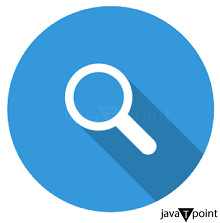
Search, in the context of data and information retrieval, refers to the process of looking for specific data, information, or content within a dataset, database, document collection, or any other structured or unstructured information source. It involves using various techniques, tools, and algorithms to locate and retrieve relevant data based on specific criteria or search queries.
Data search can encompass a wide range of applications and domains, including web search engines like Google, database queries, information retrieval in libraries, e-commerce product searches, and more. The goal of a data search is to efficiently find and present the most relevant and accurate information that matches the user's search criteria.
Search engines and search algorithms play a crucial role in data search by indexing and organizing vast amounts of data and providing users with a means to access this information quickly and effectively. These systems use techniques such as keyword matching, natural language processing, ranking algorithms, and more to return results that best match the user's search query.
Data search involves the systematic process of seeking and retrieving data or information from a source, with the ultimate aim of assisting users in finding what they are looking for within a large and diverse pool of data.
Difference between search and find
Search" and "find" are related terms, but they have distinct meanings and connotations:
Search:
- "Search" refers to the action of looking for something, whether it's information, objects, data, or any content.
- It implies an active and often systematic effort to locate or discover something.
- Search can involve a process of exploration, inquiry, or investigation to locate what you're seeking.
- In the digital context, "search" typically involves entering queries or keywords into a search engine or database to retrieve relevant results.
Find:
- "Find" means to discover or locate something that you were searching for successfully.
- It implies that you have located the desired item or information.
- Finding something suggests that you have achieved your goal in the search process.
- It can also imply a sense of satisfaction or completion, as you successfully identified or obtained what you were looking for.
In summary, "search" is the initial action of seeking something, while "find" indicates the successful discovery or location of the sought item. You search for something, and when you discover it, you can say you have found it.
Search Tricks
Here are some search tricks and tips to help you refine your online searches and find information more effectively:
- Use Quotation Marks: Placing a phrase in quotation marks ("") will search for the exact phrase rather than individual words. For example, "climate change effects" will only return results with that exact phrase.
- Use Boolean Operators:
- AND: Use "AND" to narrow your search. For example, "apple AND iPhone" will return results that include both terms.
- OR: Use "OR" to broaden your search. For example, "coffee OR tea" will return results with either term.
- NOT: Use "NOT" to exclude specific terms. For example, "football NOT soccer" will exclude results related to soccer.
- Site-specific Searches: To search within a specific website, use the "site:" operator. For example, "site:javatpoint.com artificial intelligence" will only return results from javatpoint related to artificial intelligence.
- Wildcards: Use an asterisk () as a wildcard to find word variations. For example, "comput technology" will return results for "computer technology," "computing technology," etc.
- File Type Search: To find specific file types, use "filetype:" followed by the file extension. For example, "filetype:pdf climate change" will return only PDF documents related to climate change.
- Define: You can use "define:" followed by a word to get its definition. For example, "define:serendipity" will provide the definition of the word.
- Numeric Ranges: Use two periods (..) to specify a range of numbers. For example, "smartphone reviews 2020..2022" will show results from the specified years.
- Calculator and Conversions: You can use Google as a calculator or unit converter. For example, you can type "5 * 10" to perform a simple calculation or "10 USD to EUR" for currency conversion.
- Related Pages: To find web pages related to a specific URL, use "related:" followed by the website's address.
- Location-based Searches: Use "near:" followed by a location to find results near a specific place. For example, "restaurants near Central Park" will show dining options in that area.
- Time-based Searches: You can use the "Tools" option in Google to filter results by time, such as "Past hour" or "Custom range."
- Reverse Image Search: Upload an image to search for similar images or find the original source of an image using tools like Google Reverse Image Search or TinEye.
These search tricks can be very useful in refining your search queries and obtaining more relevant and precise results when using search engines or databases.
What is the search symbol?
The "search symbol" typically refers to the magnifying glass icon, which is commonly used as a visual representation for initiating a search or query on digital interfaces like search engines, websites, and applications. It is often found in search boxes or search bars as a small icon, and clicking on it or pressing the "Enter" key after typing a query usually triggers the search process. The magnifying glass symbol is universally recognized as a symbol for conducting searches, making it user-friendly and easily identifiable on various digital platforms.
How to create a search for your web page
Creating a search feature for your web page involves several steps, and it can vary depending on your website's technology stack and requirements. Below are the general steps to create a basic search functionality for your website:
- Decide what technologies you'll use to build your website's search feature. Common choices include JavaScript, PHP, Python, or using a constant management system (CMS) like WordPress.
- Design a search bar or form that users can interact with. Mainly, this includes an input field and a submit button (usually a magnifying glass icon).
- Gather the data you want to search through, which could be content from your website, a database, or any other source. Index this data, which involves organizing and structuring it so that it can be searched efficiently.
- Write code to handle search queries. This code will take user input, search through your indexed data, and return relevant results. You may use a server-side language like PHP or Python to perform the search.
- Choose a search algorithm suitable for your data. Standard options include simple string matching, regular expressions, or more advanced algorithms like full-text search.
- Create a results page or section where search results will be displayed. This typically includes titles, excerpts, and links to the relevant pages or content.
- Enhance the search experience by adding features like autocomplete suggestions, filtering options, and pagination for multiple pages of results.
- Optimize your search functionality for speed and efficiency, especially if your website has a large amount of data to search through. Consider using caching mechanisms to reduce the load on your server.
- Thoroughly test your search feature to ensure it's working as expected. Test various search queries to catch any issues or inconsistencies. Debug and refine your code as needed.
- Ensure that your search functionality is secure and protected from common web vulnerabilities, such as SQL injection or cross-site scripting (XSS).
- Deploy your search feature to your web server and make it available to users. Monitor the performance and user feedback to make improvements over time.
- Mobile Optimization: Ensure your search functionality is responsive and works well on both desktop and mobile devices.
- If your website is content-heavy, you might want to consider integrating with a search engine platform like Google Custom Search or Elasticsearch for more advanced search capabilities.
Note: Building a search feature can range from relatively simple to highly complex, depending on your website's needs and the scale of your data. The steps outlined above provide a general guideline to get you started, and you may need to adapt them to your specific project and technology stack.
Conclusion
In conclusion, the concepts of "search" and "find" involve distinct processes, with "search" representing the initial effort to seek information or items and "find" indicating the successful discovery of what was sought. When creating a search feature for a web page, a series of steps should be followed, including choosing the technology stack, designing a search interface, collecting and indexing data, developing the search functionality, and implementing features like autocomplete and security measures. The goal is to provide an efficient and user-friendly search experience for website visitors. Understanding search techniques and the process of creating a search feature can help individuals, and website owners find and present information more efficiently.
|
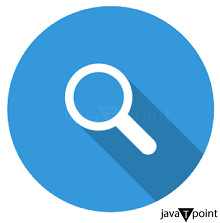
 For Videos Join Our Youtube Channel: Join Now
For Videos Join Our Youtube Channel: Join Now










