How to Check Computer SpecsComputer Specifications or Specs describes the hardware specifications of a computer system. It describes the capabilities, features, and components of a computer system. It means it describes the CPU speed, RAM storage, model, and other system components. The computer specs are determined and checked usually when we have decided to purchase a new computer system or laptop, or we are a gamer. If we are already aware that what specifications are good, we will always have a fruitful deal of purchasing a new computer system. Good Computer SpecsIt is always good to keep in mind the points below when purchasing a new computer system or laptop. Especially if you are buying a PC or a laptop for the first time:
So, these points, one should keep in mind while going to purchase a new laptop or a PC and buy as per the budget and requirement. How to check the Computer Specs and RequirementsThere are the following steps you should follow to know your computer specs. Here, we have described the steps to check the specifications for Windows 10 system: 1) Turn on the PC or laptop. 2) Make a right-click on the Start button present at the bottom left corner, as shown below: 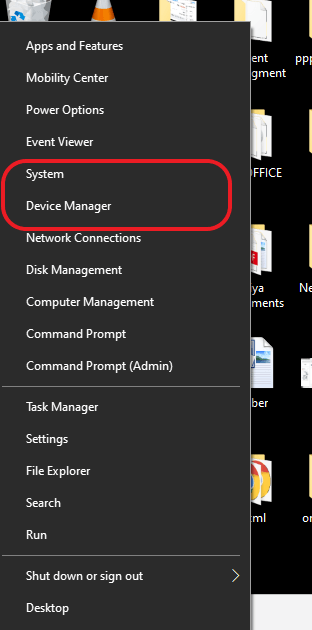
3) You will see many options from which you need to click on Device Manager or System, depending on which specs you want to see. The Device Manager will let you know about the Graphics Card, type of processor and its speed, and other specifications. The System option will let you know about RAM, OS, its version, Windows specifications, manufacturer details, and other specifications. Below we have shown snapshots of selecting both options: 1) After clicking on Device Manager, you will be able to view the following specs: 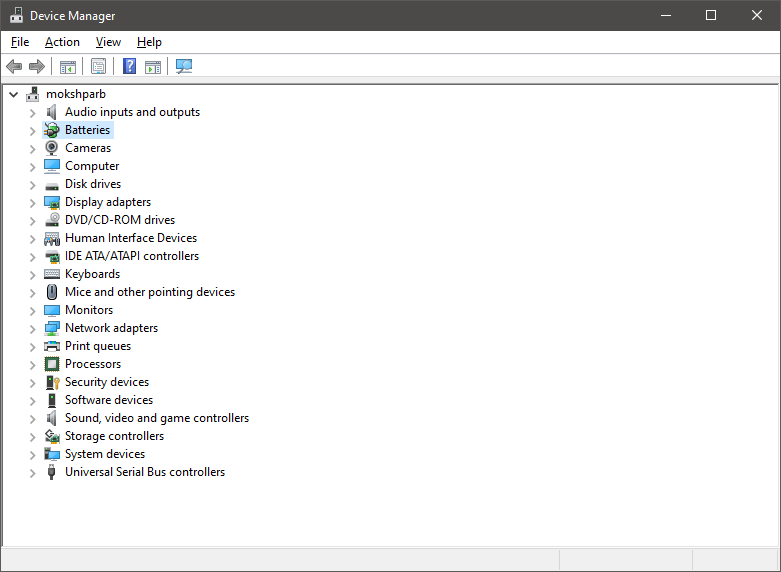
You can further click on the names of the device given under your system name for getting a detailed specification of the particular system component. 2) After clicking on the system, the following specifications will be visible: 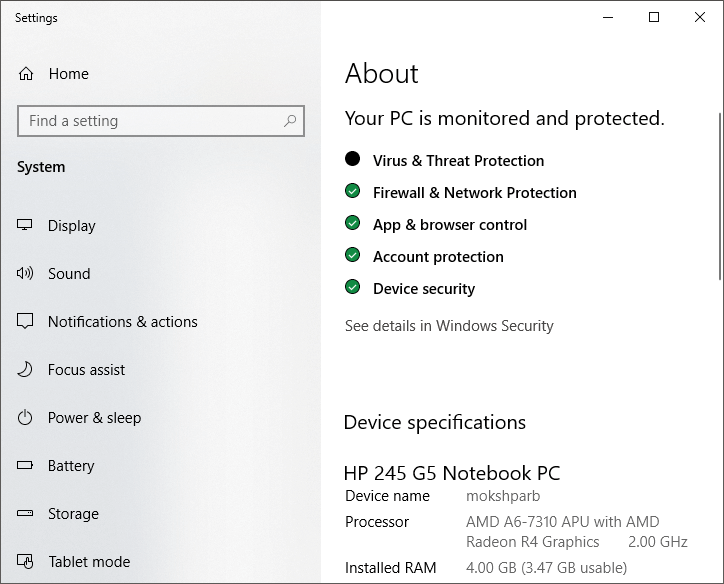
Scroll down and the entire device-related, Windows related specifications you can go through. Similarly, you can search for the specs for other versions of Windows. We will now discuss how to check the above-discussed points that lead to good computer specs one by one: Checking RAM in the systemTo find out the amount of RAM present in the system, open the System option as discussed above and you can view the installed RAM as well as the used RAM as shown in the below snapshot: 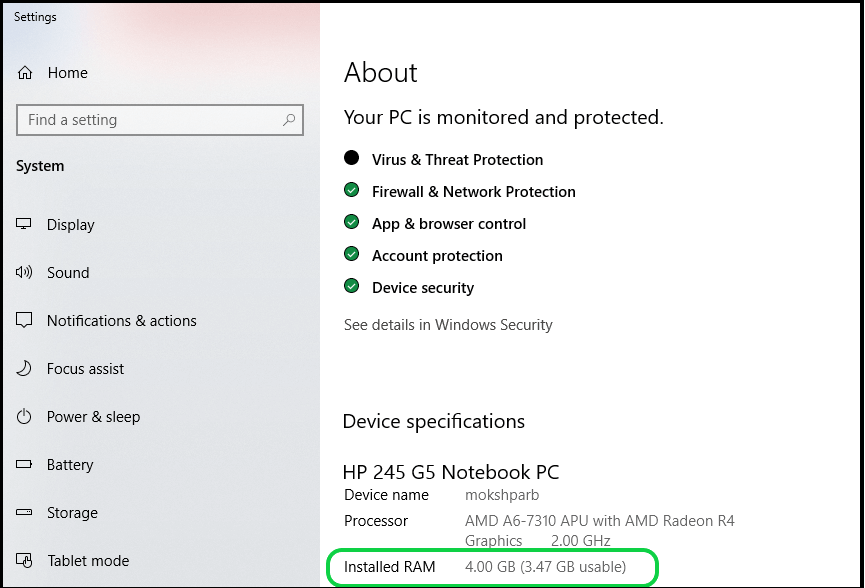
Checking CPU SpecsTo find out the type of CPU you have, follow the below steps: 1) Open the Task Manager by pressing ctrl+alt+delete together on your keyboard, or you can directly open it by searching on the search bar. A snapshot is shown below: 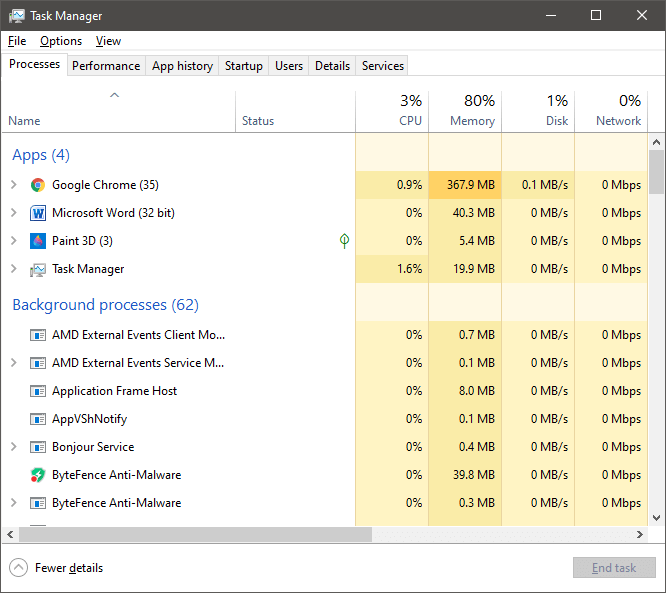
2) Move on the Performance tab present next to Processes, as shown below: 
In case the Performance and other tabs are not visible, click on 'More details' appearing at the left bottom corner of the Task Manager screen. 3) Click on CPU present on the left panel, and the CPU section will be highlighted blue. On the screen above the moving graph, you can see what CPU you have as shown in the below snapshot: 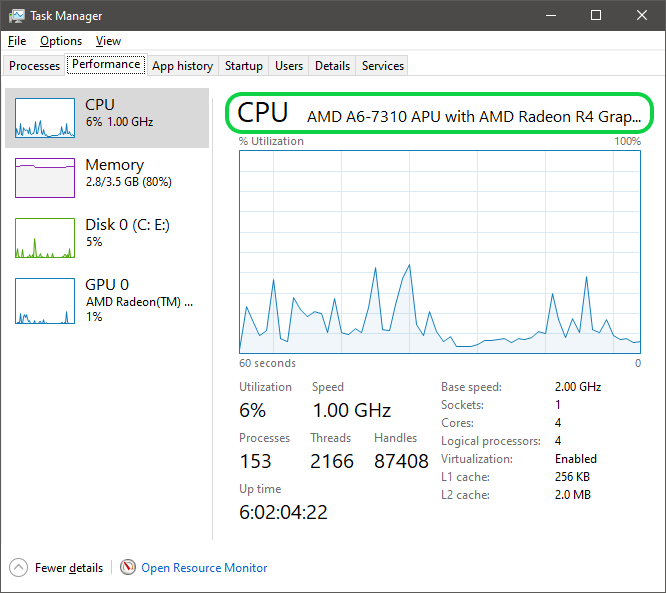
Checking GPU Specs1) To check the Graphics Processing Unit, open the Device Manager as discussed above. 2) Now, click on Display adapters under which you can see the type of GPU your system have as shown below: 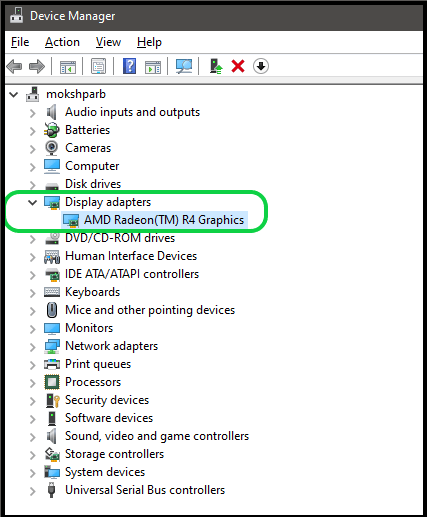
3) For more detailed GPU specs, right-click on the GPU name and click on Properties as shown below: 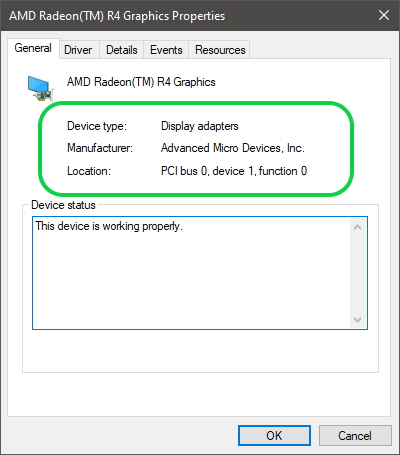
You can see the detailed specifications of the GPU from there. Checking the Local Storage SpaceTo check the system's local storage space, go to This PC, and on the screen under each drive, i.e., Local Drive C or other, you can see the used storage space on the provided space. A snapshot is shown below: 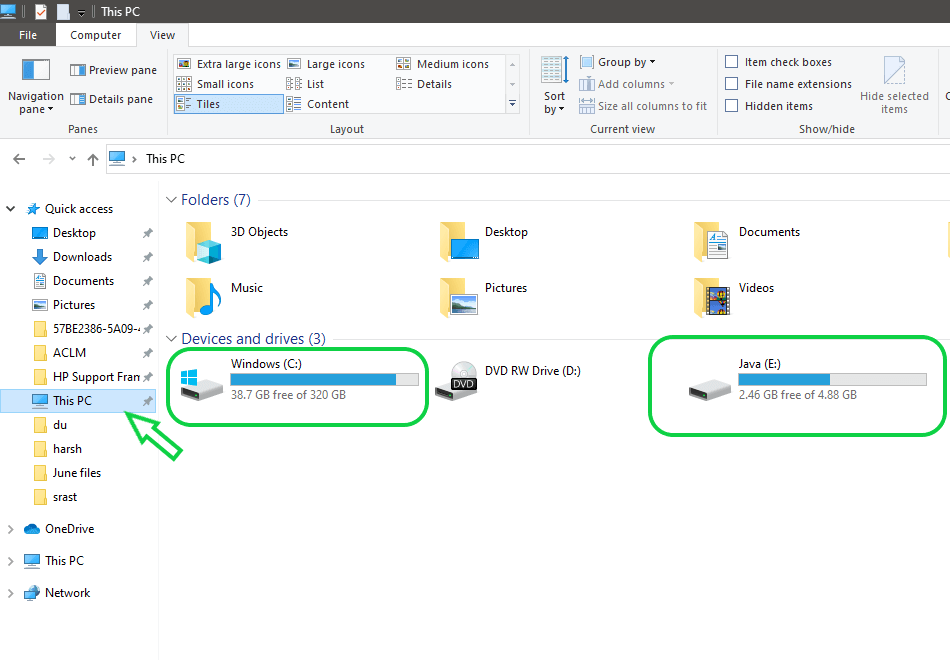
Checking the System's Motherboard and other SpecsTo check the motherboard of your system and other specifications also, follow the below steps: 1) Open System Information by searching on the search bar. You will see the 'System Summary' panel present on the left side of the screen as shown in below snapshot: 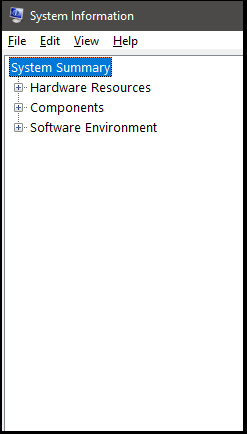
2) You can see the BaseBoard Manufacturer, BaseBoard Product, and its version. These all describe the motherboard specifications of your system, as shown below: 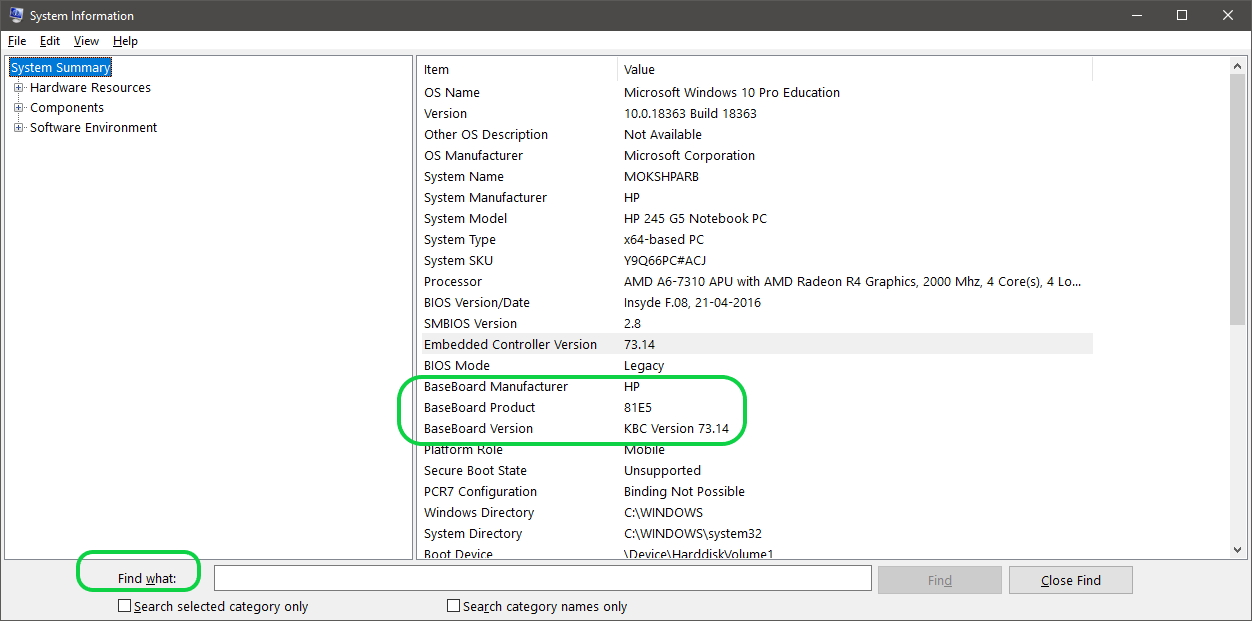
Further, you can check out other details present under the System Summary. Also, at the bottom, a search box is present as 'Find What'. You can also search for the particulars by typing the name and clicking on the 'Find' button.
Next TopicHow to find computer IP address
|
 For Videos Join Our Youtube Channel: Join Now
For Videos Join Our Youtube Channel: Join Now
Feedback
- Send your Feedback to [email protected]
Help Others, Please Share










