What is a Restore Button?

A "Restore Button" is a user interface element typically found in software applications or devices. It is a graphical button or option that allows a user to revert a system, software, or file to a previous state, often a saved or backup version. When you click the "Restore" button, the system or application will take the necessary actions to return to that previous state.
The specific function of a Restore Button varies based on the context in which it is used:
- System Restore button: In operating systems like Windows, the "Restore" button is used to roll back the entire system to a previously saved point in time, which can be helpful in case of system errors or software conflicts.
- File Restore button: In file management applications or backup tools, the "Restore" button is used to recover files or folders from a backup to their original location. This can be useful for recovering accidentally deleted or corrupted files.
- Database Restore button: In database management systems, the "Restore" function is used to return a database to a previous state by loading a backup copy of the database.
The purpose of a "Restore Button" is to provide users with a convenient and often essential way to recover data, settings, or system configurations to a known, stable state. This can help users troubleshoot problems, recover lost data, or undo unintended changes.
System Restore button: Protecting Computer Past
System Restore is a vital feature in the Windows operating system that allows users to undo system changes without affecting personal files. It's like having a safety net for your computer. In this comprehensive explanation, we will delve deep into System Restore, understanding what it is, how it works, when to use it, and its importance in maintaining a healthy and functional computer. System Restore is a built-in feature in Windows operating systems, starting with Windows Me and continuing in later versions like Windows XP, Windows Vista, Windows 7, Windows 8, and Windows 10.
Its primary purpose is to create snapshots or restore points of your computer's system files and settings at specific points in time. These snapshots serve as recovery points that can be used to return your system to a previous state, effectively undoing any system changes made since the restore point was created. System Restore doesn't affect personal files, such as documents, photos, or emails. It focuses on the core system files and configurations, providing a way to troubleshoot or recover from system-related issues.
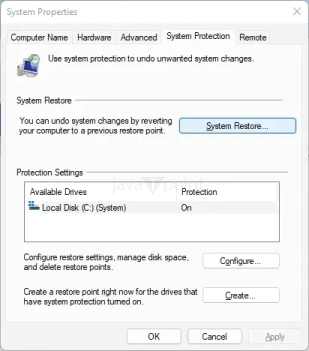
How Does the System Restore button Work?
System Restore works by creating restore points, which are snapshots of your system at a given minute. These snapshots include information about system files, system settings, and the Windows Registry, which is a database containing configuration settings for the operating system and installed software. When a restore point is created, it essentially records the state of the system at that particular time. This data is stored as a collection of files in the "System Volume Information" folder on your hard drive. These files are used when you initiate a system restore to revert your computer to the state captured in the selected restore point. When you decide to perform a System Restore, Windows reverses the system files and settings to what they were at the time of the selected restore point. This process can help eliminate problems caused by recent software installations, driver updates, or other system changes that may have disrupted the normal operation of your computer.
When to Use System Restore
System Restore can be a valuable tool for various situations, including:
- If you encounter issues after installing new software or updates, such as frequent crashes or system instability, you can use System Restore to revert to a point before the installation.
- Drivers are essential for hardware components to work correctly. If you install a driver that causes problems or conflicts, System Restore can help you go back to a working state.
- If your computer starts to run more slowly or erratically, and you suspect recent changes may be the cause, using System Restore can restore your system's previous performance.
- In some cases, malware can be deeply embedded in your system. System Restore can revert your system to a point before the infection occurred, helping eliminate the threat.
- Whether you've made changes to system settings, configurations, or the Windows Registry that have caused problems, System Restore can reverse those changes.
- System Restore is also useful when you want to try out new software or configurations. You can create a restore point before making changes, and if they don't work as expected, you can easily return to the previous state.
- When your computer behaves erratically, and you're not sure what caused the issue, System Restore can be a first step in diagnosing and resolving problems.
How to Cretae System Restore
Using System Restore is relatively straightforward. Here's how to do it:
- In Windows 10 or windows 8, right-click on the Start button and select "Control Panel." In the Control Panel, search for "Recovery" and then click "Open System Restore." In Windows 7 and earlier, go to the Start menu, search for "System Restore," and select it from the search results.
- Follow the on-screen instructions to open the System Restore wizard. You'll see a list of available restore points, including the date and time they were created. Select a restore point that corresponds to a time when your system was working correctly.
- Confirm your selection and follow the on-screen prompts to begin the restoration process. Your computer will restart and start the System Restore.
- The process may take some time, so be patient. Your computer will restart again when the restore is finished.
- After the restore, Windows will let you know whether the process was successful.
Importance of System Restore
System Restore is a valuable tool for several reasons:
- It offers a quick and relatively simple way to recover from system-related issues without the need for advanced technical knowledge.
- Regularly creating restore points, especially before major system changes, helps keep your computer healthy and minimizes the impact of unforeseen problems.
- Its user-friendly interface makes it accessible to a wide range of users, from beginners to experienced computer users.
- System Restore is non-destructive; it doesn't affect personal data, making it a safe option for recovery.
- It's an integral part of the Windows operating system, so there's no need to install additional software.
File Restore Button: Recovering Precious Data
A "File Restore Button" is a critical feature in various software applications, file management systems, and backup tools that empowers users to recover lost or deleted files. In this detailed explanation, we will delve into what a File Restore Button is, how it functions, what to use it, and its significance in safeguarding your valuable data. A File Restore Button, often found in file management applications and backup software, is a user interface element or option that enables users to retrieve files or folders that have been accidentally deleted, corrupted, or otherwise lost.
It serves as a means to access and restore previously saved or backed-up versions of these files, returning them to their original location or a specified destination. The primary function of a File Restore Button is to provide a mechanism for data recovery, ensuring that users can retrieve their files in the event of unexpected data loss, human error, hardware failures, or other unforeseen circumstances.
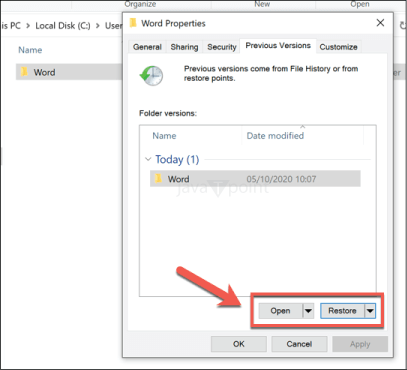
How Does a File Restore Button Work?
The functionality of a File Restore Button can vary depending on the software or system in which it is implemented. However, the general process typically involves the following steps:
- Users begin by selecting the files or folders they wish to restore. This selection can be made within the software or file manager using the File Restore Button.
- Users specify the source of the files they want to restore. This might involve choosing a specific backup or version of the file from which to recover.
- Users may also specify where they want the restored files to be placed. This could be their original location or a different directory.
- After configuring the restore options, users initiate the process by clicking the File Restore Button or taking a similar action. The software then retrieves and reinstates the selected files to the chosen destination.
- Once the restore is complete, users typically receive a confirmation message to verify that the files have been successfully recovered.
When to Use a File Restore Button
A File Restore Button is a valuable tool in several scenarios:
- If you accidentally delete important files or folders, a File Restore Button allows you to retrieve them from a backup or a previous version, preventing permanent data loss.
- When files become corrupted or unreadable due to software errors or hardware issues, a File Restore Button can help recover functional versions of those files.
- When data loss occurs due to system crashes, power failures, or other unexpected events, a File Restore Button can be used to retrieve the lost data from backups.
- File Restore Buttons are often found in version control systems, enabling users to roll back to previous versions of files in collaborative projects.
- Users can utilize a File Restore Button to restore files from backups created as part of a regular data backup strategy, ensuring data redundancy and recovery readiness.
- When transferring files to a new device or location, a File Restore Button can facilitate the transfer of data from backups to the new location.
How to Use a File Restore Button
Using a File Restore Button typically involves the following steps:
- Open the software or file manager where the File Restore Button is located. This varies depending on the specific application or system you are using.
- Choose the files or folders you want to restore. You may be able to select multiple files at once.
- Indicate the source from which you want to restore the files (e.g., a specific backup) and the destination where the restored files should be placed.
- Click the File Restore Button or equivalent action to start the restoration process.
- After the process is complete, the software will typically provide confirmation that the files have been successfully restored.
Importance of a File Restore Button
It serves as a lifeline for users facing data loss by providing a straightforward method for retrieving lost files. By enabling users to recover files from backups, it encourages regular data backup practices, ensuring data protection and reducing the impact of data loss incidents. File Restore Buttons are user-friendly and accessible to a wide range of users, regardless of their technical expertise.
A File Restore Button holds significant importance for various reasons:
- It helps users maintain their productivity by swiftly recovering important files, minimizing downtime caused by data loss.
- In many software applications, backup tools, and file managers, the File Restore Button is an integrated feature, eliminating the need for separate recovery software.
- File Restore Buttons are user-friendly and accessible to a wide range of users, regardless of their technical expertise.
- It helps users maintain their productivity by swiftly recovering important files, minimizing downtime caused by data loss.
- In many software applications, backup tools, and file managers, the File Restore Button is an integrated feature, eliminating the need for separate recovery software.
Database Restore Button
A "Database Restore Button" is a fundamental element in database management systems, allowing users to recover and restore databases to previous states. In this comprehensive explanation, we'll delve into the concept of a Database Restore Button, understand its functionality, explore when and why it is used, and recognize its crucial role in preserving and securing valuable data.
A Database Restore Button is a feature or function within a database management system (DBMS) that facilitates the process of reverting a database to a previous state, typically represented by a backup or a specific point in time. This feature is critical for database administrators and users to recover data, configurations, and structures in the event of data corruption, accidental deletions, software issues, or other unexpected database problems.
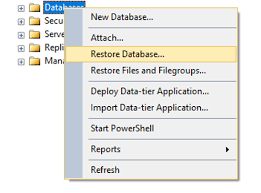
How Does the Database Restore Button Work?
The functionality of a Database Restore Button may vary depending on the specific database management system in use. However, the general process typically involves the following steps:
- Users or administrators start by selecting the database they wish to restore. This choice is essential as a database management system may oversee multiple databases.
- The user specifies a restore point, which can be a date and time or a backup file. This restore point represents the state to which the database will be restored.
- After selecting the database and restore point, users initiate the restore process by clicking the Database Restore Button or taking a similar action.
- The DBMS proceeds to restore the selected database to the state represented by the chosen restore point. This typically involves overwriting the current database with the data and structure from the specified restore point.
- Once the restoration process is complete, users receive a confirmation message or status report to verify that the database has been successfully restored.
When and Why to Use the Database Restore Button
The Database Restore Button is a vital tool for managing and safeguarding databases in various scenarios, including:
- Data Corruption: In the event of data corruption, a Database Restore Button can be used to revert the database to a clean and uncorrupted state.
- Accidental Deletion: If data is accidentally deleted or dropped from the database, the restore function can retrieve the deleted records or tables.
- Software Errors: Database software or applications can sometimes introduce errors or bugs that impact the database's functionality. Restoring the database to a previous state can eliminate these issues.
- Testing and Development: In a testing or development environment, a Database Restore Button allows users to reset the database to a known state, ensuring consistency and repeatability in testing procedures.
- Security Incidents: In case of security breaches or unauthorized access that alters data, restoring the database to a secure state can mitigate the damage.
- Data Migration: When migrating data between database systems or versions, the Database Restore Button is valuable for creating a backup and then restoring the data to the new location.
Using the Database Restore Button
Using a Database Restore Button typically involves the following steps:
- Open the database management system or interface where the Database Restore Button is accessible.
- Choose the specific database you wish to restore. Be certain that you are working with the correct database.
- Specify the restore point by providing a date and time or selecting a backup file. This represents the state to which the database will be restored.
- Click the Database Restore Button or take the necessary action to commence the restoration process.
- After the restoration process is completed, review the confirmation message or status report to ensure that the database has been successfully restored to the chosen state.
Significance of the Database Restore Button
The Database Restore Button is of paramount significance for several reasons:
- It serves as a crucial tool for database administrators and users to recover data and restore databases to working conditions in the face of various data-related issues.
- In cases of data breaches or unauthorized access, it plays a vital role in restoring data integrity and security.
- It helps maintain data integrity by offering a means to return the database to a consistent and reliable state.
- As part of a disaster recovery strategy, the Database Restore Button ensures that organizations can swiftly recover critical data in the event of a disaster or catastrophic failure.
- Researchers and analysts rely on the ability to restore databases to specific historical states for in-depth analysis and reporting.
- In development and testing environments, it supports testing procedures by providing a reliable and consistent database state for experimentation.
|

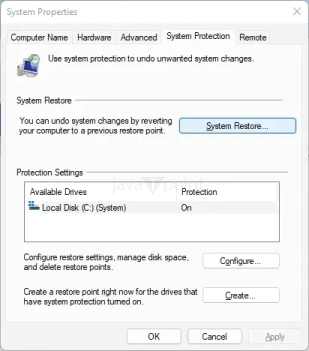
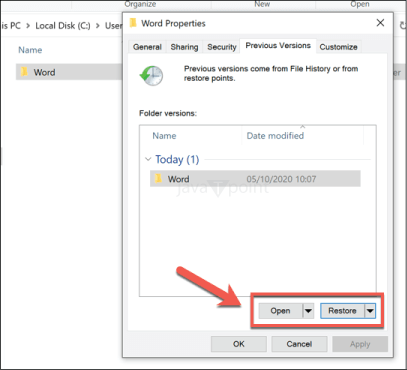
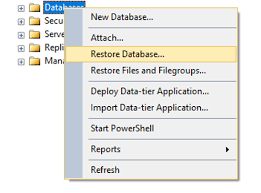
 For Videos Join Our Youtube Channel: Join Now
For Videos Join Our Youtube Channel: Join Now









