What is the mouse x-axis??A device axis that lacks an absolute position in presentations is referred to as a "mouse axis" to solely report position change data. The "Use Mouse" button will be activated for objects that Windows recognizes as "mouses" and for Response Device extension objects that have "mouse axes". Clicking the "Use Mouse" button will add the device to the list of "Active Axis/Force Devices", where you can use its axes throughout a scenario. Position data won't be accessible in any other case. 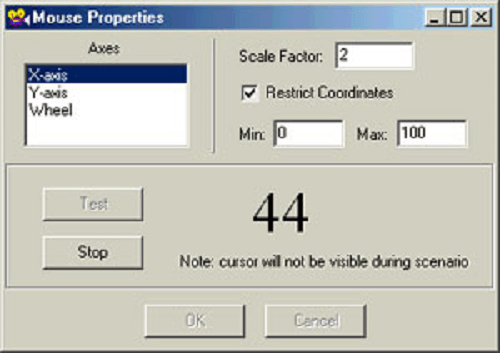
You may set the starting properties for a mouse axis device in the Mouse Properties window. Select the device from the list of "Active Axis/Force Devices" and click the "Properties" button to open this window. Additionally, with PCL, these attributes can be modified or set later (see the mouse PCL type section for more details). For every axis, you can individually set the characteristics. By selecting the axis name in the "Axes" list box, you can work with that axis. Physically, mouse axes have no boundaries. However, you can use the "Restrict Coordinates" check box if you wish to limit the position values to a specific range. The range of the position value is determined by the values in the "Min" and "Max" edit boxes if this box is ticked. In this instance, even if the mouse is moved past that limit, the location won't change once it reaches these values. The axis position will be set to the midpoint value when the scenario begins. The location value can only go as high as a 32-bit signed integer if "Restrict Coordinates" is not checked. In this instance, the scenario starts with the position values set to zero. The mouse device driver's raw units are used to report the axis position data to Presentation. To get the reported value from this raw data, you can add a scale factor. A non-zero floating point number entered in the "Scale Factor" field serves as the scale factor. Click the "Test" button to verify the chosen axis. The axis position's numerical value will be shown in the right-hand corner. The coordinates that Windows uses to draw the mouse cursor may not match these values. As an illustration, if you move the mouse cursor of Windows to the left border of the screen, it will stop moving there. If you move the mouse further to the left, presentation will continue to offer you a lower position value; however, if you do not restrict coordinates or the minimum coordinate has not been achieved. The degree of presentation is lower than the Windows mouse control program. Presently, during a scenario, presentation does not draw a mouse pointer for you. You must develop position feedback on your own if you want to provide it throughout a scenario. The Mouse X is the position of the mouse pointer on the Stage's X axis (horizontal) that is measured in pixels using the standard stage size. Depending on where on the Stage it is to the right, the value increases or decreases. It is limited to 240 in the project editor and cannot leave the Stage. In earlier software versions, this value is set to -240 if the mouse leaves the Flash player frame.Here are some typical applications for the Mouse X value: When something in a project needs to be adjustable, a slider that can be adjusted with the mouse can be utilized. These scripts should be on the slider button (the sprite that will slide back and forth): Additional x-axis examples:
Next TopicWhat is the nbtstat command??
|
 For Videos Join Our Youtube Channel: Join Now
For Videos Join Our Youtube Channel: Join Now
Feedback
- Send your Feedback to [email protected]
Help Others, Please Share









