Computer
Computer Components
Computer Memory
Computer Network
Computer Virus
Number Systems
Internet
Shortcut Keys
Terms
Questions
MCQ
Interview Questions
How To Connect Airpods To ComputerAirpods are the earphone devices that let us hear sound from a computer or a mobile phone. Generally, AirPods are meant for iPhone and iPads because it is Apple's collection which supports iOS devices. But we can connect and use AirPods with other devices, including Android mobile phones and Windows PC. Airpods are wireless Bluetooth devices that need Bluetooth pairing systems to make connections with other devices. Airpods microphone features enable the background sound filtration that may create a disturbance while being on a call. There are varieties of Airpods available in the market with different price ranges. Here, we will discuss the steps through which the user can connect Airpods to a Windows Operating System. Connecting AirPods to ComputerThere are the following steps to connect Airpods to Windows PC: 1) Airpods are the chargeable devices, so ensure that Airpods are charged. If not, charge before proceeding to the next steps. 2) Turn on Bluetooth on your computer system. 3) Open 'Settings' on your computer either by directly searching on the search tab or pressing the Windows key and choose 'Settings' from there as shown below: 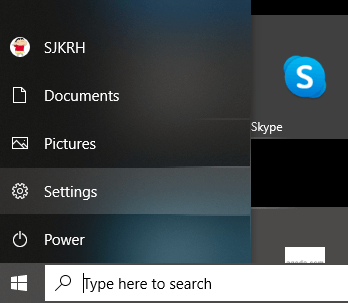
4) The 'Settings' window will open. Select and click on 'Devices' from it, as shown below: 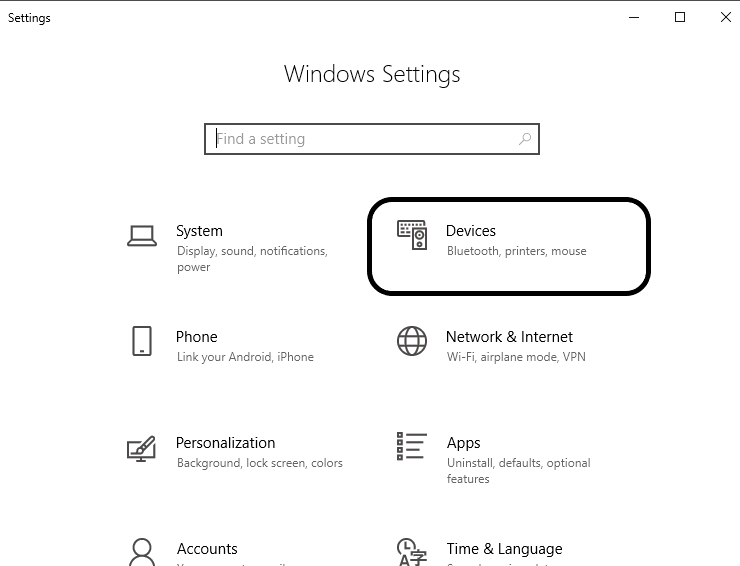
5) Select 'Bluetooth & Other Devices' from the left menu pane under 'Devices' window, as shown below: 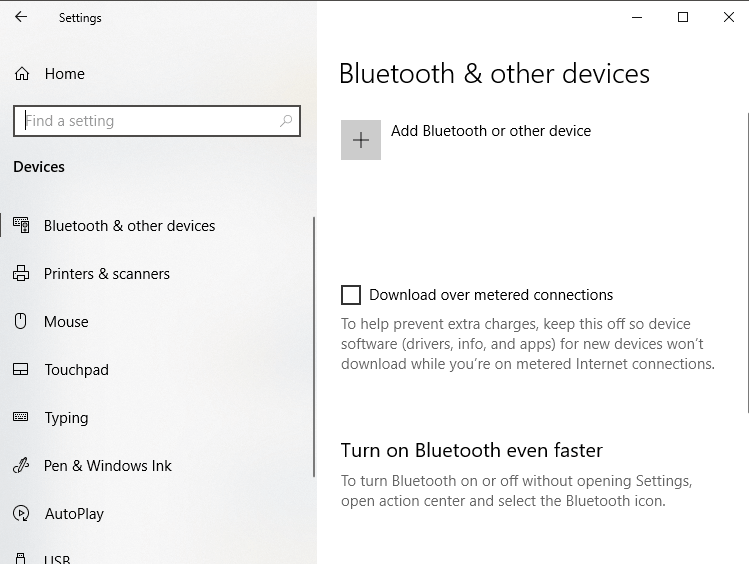
6) Click on 'Add Bluetooth or other devices' by clicking on the (+) button a shown below: 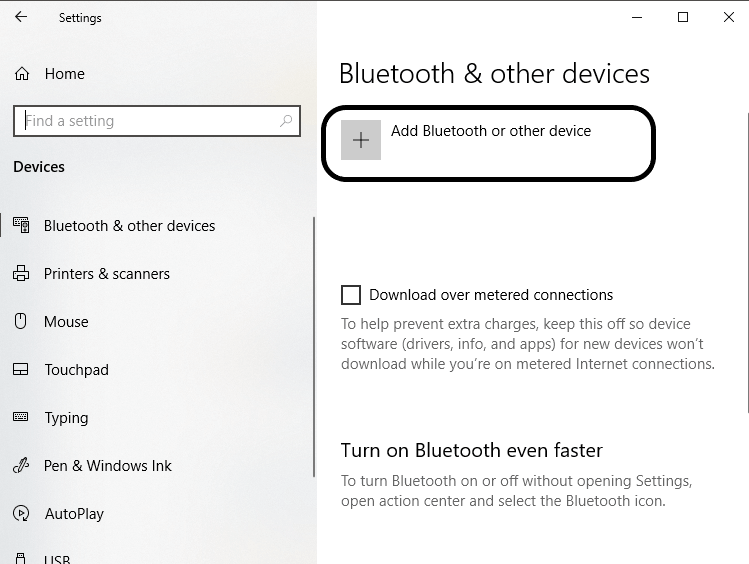
7) A black window will open that will ask to 'Add a Device'. Click on 'Bluetooth' as Airpods are Bluetooth devices and need Bluetooth connectivity. A snapshot is shown below: 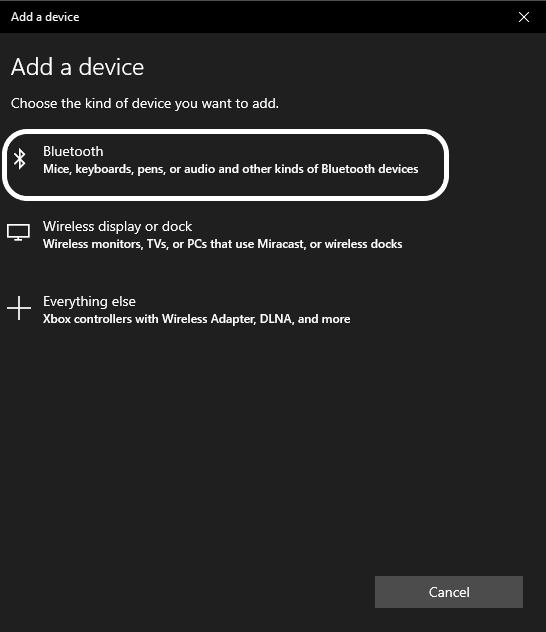
8) Open the Airpods lids and press and hold the button present at the back of the Airpods case. Hold until you see a blinking light at the front of the Airpods case. 9) Now, the computer will analyze and search out the Airpods. If your AirPods are turned on, the name will be shown in the list of the 'Add a Device'. Just click on the 'Airpods'. 10) Now, the Airpods will get paired and connected to your computer. Attach Airpods to your ears and open any audio or video on your computer. You can also make a call with someone. 11) Finally, enjoy the sound on your system. 12) If you want to disconnect the Airpods, click on the 'Disconnect' button. Else, you can turn off the Airpods by pressing and holding the button present at the back of the Airpods case. Hold until the light gets turned off. 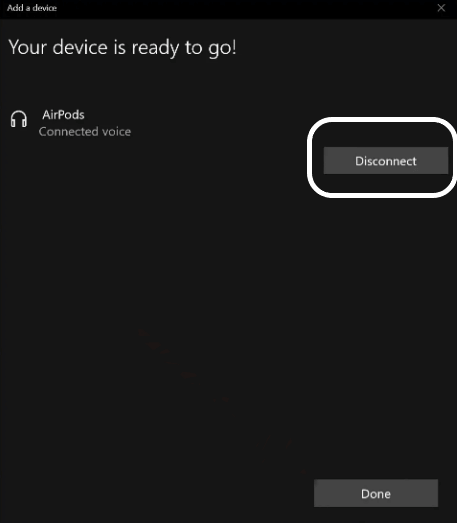
So, in this way, we can connect Airpods to the computer.
Next TopicHow To Defrag a Computer
|
 For Videos Join Our Youtube Channel: Join Now
For Videos Join Our Youtube Channel: Join Now
Feedback
- Send your Feedback to [email protected]
Help Others, Please Share










