What is a Network Drive?A network drive, also referred to as a mapped drive, is a server share, network access server, or storage device that is connected to another computer or network, such as a LAN (local area network). For instance, when utilising a corporate network, users can access company or customer information via a network drive. A network drive functions similarly to a local disc drive in that it may be accessed, but it transports data from a remote computer to a local machine over a network connection. 
A network drive is a shared storage device in a local area network (LAN) at home or the office. Users are able to store and access files from numerous devices linked to the same network using this device, which can be actual or virtual. In an enterprise setting, the network drive is frequently found on a server, storage area network (SAN), or network-attached storage (NAS) device. It might also be hosted by a cloud storage platform like Dropbox, Google Drive, Amazon Web Services (AWS) Storage Gateway, or Microsoft OneDrive. The network drive is typically found on a networked computer, dedicated server, NAS device, or external hard disc in a home environment. 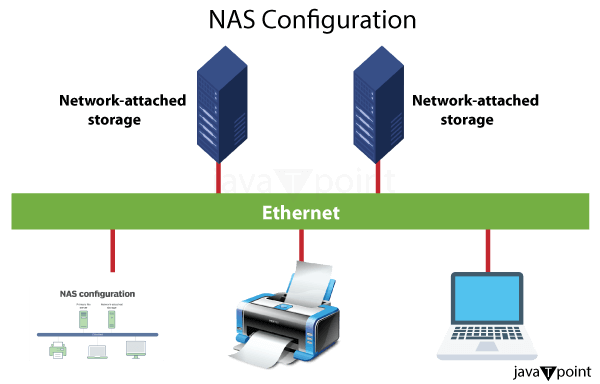
SANs, or specialist, high-speed networks that permit access to storage devices, are hardly utilized in residential networks due to their complexity and high cost. Small and medium-sized organizations (SMBs) frequently use the same factors to choose NAS equipment. SANs provide more functionality and storage space but frequently need a certified administrator. Many people now utilize cloud storage services like Dropbox due to the popularity of cloud computing and the rise in the number of people working from home. Drives that are local, networked, and mappedDrives come in the form of local, network, and mapped drives. They all differ in some ways, though. A local drive is any internal or external disc connected to your computer. Even though they could be shared, by default, only the computer's owner has access to these CDs. Below is an example of a local drive path for the Windows directory on the C: drive (the primary hard disc). Any drive that can only be accessed through a network is a network drive. The network disc can only be accessed with the help of entering the path if it still needs to be mapped (more on that below). A network path on a Windows PC might resemble the illustration below. In the illustration, "assist" refers to a shared folder on the server with "peace" as the server name. A networked drive, given a drive letter, is a mapped drive. We could map a network disc to Windows' H: drive. After the drive has been mapped, users will notice an H: drive that resembles all other drives on your computer when viewing the list of accessible drives. Opening the network path would require access to the H: drive. How can one access a network drive?
How does mapping a network drive work?Making a disc available to other network users is what is meant by "mapping" a drive. It entails mapping data on a computer, such as files, folders, or a full storage drive. Also, mapping can be done for OneDrive or other cloud storage folders. The storage device's network route is given a local name through mapping, where the local name adheres to local drive naming rules. For instance, a drive letter like E can map a network drive on a Windows PC. Users and programs can access files on the shared drive by prefixing the path name of the files with E once the network drive has been mapped. Furthermore, drive mapping must be done on each device using the network drive while access control is configured on each network drive or a central server. What are a network drive's benefits?The benefits of utilising a network drive over a local drive are listed below.
What drawbacks does a network drive have?Even though network drives have more benefits than drawbacks, some are given below.
How to use Windows to map a network driveUsers can easily access shared network files and folders by mapping a network disc. Depending on the OS being used, there are different steps for mapping a network drive. Follow these steps to map a network disc on a Windows 10 computer:
What distinguishes cloud storage from a network drive?Thanks to the widespread popularity of cloud storage services, users can now easily share data and applications from virtually any location, not restricted to those with a local area network (LAN) connection. However, in cases where all users of networked devices are essentially part of the same LAN, often facilitated by a virtual private network (VPN), some small and medium-sized businesses (SMBs) and home users opt for network drives. While network drives and cloud storage share similar purposes, they exhibit several notable distinctions: Storage Location:
Accessibility:
Privacy and Control:
Setup and Maintenance:
|
 For Videos Join Our Youtube Channel: Join Now
For Videos Join Our Youtube Channel: Join Now
Feedback
- Send your Feedback to [email protected]
Help Others, Please Share









