How to increase your download speedSlow download speeds can be caused by a variety of factors, and determining the root cause of your slow connection can be difficult at times. Although some remedies may be simple, for example, restarting your computer system or checking your internet speed, and others might be more complicated. In order to download data to the device, the number of megabits (Mbps) per second taken by the server is referred to as download speed. Downloads data can be in the form of photos, text, files, or videos. Any program you use on your phone or tablet, such as Instagram, Spotify, or YouTube, requires you to download data. At least 25 Mb per second are considered good download speeds, according to the Federal Communication Commission's (FCC) Broadband Speed Guide. But, if your download speed is slow, how can you speed it up? 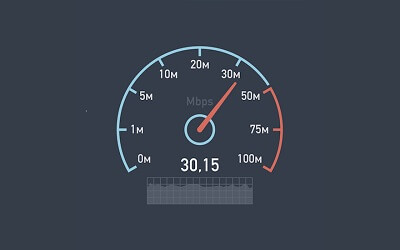
It is crucial to remember that your download speeds can be affected by the amount of internet users and devices in your home. If you have more than three or four devices running simultaneously and your household consumption is moderate to heavy, you may need to increase your speeds to more than 25 megabits per second. Fortunately, you can enhance your download speed with the help of changing few things around your router, computer, and house. Here are some suggestions for speeding up download speeds. Restart your computerTry a restart your computer system before moving on to additional options. You may have numerous browsers open at the same time; you can have unnoticed applications that are running on your computer. Simply reboot your computer and open only a single browser window for downloading files. Alternate sources or timeIn modern times, various kinds of materials available on the Internet are mirrored and accessible through other websites. If you are facing a problem downloading a file, see if it is available on another website to download. Additionally, check to see if the site you are visiting and downloading the file has links to multiple download places. Try another download site if one is available, even if it is a little farther away. Also, it is a good idea to try downloading the file from a different source or at a different time if it is popular. The speed of a download can be slowed if thousands of individuals are using the same source to download the files. Download managersA download manager software that helps to accelerate the download of a single file with the help of opening multiple network connections simultaneously to download multiple parts of the file. Remember, this strategy is limited by the amount of bandwidth provided by your Internet service provider, and it does not work with all websites. However, using a download manager helps cut down on the time when downloading a large file. It should be noted that certain free download managers have been known to include spyware and adware when you are seeking alternative download managers. Read the fine print before installing any free program, and uncheck any extra checkboxes that ask whether you wish to install other programmes. Disable other devices connected to your routerThe slower your internet connection becomes as more devices and individuals connect to it. For the time being, turn off any other devices, such as phones, smart TVs, and iPads, at the time of downloading. This could dramatically improve your internet as well as download speeds. Disable apps that aren't being usedWhen downloading, you are also supposed to turn off any applications on your device. Because they take a lot of bandwidth, the apps you have running on your computer may be slowing down your download speed. Netflix and other video streaming services, for example, consume a significant amount of data. To check if it helps, turn off the apps for a while. Download one file at a timeIt is fairly uncommon for your download to fail when you are downloading a lot of data at the same time. This could be due to the fact that your device has no potential to download huge files. Try downloading one file at a time to make things easier. However, you may feel this counterintuitive, but it really helps to save you time. Test or replace your modem or routerYou will require to connect a router to your modem if you wish to attach additional devices to your home's internet. A router is not only for linking several devices, but it also serves as an antenna, extending the Wi-Fi range across your home. Your service provider is likely to have issued you with a modem. It may be as easier as rebooting your modem to solve the problem. You may have to buy a new modem if you see there has been no change after restarting and download speed has been noticeably slow. Placing your device close to the modem is the best way to test the signal strength of your modem. When you stand right next to the modem, and your speed improves, it is a good clue that your router is the problem. The router, as previously said, allows you to extend your connectivity range. Your download speed may be hampered if your device is much far away from the router. Change the location of your routerYour router's location can be a reason to slow your download speed, as the router's location might also have a significant impact on your download speed. Some regions of your home may not have a strong signal; therefore, keep in mind where you are putting your router. Consider getting Wi-Fi extenders if you have a large home; it may help to extend your network's range and raise your internet speed. Keep your router away from microwaves and other household appliances, as well as basements, bathrooms, cabinets, and the floor. The router should be placed in a central location so that you can access the internet from anywhere in the house. Use an ethernet cableSometimes maybe, your Wi-Fi does not work, you may immediately enhance your internet speed with the help of connecting to an Ethernet connection in this situation. Connect your modem's Ethernet to your device to accomplish this. This option can provide the quickest connection for your download speeds because it is hardwired and does not rely on Wi-Fi. Upgrade your cableIf your download speeds remain unchanged after you selecting the fast solution and using an Ethernet cable, your cable may be a reason to slow your download speed and may need to inspect the cable. Upgrade to a higher-quality, shorter cable if the current cable is excessively long or old. This small adjustment can sometimes make all the difference. Scan for virusesDifferent kinds of problems can be occurred on the device due to viruses. These infections use your internet and resources to run in the background, causing slow download rates. Install antivirus software to avoid this as well as protect yourself from online threats such as malware, viruses, and others. Limit bandwidth usageYou may also wish to reduce the amount of bandwidth consumed on your device, in addition to installing virus scanners. The amount of data that may be transferred within a network is referred to as bandwidth. All of the programmes, updates and downloads that occur on our network can because download speeds drop dramatically as they can consume a significant amount of bandwidth. If this has occurred, go to your device's system options and turn off automatic updates manually. You can also change the settings on your device to manually limit how much bandwidth is consumed. Clear your cacheYour internet data is cached to speed up the loading of website browsers and apps. The cache sometimes can slow down download speeds when they have full up in the browser. You can choose which data to erase, even if you don't want to entirely clean your cache. You have the option to delete your browsing history, images, and cookies and files that have been cached on your computer. Update firmwareTo maintain the performance and speed of your devices up to standard, you should update the firmware on your router on a regular basis. Because software performance might degrade over time, it is critical to update it on a regular basis. You can go to your router's settings page on the manufacturer's website to accomplish this. When you have logged in, adjust your current settings to see if you have overcome the issues with download speeds.
Next TopicWhy is my Internet connection so slow?
|
 For Videos Join Our Youtube Channel: Join Now
For Videos Join Our Youtube Channel: Join Now
Feedback
- Send your Feedback to [email protected]
Help Others, Please Share









