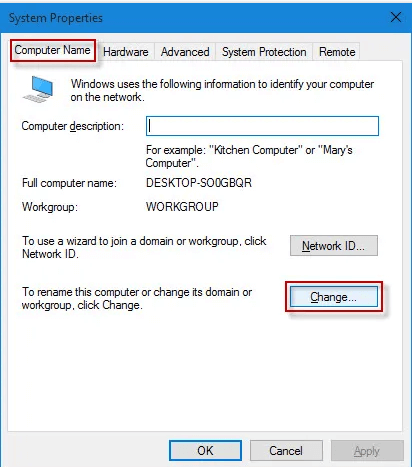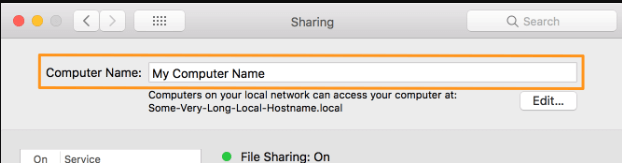What is a Device Name?
A device name is a unique identifier assigned to a hardware device by the operating system, which serves as an interface for peripheral devices or access to disk partitions. It is also commonly referred to as a device file or special file. The device name is crucial for identifying network or system devices, enabling users to communicate with and manage them effectively.
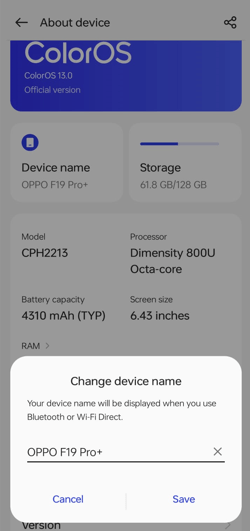
A device name provides a convenient way to access and control the hardware device it represents. The operating system can identify and differentiate between multiple devices on a network or system by assigning a unique device name. This allows users to communicate with and manage their devices easily. For example, a device name such as "hd" indicates an ATA hard drive, while "ttyS" indicates a serial port.
Alternatively, a device name can be assigned by a user to personalize their device identification. This is common in wireless networks, where users can assign a custom name to their router for easier recognition. By choosing an easily identifiable name, users can quickly locate their device on the network, making it easier to manage and maintain.
Device names can also help troubleshoot issues with hardware devices. When a device encounters a problem, error messages often include the device name to help users identify which hardware device is experiencing the issue. This can save users valuable time in identifying and resolving device issues.
Examples of device names:
Device names identify and differentiate between devices on a network or system. In Linux, devices are identified and accessed through the /dev directory hierarchy. Here are some examples of common device names in the Linux /dev hierarchy:
- "fb" - A device that provides access to the system's frame buffer, the video memory area used to display graphics on a monitor or screen.
- "fd" - A device that accesses the floppy diskette drive or file descriptor.
- "hd" - A device that provides access to the IDE driver, ATA hard drive, or ATAPI optical disc drive.
- "hda" - A device that provides primary ATA hard disk access.
- "hdb" - A device that provides secondary ATA hard disk access.
- "hdc" - A device that provides access to the primary ATA device on the second channel. An example of how this may be listed as "hdc1", which indicates the first partition on the primary ATA device.
- "lp" - A device that provides access to a printer connected to the parallel port.
- parport, pp - Devices that provide access to parallel ports.
- "pt" - A device that provides access to a pseudo-terminal, a pair of virtual terminals used to emulate terminal behavior for programs.
- "sd" - A device that provides access to SCSI mass storage, such as a hard or solid-state drive.
- "sda" - A device that provides access to the first registered SCSI device. An example of how this may be listed: is "sda4", which indicates the last partition on the first registered SCSI device.
- "ses" - A device that provides access to the SCSI enclosure driver, which manages SCSI devices in a physical enclosure.
- "sg" - A device that provides access to the generic SCSI layer, which allows access to SCSI devices regardless of their type.
- "sr" - A device that provides access to the SCSI ROM driver, which allows access to SCSI devices that contain firmware or microcode.
- "st" - A device that provides access to the SCSI tape driver, which allows access to tape drives.
- "tty" - A device that provides access to a terminal, such as a console or serial port.
- "ttyS" - A device that accesses a terminal serial port driver.
- "ttyUSB" - A device that accesses a terminal USB serial converter.
Device naming conventions
Device naming conventions refer to assigning names or labels to network or computer system devices. These names are used to identify and differentiate devices from each other so they can be properly managed and accessed.
There are different naming conventions used for different types of devices. Some common naming conventions include:
- Serial numbers: Devices can be named according to a unique serial number assigned by the manufacturer. This allows for easy identification of individual devices on a network. Example: SN12345678
- MAC addresses: Each device's network interface card (NIC) has a unique Media Access Control (MAC) address. This address can be used to identify and name devices on a network. Example: 00:11:22:33:44:55
- User-defined names: Users can also assign their names to devices to make them easier to identify. For example, a printer can be named "Office Printer," or a laptop can be named "John's Laptop". Example: HomeWiFi
- Location-based names: Devices, such as "Server Room Printer" or "Third Floor Desktop", can be named according to their physical location. Example: HP LaserJet Pro M402n
- Function-based names: Devices can be named based on their function or purpose. For example, a device used for data storage can be named a "File Server". Example: ITPrinter
- Device type names: Device names can also be based on their type, such as "Wireless Router" or "Desktop Computer".
Naming conventions are important for managing and troubleshooting devices on a network. Consistent and clear naming conventions make it easier to identify and locate devices and diagnose and resolve problems. They can also help organize and track devices, especially in larger networks.
In some cases, devices may have multiple names. For example, a device may have a user-defined name and a function-based name, such as "John's Laptop" and "Sales Laptop". This can provide multiple ways to identify and access the device.
How are device names assigned?
Manufacturers can assign device names during production or by users after the device is purchased. The process for assigning device names may vary depending on the device and operating system being used. Here are some common methods for assigning device names:
- Manufacturer-assigned device names: Manufacturers typically assign device names during the production process. These names are usually based on the type of device, its model number, or another unique identifier. For example, a manufacturer might assign a device name like "HP Pavilion Laptop" or "Samsung Galaxy S21" to identify the device.
- User-assigned device names: Users can also assign custom names to their devices to make them easier to identify on a network or when connecting to other devices. The process for assigning a custom name may vary depending on the operating system used.
- For Windows: Go to Control Panel > System and Security > System > Advanced System Settings > Computer Name. Click the "Change" button to assign a new name to the device.
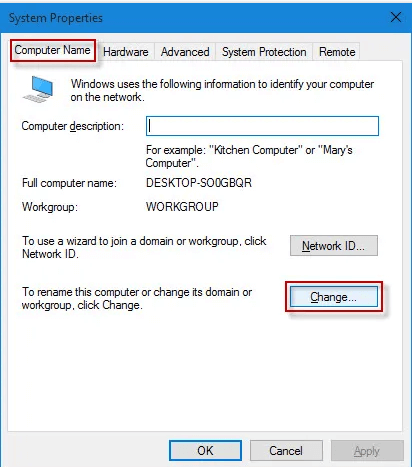
- For Mac: Go to System Preferences > Sharing. Enter a new name in the "Computer Name" field.
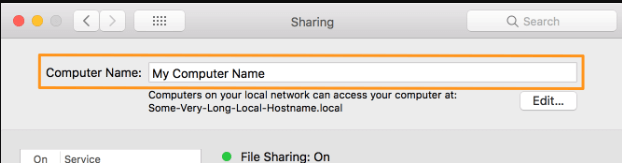
- For iOS devices: Go to Settings > General > About > Name. Enter a new name for the device.
- For Android devices: Go to Settings > About Phone > Device Name. Enter a new name for the device.
- Automatic device naming conventions: Some operating systems assign names based on certain conventions. For example, in Linux systems, devices connected via USB will typically be named "ttyUSBx" or "sdX," depending on the type of device.
How to check your device name?
Checking your computer's or mobile device's device name can be useful for troubleshooting, managing devices on a network, or simply for identification purposes. Here are the steps to check your device name:
For Windows computers: Right-click on the Start button and select "System". Under the Device Specifications section, you will see the device name listed.
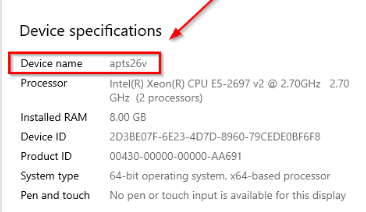
For Mac computers: Click the Apple menu and select About This Mac. The device name will be listed under the Overview tab.
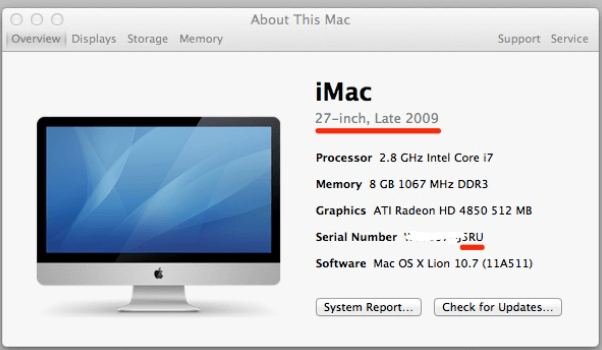
For iOS devices: Go to Settings > General > About. The device name will be listed at the top of the page.
For Android devices: Go to Settings > About Phone or About Device. The device name will be listed under the Device Name or Name section.
In general, checking your device name involves accessing the device's settings or system information. The device name may also be visible on the device itself, such as on a label or in its properties.
Note: The process for checking device names may vary depending on the specific device or operating system being used. However, the general steps outlined above should provide a good starting point for finding the device name.
How to choose effective device names?
Choosing effective device names is an important part of setting up a network or system, as it helps to ensure that devices are easily identifiable and organized. Here are some best practices to keep in mind when choosing device names:
- Keep names short and straightforward: Complex and long names can be challenging to recall and type correctly, which might result in mistakes and muddles. Ideally, choose names with few characters or fewer to make them brief and simple to type.
- Be descriptive: Use names that give some sense of what the device is or where it is placed. For instance, the name "Marketing Printer" for a printer identifies its usage by the marketing division, whereas the name "Receptionist PC" for a computer identifies its use by the receptionist.
- Use a consistent naming convention: Making sure that names are clear and organized can be accomplished by using a uniform naming convention for all network or system devices. For instance, following a location identification with a device type and number (for instance, "NYC-Printer-01" or "HQ-Server-02") can help to maintain names that are consistent and simple to understand.
- Avoid using similar or identical names: Using similar or identical names for various devices might lead to confusion and errors. Make sure each device has a distinct name, and think about giving them a number or other identification to help distinguish them from one another (for example, "Printer-01" and "Printer-02").
- Don't use personal or offensive names: Avoid using personal or offensive names that could be regarded as inappropriate or disrespectful to others. Keep the names professional and pertinent to the location and function of the item.
- Consider user-friendliness: Select simple names for users to remember and use, especially if they frequently access equipment. Avoid using complex or technical phrases that not all users may understand.
|
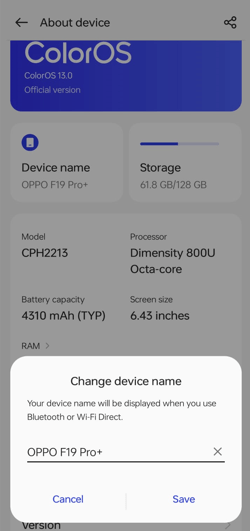
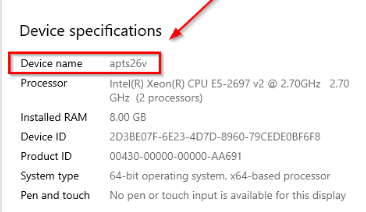
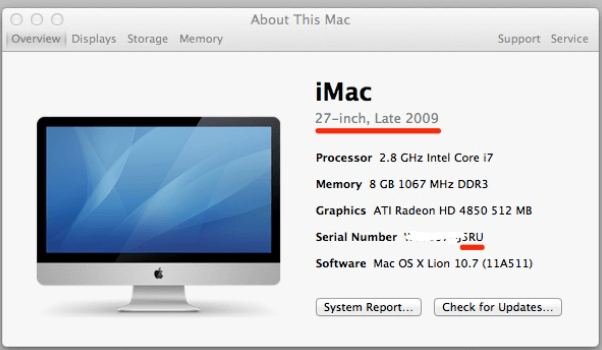
 For Videos Join Our Youtube Channel: Join Now
For Videos Join Our Youtube Channel: Join Now