How To Defrag a ComputerDefrag is an abbreviation for Defragmentation that decreases the degree of fragmentation by organizing the data stored in the hard disks. Defragging a computer means to defrag the hard drive of the computer. Through Defragmentation, unused space is filtered out, which is getting waste and adjust more data into space. Defragmentation is the process of defragmenting the hard disk of the computer, which is necessary so as to maintain the hard disk of the system. Defragmentation helps the system to work smoothly, speedily as well as efficiently. Generally, it is found that different operating systems have in-built systems for defragmenting the hard drive regularly. But it is seen that these in-built systems do not perform their task perfectly. Thus, it is good to defrag the hard drive whenever the computer hangs, reduce speeds, or slow down the execution process. Here, we will discuss the steps through which the user can easily defrag the hard drive of the computer and thus defragging the computer system. We will learn the steps to defrag a Windows OS. Steps to Defrag Windows Hard DriveAlthough the objective of Defragmentation is the same for every operating system and the versions, only the name of Defragmentation varies as per the Windows version. There are following steps to be followed: 1) Before starting the defragmentation process, ensure that the power should be continuously provided to the computer because the defragmentation process should not be stopped in between. Otherwise, it may cause major harm to the computer. Also, you should not stop the process in between. 2) Open the Defragment tool on your system. 2.1. If you are a Windows 7 user, then: Open Control Panel > System and Security > Administrative Tools > Defragment your hard drive. 2.2. If you are Windows 8 or 10 users, then: Step 1) On the search tab, search for 'Defragment' and the search result will display the name as 'Defragment and Optimize Device'. A snapshot is shown below: 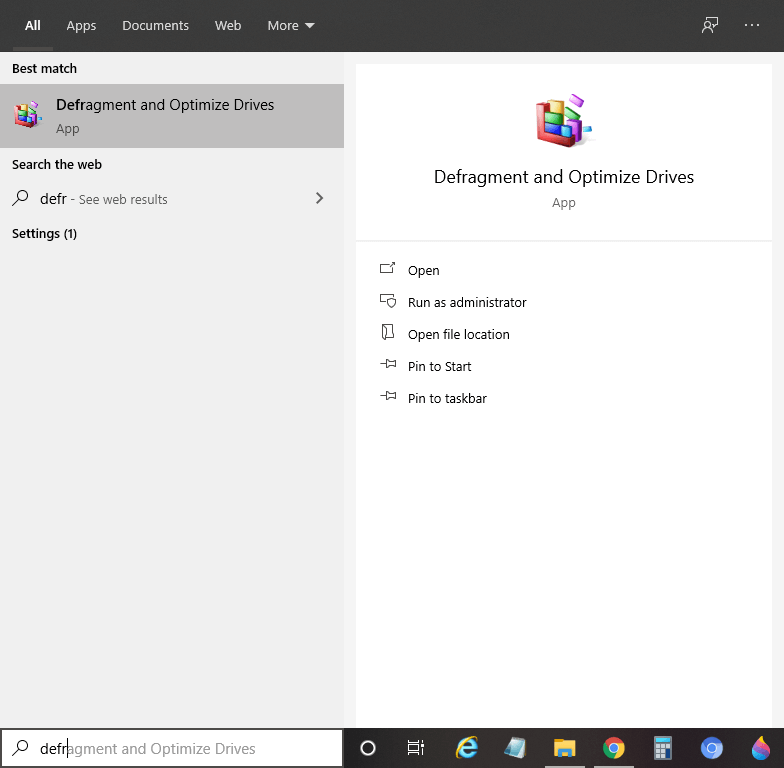
Step 2) The 'Optimize Drives' popup will open, as shown below: 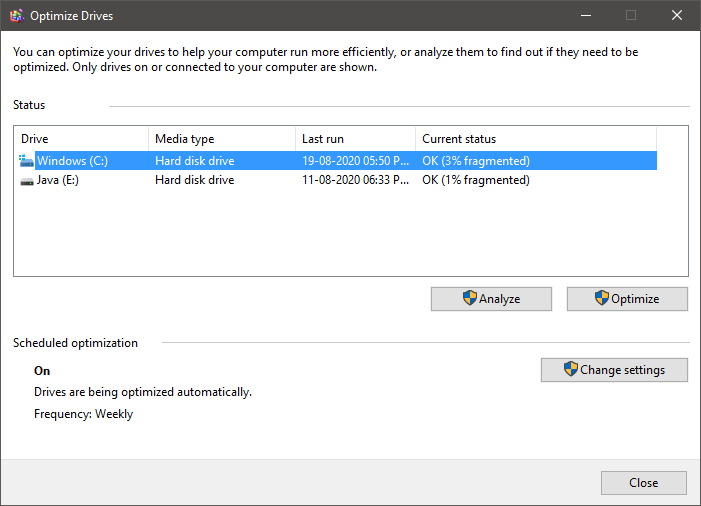
Step 3) Select the particular drive that you want to defrag from the given names and click on 'Analyze' as shown below: 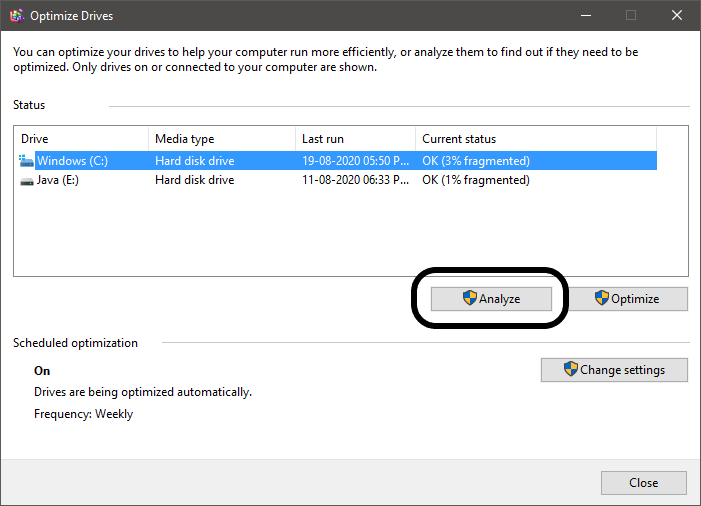
Step 4) The tool will analyze the percentage of fragmentation, and after analyzing completely, the result will be visible under 'Current Status' as you can see above. Step 5) In case the fragmentation percentage is 10% or more, it becomes necessary to defrag the particular drive. Else it's your choice. But it is recommended to defrag the drives timely because more fragmentation percentage means a longer time to defrag the drive. Step 6) After analyzing, click on 'Optimize' and the process of Defragmentation will begin, and it will analyze as shown below: 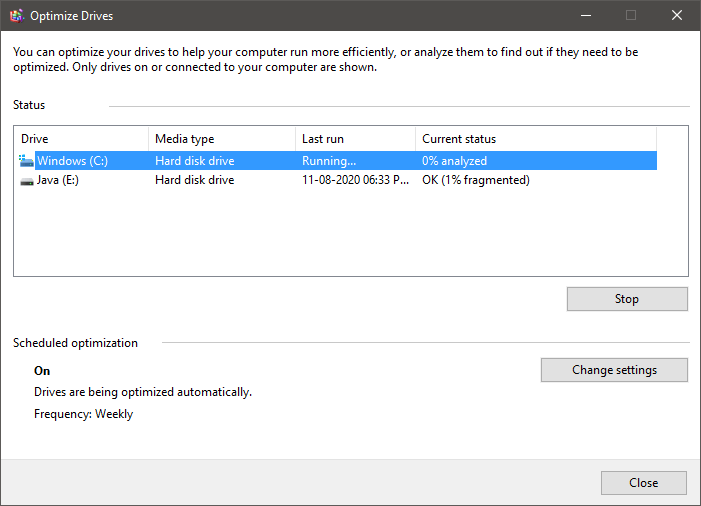
Step 7) After the complete optimization process, the hard drive will get defragmented, as shown below, and the fragmented percentage will decrease, as shown in the below snapshot: 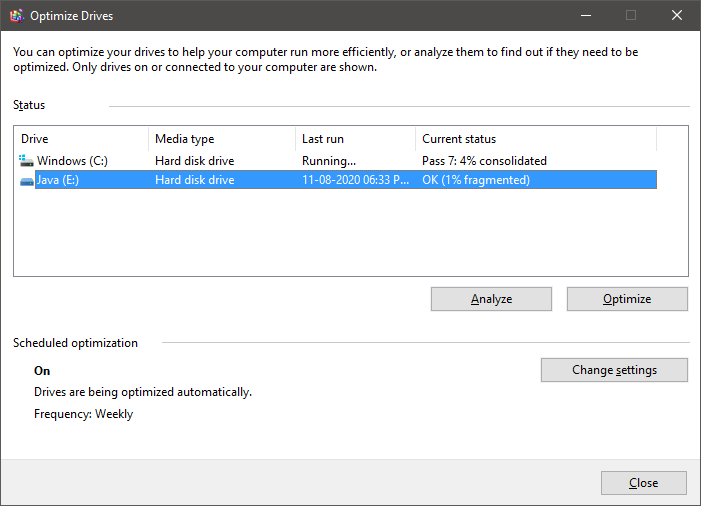
Step 8) Close the tool after the defragmentation process is completed. 3) Finally, the system will get defragmented. Note: If the fragmented drive percentage is too high, then it may require one complete night/day for Defragmentation.Points to be notedThe user should perform Defragmentation of hard drives when:
Next TopicIs Computer Science Hard
|
 For Videos Join Our Youtube Channel: Join Now
For Videos Join Our Youtube Channel: Join Now
Feedback
- Send your Feedback to [email protected]
Help Others, Please Share









