Computer
Computer Components
Computer Memory
Computer Network
Computer Virus
Number Systems
Internet
Shortcut Keys
Terms
Questions
MCQ
Interview Questions
How To Authorize A Computer on iTunesAuthorization is the process of specifying permissions to particular users only. If we authorize something, no other person has the right to access. For example, in Banks, only the bank members have the right to access the bank data. No customer ever gets such privileges. Authorization on iTunes is a feature for Windows 10 and MacOS. It is because if the user is an iPad or iPhone user, there is no requirement of authorizing or deauthorizing your device on iTunes. Here, we will learn the steps through which we can authorize our Windows 10 OS on iTunes. We will also learn the method to deauthorize a computer system from iTunes. Authorizing Windows 10 on iTunesThere are the following steps through which you can authorize Windows 10 on iTunes: 1) Open iTunes on your system. If it is not installed on your system, download and install it from the Microsoft Store. It will open, as shown in the below snippet: 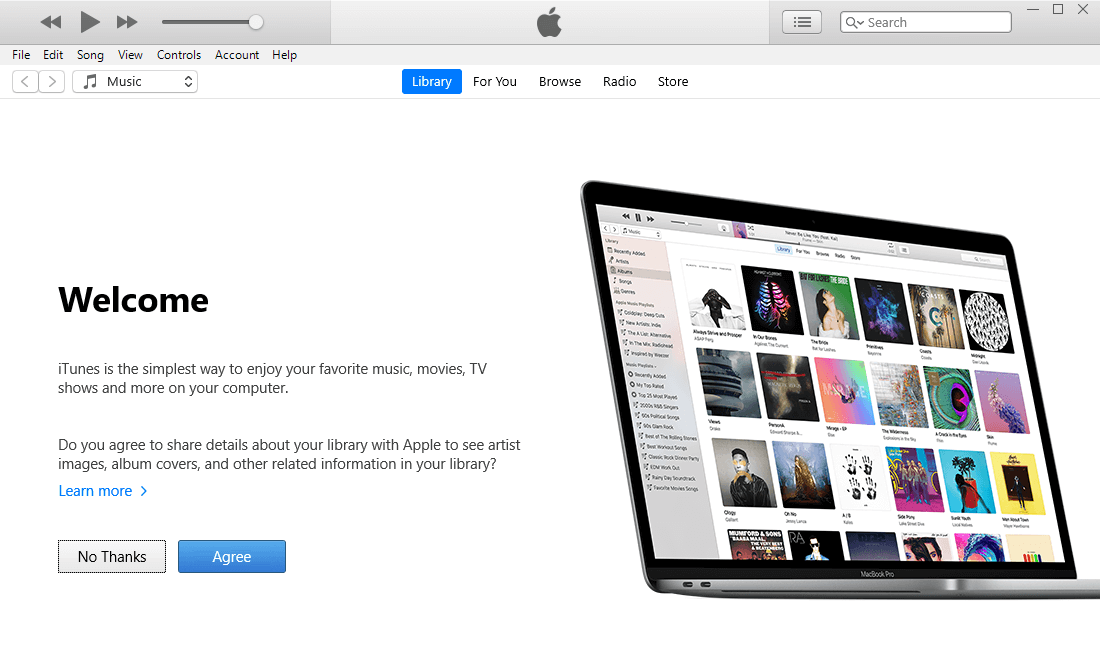
2) Sign in to your Apple ID if not done. 3) On iTunes, click on 'Account' present on the menu bar. If you cannot find the menu bar, press Ctrl + B, and it will be visible. A snippet is shown below: 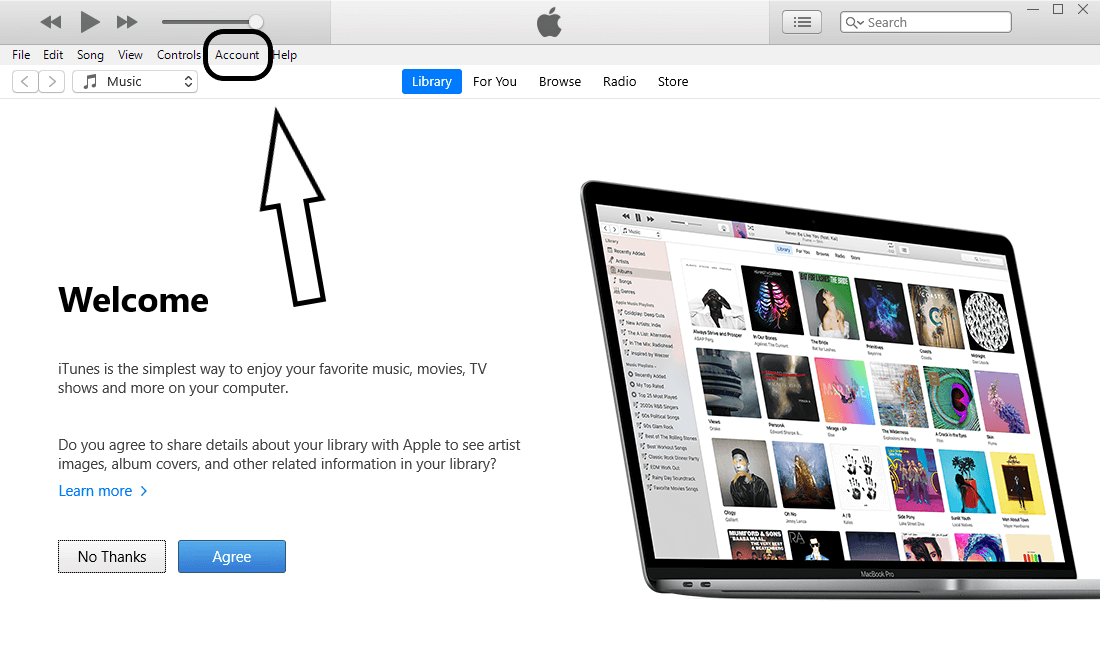
4) Under Account, select 'Authorizations'. Then select 'Authorize This Computer' as you can see below: 
5) It will ask for providing a password. Provide the password and press Enter. 6) Finally, your computer gets authorized on iTunes. Now, your system becomes an authorized user of iTunes. De-Authorizing iTunesThere are the following steps to deauthorize your computer from iTunes: 1) Open iTunes on your computer, as shown below: 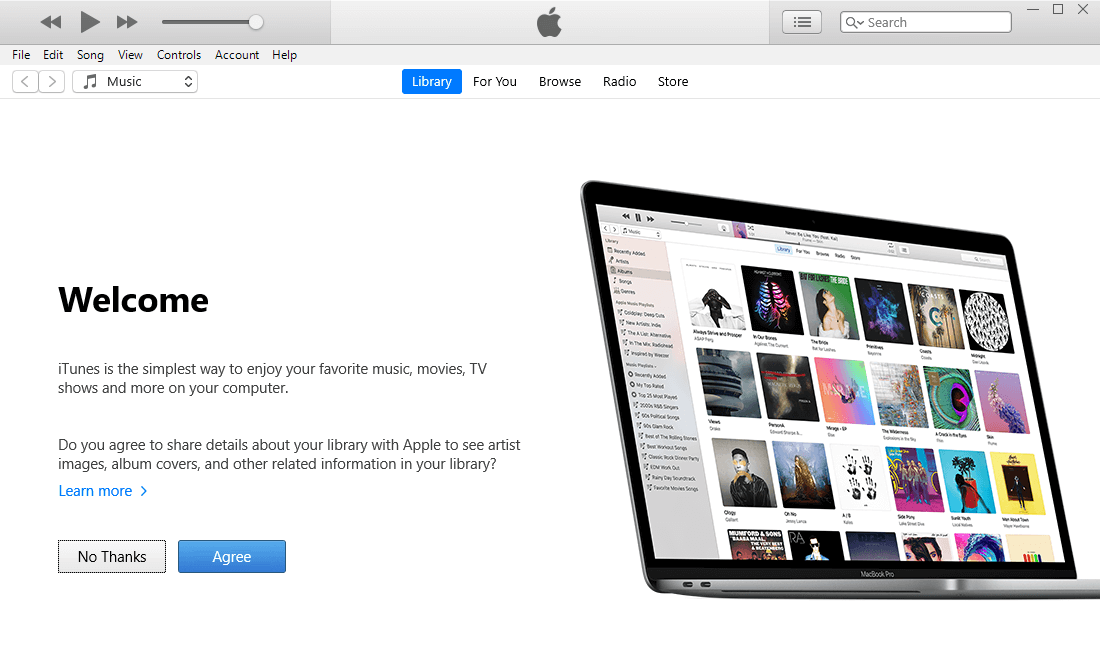
2) Sign in with your Apple ID, if not done. 3) On iTunes, click on 'Account' present on the menu bar. If you cannot find the menu bar, press Ctrl + B, and it will be visible. A snippet is shown below: 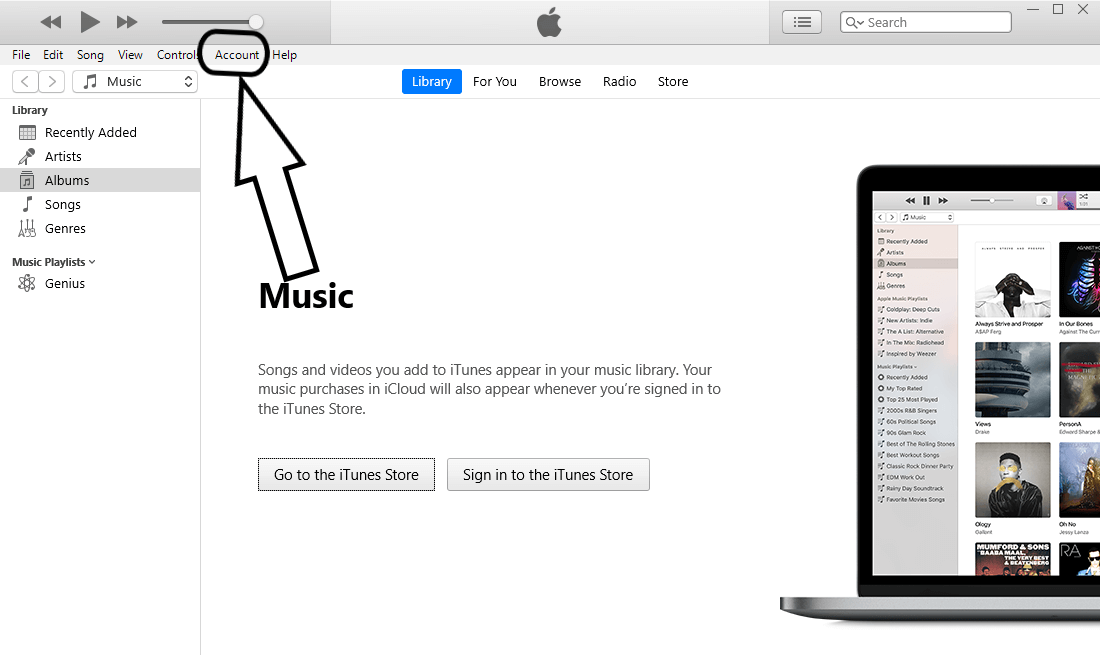
4) Under Account, select 'Authorizations'. Then select 'Deauthorize This Computer' as you can see below: 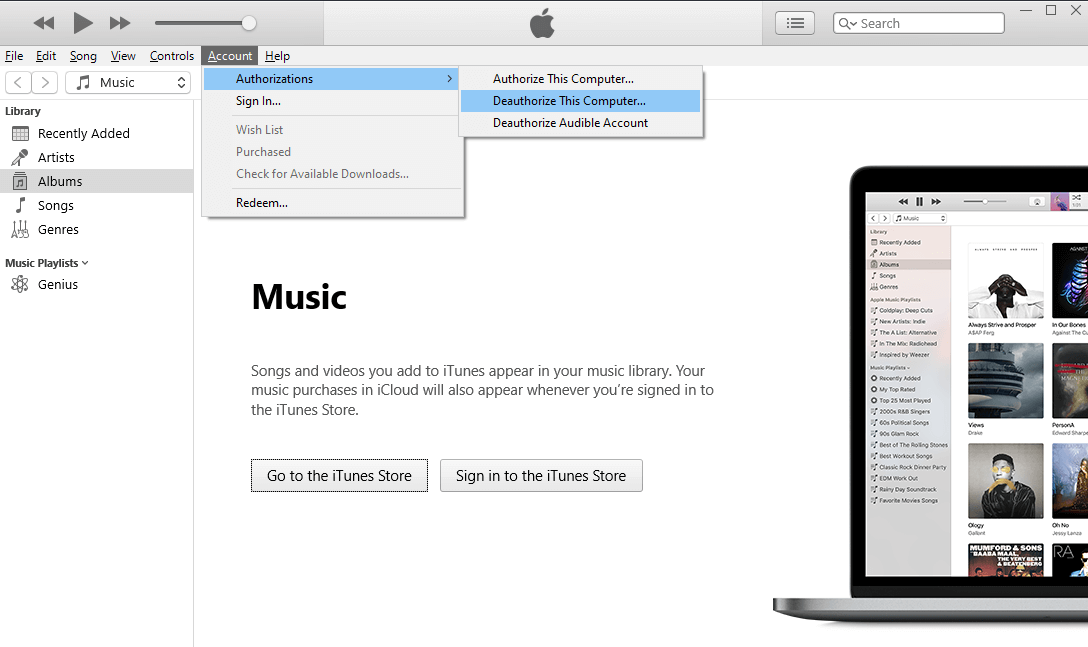
5) It will ask for providing the password you created. Provide the password and press Enter. 6) Finally, your system gets deauthorized from iTunes. Now, anyone can use iTunes on your computer. Note: The authorization, as well as the de-authorization processes, are the same for MacOS also.
Next TopicHow To Connect Airpods To Computer
|
 For Videos Join Our Youtube Channel: Join Now
For Videos Join Our Youtube Channel: Join Now
Feedback
- Send your Feedback to [email protected]
Help Others, Please Share










