How to clean ComputerCleaning a computer means cleaning an electronic machine that consists of hardware and software parts. Before knowing how to clean a computer, we should be clear about why we should clean the Computer. Why clean a computerWe should clean the parts of the Computer because:
Thus, a clean computer will save a lot of time and money for a computer user. Steps to clean a computerFor cleaning a computer, there are two tasks you need to perform, i.e., cleaning the hardware and cleaning the software of the system. Task 1: Cleaning the computer hardware
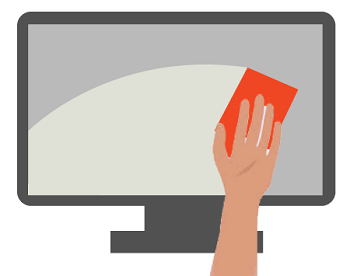
Use a dry and soft cloth for cleaning the dust of the Computer. You can also use a suitable computer fluid to remove the fingerprints or any hard spots from the computer screen. Do not use fluid directly on the screen; put it on the cloth, and gently use it on the screen. If you do not have the Computer wiping fluid, use distilled or filtered water to wipe the screen. Use that cloth for cleaning the back of the laptop (if you own a laptop). After cleaning the system completely, wait for the system to dry and then turn the power on.

If it is a desktop keyboard, remove it from the CPU and turn it over to remove the tiny dust particles that cannot be removed by fingers, such as stray hairs and crumbs. For cleaning the keyboard deeply, use a cotton swab and gently wipe around the keys to remove the unsticky and unreachable dust particles. Don't make the cotton too deep otherwise, and the keys may get affected.
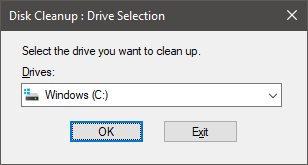
In order to detect the issues related to the hard drive of the system, a Windows tool known as 'Check Disk' is featured by Microsoft Windows. Using this tool, the system will scan and repair the bad sectors and other file system errors. If you are using this tool for the first time, make a full scan that will help you automatically repair the issues. You just need to wait for some hours.

Power surges are very harmful to the system, which can either damage the power supply and other components of the system. One should know that the surge protectors lose its protection just after one power surge. Thus, if it still shows power on, does not mean that it is still protecting. Thus, we need to check it from time to time and definitely, after doing a notable power surge.
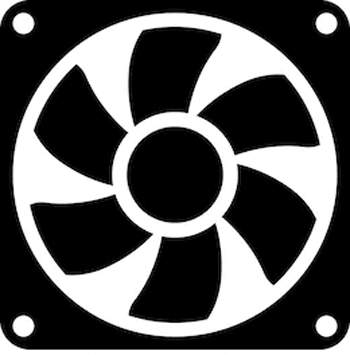
The ventilation of air inside and outside the system is very essential. The fans of the system should be clean (attached at either side of the laptop) and must be free of obstructions. Thus, one needs to maintain at least 3 inches of distance for both sides of the computer system (i.e., distance from walls, other systems) so that the ventilation process may work properly. One needs to check out the fans and fan blades that they might not overheat. Else there is a need to upgrade the CPU fans. Task 2: Cleaning the Computer Software Cleaning computer software means cleaning out unwanted data from the Computer. It will make your system run and execute the tasks quickly and efficiently.
When it is about the essential data, you should back up such data immediately to prevent from any loss or system crashes. Basically, there are two methods for backing up the data, i.e., either by saving the copy of data on a flash drive, any physical device, or save the data copy over the cloud. Saving data on the cloud is the best backup method to keep data secured. It is recommended to back up the data at least once a week. An additional benefit is that even if you delete the backup data, your data will still be stored at other place, and consequently, some memory space will get free.
For a good working computer, you must update your system's software and programs from time to time and especially in case of heavy software. It is because the software that is not updated remains in its old version and can be harmful and vulnerable for your system's health as updation is used for preventing the software, hence the system from any threats and viruses. If the software versions are the latest and up-to-date, it will increase the life of the system, plus the system will work better.
Antivirus software is essential for a computer that will prevent the computer from any threats, viruses, and malware attacks. It will prevent your credentials from being hacked or stolen. You can browse on the internet and search for free or paid antiviruses available on the internet. Thus, you can remain stress-free from system hacks and hackers.
One should clean up the Windows registry of the Computer. However, cleaning the system registry will not improve your system speed performance, but the power boot system may get fast and better. One needs to take care while cleaning the registry as it is a huge registry that knows and contains all the details of your activity you do on your system. If any error is made while cleaning the registry, there may become a need to reinstall Windows on your computer system. So, ensure safety while executing the cleaning operation.
It should be a habit to remove those software programs from the Computer, which you are no longer using. It is because the unwanted programs and files being installed will take up the memory space unnecessarily. The decluttering method helps to remove the unnecessary data and limits the malware programs from your computer. These are the two tasks that will help you to remove the unwanted files and programs from your computer and clean up the system. Windows Clean up ToolsThe Windows Operating System provides in-built cleanup tools, which are listed below: 1) Windows Disk Clean Up Tool: An in-built feature disk clean up tool is provided by Windows that let you clean up the hard drive present in your Computer. It does by removing the old existing files and other things from the Computer, which you no longer use. In order to use the tool, search for 'Disk Cleanup' in the search tab of your Computer and press the 'Enter' key. 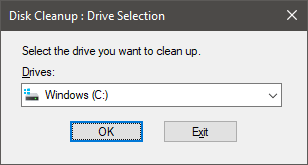
2) Windows Disk Defragmenter Tool: Fragmentation slows down the computer speed, and the programs are executed slowly. Thus, if the file system is fragmented, it affects the speed of the Computer. 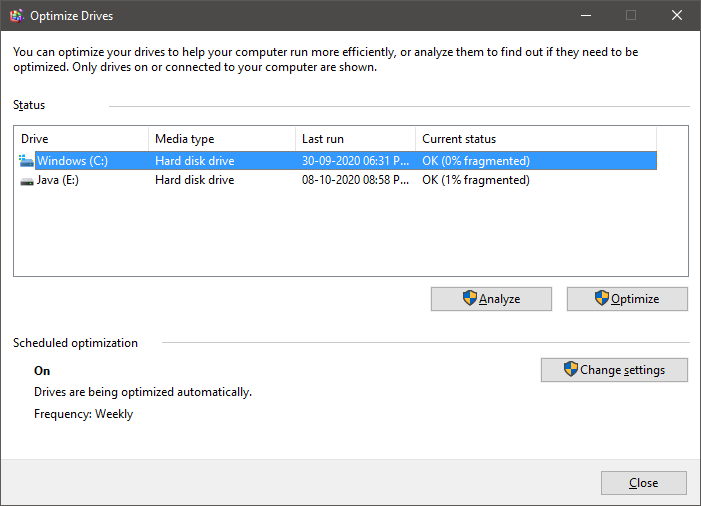
In Windows, a feature known as 'Disk Defragmenter' tool helps the hard drive to defragment and speed up the system. To use this tool, search for 'Defragmenter ' on the search tab and press 'Enter'. These are the tools that are provided in the computer system as in-built features. Other than these in-built tools, there are other tools available on the internet that you can install on your system and use it for making more memory space on your system and clean up the system. |
 For Videos Join Our Youtube Channel: Join Now
For Videos Join Our Youtube Channel: Join Now
Feedback
- Send your Feedback to [email protected]
Help Others, Please Share










