What is Meatballs MenuThe meatballs menu, the three-dot or ellipsis menu, is a graphical user interface element commonly used in software applications. It typically appears as three vertically aligned dots and is usually located in a screen's top-right or top-left corner. 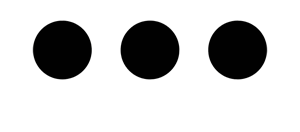
When the user clicks or taps on the meatball's menu, it displays additional options or functions that are not visible on the main screen. These options may include settings, help, feedback, and other features that are relevant to the current context. The meatballs menu is a convenient way to provide access to various functions without cluttering the main screen or interface. Appearance and Location of Meatballs MenuThe meatballs menu is typically represented by an icon consisting of three horizontally aligned dots, which is why it is sometimes called the "three-dot menu" or "ellipsis menu." The icon is usually small and simple, drawing little attention away from the main interface elements. The meatballs menu is commonly located in the top-right or top-left corner of the interface. Still, it can also be located in other parts of the interface, depending on the application's design and layout. For example, in mobile applications, the meatballs menu may be placed in the bottom-right or bottom-left corner of the screen to make it easier for users to access it with one hand. Sometimes, the meatballs menu may be indicated by the word "More" or "Options" instead of an icon. However, regardless of the specific design or location, the meatballs menu serves the same purpose of providing access to additional options and functions that are not immediately visible on the main screen. Functionality of the Meatballs MenuThe meatballs menu opens a dropdown or pop-up menu when clicked or tapped, displaying a list of additional options, commands, or settings available to the user. These options are typically related to the current context or task being performed in the application. The functionality of the meatball's menu can vary depending on the specific application or context. Some common options that may be included in the menu are:
Depending on the application's functionality or context, other options may be included in the meatball's menu. The options presented in the menu can be contextual, meaning they may change depending on the current task or selection in the application. Overall, the meatballs menu provides a convenient and discreet way to access additional options and functionality in software applications. Examples of Options in the Meatballs MenuThe options in the meatballs menu can vary depending on the application and the context. Here are some examples of options that may appear on the meatballs menu: 1) In file management applications or document editors, the meatballs menu may include options such as:
2) In applications that have display settings, the meatballs menu may include options such as:
3) In applications that provide help and support, the meatballs menu may include options such as:
Other options that may appear in the meatballs menu can vary depending on the application and the context in which it is being used. Customization of Meatballs MenuSome applications may offer the option for users to customize the meatballs menu according to their preferences and needs. This customization feature can be especially useful for power users who want quick access to the most commonly used functions or those who want to remove or hide functions that they rarely use. Users can usually add or remove options from the meatballs menu when customization is allowed. For example, they may choose to add an option for saving a file directly to a cloud storage service or remove an option for a feature they never use. The ability to customize the meatballs menu can improve the user experience by making it more tailored to individual needs and preferences. This can help users work more efficiently and effectively within the application.
Next TopicWhat is Msconfig
|
 For Videos Join Our Youtube Channel: Join Now
For Videos Join Our Youtube Channel: Join Now
Feedback
- Send your Feedback to [email protected]
Help Others, Please Share










