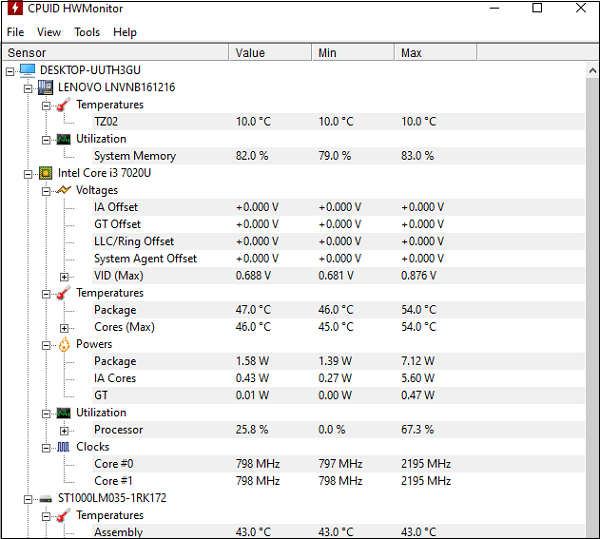How to tell how hot my CPU is runningpossible damage to the CPU or other hardware equipment. Surprisingly, Windows does not give a way to check the temperature of your computer's processor. You could seek for the information in your BIOS, but it would be a lot of work for a simple sensor readout. Fortunately, there are various free apps that can display the temperature of your processor. You can use software or hardware in order to determine whether the CPU is running at a typical temperature or whether it is running too hot. Monitoring softwareYour computer must have an Intel Core Duo CPU or later with DTS or thermal sensors in order to assess how hot it is running. There are various programs designed in terms of monitoring the temperature of your CPU, video card, hard drive. And, other components will not operate if your system lacks the necessary sensors.
Note: If one or more of the above apps are not compatible with your computer, it is possible for computer to restart. Make sure to save any open files before using any of the above or similar tools in case your computer restarts.Monitoring hardwareThe heat generated by your CPU can be determined with the help of using the following hardware devices and appliances.
What's the best temp for your CPU?Considering the best temperature for CPU varies from processor to processor. "Tj. Max" in most of the free monitoring software, which helps to monitor your computer CPU. That is the hardware's greatest functioning temperature or the temperature junction. If you can't locate your CPU's model number for any reason, go to the CPU World website and look it up. The model number of your CPU is displayed in every software, it makes it easy to find. However, that is the maximum temperature at which your processor will panic and shut down to prevent damage. Running your hardware at that temperature on a regular basis is hazardous for its long-term survival. Instead, stick to this basic guideline for CPU temperatures under load.
How to lower your CPU temperaturesIf your CPU temps are consistently high, there are certain steps you may take to try to resolve the problem. First of all, you need to clean out your computer. Years of dust and dirt accumulate within a computer, obstructing fans and critical air channels, resulting in high CPU temperatures. Canned air is normally sold at exorbitant prices in local hardware stores, but you can get a bottle on Amazon for under $8. We suggest to cleaning your computer might help you get started. While you are about it, double-check that all of your fans are functioning properly and that none of your computer's vents are obstructed. (Furthermore, make sure your PC's fans are configured to provide optimal cooling.) Hopefully, this overcomes your problem. If this will not help you, further severe measures will be required. If you have had your PC for a few years, the thermal paste that transports heat from your CPU to its cooler may have dried out. Temperatures may rise as a result. With the help of using rubbing alcohol to remove the old thermal paste and applying a new layer can potentially help drop temps significantly. If you have followed all the options given above, they are not work for you; your cooling solution may not be able to keep up with your CPU's heat production, particularly if you are using a stock cooler or a low-cost third-party cooler with high-end chips-and this is especially true if you're overclocking. It's possible that a new CPU cooler is required. The Cooler Master Hyper 212, on an online site, is a good air cooler at a reasonable price. It is a significant improvement over stock AMD as well as Intel CPU coolers, thanks to its larger heatsink and fan. The Noctua NH-D15 is available on an online site, which is one of the most effective air coolers ever made, but its huge size may prevent memory access or prevent it from fitting into smaller cases. |
 For Videos Join Our Youtube Channel: Join Now
For Videos Join Our Youtube Channel: Join Now
Feedback
- Send your Feedback to [email protected]
Help Others, Please Share