DRIVER_IRQL_LESS_OR_NOT_EQUALWhen working with the Windows 10 OS, the most feared error you may face while operating the system is the DRIVER IRQL_LESS_OR_NOT_EQUAL error. A BSOD error can happen in Windows 10 if the OS cannot find a particular driver or software the system tries to load while performing a system boot. You will see a blue screen with the error name and a message saying that the system is trying to collect some information. 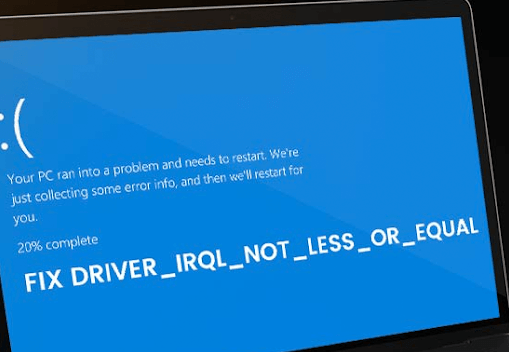
There can be several reasons that can cause the DRIVER_IRQL_LESS_OR_NOT_EQUAL Blue Screen of Death (BSOD) error. Mostly, the error is caused due to a driver conflict or if the hardware of the system malfunctions. There can be different methods that the user might try to resolve that error. What is the DRIVER_IRQL_LESS_OR_NOT_EQUAL error?When there is a system error, especially when the system performs a boot operation, the user may get a blue screen. A common problem will return a STOP code to the computer. Most of the BSOD errors lead the system to crash immediately. It does not send a warning to the system. It can be problematic as the user might lose their work and corrupt some files. Therefore, it is advised to save the work frequently to ensure you keep all your work. What causes the DRIVER_IRQL_LESS_OR_NOT_EQUAL error?When the first error appears, all you can see is a blue screen with DRIVER IRQL_LESS OR NOT EQUAL displayed on a screen with a percentage. The error name is not helpful in itself, as the message needs to provide information on solving the error. It happens if there is a problem with the system. For instance, the error may appear on the screen if the driver conflicts with a program system file or OS that can return this error. You can perform the troubleshooting steps mentioned below to decide the best method to solve the error that is causing the BSOD error. It is important to fix the error as it may occur frequently if not properly addressed. Below is a list of seven solutions that can help you to restore the system and help in the long Run. Fixing DRIVER_IRQL_LESS_OR_NOT_EQUAL error?Update your BIOSThe most common problem causing this error is if the BIOS needs to be updated. It can be fixed by performing regular updates. The user should update system software; this not only reduces the possibility of these errors but also improves the efficiency and addresses the stability issues in the older version of the BIOS currently running in your system. The first step is to Run utility; you can use the keyboard shortcut Windows+R to open the Run utility. In the run utility, type the cmd command and press Enter. It will start the Command Prompt in your system. The next step is to implement the below commands. Enter the commands one by one in the command line and press Enter to implement the command. systeminfo | findstr /I /c:bios wmic bios get manufacturer, smbiosbiosversion The above commands enable the user to determine the current BIOS version. The user must know that there are no fixed steps to update the BIOS that can be performed for all systems. Therefore, the user needs to determine the manufacturer of the BIOS. Navigate to the BIOS's manufacturer website and look for the steps to update the BIOS to the latest version. Note: Updating the system BIOS is a complicated procedure, as there are no fixed steps to ensure its success. Moreover, updating BIOS comes with certain risks. If he makes any mistake while performing the BIOS update, then it can cause permanent damage to the system and can even render it unbootable.Creating a backup for your system before attempting to update the BIOS is advised. You can call a professional to perform the update for your system. Stop OverclockingThe users do overlocking of the GPU to increase the performance. Overlocking raises the limits of the graphic card, allowing it to perform even better than the maximum efficiency of the GPU. Though there are certain benefits of overlocking GPU, it may cause problems in the system if not performed correctly. A system is a complex machine, and when you try to overclock the GPU, there can be negative effects. It may lead to malfunctioning of the GPU or related issues. It can also cause BSOD errors. If you frequently overlock on the GPU, you may face a DRIVER IRQL LESS OR EQUAL blue screen error. There is no relation between overlocking and other factors that may cause this error. Many users have found once they have disabled the overlocking, it has resolved the issue. Update or Disable the VPNMany users use a virtual private network that allows the user to build an encrypted passage between the device and the server. It enables the user to access the internet while remaining anonymous on the internet. It ensures the privacy of the user when using a public network. It is found that some VPNs can also cause DRIVER IRQL LESS OR NOT EQUAL in Windows 10 OS. If you are trying to access the internet while using a VPN and facing this issue, try to update it to the latest version. The latest version may have some bug fixes that can help resolve the error after performing the update check if you are still facing the same error. If the error persists, then you should try turning off the VPN. If it resolves the error, you will know the problem lies with the VPN. If the system functions properly once you disable the VPN, then you should try to get a new VPN. Temporarily Turn Off your AntivirusAntivirus software ensures the safety of the system from viruses and malware. They are essential application software, especially when connected to a network. They may cause some errors and even mess up the drivers. If this happens, the user should try to turn off the antivirus. Right-click on anywhere in the taskbar. Select the Task Manager from the context menu. Change the current tab to the Start-up tab. You can do so by using the header menu at the top of the screen. Now, find the antivirus you currently use from the list of applications and select it by single-clicking it. You will see the option to Disable the application. Click on the Disable button, which is located at the bottom right of the screen. Click on the Disable button now visible in the bottom-right of the window. It will prevent the application from starting when you start your system. 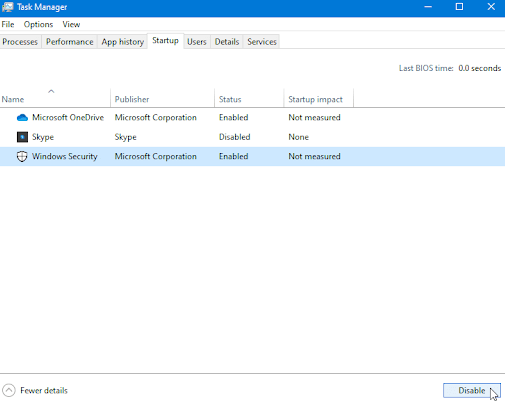
After turning off the antivirus, restart the system and check if you can use the Razer Synapse. Remember to turn the antivirus back on or get a new one if the current antivirus is frequently causing the above error. Turn off the Windows FirewallTurning off the Windows Firewall can also solve the issue. To turn off the Windows Firewall, open the Run Utility. Use Windows+R to open Run, type firewall.cpl, and press OK to open the firewall. 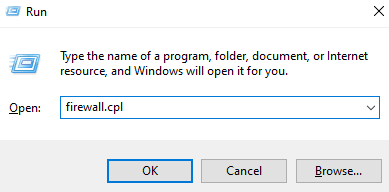
You will find a link to turn the Windows Defender Firewall on or off. The link is available on the left side of the window. Look for the option to turn off the Windows Firewall for private and public network settings. Use the option to click on OK and restart the system to implement the change. Make sure your drivers are up-to-dateThe error can also occur if the driver needs to be updated. The user should regularly update the driver; it can solve the BSOD error. It is simple to update the drivers. Follow the below steps to update the drivers in your system.
Reset Windows 10It is the last resort that you should attempt after performing all the above measures to fix the BSOD error. There is no need to worry about your data. The user won't lose files or data; you choose from the below-mentioned methods:
However, saving your data in your other locations is advised before attempting a full reset, as it will permanently delete all the files and data in your system. The next step is to perform a Reboot and press the F8 key when you see the boot screen to enter the WinRE. In certain devices, the user may be required to press the Fn key to enter the Window Recovery Environment. There you will see different options. Go to Troubleshoot and then click on Reset this PC. Several options are available to Reset the system. Select the suited option and follow the instructions to reset or refresh the Windows 10. Once the process is completed, you can boot into the system without facing the above BSOD error.
Next TopicDRIVER_POWER_STATE_FAILURE
|
 For Videos Join Our Youtube Channel: Join Now
For Videos Join Our Youtube Channel: Join Now
Feedback
- Send your Feedback to [email protected]
Help Others, Please Share










