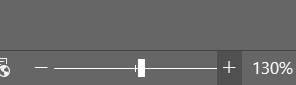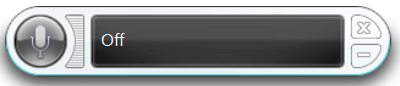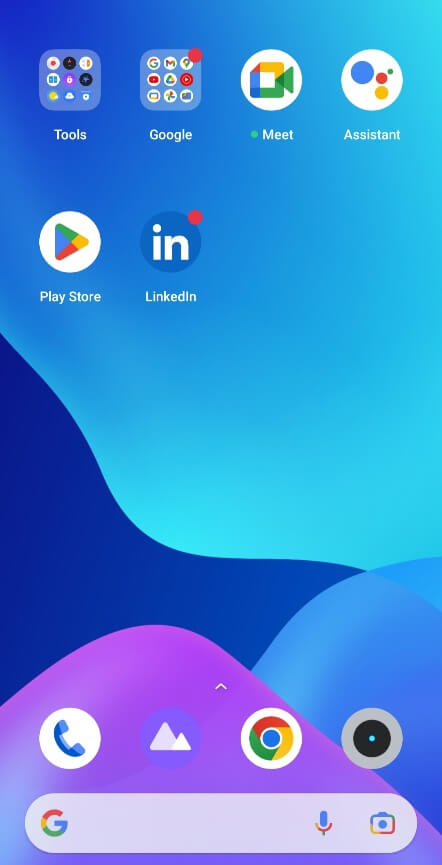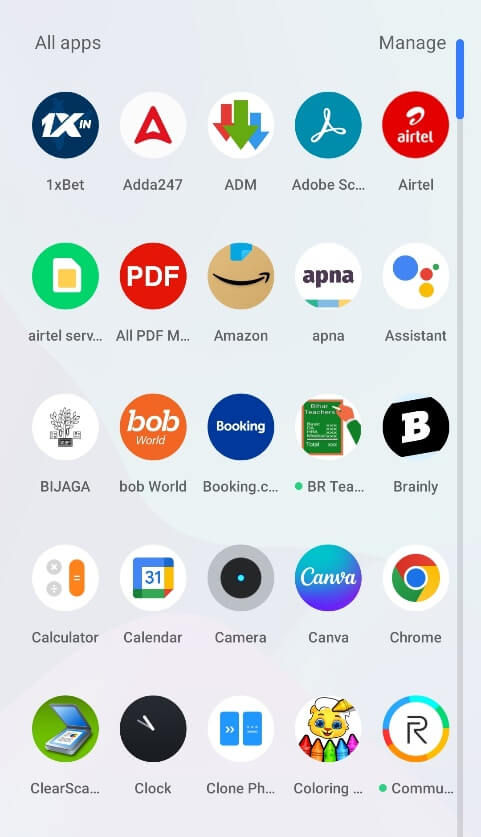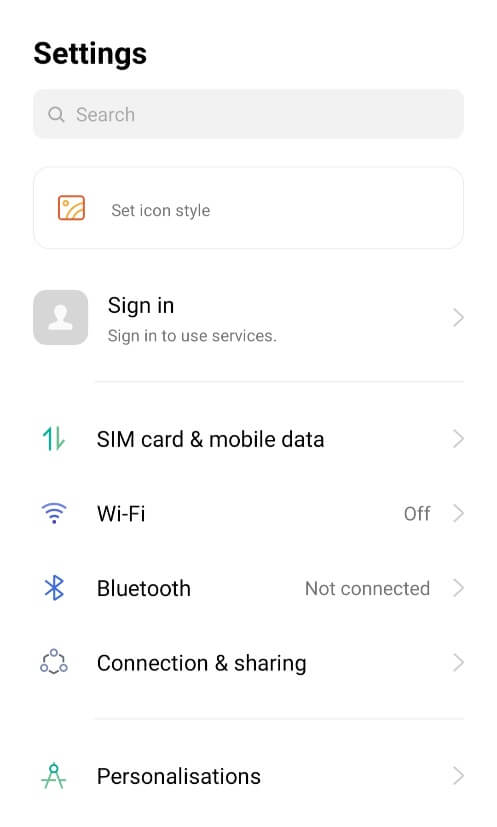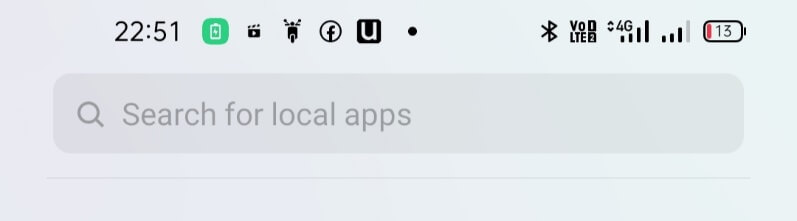What is a PaneThe Pane is a Part of a Window that is generally Rectangular. It provides us with some extra information about the window. It can also give quick access to some of the software's features. Panes are primarily found in many software applications. The application can be a desktop application or a web-based application. The Pane can be either Static or dynamic. A static Pane has a fixed area, and its information is unchanged. Navigation Bar and Menu Bar are examples of Static Panes. Dynamic Pane has no fixed area, and its information can be updated or changed based on the user's requirements. There can be more than one Pane on a single window, called a Multiple Pane. A Web Browser is an example of the Multiple Pane. Examples of PanePanes can be found in many applications. Following are the examples of some of the applications where the Pane can be found or located: 1) Text Editors: Some Text Editors, like MS-Word, contain a Pane that displays different parts of the file. The navigation pane, Status bar, File Tab, and Quick Access toolbar are some panes found at the interface of MS Word. 2) Video Playing Software: Video Playing Software such as windows media player or MX Player has a pane that shows the list of all the songs in the queue to be played. There is a Pane that shows the play, pause, stop, forward and backward buttons, etc. 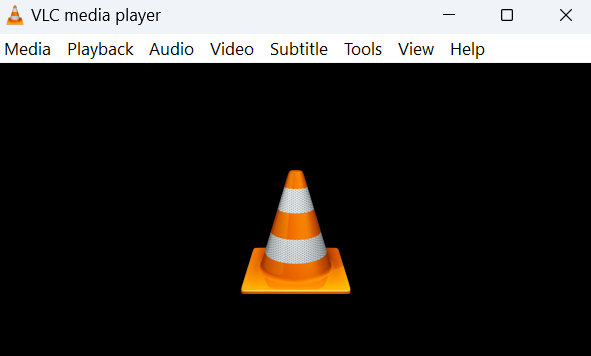
3) Image Editing Software: Image editing Software such as Paint or adobe photoshop has a pane that allows the user to change the image's colour, background, and texture. 
4) Video games application: The application has a Pane showing play, pause, exit, select, etc. 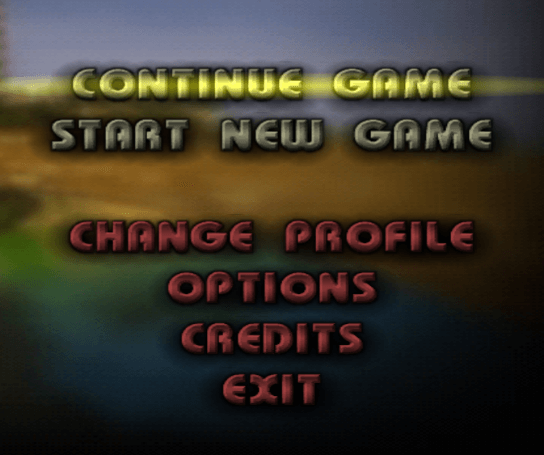
5) File manager: File manager uses a pane to display the list of files and the information of the selected file. 6) Presentation application: Presentation software such as Microsoft PowerPoint displays the list of slides on the left side pane. When you click on any one of the slides, it gives you the option to edit the contents of the slide. 7) Code Editor: The code editor uses different panes such as the text editor pane, output pane, debugging Pane, etc. 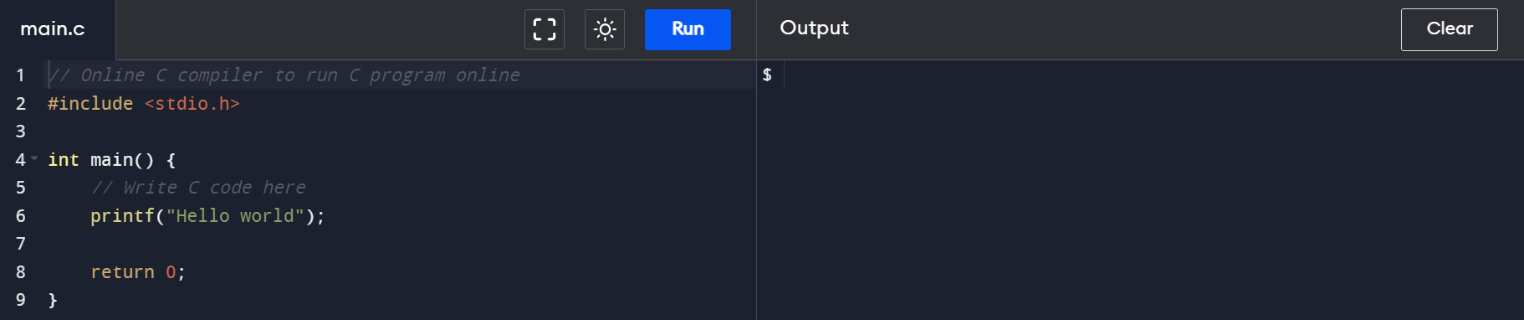
8) Gmail Interface: Gmail email interface provides a pane containing the email list received. Another pane consists of Inbox, Sent, and Draft options. 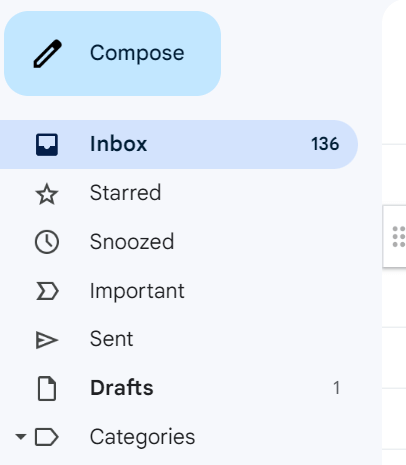
Features of a Pane
Types of Panes in Computer ApplicationDifferent types of panes are available based on the application and operating system used by the user. Following is the list of some common types of Panes: 1) Navigation Pane: This type allows users to navigate to different parts of the same application. File Explorer in the Windows operating system is an example of a navigation pane. This Pane is located on the window's left side, providing the tree view of the file system. It contains a list of folders such as download, documents, etc. It also contains a search box to find the required file or folder. Apart from this web browser also contains a navigation pane. Here the Pane shows the list of browsing history. It is also found in Microsoft Word. Here, it shows the hierarchical view of the document. 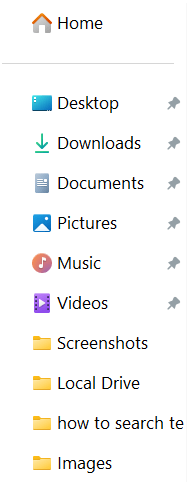
2) Properties Pane: It is a type of Pane in which we get the information of the selected object. Windows File Explorer can also be an example of a properties pane. When you select a file on windows file explorer, the properties pane will be shown by right-clicking on the folder and then selecting the properties option. It contains information about the selected file, such as name, size, date last modified, etc. Another application uses the properties pane, and that is Adobe Photoshop. The Properties pane displays give you information about the image selected. It also allows the user to modify some of the properties of the selected image, such as changing its size, colour, and resolution. 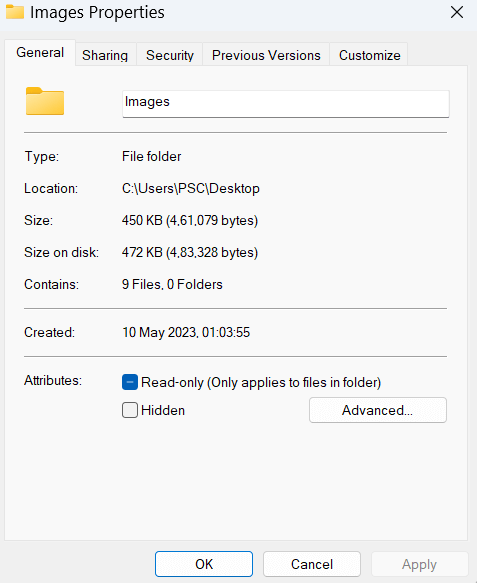
3) Tool Pane: These panes show the tools used to modify the application or document. Tool pane is found in Microsoft Office applications like Microsoft Word. Whenever we draw a shape or any text box, we get a tool pane with it automatically. With the help of that tool pane, we can resize or change the colour or position of the object. Tool pane can also be found in adobe photoshop where a tool pane opens when we click on the brush tool, which contains options like brush size, opacity, etc. When we click on the crop tool, the also Tool pane opens up and gives the user options like crop size, resolution, etc. 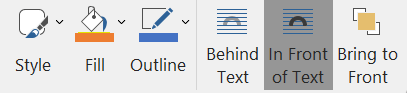
4) Preview pane: It is a pane that allows users to view the content of a file or folder without opening it in a separate application. The Preview pane can be found in windows explorer. The preview pane can be handy and time-saving as it allows users to browse several files quickly and choose the one they want to use. The Preview pane usually includes options for zooming in and zooming out, rotating or flipping images, and playing or pausing videos. The Preview pane can save time and effort for users who frequently work with many files and need to preview their contents quickly. It can also help to reduce the clutter on the desktop. In Windows Explorer, the Preview pane allows users to preview the contents of various file types, such as documents, images, videos, and audio files, without opening them in a separate application. In Gmail, the Preview pane allows users to preview the contents of an email without opening it up in the new window. 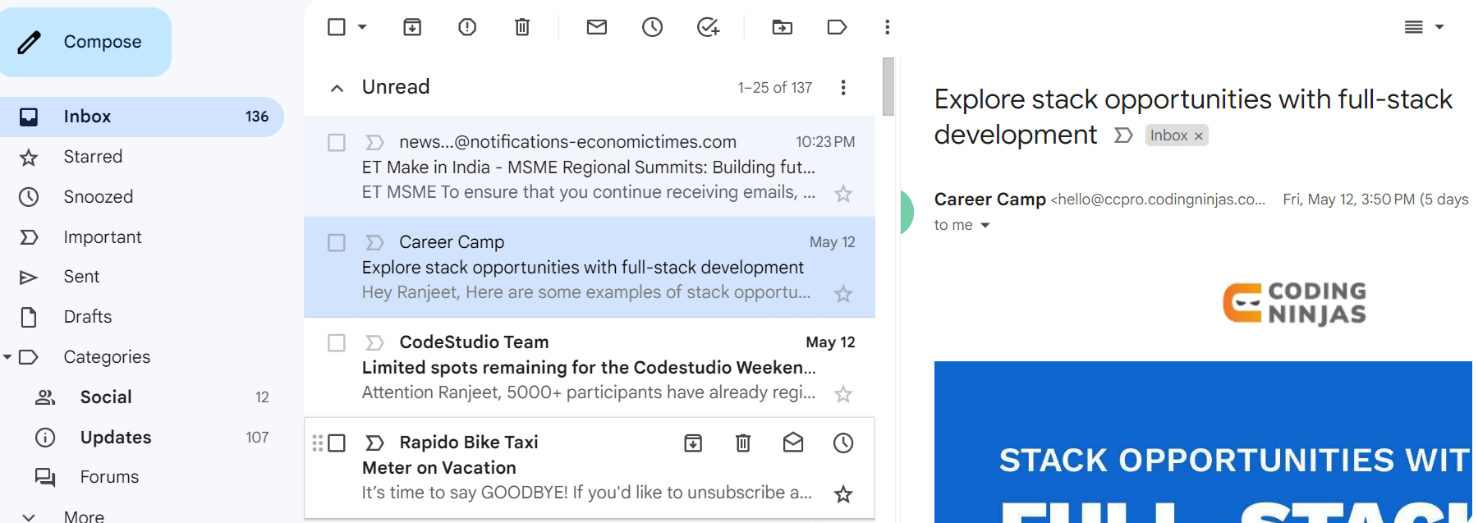
5) Task Pane: This type of Pane allows users to access commonly used tools, commands, or features. In Microsoft Word, the Task pane can add a table of contents, insert a picture, or access formatting options such as font styles and paragraph spacing. The Task pane may also be used in web browsers, such as Microsoft Edge, providing access to various tools and features such as Favourites, Reading List, and Downloads. In Visual Studio code, the task pane gives you the details of debugging, project management, etc. In Adobe Photoshop, Task Pane provides information on the image's layers, adjustments, and filters. In Microsoft Excel, the task pane provides user access to work with spreadsheets, charts, data analysis, etc. 6) Status Pane: Status pane is a pane that gives you information about the current status of the document or application on which the user is working on. It provides information about the number of pages available in the application and displays the current page no of the document. Status Pane can be located at the bottom of the page. In Web browsers like Google Chrome or Maxilla Status pane shows the status of the current download that is going on. Microsoft Word Status Pane shows the page no and the document's word count. In windows explorer, Status Pane shows the information of the selected folder, such as File Size, the date file was last modified, the number of files available inside the selected folder, etc. In Visual Studio Code status pane gives you information about the workspace, the current file path, etc. 
Pane For DisabledOn the computer, some panes are available for disabled people. It helps disabled people to interact with the application more efficiently. Some Panes assist the disabled such as screen readers, magnifiers, speech recognition, etc.
Mobile Pane InterfaceMany Panes on mobile devices help users navigate through the app and its features easily. Following are list of some standard panes on mobile:
Multiple Pane InterfaceA multiple-pane interface is an interface where two or more two interfaces can be displayed on a single application. Following are some examples of multiple pane interfaces:
Next TopicWhat is a workstation
|
 For Videos Join Our Youtube Channel: Join Now
For Videos Join Our Youtube Channel: Join Now
Feedback
- Send your Feedback to [email protected]
Help Others, Please Share