What does Ctrl+E do?Ctrl+E is a keyboard shortcut that can also be referred to as Control+E, e, and C-e, depending on the program. For instance, most Internet browsers allow you to focus on the address or search bar by pressing Ctrl+E. 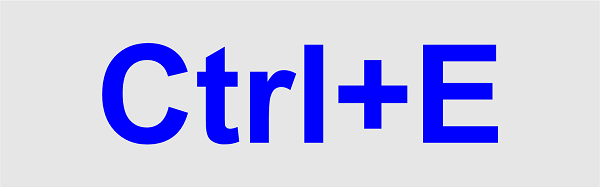
How to utilize the keyboard shortcut Ctrl+EPress either the Ctrl key, hold it down while pressing E, and release it to activate this keyboard shortcut. In an internet browser, press Ctrl+E.The address bar, search bar, or Omnibox are the target of the Ctrl+E keyboard shortcut in Chrome, Edge, Firefox, Opera, and Internet Explorer. When you're finished viewing a page and want to enter a new address or conduct another search without using the mouse, this shortcut can be useful.
The search field with the cursor.
It enables you to run a Google search by moving the text pointer to the omnibox, where you may start typing your search term.
In Microsoft PowerPoint, press Ctrl+E.The Ctrl+E keyboard shortcut in Microsoft PowerPoint centers the line or selected text in the middle of the slide. In Microsoft Word, press Ctrl+E.By hitting Ctrl+E, you can adjust the alignment of a line or selected text in Microsoft Word so that it is centered on the page. In Google Sheets, press Ctrl+E.Pressing Ctrl+E in Google Sheets causes an enlarged array formula to collapse. Invoking Skype with Ctrl+EThe current call is ended in Skype by pressing Ctrl+E. What does Ctrl E do in Excel, and what are its seven uses?In Excel, there is a tonne of helpful shortcuts. By utilizing these shortcuts, Excel allows us to work more effectively. If I could only use one keyboard shortcut, "Ctrl+E" would be it. Few individuals are aware of the power of "Ctrl+E", even though many of you have heard of Ctrl C or Ctrl X. 1. Create a date by combining cells.This table's columns, A, B, and C, include the year, month, and day information. If you want to combine them into a date, you have to do this. You no longer need to manually enter those using Ctrl E, and not even a formula needs to be used.
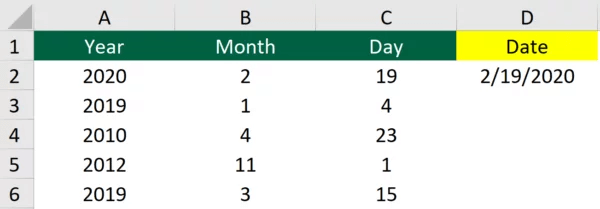
2. UnconcatenateIn the below example, Cell A2 has four different sets of data. They contain "Name", "Sex", "Age", and "Date". It might not be the best practice to contain more than one data set to simplify the data. As a result, you must "un-concatenate" them or separate them in Excel's parlance. You can avoid all the problems of crafting a lengthy and difficult formula by using Ctrl+E, and it only takes a few clicks to "un-concatenate".

3. Get Information From CellsSometimes cells contain multiple sets of data, but we only need one or a few of them. You may quickly recover specific texts, phone numbers, or anything else you need by pressing Ctrl E.
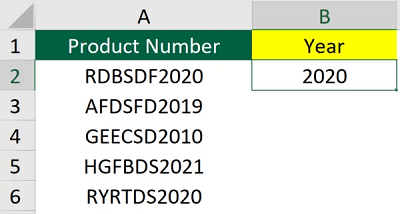
4. Text To Cells AddIn Excel, one of the most popular features is to add text to cells. You typically use the concatenate function or an ampersand to join the cells together. Typically, this entails adding cells and constructing columns. Suppose the Excel sheet is a one-off, though. You don't have to follow a formula and make everything perfect. You might try Ctrl E instead. You don't need to add any columns or copy the phrases down when using Ctrl E.
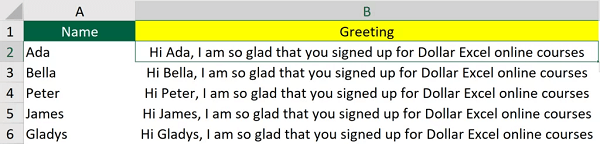
5. Add SpaceAlthough using a formula to add space is not difficult, using Ctrl E makes it even simpler. You can add more than just spaces, though; Ampersand or any other symbol can also be used.
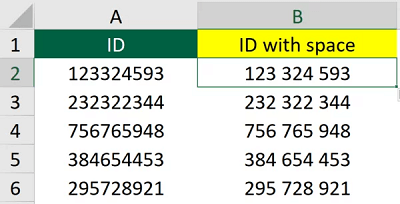
6. Add a brace
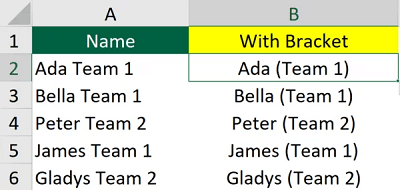
7. Re-OrderThe conventional approach to doing this might have been
The simplest method of re-ordering that you will ever discover:
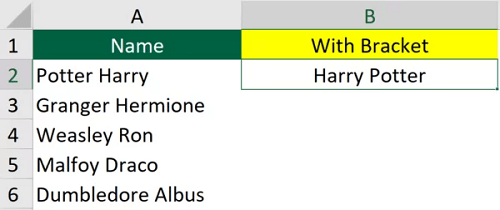
Next TopicWhat is a Braille reader
|
 For Videos Join Our Youtube Channel: Join Now
For Videos Join Our Youtube Channel: Join Now
Feedback
- Send your Feedback to [email protected]
Help Others, Please Share









