What is an Active tab?The tab being utilized at the moment is an active tab. The active tab, for instance, would be the one you are currently reading on if you have other tabs open in your browser. Any other open tabs are regarded as inactive tabs. An active tab is always highlighted. Per the window, just one tab is open. An active tab may have a different color to provide the impression that it is on top of other tabs. 
Let's understand more about the active tab in Chrome: How to Change the Active Tab Color in Chrome?Chrome's black-and-white theme is the easiest way to distinguish the active tab from the background tab if you want to highlight an active tab but don't particularly care about the aesthetics of your selected theme. There are two primary techniques to highlight themes when utilizing a black-and-white theme:
How to Use Chrome Theme to Highlight the Active Tab in Chrome?The tab page and bar of the Black & White Theme are shaded in black and have a dark theme user interface. The current tab stands out from the other open tabs since it is highlighted in white. Like any other extension, the Black & White Theme may be installed in Chrome. To install the Black & White theme to your Chrome user interface, follow these steps:
Once the theme is installed, your browser's interface will automatically change. The active tab will be highlighted in black on the new tab page. If you ever decide to remove the theme, follow these steps:
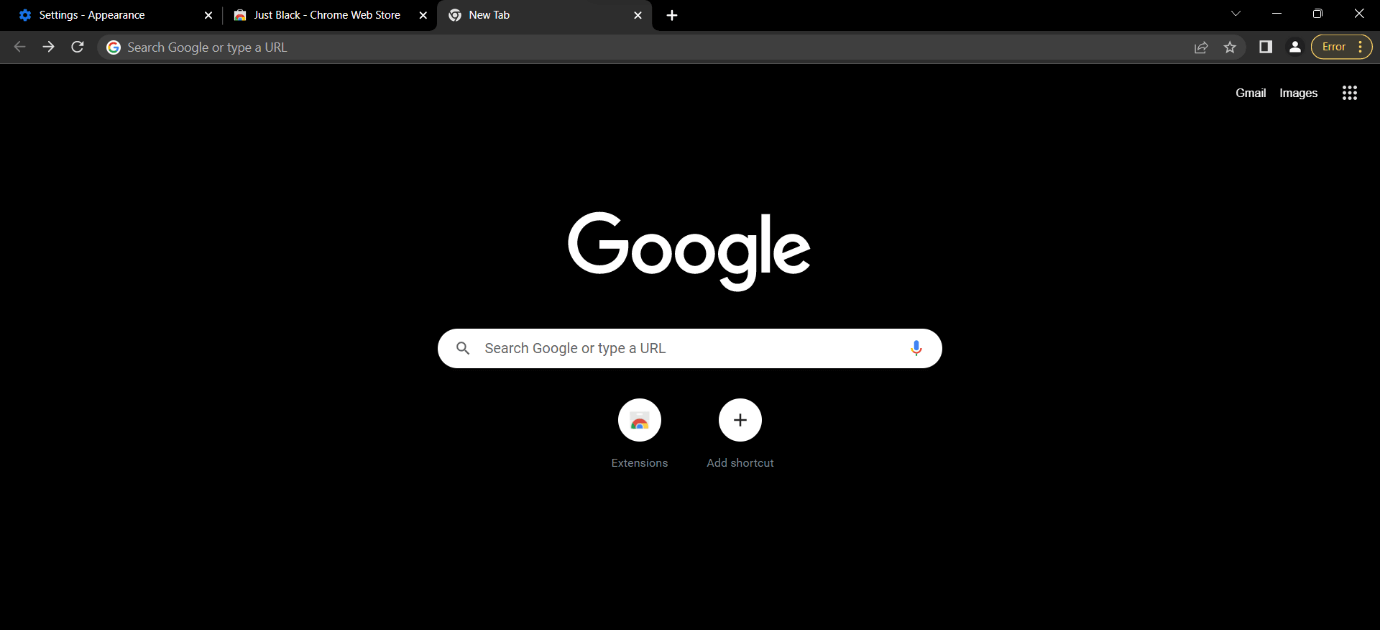
If you don't like the Black & White Theme, there are many other dark contrast themes you can choose from in the Chrome Web Store. Additionally, you can use them to distinguish the active tab from the How to Use Custom Themes to Highlight the Active Tab in Chrome?There are many free apps available online to create unique themes for Google Chrome. The majority of these apps are simple to use. Download the extension for your Chrome browser, then follow the app's instructions. Remember that you will typically need to decide on an image that will serve as the foundation for your theme. The theme will then be open to more customization options, such as new color additions and tab highlighting. You can also use a custom theme and bright or pale colors to highlight the active tab. 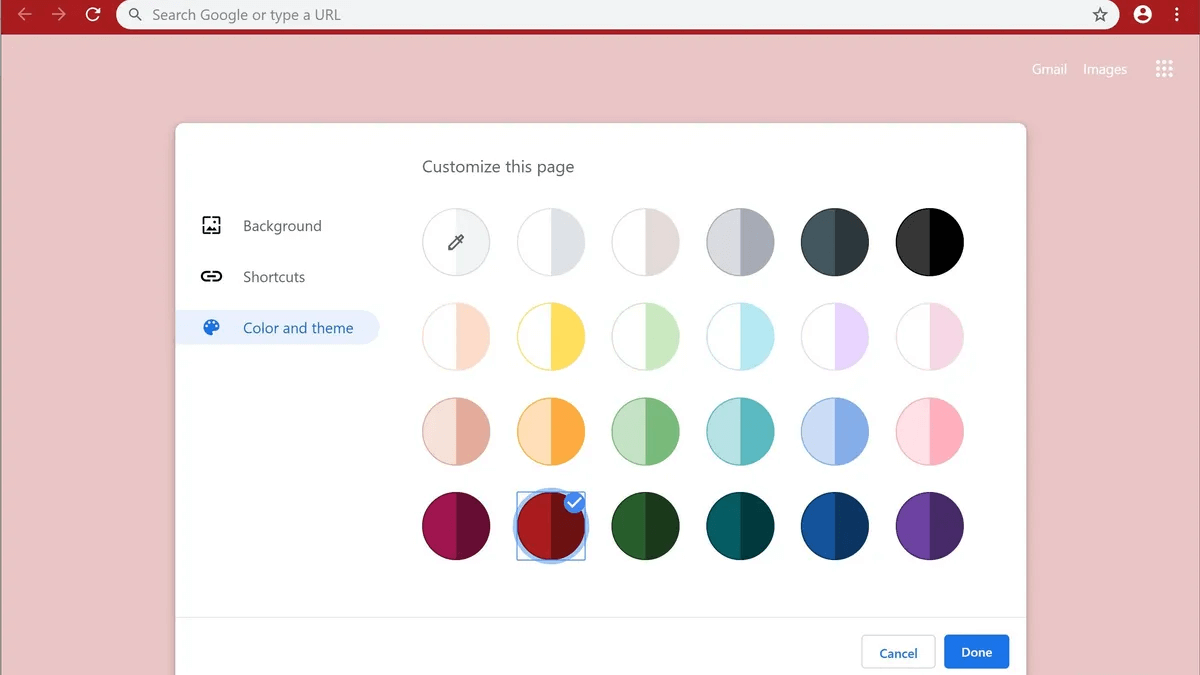
When your custom theme is complete, the app you are using will prompt you on how to upload it as a Chrome extension. Then take the following action:
Once the theme is installed, your browser's interface will automatically change. Active tabs Extension in Chrome
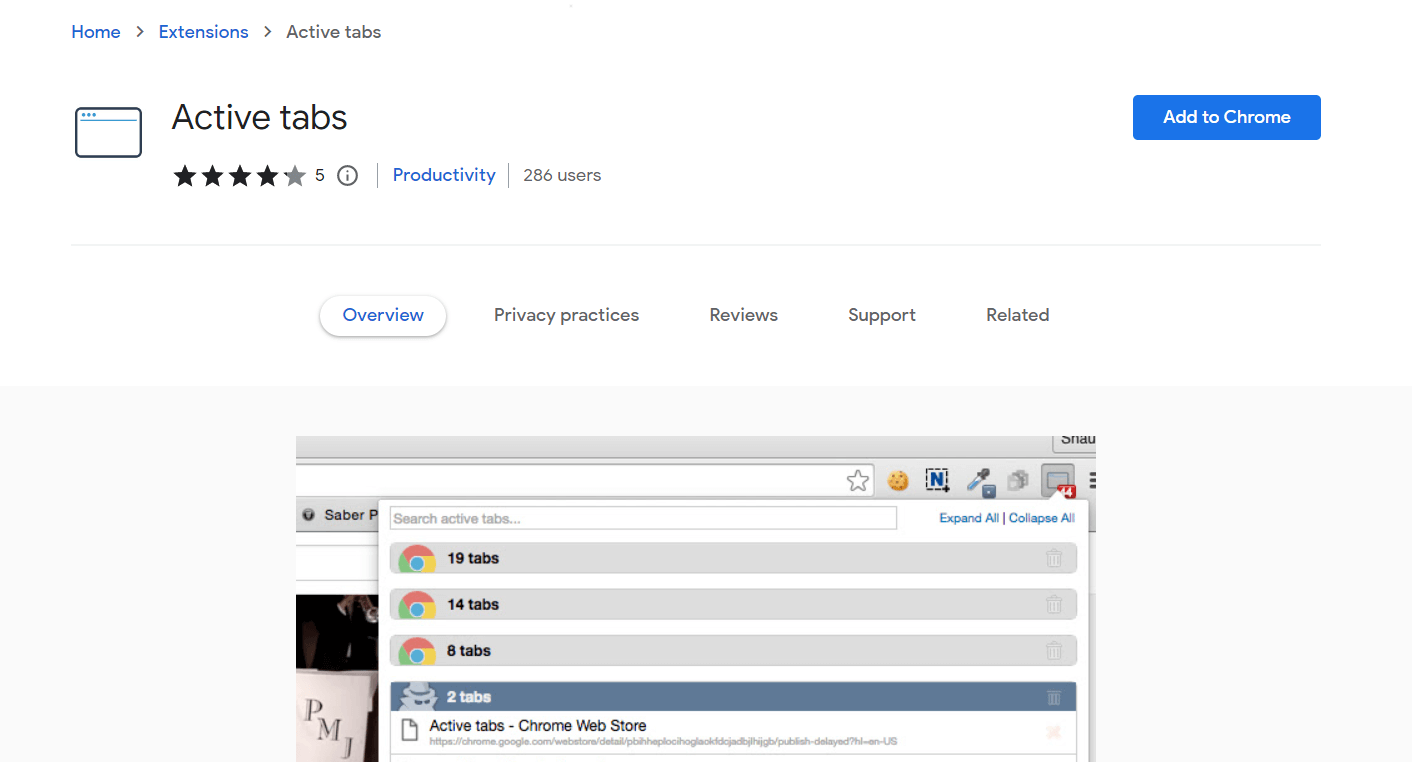
How to check if a tab is currently active or not?Checking whether the current browser tab is active is sometimes necessary. When you open Facebook, the screen switches off owing to the device's screen timeout after a while, unlike when you open YouTube and watch a movie for an extended period on the browser. In this case, YouTube makes advantage of the following functionalities to determine which tab is open:
The Page Visibility API informs the programmers of the status of the activeness of the current tab. The "page visibility change" event is triggered when the user opens a new tab or minimizes an open window. The onfocus/onblur Method: These events are also used to determine whether or not an element is visible. However, there is a drawback to this approach. If a small window is opened on top of the current window, the onblur event is triggered. When the little window is closed, the onfocus method is not invoked, leaving the window in a blurry state. Tabs manipulation from active tabClick the tab you want to become active to switch between tabs. When using tabs in most applications, you can utilize any shortcut keys listed below.
Active Tab in Tabbed BrowsingThe ability to easily switch between multiple open websites inside a single Web browser window by clicking on tabs is known as tabbed browsing. Tabs appear in the browser window when many web pages are opened. There are separate tabs for each open webpage, with the active tab showing the page "up front" and the inactive ones hidden behind. The user can quickly view a page by switching it to the front by clicking on a tab.
Next TopicWhat is an Address Bar
|
 For Videos Join Our Youtube Channel: Join Now
For Videos Join Our Youtube Channel: Join Now
Feedback
- Send your Feedback to [email protected]
Help Others, Please Share










