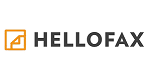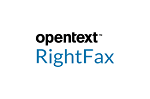How to Fax from ComputerFaxes started in the early 1980s. The fax trend has been reduced to a great level due to the high availability of various technological devices that offer instant services to people. Gmail, Google Drives, Microsoft drive, and other cloud services have replaced the option of fax. It has become too easy, simple, and instant to deliver messages from one machine to another. But not to worry, still, the fax system is used in the current era also but not with that pace as it was used in its earlier decades. Some small businesses, government offices, and other organizations use fax to deliver the data, and the new emerging technologies such as Gmail and Google Drives enable us to send faxes online to one or more recipients. These organizations find sending a fax as a more secure method. What is a fax and how it worksFax is an abbreviation of Facsimile, which is also known as telecopying or telefacsimile (telefax). It is the transmission of scanned printed text or images (in the form of documents) from one telephone to another where telephone numbers are connected either to a printer or to other output devices. In order to send a fax, we use fax machines. These fax machines are connected to the telephone lines. We place the destination number in the fax machine where we want to transmit the document and use the phone line to do so. The documents which are to be transmitted are scanned via a fax machine known as telecopier. The telecopier process the contents of the document as a single and fixed graphic image, then convert it into a bitmap and finally transmit the document in the form of audio-frequency tones using the telephone system. On the other side, the person who receives the fax scans it and converts it into a digital file that can be easily read. How to send faxEarlier, we used the traditional fax machine to send fax from one place to another. But today it is the world of the internet. As we are all aware that today each and every task is internet-dependent, i.e., every task is executed by the use of the internet only. So, the internet has become the necessity of our life. Thus, organizations do not use the fax machine as was used earlier to transmit the documents at its target location. Instead, the organizations which still rely on the fax system make use of the internet to send fax using fax machines. But, it is not possible to directly connect a fax machine with the internet because a fax machine can only be connected to a telephone line and so there is no way to make a direct connection with the fax machine with the internet. Now, it has become possible to send any fax without facing the complicated and annoying method, and that method is the use of a computer for sending the fax. With the help of Windows, Mac, Linux, or other operating-system we can send the fax. The Windows OS facilitates with an application, namely Fax and Scan, which allows sending faxes. Here, we will learn the methods through which we can send faxes to the recipients using a computer. Methods to send a Fax through a ComputerProbably, there are two methods through which we can fax our documents using a computer system. These methods are: Using Fax modemThe method of sending a fax using a fax modem is the one in which we need to connect the fax modem with the computer system. We can easily fax from the computer either it has a Mac or Windows operating system. To send a fax using a fax modem, we need to collect the required things or equipment, and then only it is possible to send the fax. The required equipment are:
So, we need to fulfill these two requirements of the equipment in order to send fax from our computer using the fax modem approach. Steps to send a fax using a fax modemStep 1: Switch on the computer. Step 2: Attach and connect the fax modem into the USB port of the computer. After that, connect the telephone line in the port present in the fax modem. 
Note: Once you connect your phone line with the fax modem, no one is allowed to use the phone line until you send or receive the fax. It is because the phone line gets to indulge in processing the fax.Step 3: Now, click on the Start button on your computer and search for 'Windows Fax and Scan' on the search bar. A snippet is shown below: 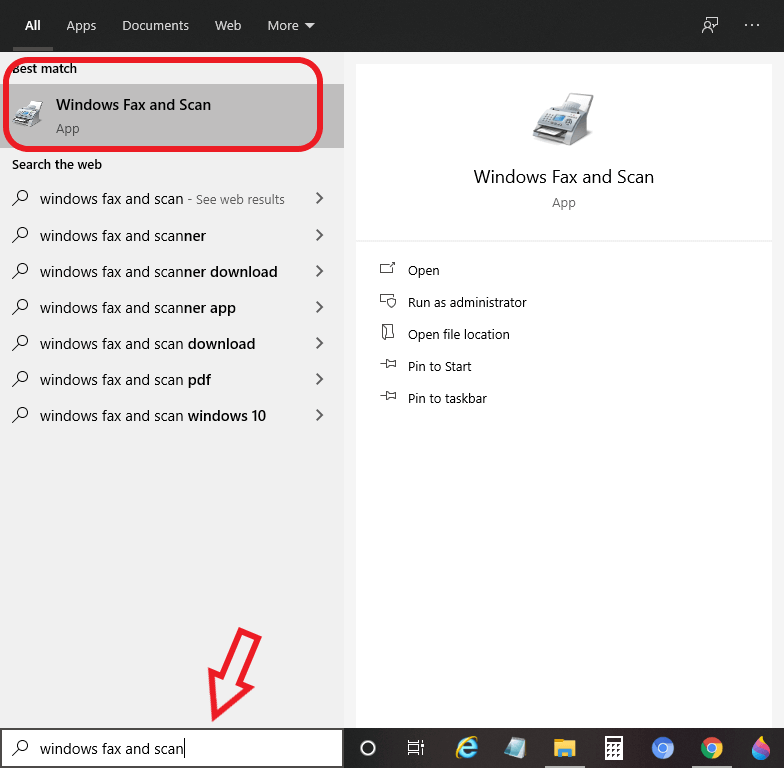
Step 4: Click on 'Windows Fax and Scan' and open it. The respective windows open up, as shown in the below snapshot: 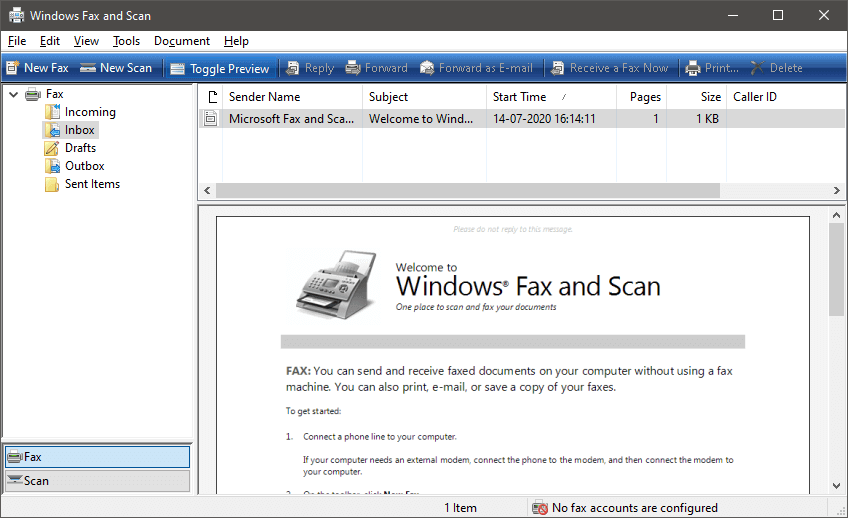
Step 5: Click on 'New Fax' option present on the top-left side of the screen, as shown in the below snapshot: 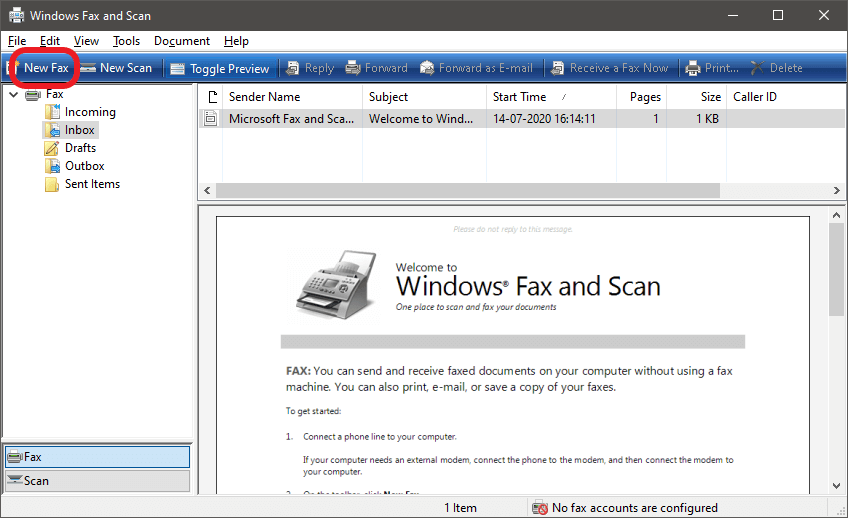
Step 6: When you click on 'New Fax', a 'Fax setup' pop-up menu will open, asking to choose and provide a fax modem or server that will let you either send or receive the fax. You can see two options under it, i.e.,
Here, you need to choose the Fax modem option because here, we will learn to fax using a Fax modem. A snippet is shown below: 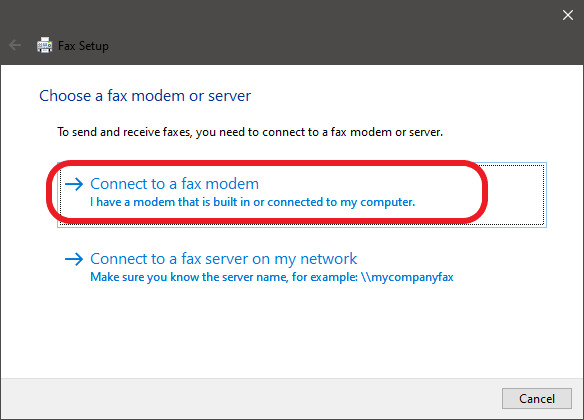
Step 7: Doing this will connect your system with the fax modem if you have connected it already. If not, it will show a warning that there is no modem currently installed on your system. After connecting, click OK to proceed further. Step 8: Now, provide the recipient fax number in the 'To' textbox to whom you want to send the fax. Then below it, type the subject as per the fax you are sending in the 'Subject' textbox. A snapshot is shown below: 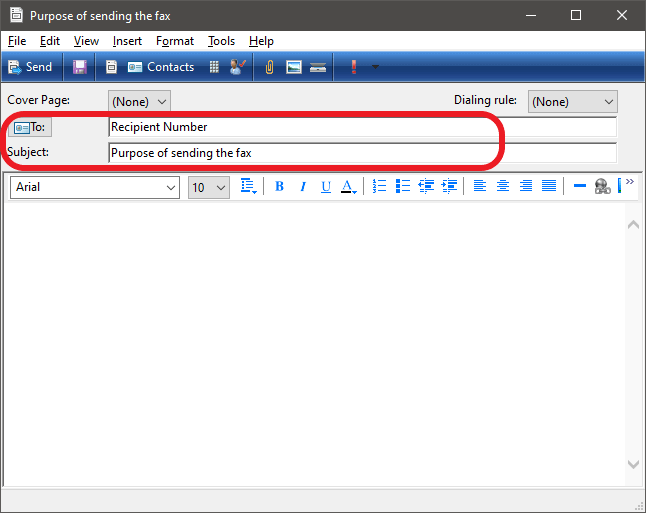
Step 9: Its time to write and create the fax that we want to send to the recipient number. In the text area, create the fax by writing and to attach any document (image, file, video, etc.), click on the 'Attach' icon present in the spiral form as shown in the below snapshot: 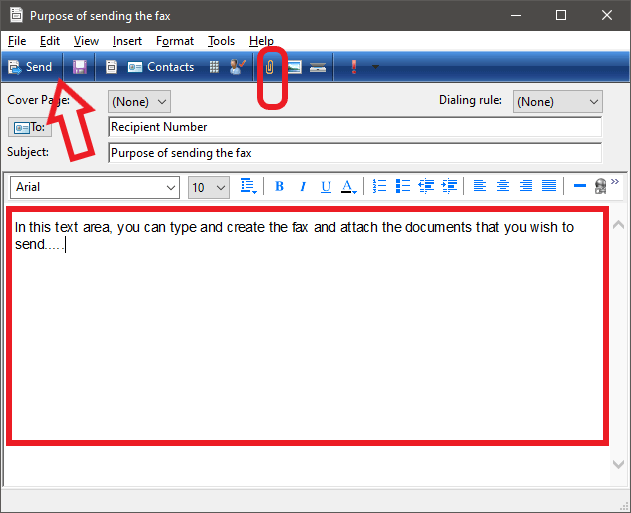
Step 10: Click OK. Step 11: Now, when you have finally created and prepared the fax by attaching the required document, click on the 'Send' button. The fax will be sent to the recipient number you provided. So, in this way, you can send the fax to one or more recipients using a Fax modem. Using online servicesTo fax using online services is an alternate method where many service providers facilitate us to send fax to the selected recipients by using their services. There are many features provided in online services that allow us to send the fax. However, some service providers offer free fax services if we want to transmit a small number of pages to our recipients, but include ads and logo on the cover page to promote themselves. In case we need to fax a heavy document to the recipient that contains too many pages and do not want the ads cluttering, we can avail these fax services by paying some amount of money. Certain service charges a monthly or two monthly fees, and some offer a trial for such a period of time. Various online services enable us to send or receive the fax in which they have their own limit of pages that we can send or receive per month. Some of these services are mentioned below:
These are some of the rated online fax service providers. To check out the ratings, limitations, and other points, visit the websites and match your requirements. Apart from these services, there may be other services also. Let's discuss the steps through which a person can send a fax to its destination. Steps to send a Fax using Online Services As we have already discussed that there are various fax service providers, here we will learn the steps to transmit fax via faxZERO service. Step 1: If the document is in hard copy format, scan those documents, and save it on your computer either in pdf or tif file format. It is recommended to keep the document in pdf format in order to store it in an electronic version. Step 2: Open the web browser on your computer and visit the faxZERO.com website. You can directly visit the website by using the link: https://faxzero.com. A snippet is shown below: 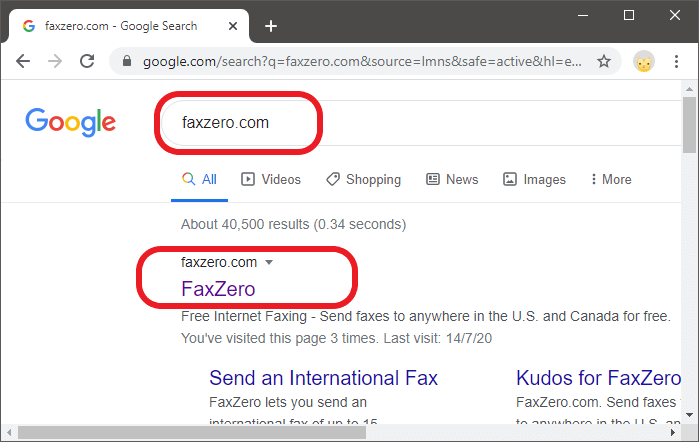
Step 3: faxZERO allows sending five faxes free of cost in one day with a maximum of 3 pages, including the cover page per fax. It means a total of 15 pages with 5 cover pages you can send. When you open the website, you will see the below page as shown below: 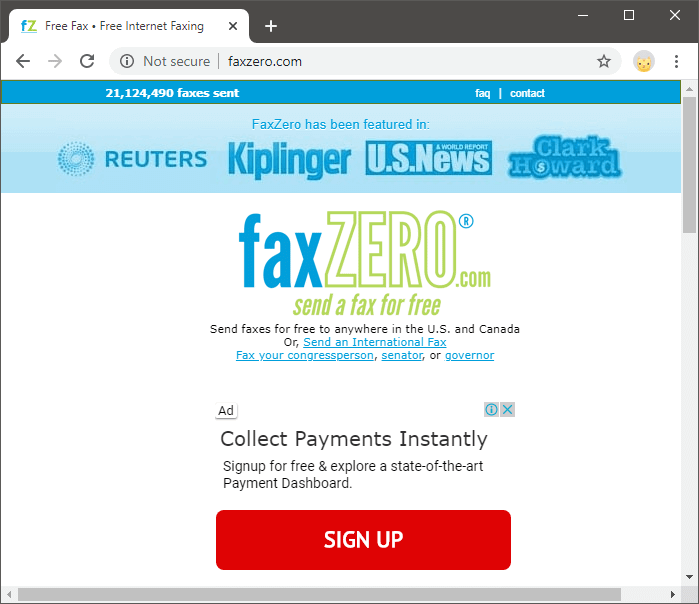
Step 4: The faxZERO opens, and you can see the below page in which you will create and send your fax. 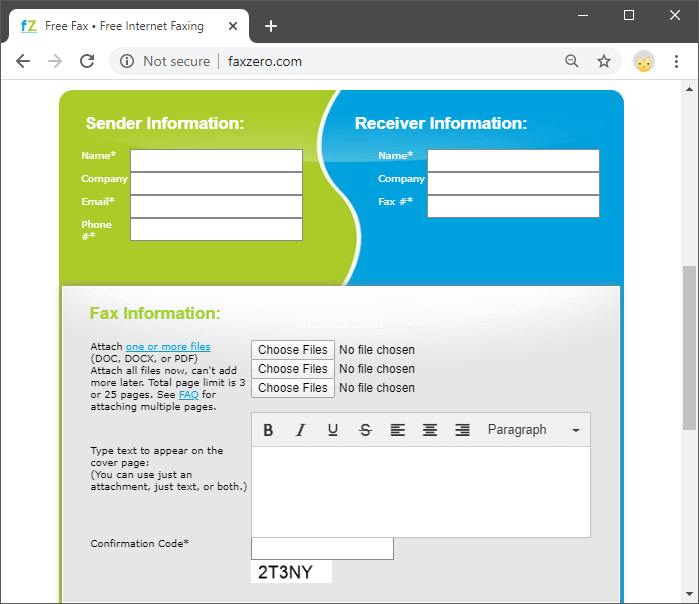
Step 5: You can see two columns, i.e., Sender Information and Receiver Information. Under the sender information, provide your name, company name (optional), email address, and phone number in the respective text boxes. A snapshot is shown below: 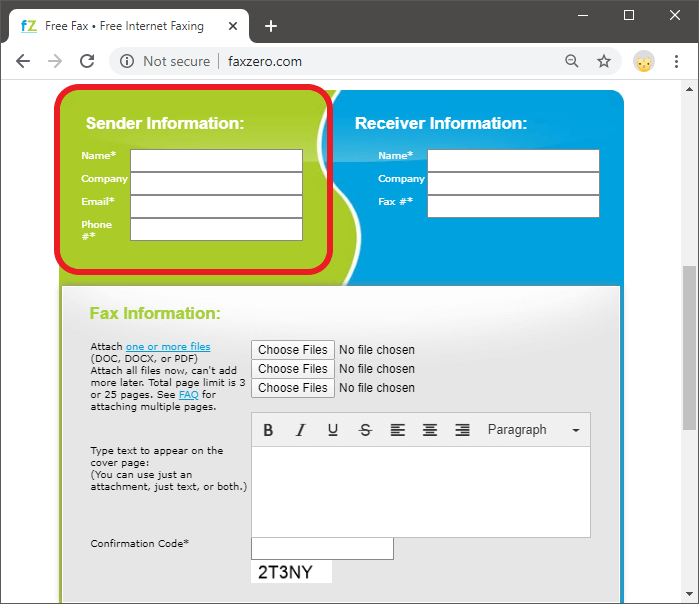
Step 6: Now, enter the details of the recipients to whom you need to send the fax in the Receiver Information. Provide the name of the recipient, name of the company (optional), and the fax number to which the fax will be transmitted. Enter these details in the respective text boxes. A snapshot is shown below: 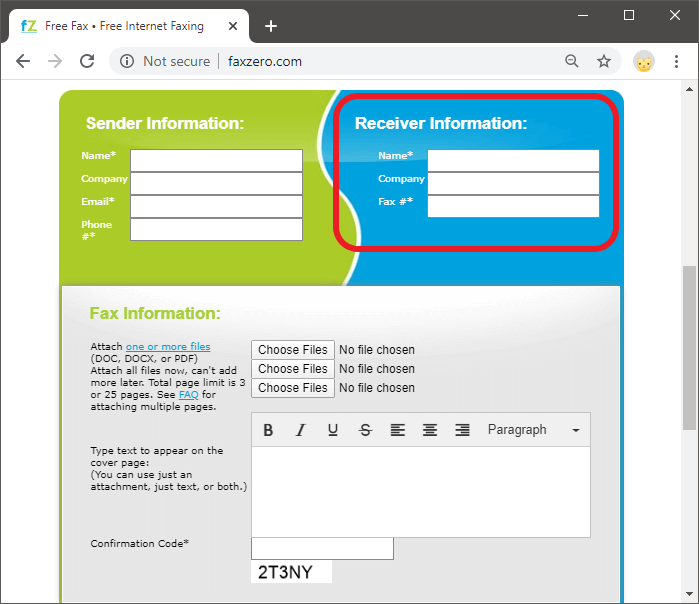
Step 7: Scroll down, and you will see three buttons named 'Choose Files'. Here, you can upload and attach three documents maximum. Click on "Choose Files' and select the document from its location and attach it in the fax. A snapshot is shown below: 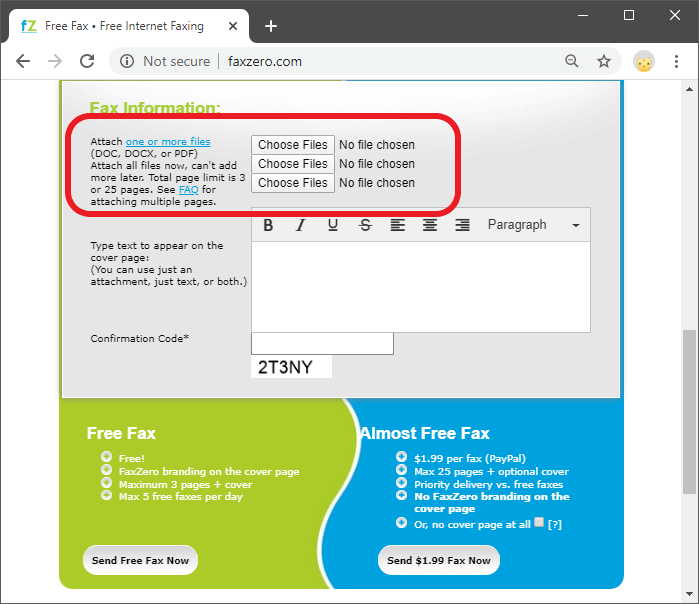
Note: As we are using a free service, the document must carry a maximum of three pages and not more than that. Also, it is better to have the document in pdf format.Step 8: If you want to attach more documents to the fax, move, and again choose the file. Step 9: After this, add the cover page information in the text area, as shown in the below snapshot: 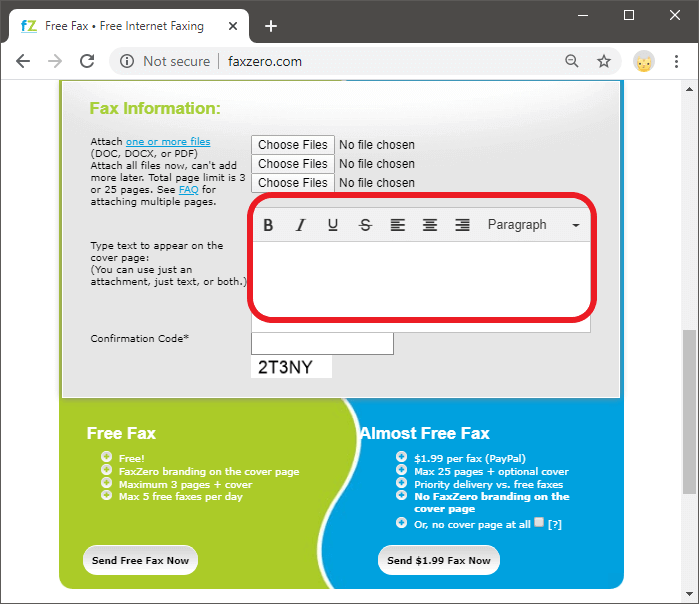
Step 10: Finally, enter the 'Confirmation Code' given in the last. Ensure that you correctly enter the code in the Confirmation Code textbox. The code is a five-digit alphanumeric combination. The confirmation code is usually provided for confirming that you are not a spam service. A snapshot is given below and makes sure you correctly enter the code: 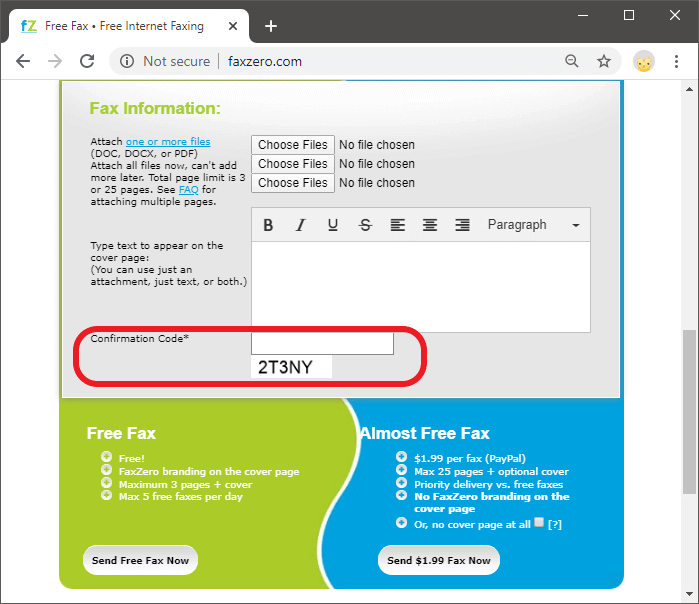
Step 11: Now, scroll down and click on the 'Send Free Fax Now' button present at the bottom-left corner of the fax page. As soon we click on the page, the fax created will be sent to the fax number of the listed recipient. A snapshot is shown below: 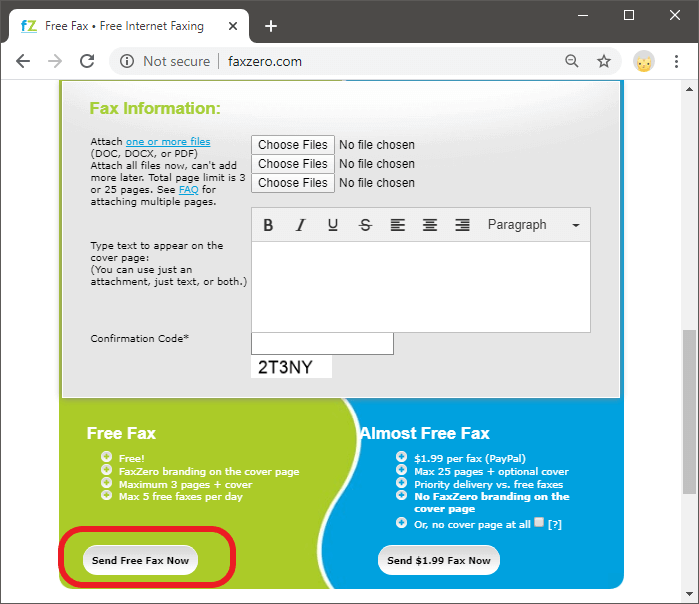
If you need to send more faxes than you can purchase the service by paying the given premium amount. Receiving an Online FaxTill now, we have discussed the ways through which we can send a fax from our system to our selected recipients. But there is still a question that "how we will receive a fax if someone sent it to us". Just like there are online fax services provided for sending the fax, other services also allow us to receive a fax from the senders. These services provide a virtual fax phone number and send you the faxes on our email account in the form of pdf or tif. Such online services are FaxBetter and eFax, which allow us to receive faxes. We can view the received faxes, print them, and save them on our computer system. But as we saw that there are limited faxes that we can send to our recipients, similarly we can receive only a limited number of faxes at free of cost. However, if we need to receive more faxes, than we can purchase the premium pack by paying the required amount of money.
Next TopicHow much does a computer cost
| ||||||||||||||||||||||||
 For Videos Join Our Youtube Channel: Join Now
For Videos Join Our Youtube Channel: Join Now
Feedback
- Send your Feedback to [email protected]
Help Others, Please Share