What is the Windows spoolsv.exe file and process?The spoolsv.exe is an executable file that operates the print spooler service. It is a software component of Microsoft Windows OS. When you print something using Windows, this crucial service stores the print job in the cache so your printer knows what to print. The bottom right Windows notification area will often display the print spooler if it is active. Simply select "Exit" option from the context menu to stop the .exe from using resources on your PC and stop the spooling. A Spooler SubSystem App file for Microsoft Windows that is kept in the c:windowssystem32 or c:winntsystem32directory. It controls the management of print and fax jobs by Microsoft Windows on your machine. 
Is this file a virus, malware, or trojan?Not a virus, malware, or spyware, spoolsv.exe is a file that comes with Microsoft Windows. However, a virus, worm, or trojan can corrupt it just like any other file on your computer. If this file is infected, antivirus software can find it and remove it. Users shouldn't ever delete or remove this file because it is an essential component of Microsoft Windows. If these files are suspected that it is infected, allow the antivirus to handle them. This file's identity is assumed by the number of known trojans, viruses, and worms. It's advisable to use a current antivirus program to identify viruses and clean or quarantine this file if it's infected, albeit I'll say it again. Is it okay to delete the spoolsv.exe process from Task Manager's running processes?Yes. It is OK to remove this file from the Task Manager because it is not a crucial process and will help free up memory that has been utilized. You can accomplish this by selecting the spoolsv.exe process and End Process in Task Manager. The spoolsv.exe process is taking a lot of CPU power:The spoolsv.exe process consumes 99% to 100% of the CPU because there are still open printer jobs in the Windows spool. The steps listed below can be used to delete these print jobs manually.
Spoolsv.exe produces errors, and Windows will close it:Other third-party software applications or printer drivers installed on the computer are frequently to blame for errors brought on by the spoolsv.exe process. The most recent printer drivers should be installed on your computer. A list of printer drivers is available on the printer driver's page. Additionally, confirm that your antivirus software is current and that you have it installed. Spoolsv.exe accesses the network for what reason?Spoolsv.exe links to IP addresses on our local network, as we discovered while examining it with the GlassWire network security monitor on our machines in Austin, Texas, USA. It didn't appear to desire to use the Internet at all at any point. One of the initial GlassWire apps to access the network seems to always be spoolsv.exe. If you don't intend on successfully printing anything, we discovered that banning the app using GlassWire's firewall is fine. Should Spoolsv.exe be disabled?In any case, it is not a good idea to disable the real spoolsv.exe. The fact that spoolsv.exe is a core process means that halting it abruptly from Task Manager or the Services screen could cause a serious malfunction that will cause your computer to crash. A simpler option would be to turn off your printer while not in use simply. It will prevent the spoolsv.exe from being used for any spooling operations that can impact your CPU and RAM. Running the Windows printing troubleshooter could be beneficial if you're regularly observing high CPU consumption brought on by the spoolsv.exe process and you've already established that the process is legitimate: 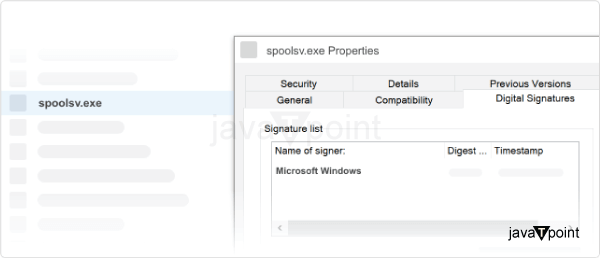
How to stop spoolsv.exe from running:The Services panel allows you to disable this function without risking a computer crash, though, if you're adamant about it. To do this, open the Services window by pressing the Windows key + R, entering "services.msc," and then clicking OK. Scroll down to the local Services list on the Services page, right-click on the Print Spooler, and then select Properties. After that, go to the General tab in the Print Spooler Properties screen, change the Startup type from Automatic to Disabled, and then click Apply to save your changes. By doing this, you can stop your PC from automatically launching the spooler service (spoolsv.exe) the following time you turn it on. Restarting your computer will make the changes visible.
Next TopicWhere is the address bar in Chrome?
|
 For Videos Join Our Youtube Channel: Join Now
For Videos Join Our Youtube Channel: Join Now
Feedback
- Send your Feedback to [email protected]
Help Others, Please Share










