What is the App Drawer?All the programs that are installed on your smartphones or tablets are kept track of in a special section called an App Drawer. Two terms make up an app drawer: an app, which stands for the app, and a drawer, which denotes a container. However, before we get into the specifics of what an app drawer is, let's start with what it does. 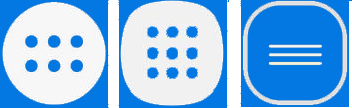
For iOS users, this would appear to be the home screen because you can instantly view a collection of every downloaded program from there. A home screen and an app drawer, however, are two separate things on the android operating system. On these smartphones, both the home screen and app drawer are accessible to the user. Once the installation process has begun for any app you download from the Play Store or another source, you must decide if you want that app to appear on your home screen or not. The user can delete them from the home screen even though certain drivers could place them there automatically. Since the app is immediately integrated into the phone's app drawer after installation, this option is shown. You may choose to launch an app straight from the shortcut on your home screen or from the app drawer. Either way of accessing the program is available to the user. For quick and simple access, it is preferable to add commonly used programs to the home screen. Now that you know what the home screen and app drawer are, let's explain how they vary from one another. What is the difference between the home screen and the app drawer?They serve certain functions in your device as integrated parts of the system launcher. A home screen and an app drawer are primarily distinguished by the degree of user control each offers. Choosing which program should appear on the home screen is up to the user. All the applications do not need to be present. The home screen only contains the items that are often used or need rapid access. In the app drawer, however, that's not the case. Your phone's app drawer needs to contain a listing of all installed applications. For the program to disappear from the app drawer, one must uninstall it or hide it. If an app is not present in the app drawer, it is simply never installed on the phone. The second distinction between both is that while users may add widgets to the phone's home screen, the app drawer does not currently accept widgets. It just includes a list of every application. 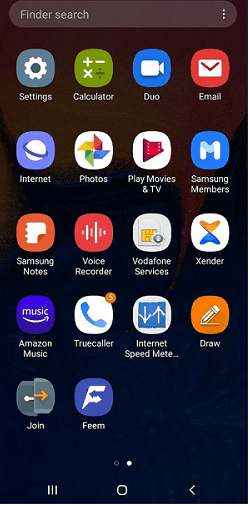
How to access and open the App Drawer on android devices?From the home screen, the user may access the app drawer. Different devices may have different interfaces for launching the app drawer. The following are the two methods used most frequently to reach the app drawer: The user simply has to slide up on the screen if there is a little arrow pointing upwards on the display to reach the app drawer. A dock often includes a Mobile, Camera, and Messaging platform by default. While on some smartphones, opening the app drawer is as simple as clicking on its icon. The home screen's icon, which is often located in the dock, is the only element that remains static even when the slide of the screen is changed. How Does an APP Drawer look?The fact that it resembles the home screen might be why most users mistake the two. The difference is that the app drawer will be devoid of any widgets or docks. The apps on the home screen may be dispersed at the same time. Every app will be neatly organized in the app drawer. In certain launchers, the user may change the appearance of the app drawer by altering the menu layout, such as by adjusting the number of applications displayed in the rows and columns. Sorting Application in the App DrawerThe majority of the time, the applications are shown in order of when they were installed, starting with the oldest and ending with the most recent. In certain app drawers, the applications may also be organized alphabetically to make it easier for the user to discover the desired program. By offering a variety of options, some app drawers also let the user change how the app drawer is organized. The three vertical dots in the upper right corner can be clicked by the user. The user has a variety of options, including alphabetical, most popular, and others. How to Navigate the App Drawer's AppsThe user may scroll in a variety of ways thanks to the new launchers. The user may browse the list of programs by simply swiping up or down on the menu; as was already said, the order of the applications will depend on the sorting option the user selects. Different slides may be used to organize the programs in some app drawers, and the user may slide the screen one way or the other to transition between several horizontal pages. This layout is comparable to the home screen; the main distinction is that the subsequent slide is only utilized when the preceding one is completely occupied. From a circular dial-up menu, the user can select between a 6-grid and a 9-grid design. To see which app drawer-style options are accessible, the user may check the launcher settings. Additional Features of the App DrawerAlthough it may appear that the app drawer's sole purpose is to show applications, it also offers a number of important functionalities. The following functions are covered: 1) Folders - The usage of folders allows the user to group like programs on the home screen. This improves the organization. The app drawer in various launchers can also serve a similar purpose. The Nova launcher, Microsoft's, and Samsung's default launchers are among those that provide this capability. The user is able to save the application in the app drawer. The premium edition of Nova Launcher may also be purchased by the user. By giving the user the opportunity to organize the apps into several groups, it further enhances the functioning of the app drawer. Tabs are the names for these several parts. 2) Search - The entirety of the applications is gathered in an app drawer. The user can download a lot of apps when the device's capacity gradually expands. Still, sometimes it's challenging to find a certain app when they're organized arbitrarily or by download date. In order to locate an application fast in the app drawer, almost every launcher has a search bar at the top. For the Nova launcher's search menu to appear, the user may also double-press the home button. 3) Placing the Applications on the Home Screen - The name of the program is immediately added to the app drawer once the user downloads and installs it on the device. The home screen, which is the first screen to show when a user opens a device and is typically preferred to be uncluttered, is an exception to this rule. It is done to preserve the organization of the home screen. When the user selects the option to add applications to the home screen in the settings, all apps are placed on the home screen. A user may be expressly prompted by some programs to choose whether to add them to their home screens. If a user wants to go from the app drawer to the home screen, they may do so for other programs. Alternatively, you may hold the app's icon in the app drawer to send it to the phone's home screen, from which you can control the app's location. The symbol will automatically be positioned there as you release it. Why App Drawer is required?If a user prefers a tidy and organized home screen, an app drawer is a great feature. It stops the apps from showing up straight on the home screen. Users are able to download several programs without their crowding and dispersing the screen. Additionally, it offers the consumer double confidence. It appears as though the app was unintentionally removed from the home screen of your iPhone. It will continue to be accessible from the device's app drawer. To thoroughly remove the application, it must be deleted from there. What are the drawbacks of the app drawer?The main issue with the app drawer is that users don't use it as much as they might. Typically, the user adds their favorite and often-used apps on their device's home screen. In the end, the user seldom accesses the app drawer to open any program, which causes the user to forget about the applications that are installed on their smartphone but are rarely used or are not necessary. As a result, the device's storage is wasted. Therefore, the user may always buy a phone having launchers that do not support the app drawer if they do not desire an app drawer on the device.
Next TopicWhat is Apple Touch Icon
|
 For Videos Join Our Youtube Channel: Join Now
For Videos Join Our Youtube Channel: Join Now
Feedback
- Send your Feedback to [email protected]
Help Others, Please Share









