Why does my computer power on and then immediately turns off?Is your computer shutting down on its own, either right away or even a few seconds after it is turned on? If this is the case, there could be several possible issues, from an electrical short to a serious hardware issue. To get started, check over each part that is given below in order to see if you can discover a solution to your problem. 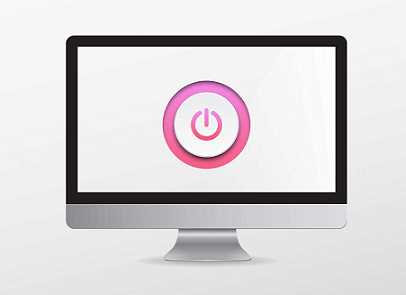
Note: See our page; why won't my computer turn on? If your computer has no power or does not turn on. Also, visit our page; why does my computer turn off without warning? If your computer system stays on for several minutes before turning off.Here, you need to pay attention. There can be needed to open the computer casing for a few of the instructions below. Therefore, always be careful of the dangers of ESD while working on your machine. Fix a Computer That Turns On and Then OffOn the basis of the problem of why the computer switches off so rapidly after being turned on, this process can take minutes to hours. Loose cableYou are required to verify that all of the cables within the computer casing are securely connected to each component as well as the motherboard. Also, make sure the cables IDE and SATA link to the CD, hard drive or DVD drive, and floppy drive (if your computer has). Make that both ends of each cable are securely connected to the motherboard and each component. Then, turn on the computer system and see if the problem has been resolved. Tip Disconnecting and reconnecting (reseating) a cable on both ends is sometimes the best approach in order to ensure the able is not loose. Surge protector issuesOver time, battery backup and surge protectors of the computer can ge fail, resulting in a reduction in computer power delivery. A significant loss in power may cause the computer to shut down as the computer system needs a certain amount of power to function or turn on properly. If this is the case, you need to remove your computer's power cord from the battery backup unit or the surge protector and connect it straight to a wall outlet. Check to determine if the problem still exists by turning on the computer. If you see the computer continues to operate and does not turn off, the battery backup unit or the surge protector is defective and must be replaced. Electrical shortWhen pieces of metal create a conduit for electricity to pass through that should not exist, an electrical short occurs in a computer, which can result in power troubles. Screws hold practically every internal component in place in the computer system; this is the reason they can come loose from time to time. Therefore, make sure they are not loose. In order to check if your system has loose screws, lift your computer and gently shake it from side to side while rotating it. You most likely have loose screws within the case if you hear what sounds like small boulders pounding about. Remove them from the computer by opening it up. If this switch is faulty, your computer system may not turn on at all, but an erroneous power supply voltage may also force your computer to shut down on its own. Memory issueOn the motherboard, check to see if the memory modules are correctly inserted in the memory slots. In order to accomplish this, you are required to open the computer and gently remove the memory modules from their slots. It is also worth noting that memory modules are usually put in pairs, and in certain cases, in matching slots that are designed with matching colors. Also, you need to ensure that the modules are securely seated and that the clamps on both sides of the modules are securely fastened. To see if the issue has been resolved, plug in the power cord and turn on the computer. keeping the computer cool enoughMake sure the computer is kept cold enough in order to prevent it from overheating and shutting down. There are some desktop computer cooling options that needs you to open your computer, however, this is a simple process. Power supply issuesPower supply voltage switch There may be chances that the power supply voltage switch, a little red switch located on the rear of the power supply, is not set properly. Your computer may automatically power down if the setting for this switch is incorrect for your country. In order to determine the suitable voltage settings for your country, you need to visit the Voltage Valet website first. After that, double-check that your power supply voltage switch is set properly. Possibly defective power supply Check to see if the power supply is working correctly. A malfunctioning power supply can cause the computer to shut down or not turn on at all since it doesn't get enough if any, electricity to the motherboard. Power supply testing units are available for under $20 from a variety of online computer retailers. If the case is a bad power supply, the only way to fix a faulty power supply is to replace it with a new one. Repairing a power supply is not a cost-effective option if it can be done at all. Overheating Double-check that the thermal compound is applied to the processor if the motherboard in your computer has recently been replaced or you have purchased a new laptop. The computer system can easily overheat if heat is not adequately transmitted from the processor to the heat sink. And the system can be turned off automatically if it reaches a certain temperature as overheating hardware can cause damage. Test the power button on the front of your computer's caseIt is possible that your computer is turning off by itself because the power button is simply sticking to the chassis or shorting out. If the power button fails your tests or you suspect it is not operating properly, you need to replace it. ReseatEverything within your PC should be reseated. When you reset your computer, it helps to reconnect all of the connections that may have become loose over time. Note: Also, you can unplug and reconnect your keyboard as well as your mouse. Although it is unlikely that any of them is the source of the problem, we should not rule them out while we are reseating everything else.Motherboard issueChecking the motherboard is also an important thing, but this might be tough because the problem could be anywhere in the circuitry. A malfunctioning failed or broken circuit or component (for example, a capacitor) can be the reason to turn off the computer or not turn it on at all. If you have followed all the suggestions to overcome the problem, your system is still not turned on properly. We recommend you should go to the computer repair shop or replace the motherboard. |
 For Videos Join Our Youtube Channel: Join Now
For Videos Join Our Youtube Channel: Join Now
Feedback
- Send your Feedback to [email protected]
Help Others, Please Share









